Implementing CKEditor 5 with Angular 17 requires you to integrate the CKEditor 5 library within your Angular application. CKEditor 5 is a powerful WYSIWYG editor, customizable and with a rich API. Here’s a step-by-step guide to help you set up CKEditor 5 in an Angular 17 project:
1. Create a New Angular Project
If you haven’t already, start by creating a new Angular project:
ng new your-angular-project cd your-angular-project
2. Install CKEditor 5
You need to install CKEditor 5’s Angular component and the CKEditor 5 build of your choice. The classic editor build is a common choice:
npm install @ckeditor/ckeditor5-angular @ckeditor/ckeditor5-build-classic
3. Import CKEditor Module
Open your Angular module file (usually app.module.ts) and import the CKEditorModule:
import { CKEditorModule } from '@ckeditor/ckeditor5-angular';
// Other imports...
@NgModule({
declarations: [
// Your components...
],
imports: [
// Other modules...
CKEditorModule
],
// Other module properties...
})
export class AppModule { }
4. Use CKEditor in a Component
You can now use CKEditor in any Angular component. Update the component’s template file (e.g., app.component.html) to include the CKEditor component:
<ckeditor [editor]="Editor" data="<p>Hello from CKEditor 5!</p>"></ckeditor>
And in your component’s TypeScript file (e.g., app.component.ts), import the editor build and configure it:
import * as ClassicEditor from '@ckeditor/ckeditor5-build-classic';
@Component({
selector: 'app-root',
templateUrl: './app.component.html',
styleUrls: ['./app.component.css']
})
export class AppComponent {
public Editor = ClassicEditor;
}
5. Build and Serve Your Application
Finally, build your Angular application and serve it to see CKEditor 5 in action:
ng serve
Navigate to the local server address provided by the Angular CLI (usually http://localhost:4200/), and you should see your CKEditor instance ready to use.
Custom Configuration
CKEditor 5 is highly customizable. You can configure it according to your needs, for example, by changing the toolbar items, configuring the editor’s plugins, or adjusting the editor’s appearance. Refer to the CKEditor 5 documentation for detailed information on customization options.
Final Notes
- Always refer to the official CKEditor 5 Angular integration documentation for the most current information, as APIs and integration methods can evolve.
- Consider checking for any specific compatibility notes between Angular 17 and CKEditor 5, as newer versions may introduce breaking changes or require different integration steps.

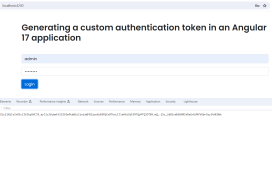
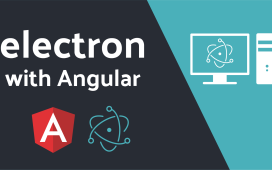
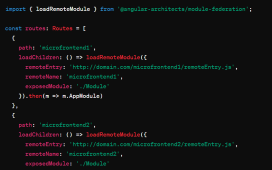
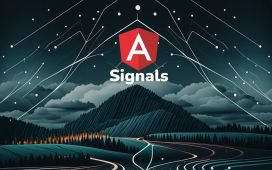
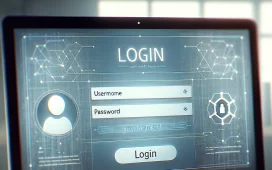
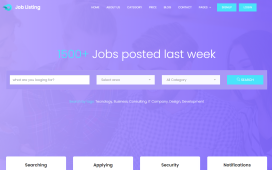
Recent Comments