Integrating PayPal into an Angular application involves a few steps. The process typically involves setting up a PayPal developer account, creating a PayPal app to obtain your client ID, and then implementing the PayPal payment button into your Angular component. Here’s a general guide to help you get started with integrating PayPal into an Angular 17 application:
Step 1: Set Up PayPal Developer Account
- Go to PayPal Developer and sign in or sign up for a developer account.
- Navigate to the ‘My Apps & Credentials’ section and create an app. This process will provide you with a Client ID and Secret which you will need later.
Step 2: Install PayPal JavaScript SDK
PayPal provides a JavaScript SDK that can be dynamically added to your application or included in your HTML file. For Angular, you might want to add it dynamically to ensure it loads correctly within your component lifecycle.
Step 3: Implement PayPal Button Component
In your Angular application, you will need to create a component that loads the PayPal JavaScript SDK and renders the PayPal buttons.
Here is an example implementation:
1. Create a PayPal Button Component
Generate a new component in your Angular application where the PayPal button will be rendered.
ng generate component paypal-button
2. Add PayPal SDK to Your Component
In the paypal-button.component.ts, dynamically load the PayPal SDK and implement the PayPal button initialization. Ensure to replace 'YOUR_CLIENT_ID' with your actual PayPal client ID.
import { Component, OnInit, OnDestroy } from '@angular/core';
declare var paypal: any;
@Component({
selector: 'app-paypal-button',
templateUrl: './paypal-button.component.html',
styleUrls: ['./paypal-button.component.css']
})
export class PaypalButtonComponent implements OnInit, OnDestroy {
ngOnInit() {
this.addPayPalScript().then(() => {
paypal.Buttons({
createOrder: (data, actions) => {
return actions.order.create({
purchase_units: [{
amount: {
value: '0.01' // Set up the transaction amount here
}
}]
});
},
onApprove: (data, actions) => {
return actions.order.capture().then((details) => {
// Transaction is successful. You can add your business logic here.
alert('Transaction completed by ' + details.payer.name.given_name);
});
}
}).render('#paypal-button-container');
});
}
ngOnDestroy() {
// Remove the PayPal script when the component is destroyed
const paypalScript = document.getElementById('paypal-sdk');
if (paypalScript) {
paypalScript.remove();
}
}
private addPayPalScript() {
return new Promise((resolve, reject) => {
const scriptElement = document.createElement('script');
scriptElement.src = `https://www.paypal.com/sdk/js?client-id=YOUR_CLIENT_ID¤cy=USD`;
scriptElement.id = 'paypal-sdk';
scriptElement.onload = resolve;
document.body.appendChild(scriptElement);
});
}
}
3. Update Component Template
In the paypal-button.component.html, add a div container where the PayPal button will be rendered.
<div id="paypal-button-container"></div>
Step 4: Use the PayPal Button Component
Now that you have the PayPal button component ready, you can use it anywhere within your Angular application by adding the <app-paypal-button></app-paypal-button> tag.
Step 5: Server-side Integration
Remember that for a complete integration, you should also handle the payment verification on your server. This involves setting up a server endpoint to verify the payment with PayPal’s API using the payment ID and payer ID that come from the client-side payment approval process.
This guide provides a basic approach to integrating PayPal into your Angular application. Depending on your specific requirements, you might need to adjust the code, especially for handling payments more securely and robustly with server-side verification.
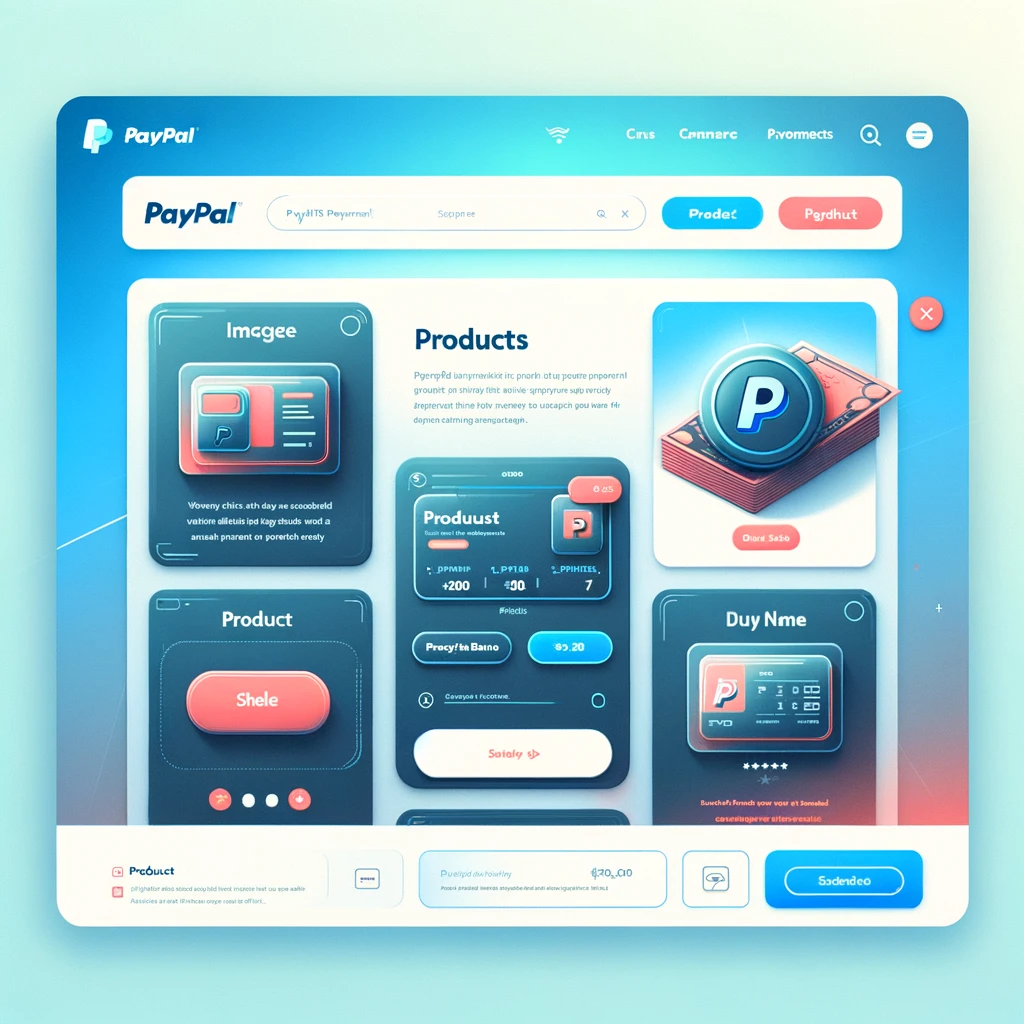
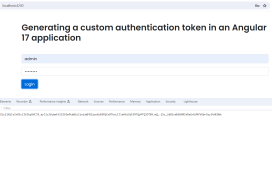
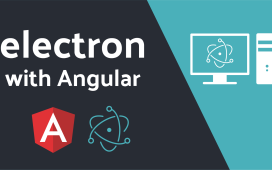
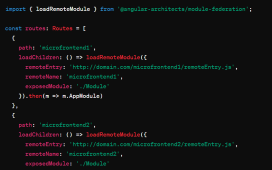
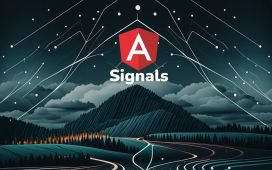
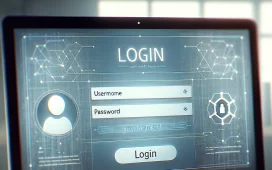
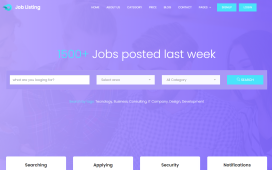
Recent Comments