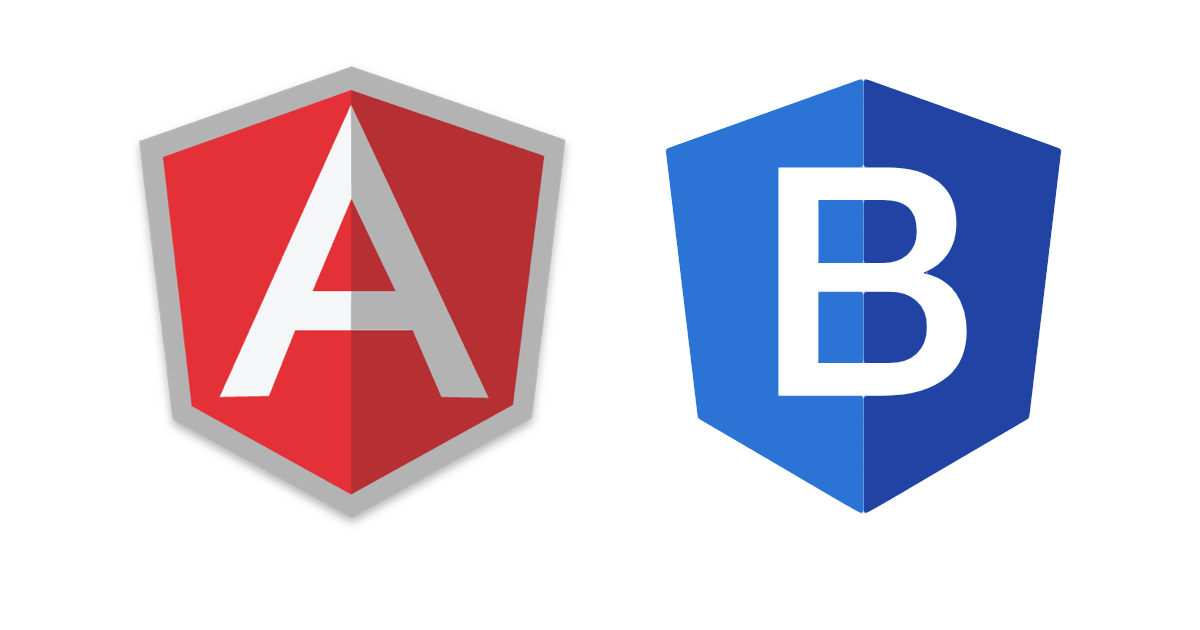Author: therichpost
-
How to pass data from one component to another component in Angular 9?
Hello to all, welcome on therichpost.com. In this post, I will tell you, How to pass data from one component to another component in Angular 9? Post Working: In this post, I will tell you, How to pass data from one component to another component in Angular 9? I am passing data between components with…
Written by

-
How to make array push or empty in Angular 9 when getting data from API?
Hello to all, welcome again on therichpost.com. In this post, I will tell you, How to make array push or empty in Angular 9 when getting data from API? Post Working: In this post, I am showing with video example that, how I am pushing the data to an array and also make that array…
Written by

-
How to store global variables in Angular 9?
Hello to all, in this post, I will tell you, How to store global variables in Angular 9? Localstorage is use to store data with no expiration date. We will manually destroy it. In this post, I am creating and deleting the local storage data and it is easy to use. Here is the working…
Written by

-
Angular 9 Php Mysql Database Crud Part 3 – Delete User
Hello to all, welcome on therichpost.com. In this post, I will tell you, Angular 9 Php Mysql Database Crud Part 3 – Delete User. First here are the Part1 and Part2 tutorial links. To understand delete functionality, please check Part1 and Part2. In this post, I will show you, how to delete user in angular…
Written by
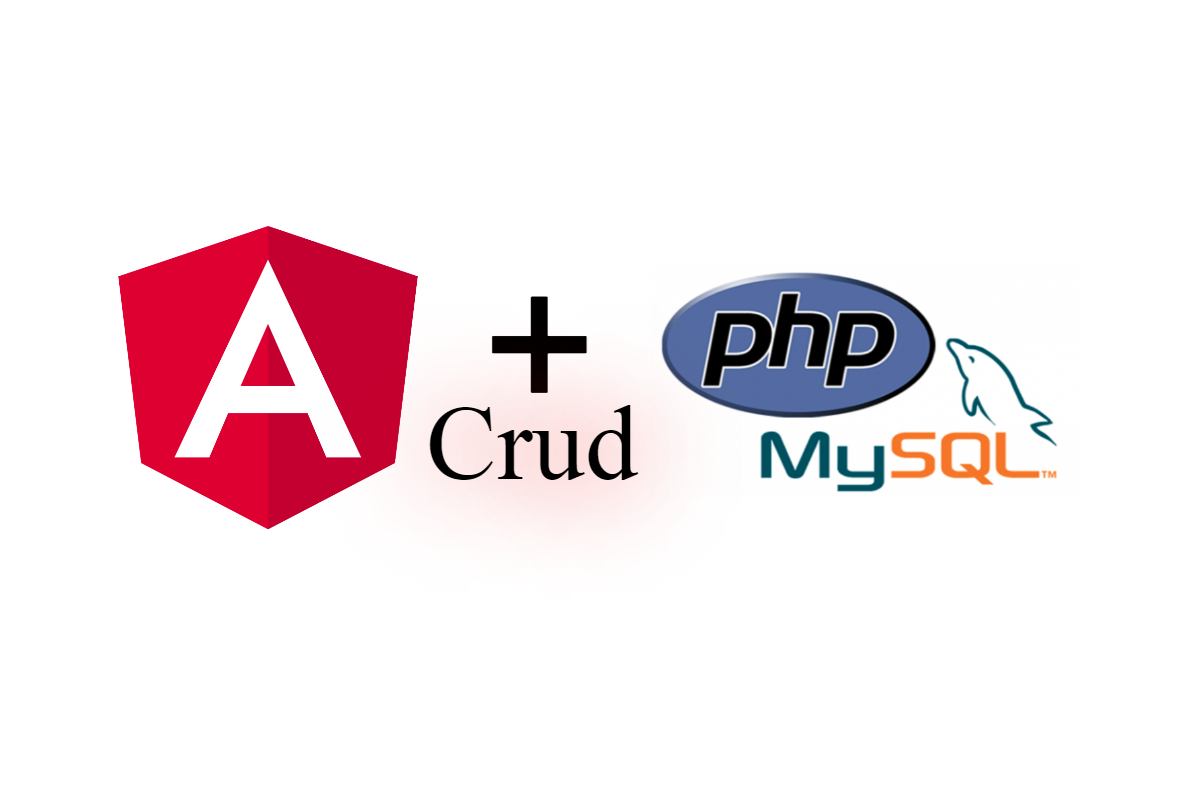
-
How to login in Laravel with facebook?
Hello to all, welcome to therichpost.com. In this post, I will tell you, How to login in Laravel with facebook? Here are code snippet and commands, please use them carefully: 1. Here are the basic commands to set laravel 7 working environment: composer global require laravel/installer composer create-project –prefer-dist laravel/laravel laravel7auth cd laravel7auth 2.…
Written by
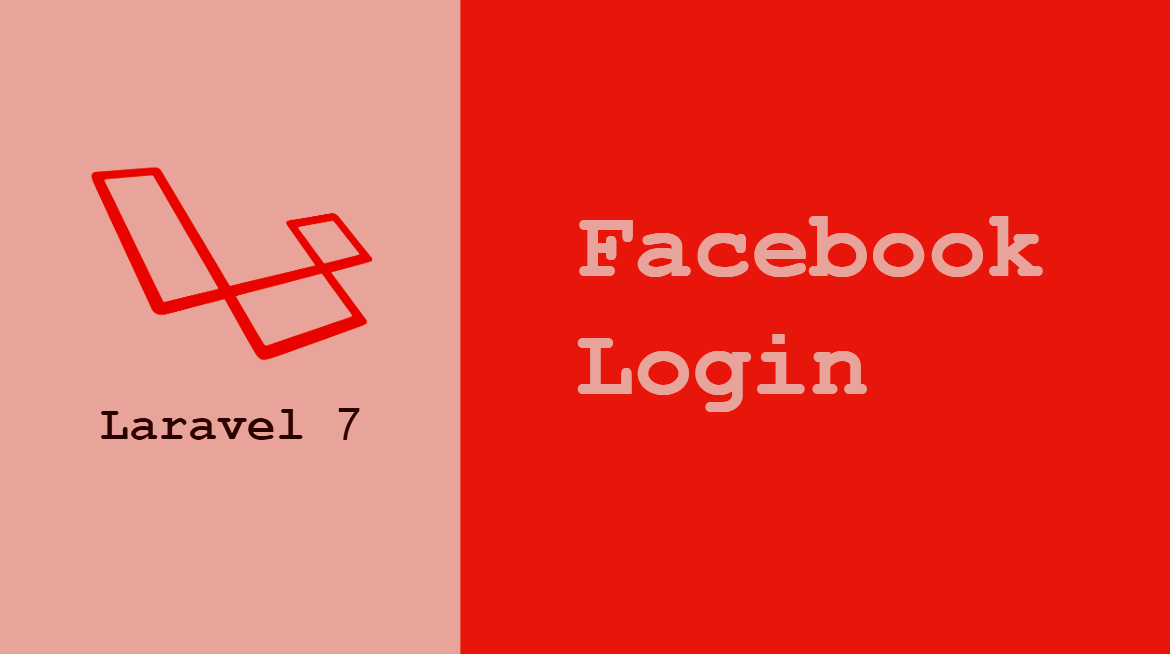
-
Angular 9 Php Mysql Database Crud Part 2 – Add User
Hello to all, welcome again on therichpost.com. In this post, I will tell you, Angular 9 Php Mysql Database Crud Part 2 – Add User. In this post, I am adding new user with Angular 9 to php mysql database. Note: You just need to replace all the files code with my below code to…
Written by
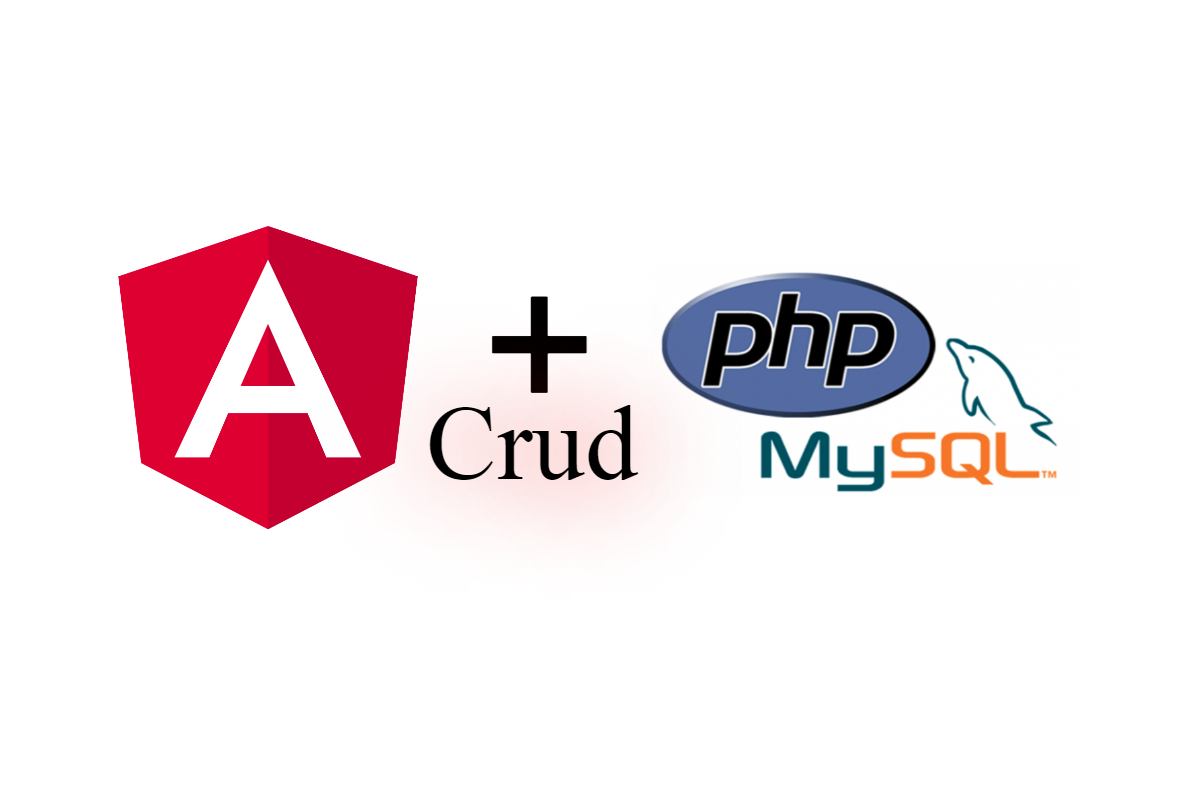
-
Angular 9 Php Mysql crud Part 1
Hello to all, welcome to therichpost.com. In this post, I will tell you, Angular 9 Php Mysql crud Part 1. In this post, I am getting the data from php mysql into angular 9 application. Here are complete code snippets and commands and please follow carefully: 1. Here are the basics commands to set angular…
Written by
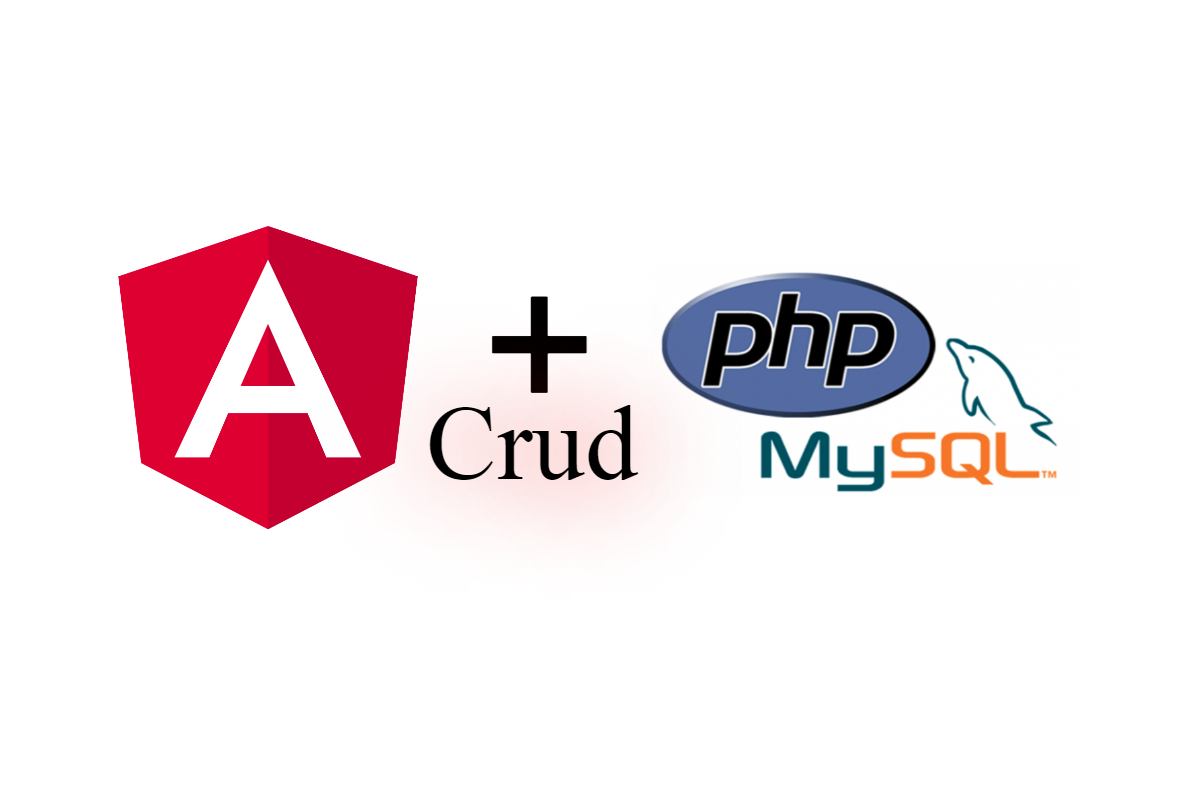
-
How to login into Angular 9 application with Facebook?
Hello to all, welcome again on therichpost.com. In this post, I will tell you, How to login into Angular 9 application with Facebook? Here are the complete commands and code snippet and please follow carefully: 1. Here are the basics commands to set angular 9 your system: npm install -g @angular/cli ng new angularbootstrap //Create…
Written by
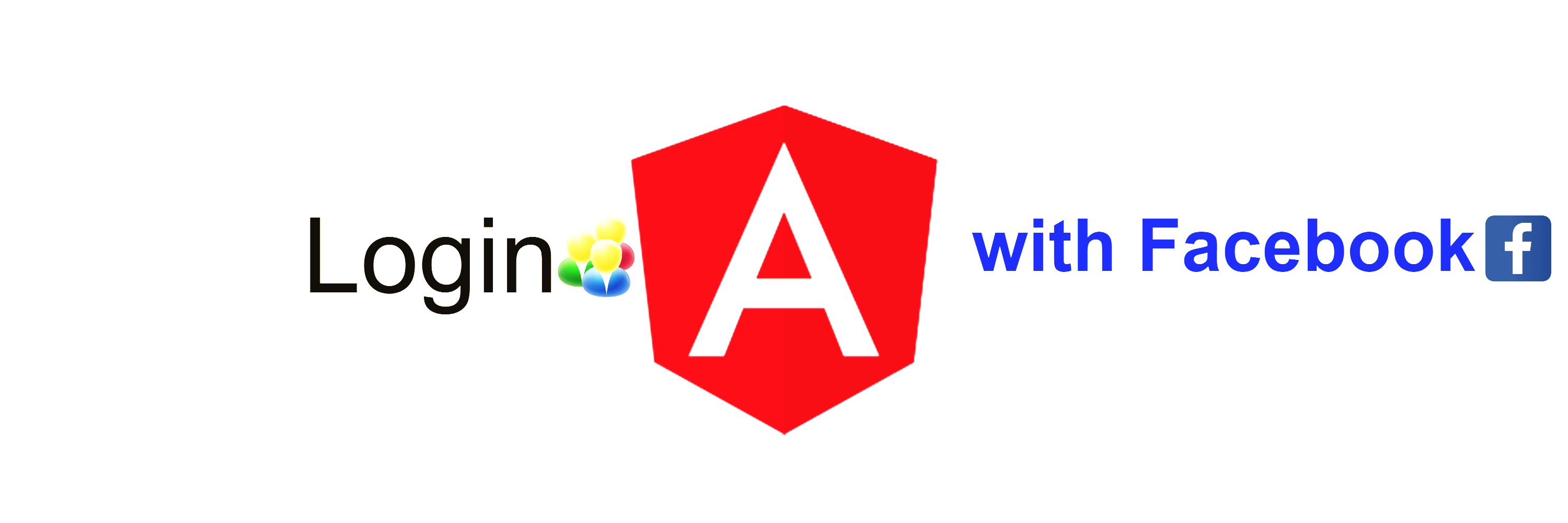
-
How to make custom quantity selector into Angular 9 application?
Hello to all, welcome again on therichpost.com. In this post, I will tell you, How to make custom quantity selector into Angular 9 application? Here are the complete commands and code snippet and please follow carefully: 1. Here are the basics commands to set angular 9 your system: npm install -g @angular/cli ng new angularbootstrap…
Written by
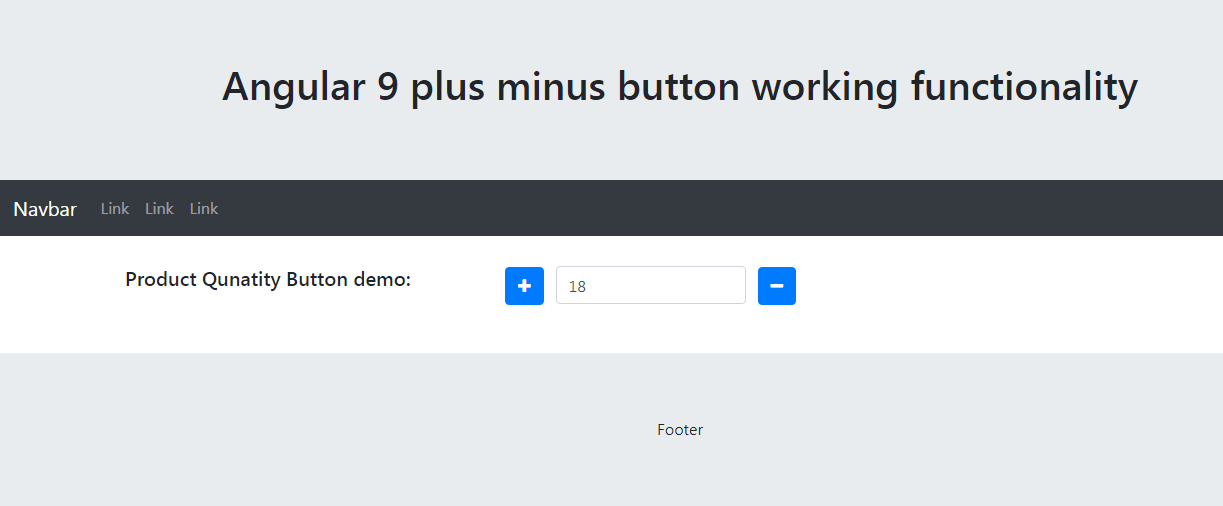
-
Angular 9 Bootstrap 4 theme integration
Hello to all, welcome again on therichpost.com. In this post, I will tell you, Angular 9 Bootstrap 4 theme integration. Here are the complete commands and code snippet and please follow carefully: 1. Here are the basics commands to set angular 9 your system: npm install -g @angular/cli ng new angularbootstrap //Create new Angular Project…
Written by