Hello friends, welcome back to my blog. Today in this blog post, I am going to show you, Angular 10 Image Gallery Lightbox with Next Prev Button.
Angular10 came and if you are new then you must check below two links:
Friends now I proceed onwards and here is the working code snippet for Angular 10 Image Gallery Lightbox with Next Prev Button and please use this carefully to avoid the mistakes:
1. Firstly friends we need fresh angular 10 setup and for this we need to run below commands but if you already have angular 10 setup then you can avoid below commands. Secondly we should also have latest node version installed on our system:
npm install -g @angular/cli ng new angularimagelightbox //Create new Angular Project cd angularimagelightbox // Go inside the Angular Project Folder ng serve --open // Run and Open the Angular Project http://localhost:4200/ // Working Angular Project Url
2. Now friends we need to add below code into our src/app/app.component.html file:
<div class="gallery-wrapper">
<div class="image-wrapper">
<a href="#lightbox-image-1">
<img src="assets/photo1small.jfif" alt="" />
<div class="image-title">Cat staring at me</div>
</a>
</div>
<div class="image-wrapper">
<a href="#lightbox-image-2">
<img src="assets/photo2small.jfif" alt="" />
<div class="image-title">Cat playing with mouse</div>
</a>
</div>
<div class="image-wrapper">
<a href="#lightbox-image-3">
<img src="assets/photo3small.jfif" alt="" />
<div class="image-title">Cat turns away</div>
</a>
</div>
</div>
<div class="gallery-lightboxes">
<div class="image-lightbox" id="lightbox-image-1">
<div class="image-lightbox-wrapper">
<a href="#" class="close"></a>
<a href="#lightbox-image-3" class="arrow-left"></a>
<a href="#lightbox-image-2" class="arrow-right"></a>
<img src="assets/photo1big.jfif" alt="" />
<div class="image-title">Cat staring at me</div>
</div>
</div>
<div class="image-lightbox" id="lightbox-image-2">
<div class="image-lightbox-wrapper">
<a href="#" class="close"></a>
<a href="#lightbox-image-1" class="arrow-left"></a>
<a href="#lightbox-image-3" class="arrow-right"></a>
<img src="assets/photo2big.jfif" alt="" />
<div class="image-title">Cat playing with mouse</div>
</div>
</div>
<div class="image-lightbox" id="lightbox-image-3">
<div class="image-lightbox-wrapper">
<a href="#" class="close"></a>
<a href="#lightbox-image-2" class="arrow-left"></a>
<a href="#lightbox-image-1" class="arrow-right"></a>
<img src="assets/photo3big.jfif" alt="" />
<div class="image-title">Cat turns away</div>
</div>
</div>
</div>
3. Now friends we need to add below code into our src/app/app.component.css file:
body {
margin: 1em 0 0 0;
font-family: sans-serif;
font-size: 16px;
line-height: 24px;
color: #333;
}
* {
box-sizing: border-box;
}
img {
max-width: 100%;
}
.gallery-wrapper {
max-width: 960px;
width: 100%;
margin: 0 auto;
padding: 0 1em;
display: grid;
grid-template-columns: repeat(auto-fill, minmax(230px, 1fr));
grid-gap: 1em;
}
.gallery-wrapper .image-wrapper a {
padding: 0.5em;
display: block;
width: 100%;
text-decoration: none;
color: #333;
box-shadow: 0 0 5px rgba(0, 0, 0, 0.3);
transition: all 200ms ease-in-out;
text-align: center;
}
.image-title{text-align: center;}
.gallery-wrapper .image-wrapper a:hover {
box-shadow: 0 2px 5px rgba(0, 0, 0, 0.5);
}
.gallery-wrapper .image-wrapper a img {
width: 100%;
}
.gallery-lightboxes .image-lightbox {
position: fixed;
top: 0;
left: 0;
width: 100vw;
height: 100vh;
background: rgba(0, 0, 0, 0.8);
display: flex;
align-items: center;
justify-content: center;
opacity: 0;
visibility: hidden;
transition: opacity 0ms ease-in-out;
}
.gallery-lightboxes .image-lightbox:target {
opacity: 1;
visibility: visible;
}
.gallery-lightboxes .image-lightbox:target .image-lightbox-wrapper {
opacity: 1;
transform: scale(1, 1) translateY(0);
}
.gallery-lightboxes .image-lightbox .image-lightbox-wrapper {
transform: scale(0.95, 0.95) translateY(-30px);
transition: opacity 500ms ease-in-out, transform 500ms ease-in-out;
opacity: 0;
margin: 1em auto;
max-width: 75%;
padding: 0.5em;
display: inline-block;
background: #fff;
box-shadow: 0 0 5px rgba(0, 0, 0, 0.8);
position: relative;
}
.gallery-lightboxes .image-lightbox .image-lightbox-wrapper .close {
width: 1.5em;
height: 1.5em;
background: #000;
color: #fff;
font-weight: bold;
text-decoration: none;
border-radius: 50%;
box-shadow: 0 0 0 2px white inset, 0 0 5px rgba(0, 0, 0, 0.5);
position: absolute;
right: -1em;
top: -1em;
}
.gallery-lightboxes .image-lightbox .image-lightbox-wrapper .close:before {
content: "";
display: block;
width: 10px;
height: 2px;
background: #fff;
margin: 0;
position: absolute;
top: 50%;
left: 50%;
margin: -1px 0 0 -5px;
transform: rotate(-45deg);
}
.gallery-lightboxes .image-lightbox .image-lightbox-wrapper .close:after {
content: "";
display: block;
width: 10px;
height: 2px;
background: #fff;
margin: 0;
position: absolute;
top: 50%;
left: 50%;
margin: -1px 0 0 -5px;
transform: rotate(45deg);
}
.gallery-lightboxes .image-lightbox .image-lightbox-wrapper .arrow-left {
position: absolute;
top: 0;
right: 50%;
bottom: 0;
left: 0;
}
.gallery-lightboxes .image-lightbox .image-lightbox-wrapper .arrow-left:before {
content: "";
display: inline-block;
width: 20px;
height: 20px;
border: 2px solid #fff;
border-bottom: 0;
border-right: 0;
border-radius: 4px 0 0 0;
position: absolute;
top: 50%;
right: 100%;
cursor: pointer;
transform: rotate(-45deg) translateY(-50%);
}
.gallery-lightboxes .image-lightbox .image-lightbox-wrapper .arrow-right {
position: absolute;
top: 0;
right: 0;
bottom: 0;
left: 50%;
}
.gallery-lightboxes .image-lightbox .image-lightbox-wrapper .arrow-right:before {
content: "";
display: block;
width: 20px;
height: 20px;
border: 2px solid #fff;
border-bottom: 0;
border-left: 0;
border-radius: 0 4px 0 0;
position: absolute;
top: 50%;
left: 100%;
cursor: pointer;
transform: rotate(45deg) translateY(-50%);
}
.gallery-lightboxes .image-lightbox .image-lightbox-wrapper img {
margin: 0 auto;
max-height: 70vh;
}
Now we are done friends and please add the images into assets folder to see the lightbox effect like I do and also and If you have any kind of query or suggestion or any requirement then feel free to comment below.
Note: Friends, I just tell the basic setup and things, you can change the code according to your requirements. For better understanding must watch video above.
I will appreciate that if you will tell your views for this post. Nothing matters if your views will be good or bad.
Jassa
Thanks
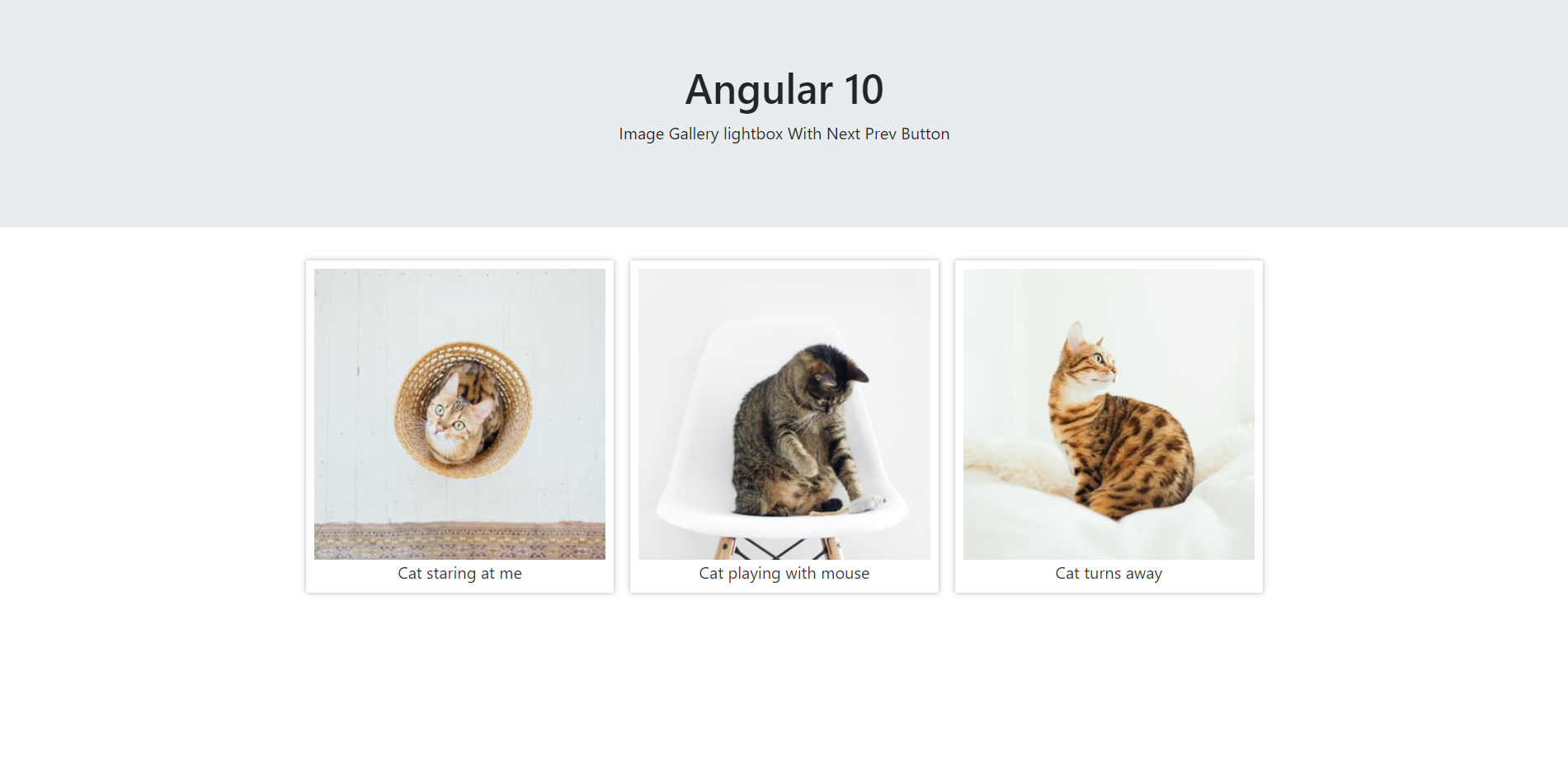
HI thanks for post this code its working fine to me but the problem is when i get images from database it show in page but if i click for zoom it show all the images, actually i want to open one by one but if i click the image it show all the image together, please update the code for dynamic page thank you
Okay sure.