Integrating TinyMCE, a popular web-based JavaScript WYSIWYG (What You See Is What You Get) editor, with Angular 17, can enhance your application by providing a rich text editing experience. Here’s a step-by-step guide to integrating TinyMCE into your Angular 17 project:
Step 1: Create Your Angular Project
If you haven’t already, start by creating a new Angular project:
ng new my-angular-project cd my-angular-project
Step 2: Install TinyMCE and Angular Integration Package
You need to install TinyMCE and its official Angular integration package. Run the following command in your project directory:
npm install @tinymce/tinymce-angular tinymce
Step 3: Configure Angular.json
Include the TinyMCE theme and skins in your angular.json file to make them available in your project. This ensures that TinyMCE’s styles are included when you build your project.
In angular.json, add the TinyMCE assets to the assets array under your project’s build options:
"assets": [
"src/favicon.ico",
"src/assets",
{
"glob": "**/*",
"input": "./node_modules/tinymce/skins",
"output": "/tinymce/skins/"
},
{
"glob": "**/*",
"input": "./node_modules/tinymce/themes",
"output": "/tinymce/themes/"
},
{
"glob": "**/*",
"input": "./node_modules/tinymce/icons",
"output": "/tinymce/icons/"
}
]
Step 4: Import the Module
In your app module (app.module.ts), import EditorModule from @tinymce/tinymce-angular:
import { NgModule } from '@angular/core';
import { BrowserModule } from '@angular/platform-browser';
import { EditorModule } from '@tinymce/tinymce-angular';
import { AppComponent } from './app.component';
@NgModule({
declarations: [
AppComponent
],
imports: [
BrowserModule,
EditorModule // Import here
],
providers: [],
bootstrap: [AppComponent]
})
export class AppModule { }
Step 5: Use TinyMCE Editor in Your Component
Now, you can use TinyMCE in your Angular component. Open your component’s HTML template file and add the editor tag:
<!-- app.component.html -->
<editor
apiKey="your_tinymce_api_key"
initialValue="<p>This is the initial content of the editor</p>"
[init]="{
height: 500,
menubar: false,
plugins: [
'advlist autolink lists link image charmap print preview anchor',
'searchreplace visualblocks code fullscreen',
'insertdatetime media table paste code help wordcount'
],
toolbar: 'undo redo | formatselect | bold italic backcolor | \
alignleft aligncenter alignright alignjustify | \
bullist numlist outdent indent | removeformat | help'
}">
</editor>
Step 6: Get a TinyMCE API Key
For the TinyMCE cloud services (like the spell checker), you need an API key, which you can obtain by creating an account on the TinyMCE website. Replace your_tinymce_api_key in the apiKey property with your actual API key.
Step 7: Run Your Application
Finally, run your Angular application:
ng serve
Your Angular application now should have TinyMCE integrated, providing a rich text editor in your web application.
Remember to check the official TinyMCE documentation and the Angular integration guide on the TinyMCE website for more detailed information and advanced configurations.

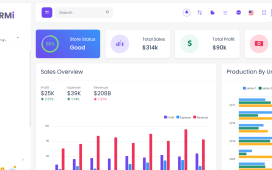
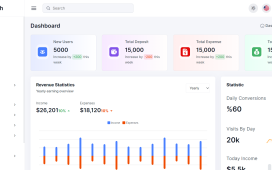
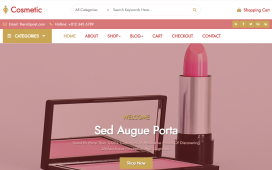
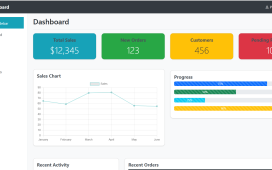
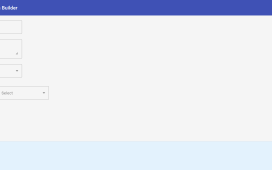
Recent Comments