Author: therichpost
-
Angular 9 select2 with laravel 7.2 backend data
Hello to all, welcome to therichpost.com. In this post, I will tell you, Angular 9 select2 with laravel 7.2 backend data. Post Working: In this post, I am showing select2 into my Angular 9 application with Laravel 7 backend rest api data. Here is code snippet and please use carefully: 1. Very first, you need…
Written by
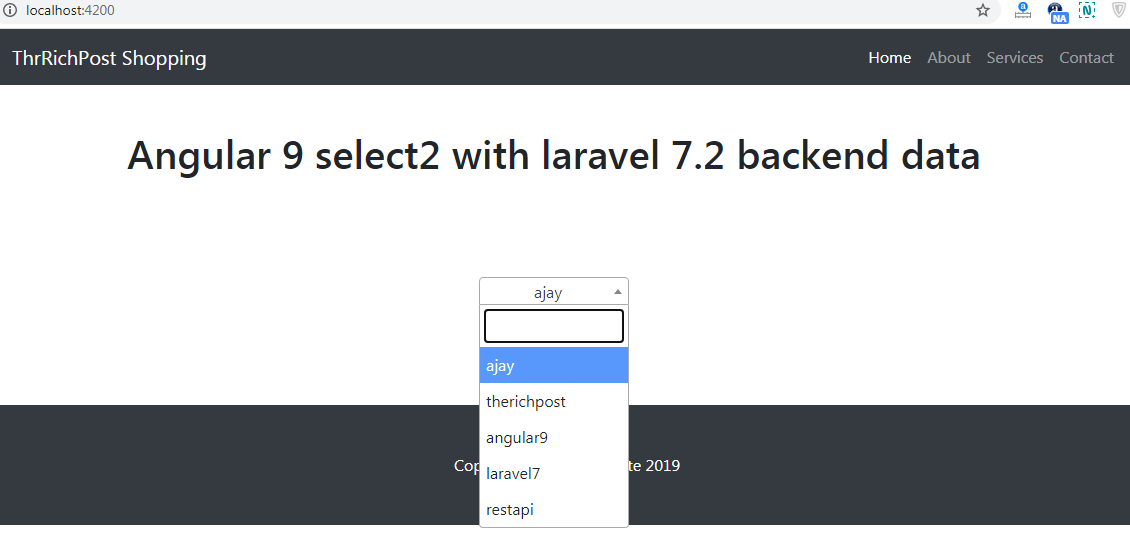
-
WordPress – Custom Rest Api for Woocommerce product category filter based on product category slug
Hello to all, welcome again on therichpost.com. In this post, I will tell you, WordPress – Custom Rest Api for Woocommerce product category filter. Post Working: In this post, I am making WordPress rest api, with I am getting woocommerce product by category slug. Here is the code snippet and you need to add this…
Written by

-
Angular 9 – how to remove last array element?
Here to all, welcome to therichpost.com. In this post, I will tell you, Angular 9 – how to remove last array element? Here is the code snippet and you can add this into to your app.component.ts file: let array_1 = [1,2,3,4]; array_1.splice(-1,1) // output–> array_1 = [1,2,3] If you have any kind of query then…
Written by

-
Angular 9 | PHP User Registration Form
Hello to all, welcome to therichpost.com. In this post, I will tell you, Angular 9 | PHP User Registration Form. Post working: In this post, I am making user registration form in Angular 9 and php. Angular 9 is my frontend and php is my backend. Here is the complete code snippet and please use…
Written by
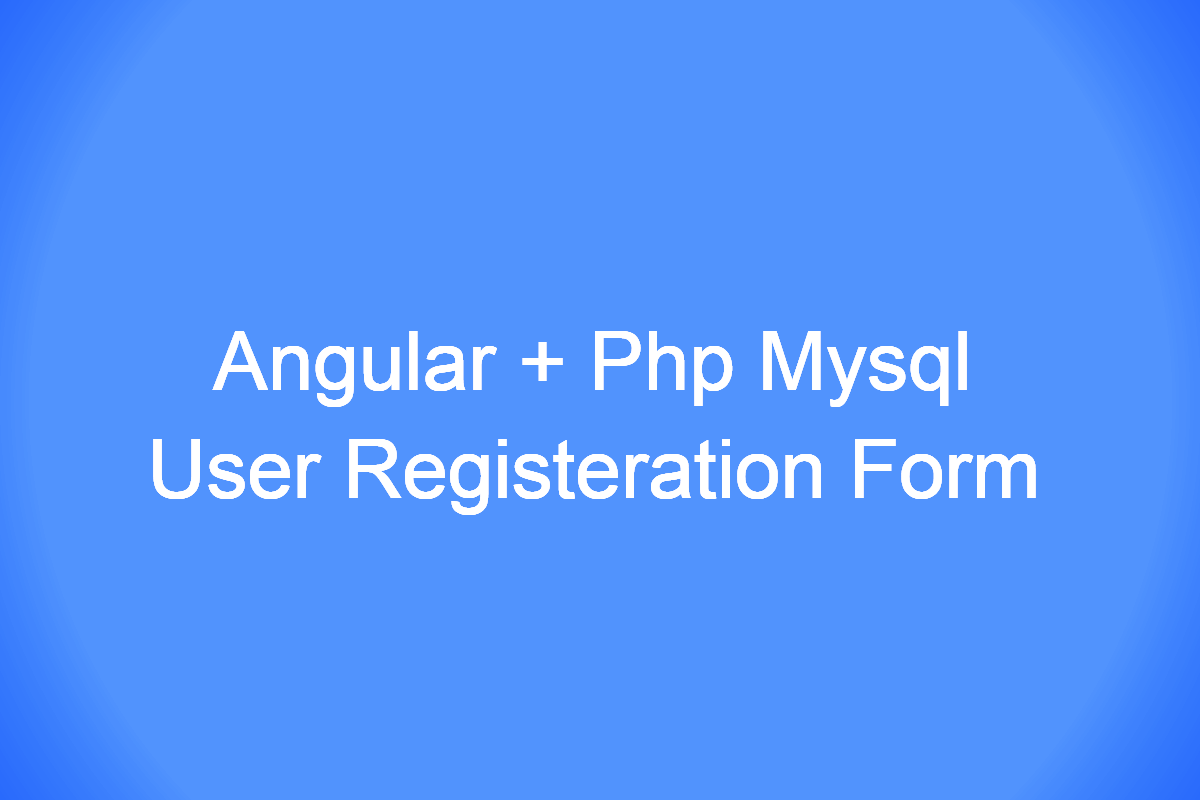
-
Angular 9 – Angular Smart Table Open Bootstrap 4 Modal Popup on button click
Hello to all, welcome to therichpost.com. In this post, I will tell you, Angular 9 – Angular Smart Table Open Bootstrap 4 Modal Popup on button click. If you want to understand this post, then you have to read my last two posts and here are the links: After understands the above two posts, here…
Written by
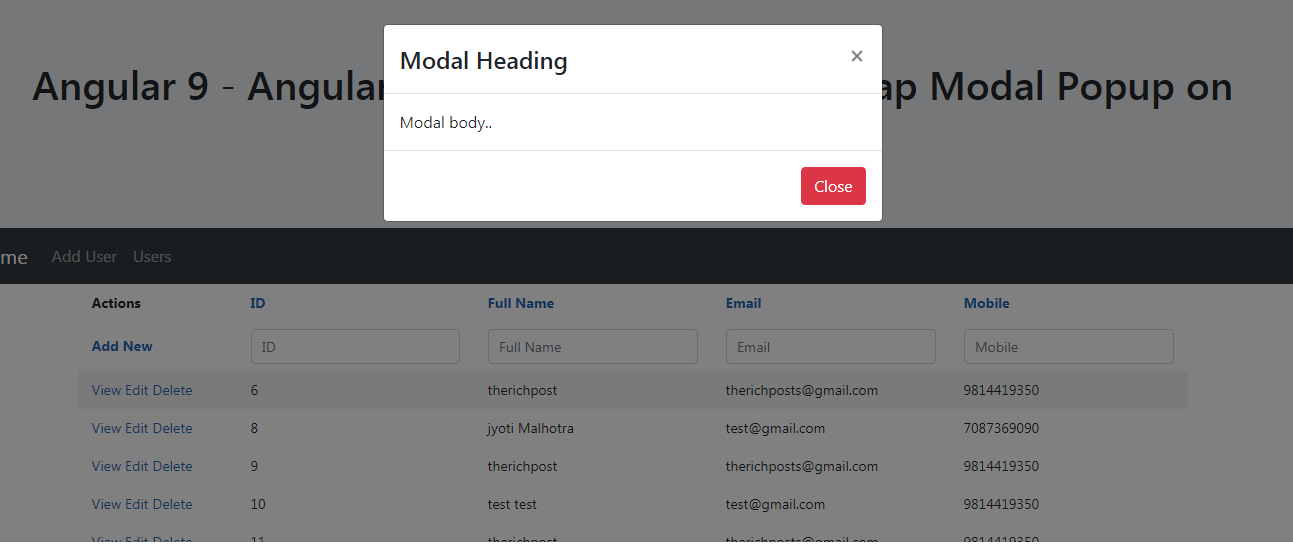
-
Angular 9 – Complete Router Events guide
Hello to all, welcome to therichpost.com. In this post, I will tell you, Angular 9 – Complete Router Events guide. During each navigation, the Router emits navigation events through the Router.events property allowing you to track the lifecycle of the route. The sequence of router events is as below: NavigationStart, RouteConfigLoadStart, RouteConfigLoadEnd, RoutesRecognized, GuardsCheckStart, ChildActivationStart,…
Written by

-
Angular 9 – Angular Smart Table Create Custom Button
Hello to all, welcome again on therichpost.com. in this post, i will tell you, Angular 9 – Angular Smart Table Create Custom Button. First you need add Angular Smart Table and for this please follow below tutorial: 1. After follow the above url, you need to add below code into your app.component.ts file: settings =…
Written by
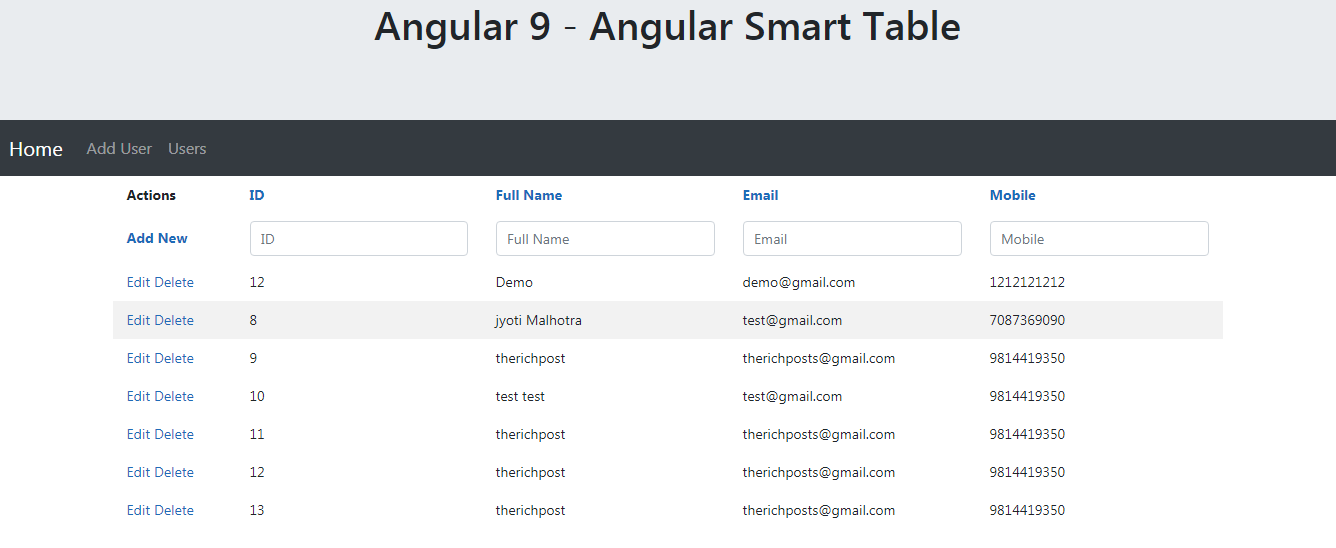
-
Dokan Multi-vendor – How to restrict vendor to add products according to subscription plan?
Hello to all, welcome to therichpost.com. In this post, I will tell you, Dokan Multi-vendor – How to restrict vendor to add products according to subscription plan? if you have any kind you query or requirement then you can comment below. Jassa Thanks
Written by
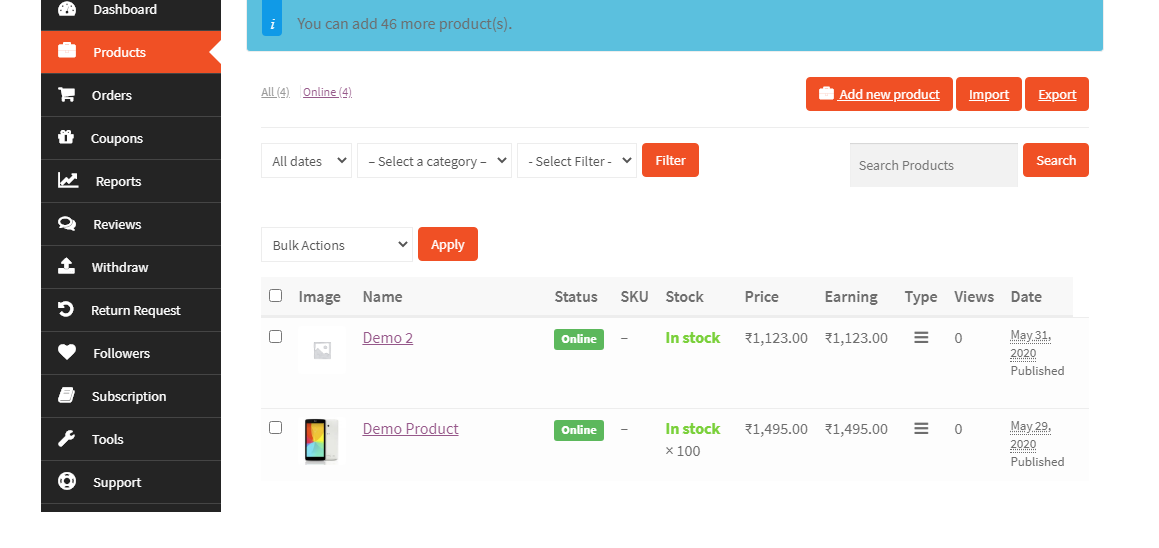
-
Laravel 7 – how to redirect authenticated users based on user type?
Hello to all, welcome to therichpost.com. In this post, I will tell you, Laravel 7 – how to redirect authenticated users based on user type? Post Working: In this my laravel 7 application, I have used laravel default auth and I have added new column ‘ usertype’ into my users table and I am redirecting…
Written by
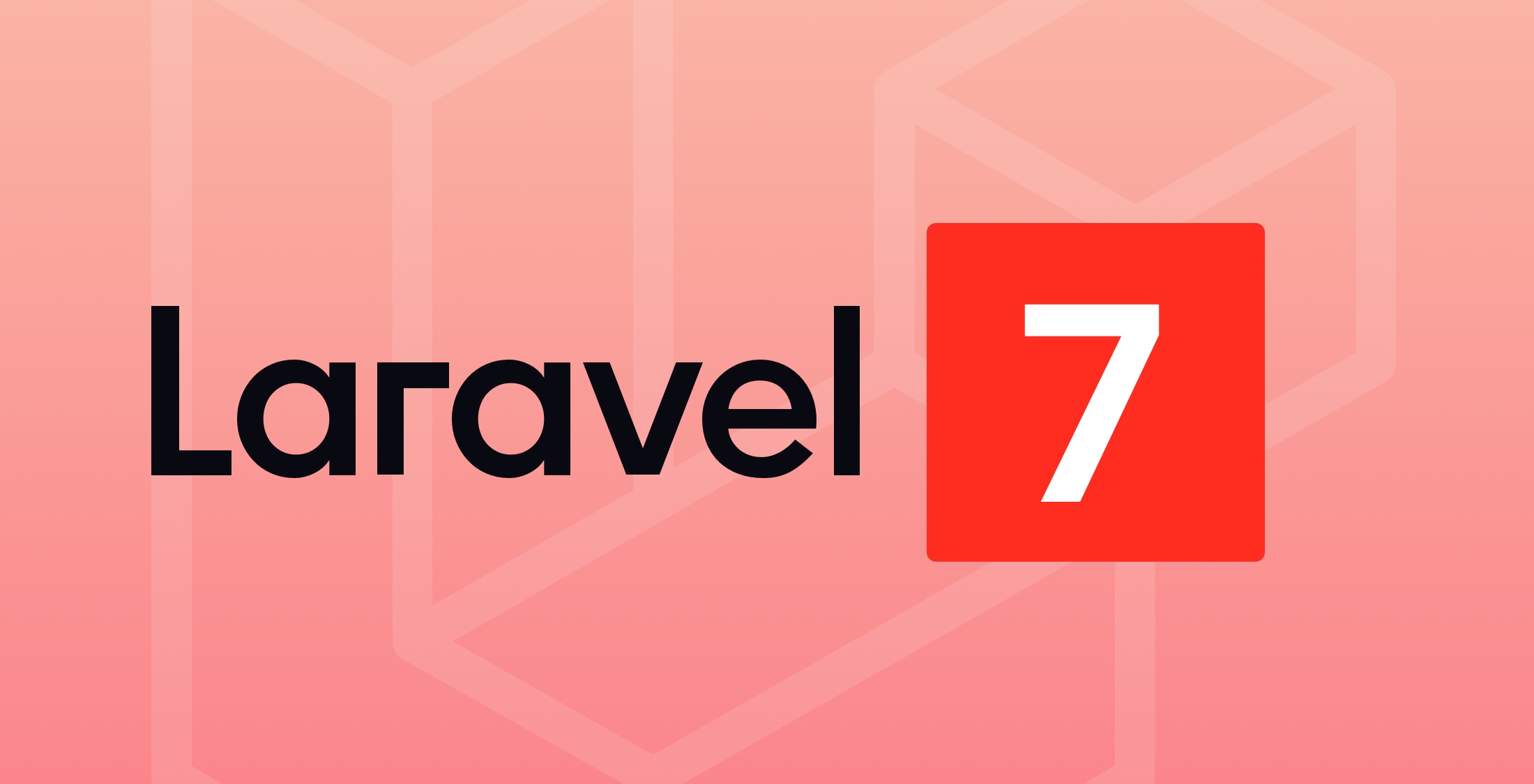
-
Angular 9 – Angular Ngx-Lightbox
Hello to all, welcome to therichpost.com. In this post, I will tell you about, Angular 9 – Angular Ngx-Lightbox. Angular 14 came and if you are new then you must check below link: Angular14 Basic Tutorials Here are the working commands and code snippet, please follow carefully: 1. Here is the command you need to…
Written by
