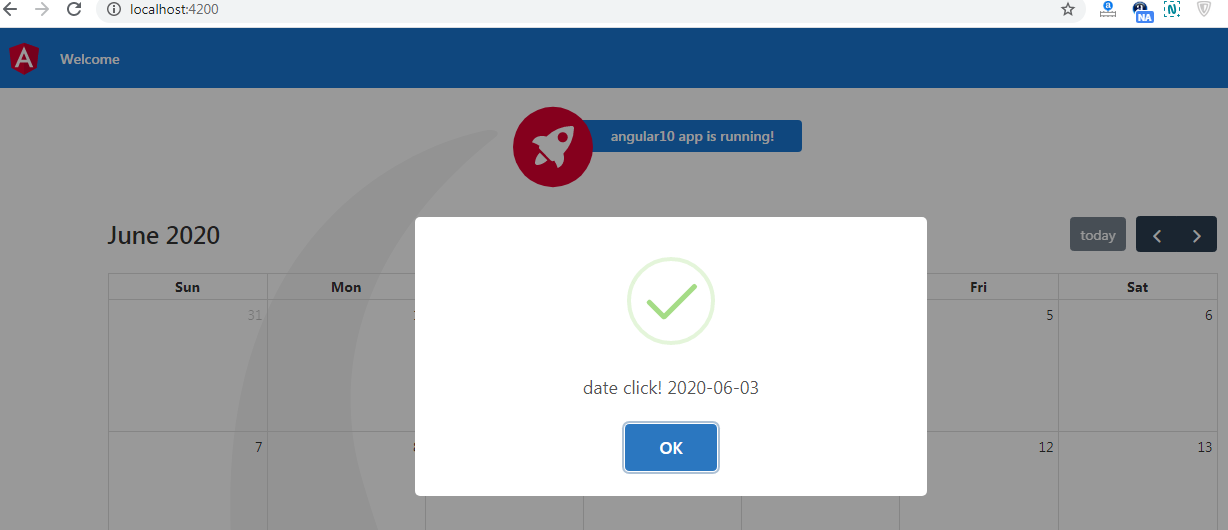Author: therichpost
-
Angular 9/10 Ecommerce Website with laravel API Json Data
Hello to all, welcome to therichpost.com. In this post, I am will tell you, Angular 9/10 Ecommerce Website with laravel API Json Data. Post Working: In this post, I will tell you, how to show laravel api json data into our angular application and this is very easy and very interesting. Very First, you need…
Written by
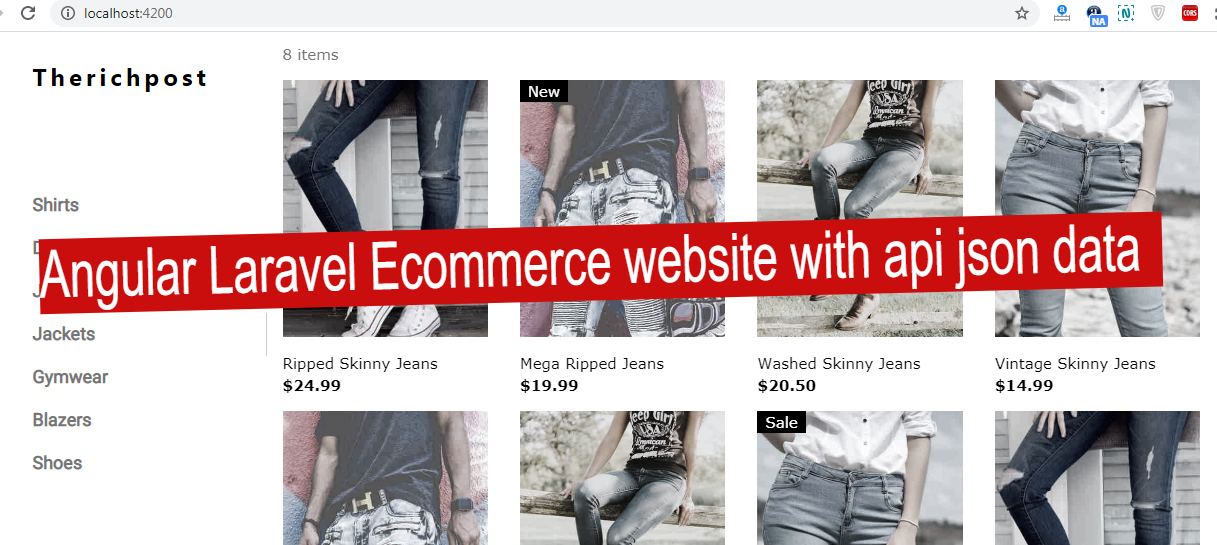
-
Angular 10 Chartjs Working Example
Hello to all, welcome to therichpost.com. In this post, I will tell you, Angular 10 chart js working example and code. In this post, I am showing bar chart, line chart and pie chart and I have also used bootstrap for good looks. Angular 10 came and if you are know in Angular 10 then…
Written by
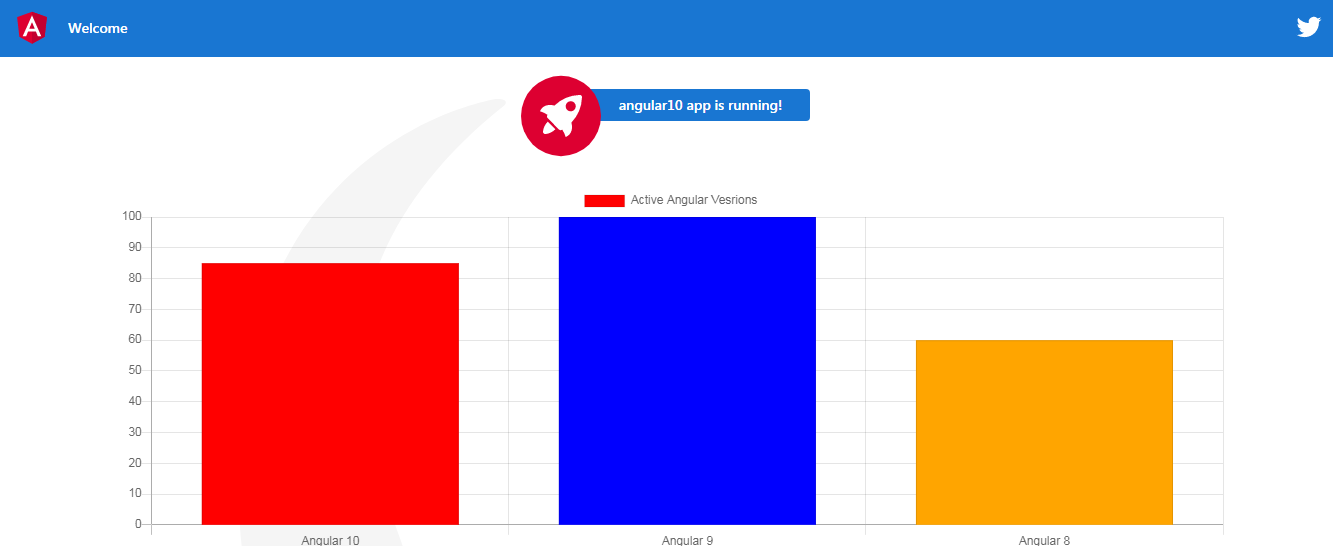
-
Angular 10 Smart Table Working Example
Hello to all, welcome to therichpost.com. In this post, I will tell you, Angular 10 Smart Table Working Example. Angular 10 came and I am very happy for this and If you are new then you can check my Angular 10 old posts with that you can Angular 10 easily. Post Working: In this post,…
Written by

-
Angular 9/10 Datatable binding with custom checkbox multi selection
Hello to all, welcome to therichpost.com. In this post, I will tell you, Angular 9/10 Datatable binding with custom checkbox multi selection. Angular 10 just came. Here is the working code snippet and please use carefully: 1. Here are the basics commands, you need to run for latest angular 10 setup and environment: npm install…
Written by
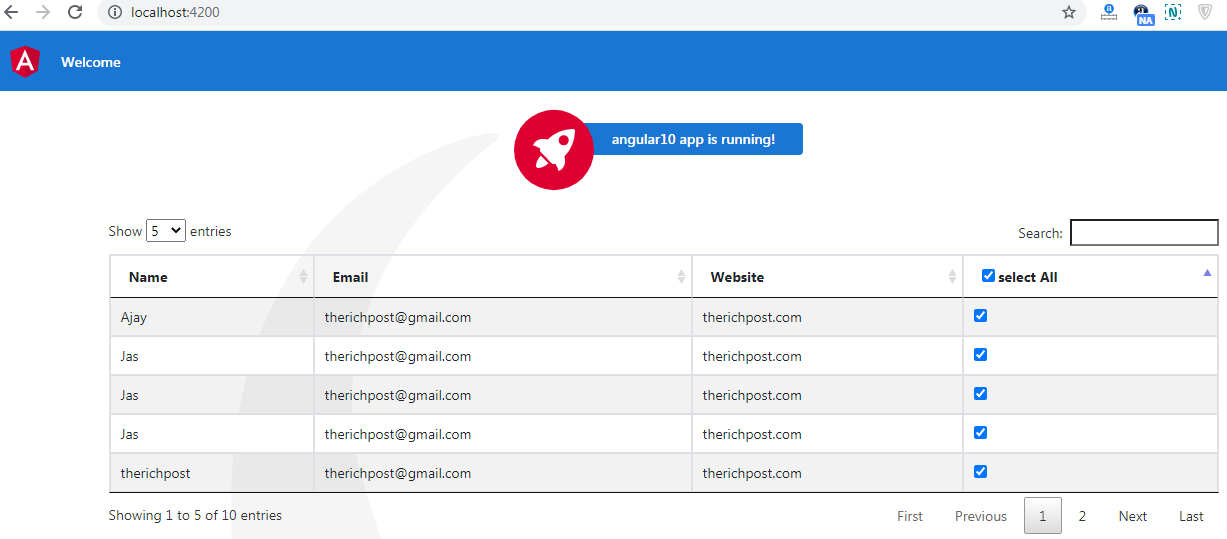
-
Angular 9/10 Datatable Row Click Open Bootstrap Modal
Hello to all, welcome to therichpost.com. In this post, I will tell you, Angular 9/10 Datatable Row Click Open Bootstrap Modal. Angular 10 just came. Here is the working code snippet and please use carefully: 1. Here are the basics commands, you need to run for latest angular 10 setup and environment: npm install -g…
Written by
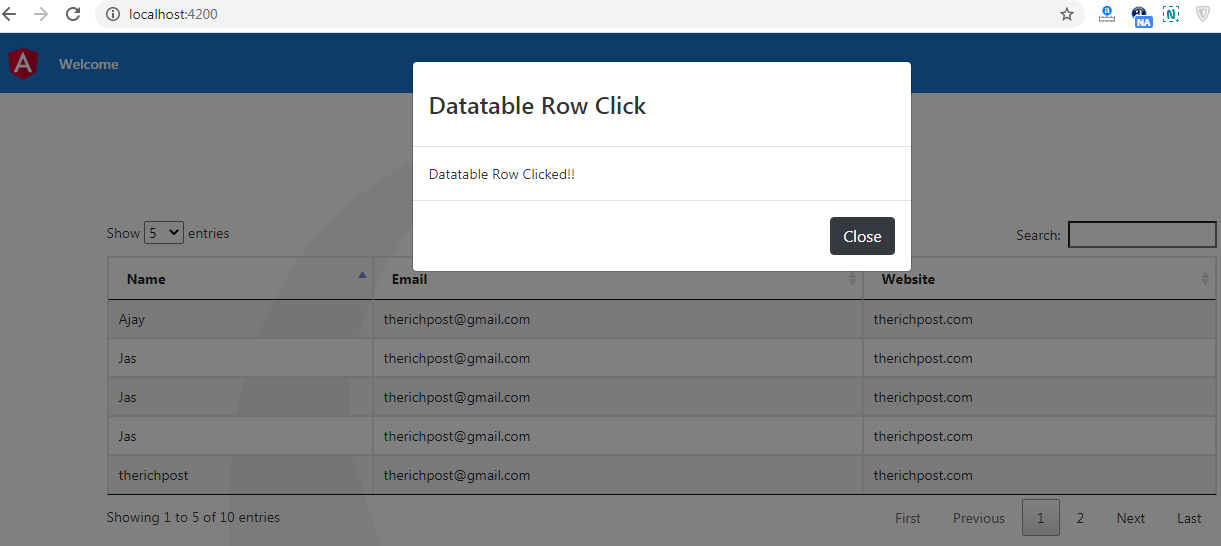
-
Angular 8/9/10 FullCalendar Show Custom Text In Each Cell
Hello to all, welcome to therichpost.com. In this post, I will tell you, Angular 8/9/10 FullCalendar Show Custom Text In Each Cell. Angular 10 came and I am very happy for this. Here is the code snippet and please use carefully: 1. Very first, here are common basics steps to add angular 10 application on…
Written by
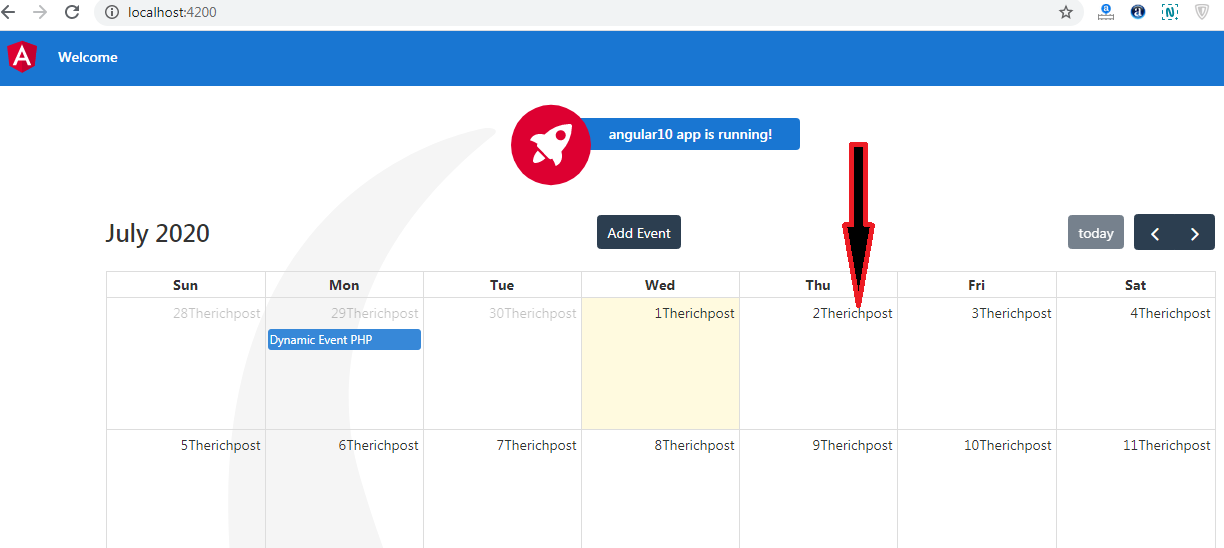
-
Angular 9/10 Datatable Row Click Open Sweetalert
Hello to all, welcome to therichpost.com. In this post, I will tell you, Angular 9/10 Datatable Row Click Open Sweetalert. Angular 10 just came. Here is the working code snippet and please use carefully: 1. Here are the basics commands, you need to run for latest angular 10 setup and environment: npm install -g @angular/cli…
Written by
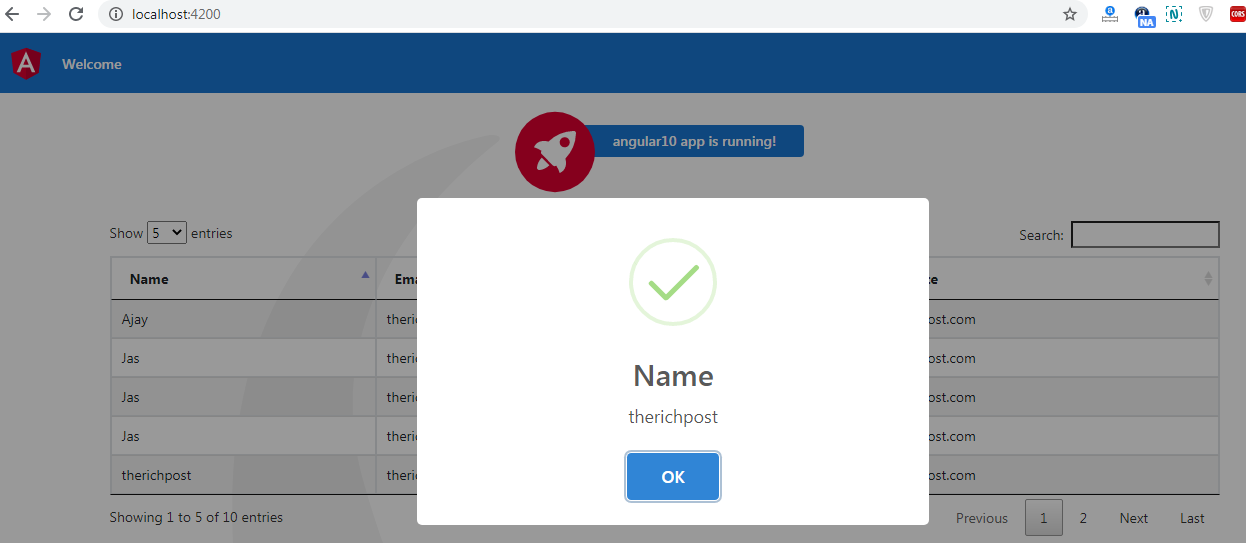
-
Angular 10 Datatable Working Example
Hello to all, welcome to therichpost.com. In this post, I will tell you, Angular 10 Datatable Working Example. Angular 10 has just launched and it is in very high in demand. Angular 10 increased his performance speed. I am showing the data in Datatables with custom json data and also for giving good look to…
Written by
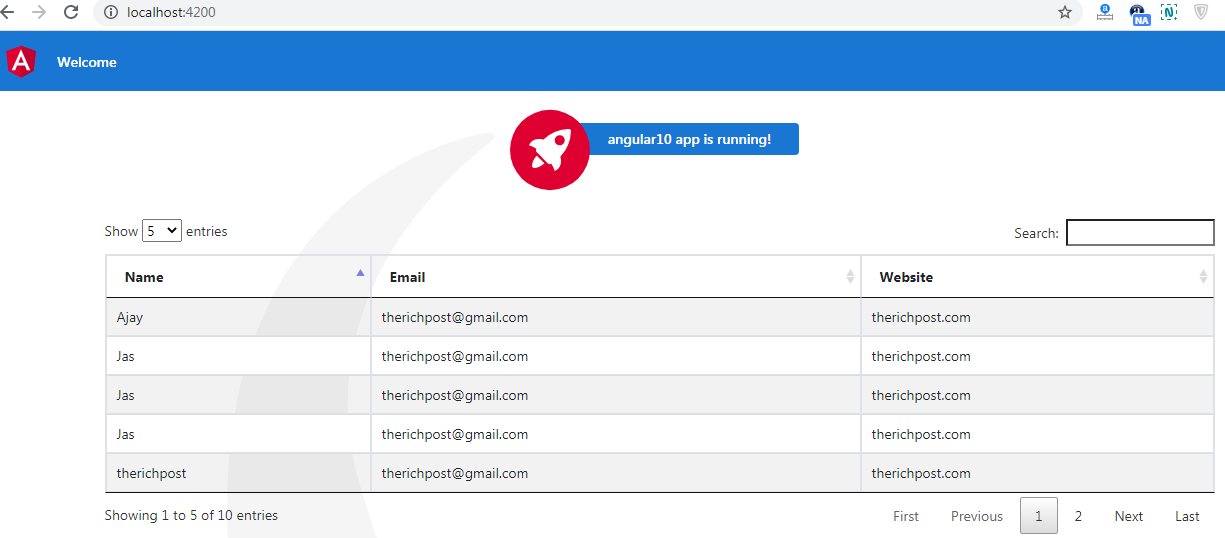
-
Angular 8/9/10 FullCalendar Eventclick Open Sweetalert.
Hello to all, welcome to therichpost.com. In this post, I will tell you, Angular 8/9/10 FullCalendar Eventclick Open Sweetalert. Angular 10 came and I am very happy for this. Here is the code snippet and please use carefully: 1. Very first, here are common basics steps to add angular 10 application on your machine: npm…
Written by
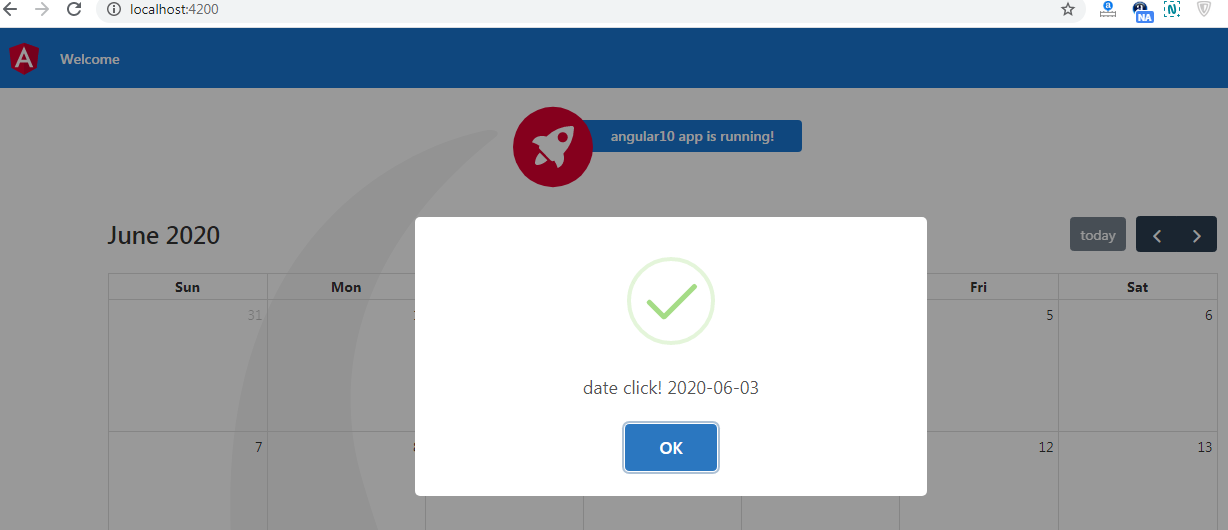
-
Angular 8/9/10 FullCalendar Dateclick Open Sweetalert
Hello to all, welcome to therichpost.com. In this post, I will tell you, Angular 8/9/10 FullCalendar Dateclick Open Sweetalert. Angular 10 came and I am very happy for this. Here is the code snippet and please use carefully: 1. Very first, here are common basics steps to add angular 10 application on your machine: npm…
Written by