Hello friends, welcome back to my blog. Today in this blog post, I am going to show you, Vuejs – Vue 3 Animated Ecommerce Shop Page with Dynamic Products.
Friends with this post, we will cover with below functionalities:
- How to fetch and show api json data in vuejs application?
- Veujs show page with dynamic data.
Here is the API link from where I am getting demo products json data:
https://www.testjsonapi.com/products/
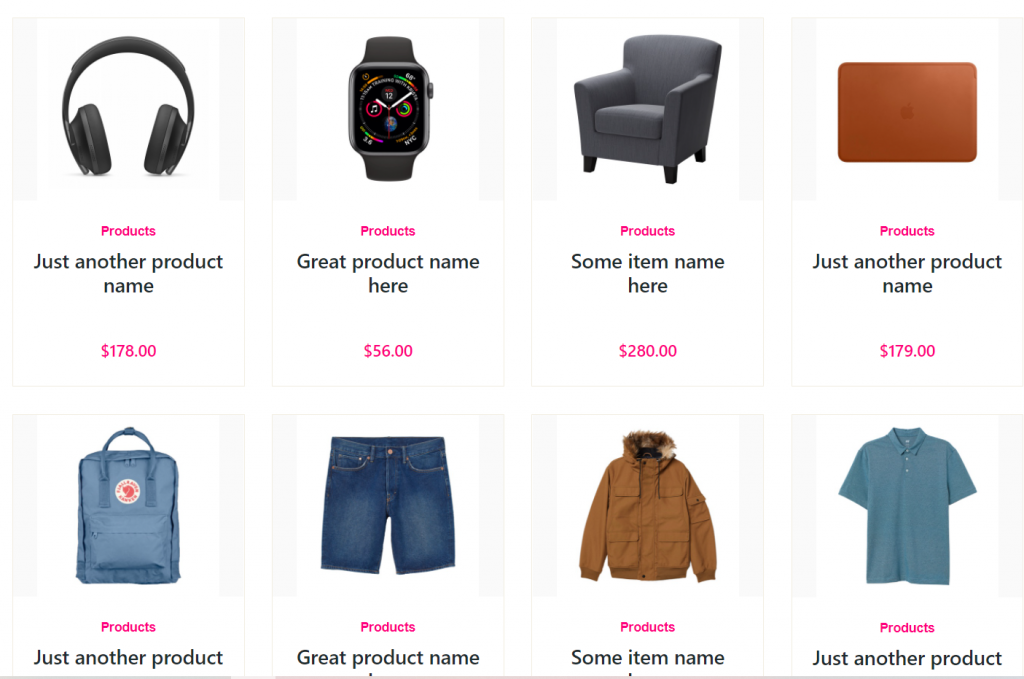
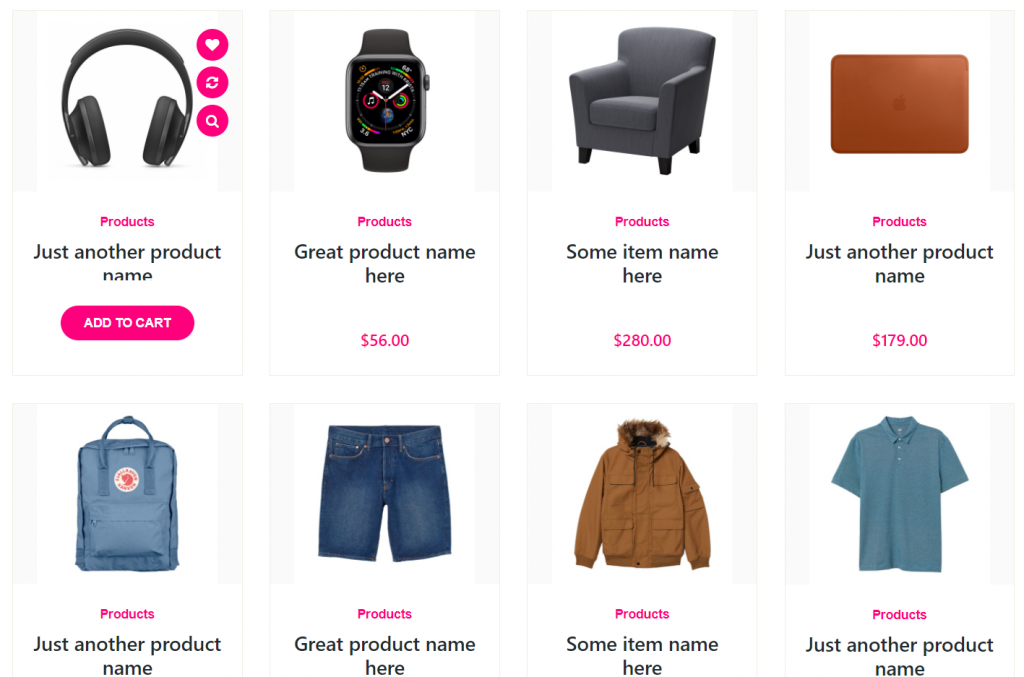
Vue 3 came and if you are new then you must check below two link:
Friends now I proceed onwards and here is the working code snippet for Vuejs – Vue 3 Animated Ecommerce Shop Page with Dynamic Products and use this carefully to avoid the mistakes:
1. Firstly friends we need fresh vue 3 setup and for this we need to run below commands . Secondly we should also have latest node version installed on our system. With below we will have datatable, jquery, bootstrap and axios modules in our Vue 3 application:
npm install -g @vue/cli vue create vueshoppage cd vueshoppage npm i axios npm i bootstrap npm run serve //http://localhost:8080/
2. Now friends we need to add below code into src/App.vue file to check the final output on browser:
<template>
<section class="our-publication pt-100 pb-70">
<div class="container">
<div class="section-header">
<i class="fa fa-book"></i>
<h2>Therichpost.com</h2>
<p>Vuejs - Vue 3 Animated Ecommerce Shop Page with Dynamic Products.</p>
</div>
<div class="row">
<div class="col-sm-6 col-lg-3" v-for="product in products" :key="product.id">
<div class="single-publication">
<figure>
<a href="#">
<img :src="product.product_image" alt="Publication Image">
</a>
<ul>
<li><a href="#" title="Add to Favorite"><i class="fa fa-heart"></i></a></li>
<li><a href="#" title="Add to Compare"><i class="fa fa-refresh"></i></a></li>
<li><a href="#" title="Quick View"><i class="fa fa-search"></i></a></li>
</ul>
</figure>
<div class="publication-content">
<span class="category">Products</span>
<h3><a href="#">{{product.product_title}}</a></h3>
<ul>
<li><i class="icofont-star"></i></li>
<li><i class="icofont-star"></i></li>
<li><i class="icofont-star"></i></li>
<li><i class="icofont-star"></i></li>
<li><i class="icofont-star"></i></li>
</ul>
<h4 class="price">{{product.product_price}}</h4>
</div>
<div class="add-to-cart">
<a href="#" class="default-btn">Add to Cart</a>
</div>
</div>
</div>
</div>
</div>
</section>
</template>
<script>
//Bootstrap
import './App.css';
import 'bootstrap/dist/css/bootstrap.min.css';
import axios from 'axios'
export default {
//
mounted(){
//API Call
axios
.get("https://www.testjsonapi.com/products/")
.then((res)=>
{
this.products = res.data;
})
},
data: function() {
return {
products:[]
}
},
}
</script>
3. Now guys we need to add below code into src/app.css file to styling products and give hover effect:
@import url('https://cdnjs.cloudflare.com/ajax/libs/font-awesome/4.7.0/css/font-awesome.min.css');
.pt-100 {
padding-top: 100px;
}
.pb-70 {
padding-bottom: 70px;
}
.section-header {
margin-bottom: 60px;
text-align: center;
}
.section-header i {
color: #ff007d;
font-size: 50px;
display: inline-block;
margin-bottom: 10px;
}
.section-header h2 {
font-weight: bold;
font-size: 34px;
margin: 0;
}
.section-header p {
max-width: 500px;
margin: 20px auto 0;
}
.single-publication {
border: 1px solid #f2eee2;
margin-bottom: 30px;
position: relative;
overflow: hidden;
}
.single-publication figure {
position: relative;
margin: 0;
text-align: center;
}
.single-publication figure > a {
background-color: #fafafa;
display: block;
}
.single-publication figure ul {
list-style-type: none;
padding: 0;
margin: 0;
position: absolute;
right: -50px;
top: 20px;
transition: .6s;
-webkit-transition: .6s;
}
.single-publication:hover figure ul {
right: 15px;
}
.single-publication figure ul li a {
display: inline-block;
width: 35px;
height: 35px;
text-align: center;
font-size: 15px;
background: #ff007d;
margin-bottom: 7px;
border-radius: 50%;
line-height: 35px;
color: #fff;
}
.single-publication figure ul li a:hover {
color: #fff;
background: #e50663;
}
.single-publication .publication-content {
text-align: center;
padding: 20px;
}
.single-publication .publication-content .category {
display: inline-block;
font-family: 'Open Sans', sans-serif;
font-size: 14px;
color: #ff007d;
font-weight: 600;
}
.single-publication .publication-content h3 {
font-weight: 600;
margin: 8px 0 10px;
font-size: 20px;
}
.single-publication .publication-content h3 a {
color: #1f2d30;
font-size: 22px;
}
.single-publication .publication-content h3 a:hover {
color: #ff007d;
}
.single-publication .publication-content ul {
list-style-type: none;
padding: 0;
margin: 0;
margin-bottom: 15px;
}
.single-publication .publication-content ul li {
display: inline-block;
font-size: 18px;
color: #fec42d;
}
.single-publication .publication-content .price {
font-size: 18px;
color: #ff007d;
}
.single-publication .publication-content .price span {
color: #6f6f6f;
text-decoration: line-through;
padding-left: 5px;
font-weight: 300;
}
.single-publication .add-to-cart {
position: absolute;
right: 0;
bottom: 0;
left: 0;
background: #fff;
opacity: 0;
visibility: hidden;
text-align: center;
-webkit-transform: scale(.7);
transform: scale(.7);
height: 105px;
-moz-transition: .4s;
-webkit-transition: .4s;
transition: .4s;
}
.single-publication:hover .add-to-cart {
visibility: visible;
transform: scale(1);
-webkit-transform: scale(1);
opacity: 1;
}
.single-publication .add-to-cart .default-btn {
margin-top: 28px;
padding: 8px 25px;
font-size: 14px;
}
.single-publication .category {
margin: 0;
}
.single-publication .add-to-cart .default-btn {
margin-top: 28px;
padding: 8px 25px;
font-size: 14px;
}
.default-btn {
background-color: #ff007d;
color: #fff;
border: 1px solid #ff007d;
display: inline-block;
padding: 10px 30px;
border-radius: 30px;
text-transform: uppercase;
font-weight: 600;
font-family: 'Open Sans', sans-serif;
}
a:hover {
color: #fff;
text-decoration: none;
}
figure img{width: 200px;}
Now we are done friends also and If you have any kind of query or suggestion or any requirement then feel free to comment below.
Note: Friends, I just tell the basic setup and things, you can change the code according to your requirements. For better understanding must watch video above.
I will appreciate that if you will tell your views for this post. Nothing matters if your views will be good or bad.
Jassa
Thanks
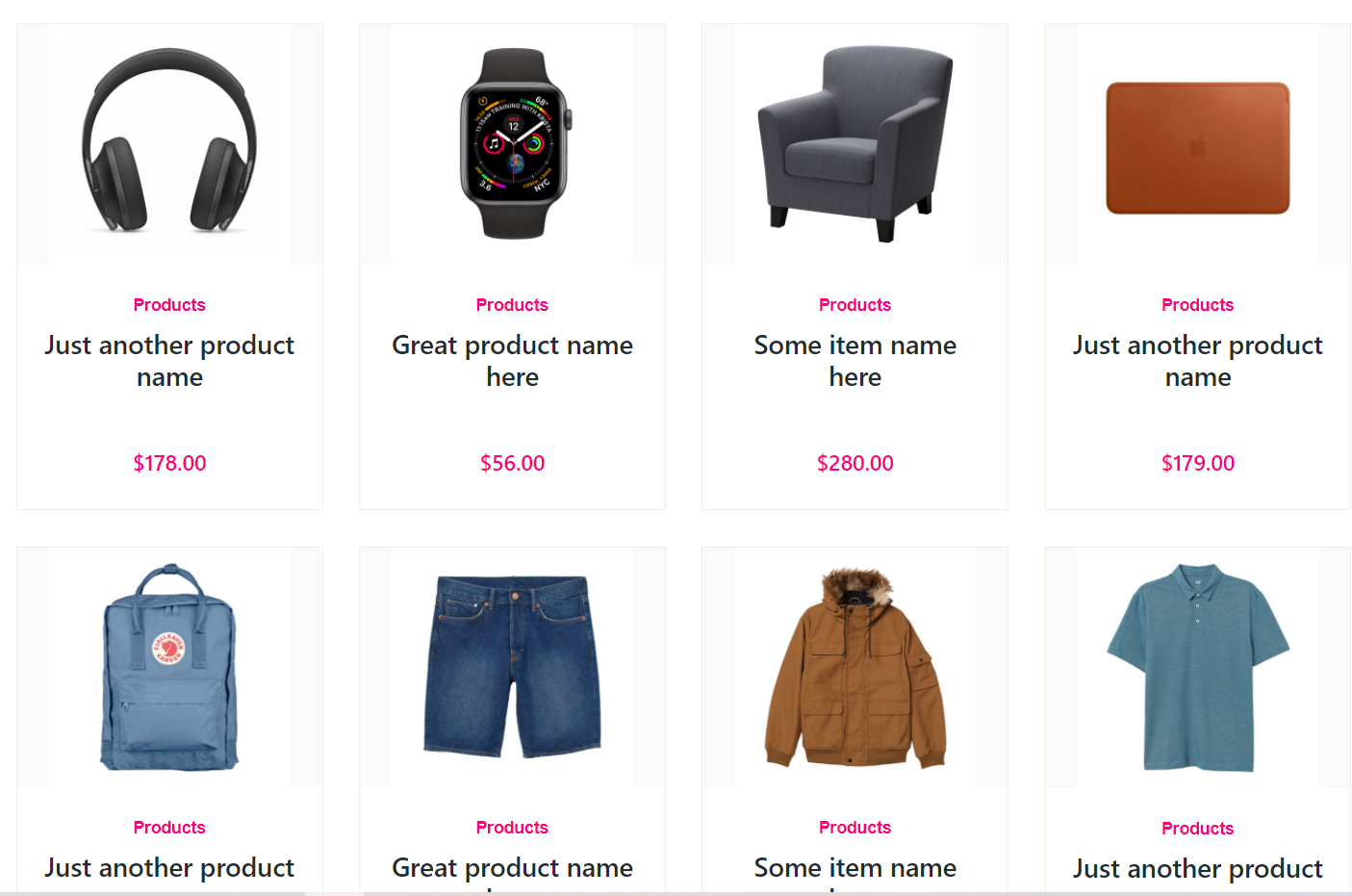
Leave a Reply
You must be logged in to post a comment.