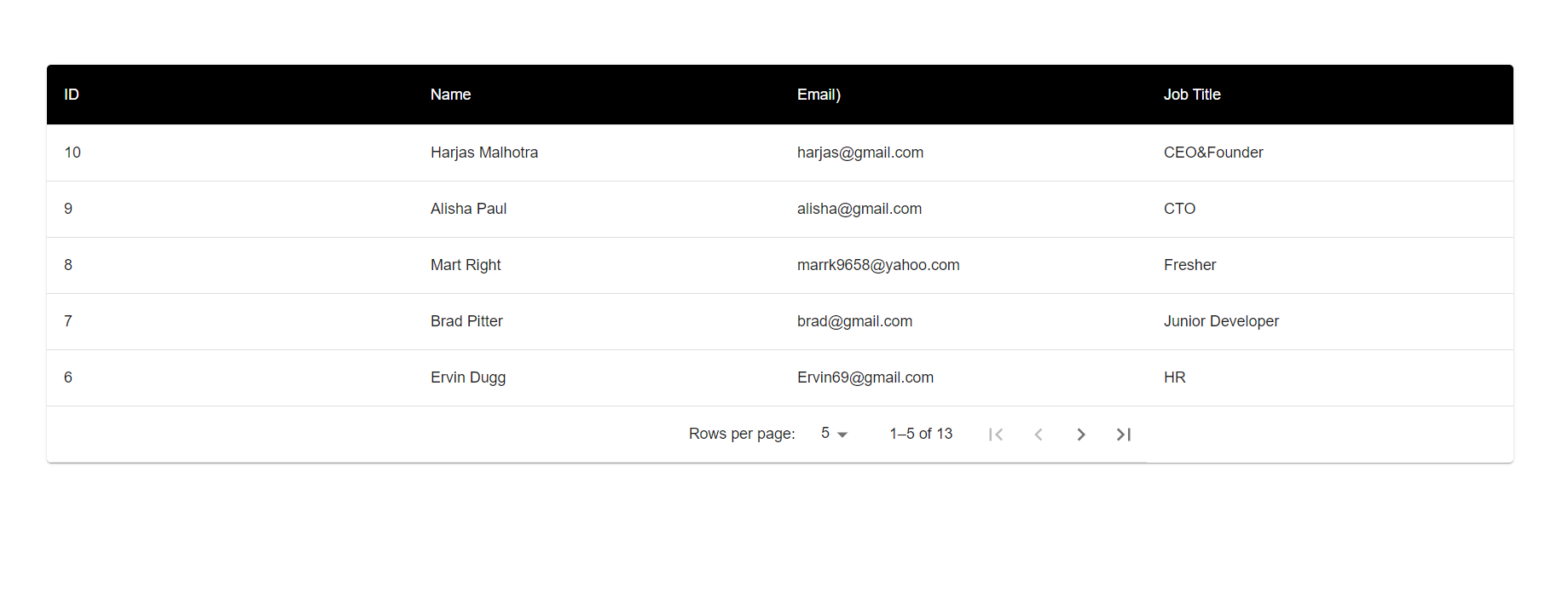Hello friends, welcome back to my blog. Today in this blog post, I am going to tell you, Reactjs Material UI DataTable with Dynamic Data(Web API).
For reactjs new comers, please check the below link for basic understanding:
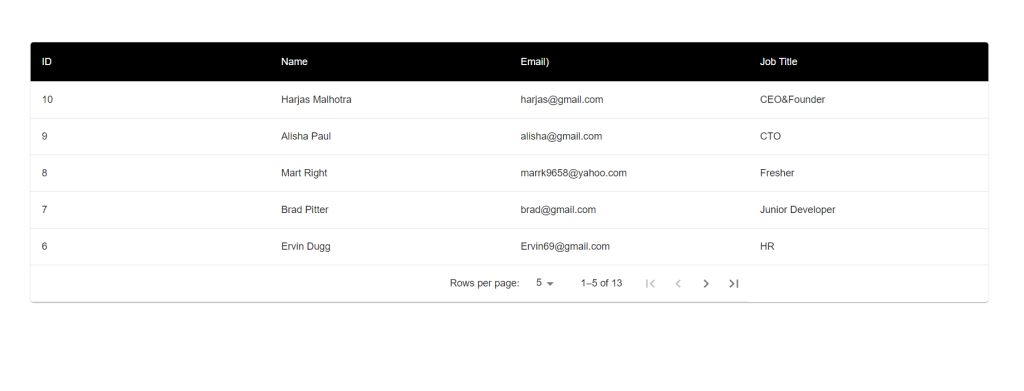
Web API Fake Json Data API ULR
Here is the working code snippet and please use carefully and avoid mistakes:
1. Firstly friends we need reactjs fresh setup and for then we need to run below commands into our terminal and also we should have latest node version installed on our pc:
npx create-react-app reactdemo cd reactdemo npm install @mui/material @emotion/react @emotion/styled npm install axios --save npm install @mui/icons-material npm install @material-ui/core npm start
2. Now, we need to add below code into our src/app.js file or you can replace below code with existing one that you have into your src/app.js file:
import React, {useState, useEffect} from 'react';
import PropTypes from 'prop-types';
import { useTheme } from '@mui/material/styles';
import Box from '@mui/material/Box';
import Table from '@mui/material/Table';
import TableBody from '@mui/material/TableBody';
import TableContainer from '@mui/material/TableContainer';
import TableFooter from '@mui/material/TableFooter';
import TablePagination from '@mui/material/TablePagination';
import TableRow from '@mui/material/TableRow';
import Paper from '@mui/material/Paper';
import IconButton from '@mui/material/IconButton';
import FirstPageIcon from '@mui/icons-material/FirstPage';
import KeyboardArrowLeft from '@mui/icons-material/KeyboardArrowLeft';
import KeyboardArrowRight from '@mui/icons-material/KeyboardArrowRight';
import LastPageIcon from '@mui/icons-material/LastPage';
import TableHead from '@mui/material/TableHead';
import { styled } from '@mui/material/styles';
import TableCell, { tableCellClasses } from '@mui/material/TableCell';
import "./App.css"
import axios from 'axios'
const StyledTableCell = styled(TableCell)(({ theme }) => ({
[`&.${tableCellClasses.head}`]: {
backgroundColor: theme.palette.common.black,
color: theme.palette.common.white,
},
[`&.${tableCellClasses.body}`]: {
fontSize: 14,
},
}));
function TablePaginationActions(props) {
const theme = useTheme();
const { count, page, rowsPerPage, onPageChange } = props;
const handleFirstPageButtonClick = (event) => {
onPageChange(event, 0);
};
const handleBackButtonClick = (event) => {
onPageChange(event, page - 1);
};
const handleNextButtonClick = (event) => {
onPageChange(event, page + 1);
};
const handleLastPageButtonClick = (event) => {
onPageChange(event, Math.max(0, Math.ceil(count / rowsPerPage) - 1));
};
return (
<Box sx={{ flexShrink: 0, ml: 2.5 }}>
<IconButton
onClick={handleFirstPageButtonClick}
disabled={page === 0}
aria-label="first page"
>
{theme.direction === 'rtl' ? <LastPageIcon /> : <FirstPageIcon />}
</IconButton>
<IconButton
onClick={handleBackButtonClick}
disabled={page === 0}
aria-label="previous page"
>
{theme.direction === 'rtl' ? <KeyboardArrowRight /> : <KeyboardArrowLeft />}
</IconButton>
<IconButton
onClick={handleNextButtonClick}
disabled={page >= Math.ceil(count / rowsPerPage) - 1}
aria-label="next page"
>
{theme.direction === 'rtl' ? <KeyboardArrowLeft /> : <KeyboardArrowRight />}
</IconButton>
<IconButton
onClick={handleLastPageButtonClick}
disabled={page >= Math.ceil(count / rowsPerPage) - 1}
aria-label="last page"
>
{theme.direction === 'rtl' ? <FirstPageIcon /> : <LastPageIcon />}
</IconButton>
</Box>
);
}
TablePaginationActions.propTypes = {
count: PropTypes.number.isRequired,
onPageChange: PropTypes.func.isRequired,
page: PropTypes.number.isRequired,
rowsPerPage: PropTypes.number.isRequired,
};
const rows = [];
function App() {
const [page, setPage] = React.useState(0);
const [rowsPerPage, setRowsPerPage] = React.useState(5);
// Avoid a layout jump when reaching the last page with empty rows.
const emptyRows =
page > 0 ? Math.max(0, (1 + page) * rowsPerPage - rows.length) : 0;
const handleChangePage = (event, newPage) => {
setPage(newPage);
};
const handleChangeRowsPerPage = (event) => {
setRowsPerPage(parseInt(event.target.value, 10));
setPage(0);
};
let [data, setdata] = useState([])
function getUsers()
{
axios.get("https://therichpost.com/testjsonapi/users/")
.then(response => response.data)
.then((data) => {
setdata(data)
});
}
useEffect(() => {
getUsers();
},[])
return (
<div className="App p-5">
<TableContainer component={Paper}>
<Table sx={{ minWidth: 500 }} aria-label="custom pagination table">
<TableHead>
<TableRow>
<StyledTableCell>ID</StyledTableCell>
<StyledTableCell align="right">Name</StyledTableCell>
<StyledTableCell align="right">Email)</StyledTableCell>
<StyledTableCell align="right">Job Title</StyledTableCell>
</TableRow>
</TableHead>
<TableBody>
{(rowsPerPage > 0
? data.slice(page * rowsPerPage, page * rowsPerPage + rowsPerPage)
: data
).map((row) => (
<TableRow key={row.id}>
<TableCell component="th" scope="row" style={{ width: 160 }}>
{row.id}
</TableCell>
<TableCell style={{ width: 160 }} align="right">
{row.name}
</TableCell>
<TableCell style={{ width: 160 }} align="right">
{row.email}
</TableCell>
<TableCell style={{ width: 160 }} align="right">
{row.job_title}
</TableCell>
</TableRow>
))}
{emptyRows > 0 && (
<TableRow style={{ height: 53 * emptyRows }}>
<TableCell colSpan={6} />
</TableRow>
)}
</TableBody>
<TableFooter>
<TableRow>
<TablePagination
rowsPerPageOptions={[5, 10, 25, { label: 'All', value: -1 }]}
colSpan={3}
count={rows.length}
rowsPerPage={rowsPerPage}
page={page}
SelectProps={{
inputProps: {
'aria-label': 'rows per page',
},
native: true,
}}
onPageChange={handleChangePage}
onRowsPerPageChange={handleChangeRowsPerPage}
ActionsComponent={TablePaginationActions}
/>
</TableRow>
</TableFooter>
</Table>
</TableContainer>
</div>
);
}
export default App;
Now we are done friends. If you have any kind of query or suggestion or any requirement then feel free to comment below.
Note: Friends, I just tell the basic setup and things, you can change the code according to your requirements. For better understanding and live working must watch video above.
I will appreciate that if you will tell your views for this post. Nothing matters if your views will good or bad.
Jassa
Thanks