Hello guys, how are you? Welcome back to my blog. Today in this blog post, I am going to share, Prestashop Could not perform action update for module undefined – Solved.
Guys during upgrading my prestashop store modules I got Could not perform action update for module undefined error.
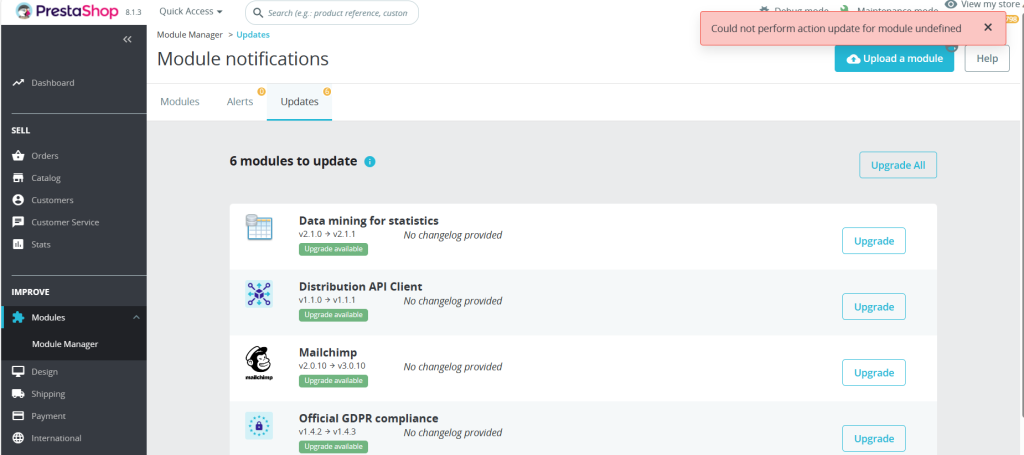
1. Solved in this way:
1) Clear the cache using the appropriate command in Advanced parameters> Performance 2) enable debugging (Advanced parameters> Performance) 3) Reload or open the Modules section (Modules> Module Manager) 4) Clear the contents of the / var / cache / folder IMPORTANT: you must delete both / dev and / prod folders 5) Remove the debug mode
2. Go back to the Modules section and try to deactivate or uninstall a module, it should work.
Note: sometimes enabling the debug mode we might be receive an error page with the list of exceptions. This makes it impossible to see the back office. In this case it is necessary to edit manually the configuration file al line 29:
/config/defines.inc.php
From:
define('_PS_MODE_DEV_', true);
to:
define('_PS_MODE_DEV_', false);
This is it guys. If you will have any kind of query then feel free to comment below.
Thanks
Sidhu Moose Wala – Rest in power
Tags:Prestashop
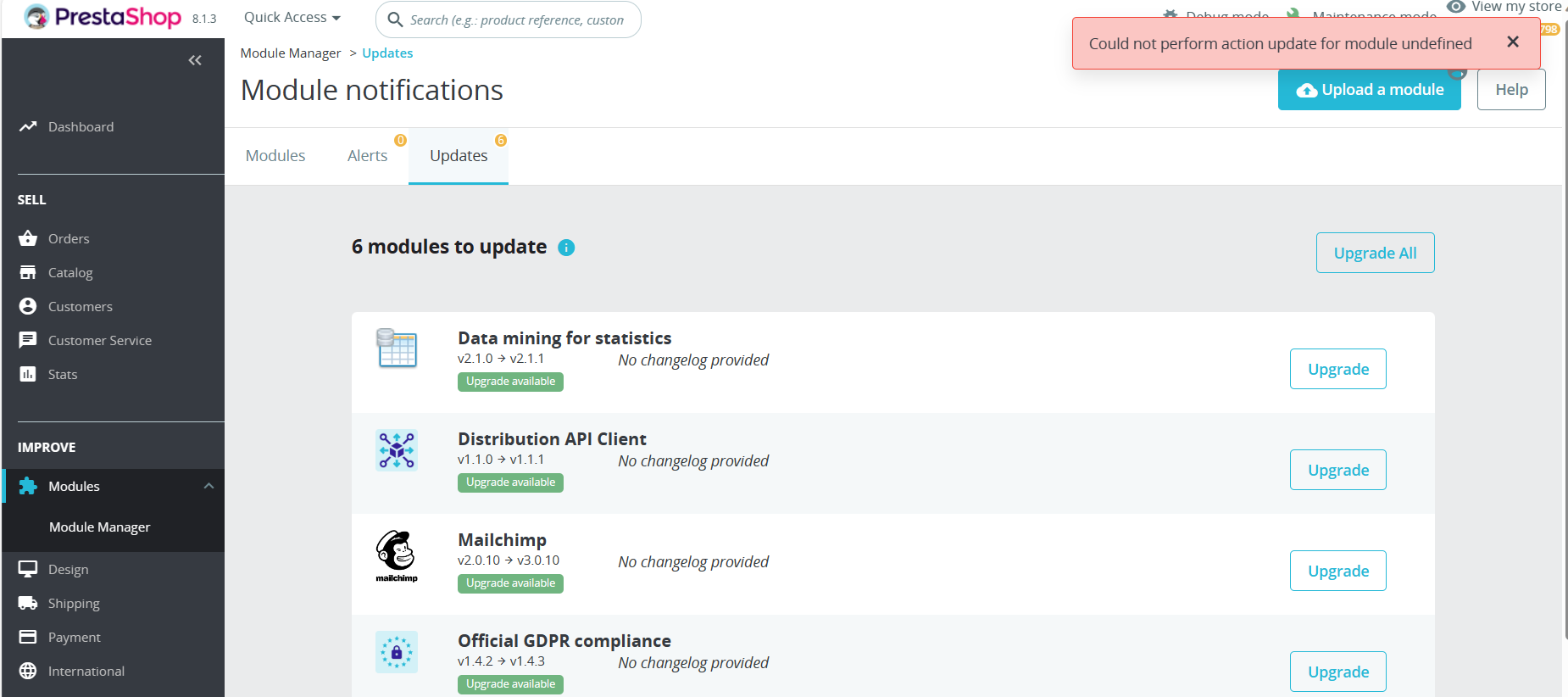
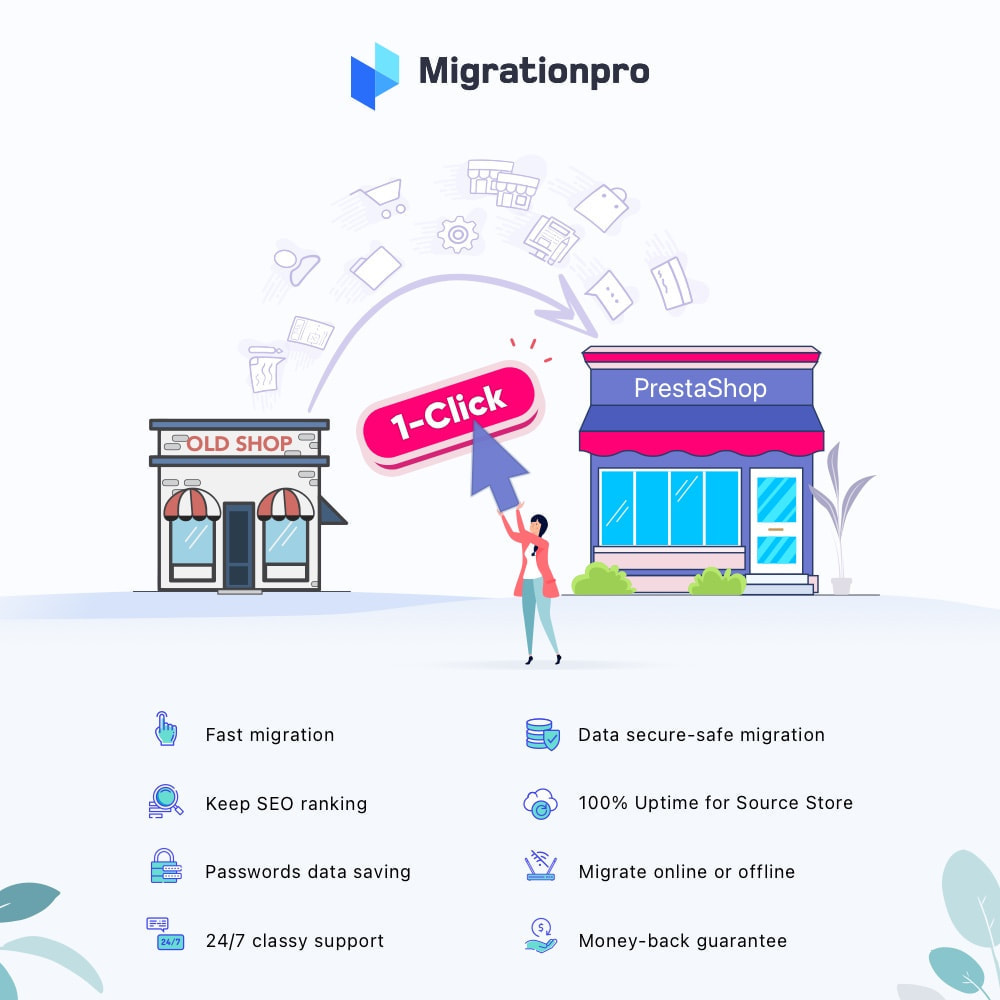
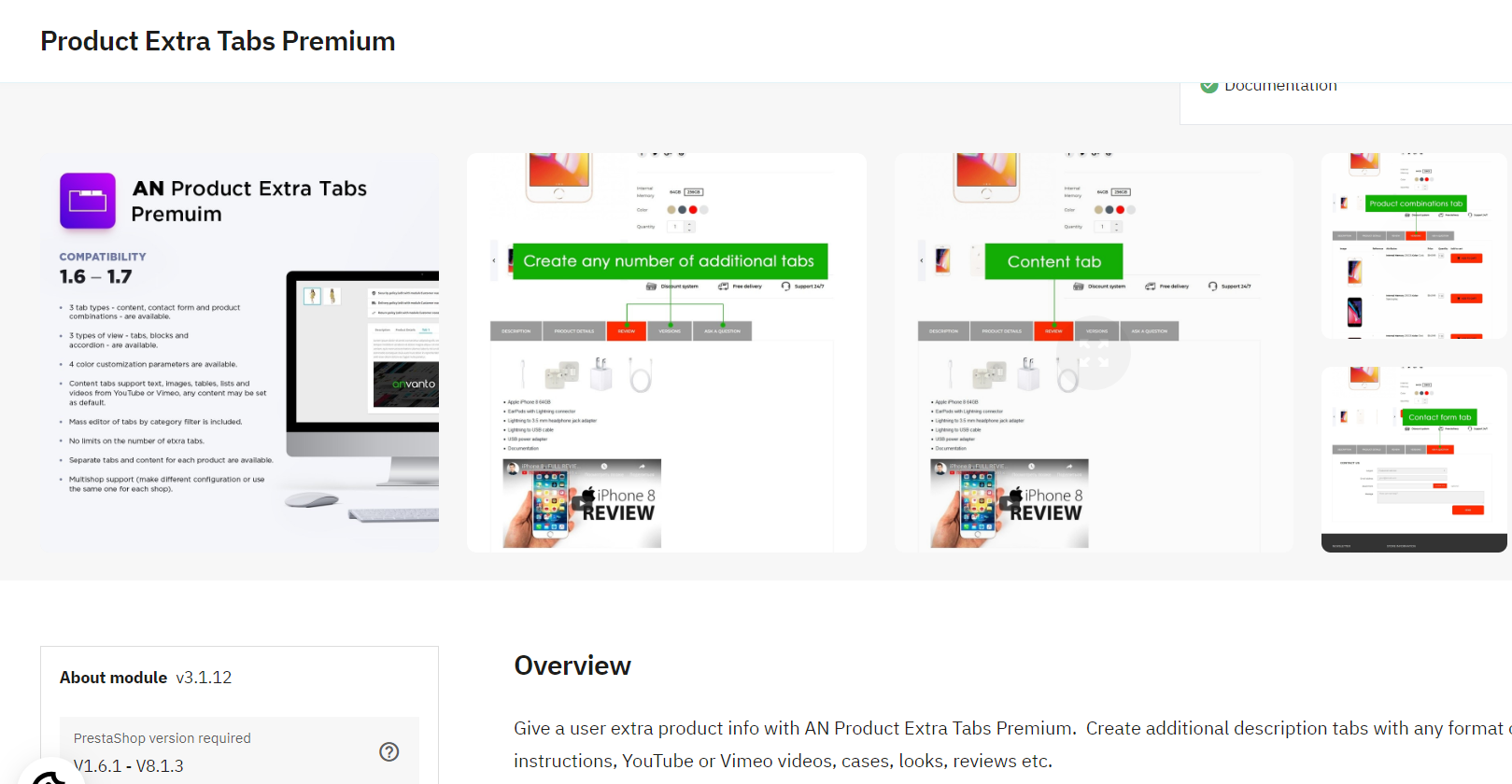
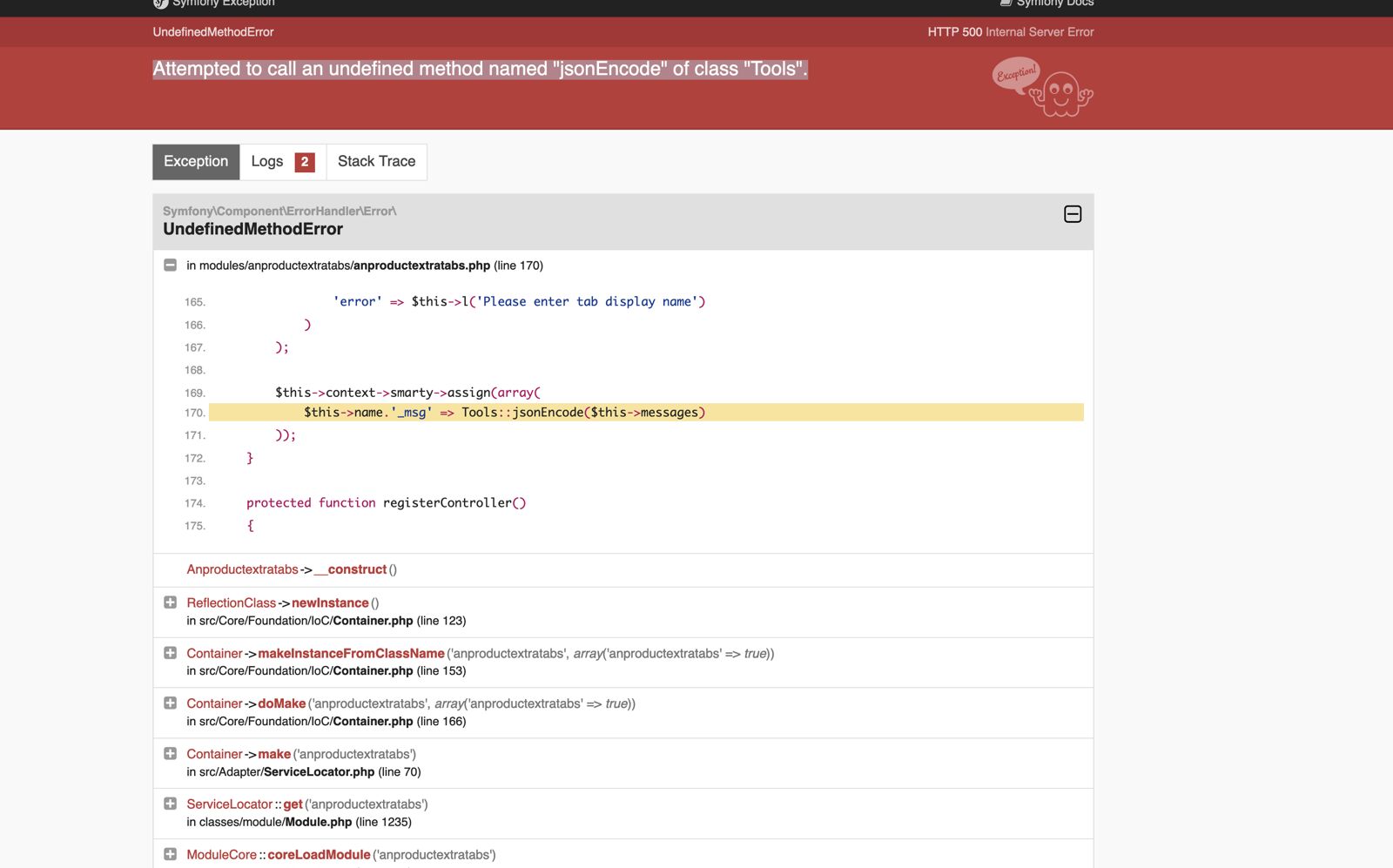
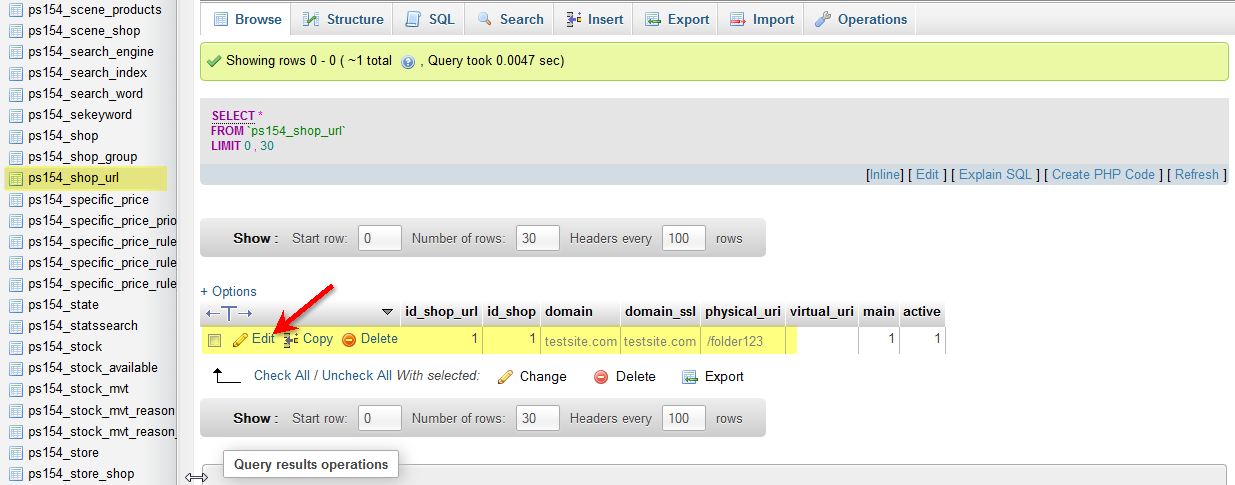
Hi,
Thanks for the practical information.
I’ll simplify the procedure.
1- Refresh the module update management page to test the update again.
2- If the page displays a 500 error or is blank, then you can manually clear the cache.
3- If the page is still not displayed, then activate Debug mode to identify the problem.
Good