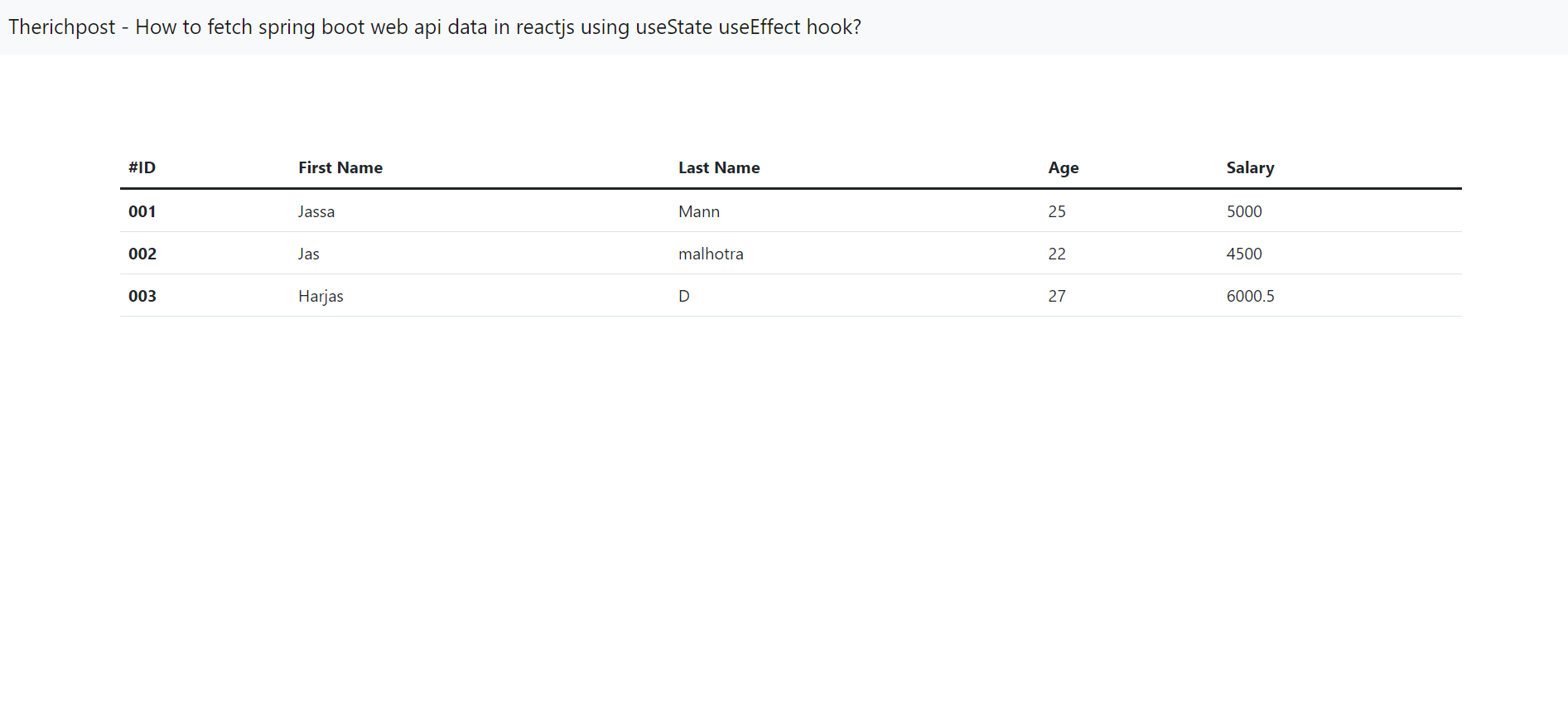Category: Bootstrap 5
-
Reactjs Fetch Api Data from Json Server
Hello friends, welcome back to my blog. Today in this blog post, I am going to show you, Reactjs Fetch Api Data from Json Server. For reactjs new comers, please check the below link: Reactjs Basic Tutorials Bootstrap 5 Tutorials Spring Boot Friends now I proceed onwards and here is the working code snippet and…
Written by
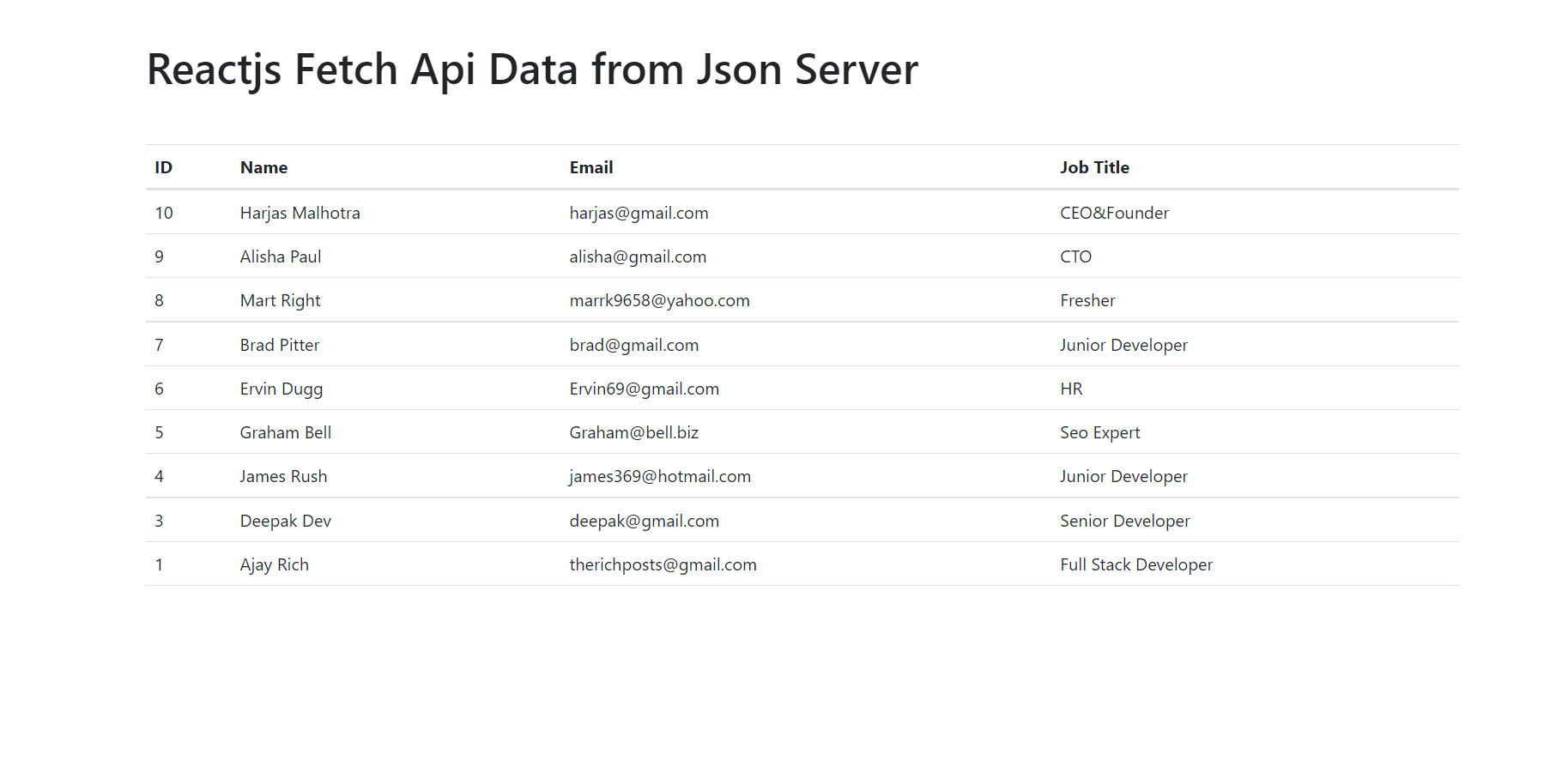
-
Vue 3 Bootstrap 5 Free Template with source code
Hello my friends, welcome back to my blog. Today in this blog post, I am going to show you, Vue 3 Bootstrap 5 Free Template with source code. Guy’s in this post, we will do below things: Bootstrap 5 Vue 3 Free Template Creation. Vue 3 Bootstrap 5 Responsive Toggle Navbar and Carousel Slider. Bootstrap…
Written by
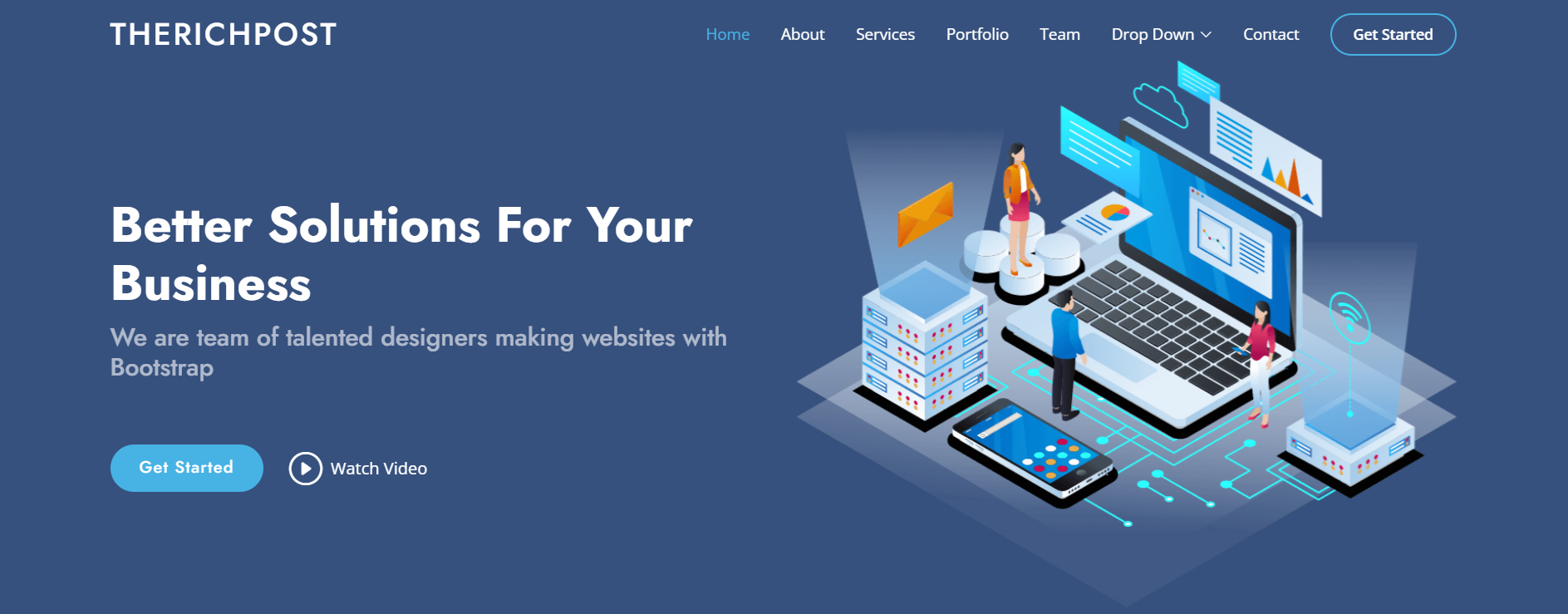
-
Reactjs Bootstrap 5 Free Template with source code
Hello my friends, welcome back to my blog. Today in this blog post, I am going to show you, Reactjs Bootstrap 5 Free Template with source code. For react js new comers, please check the below link:React js Basic Tutorials Friends now I proceed onwards and here is the working code snippet and please use…
Written by
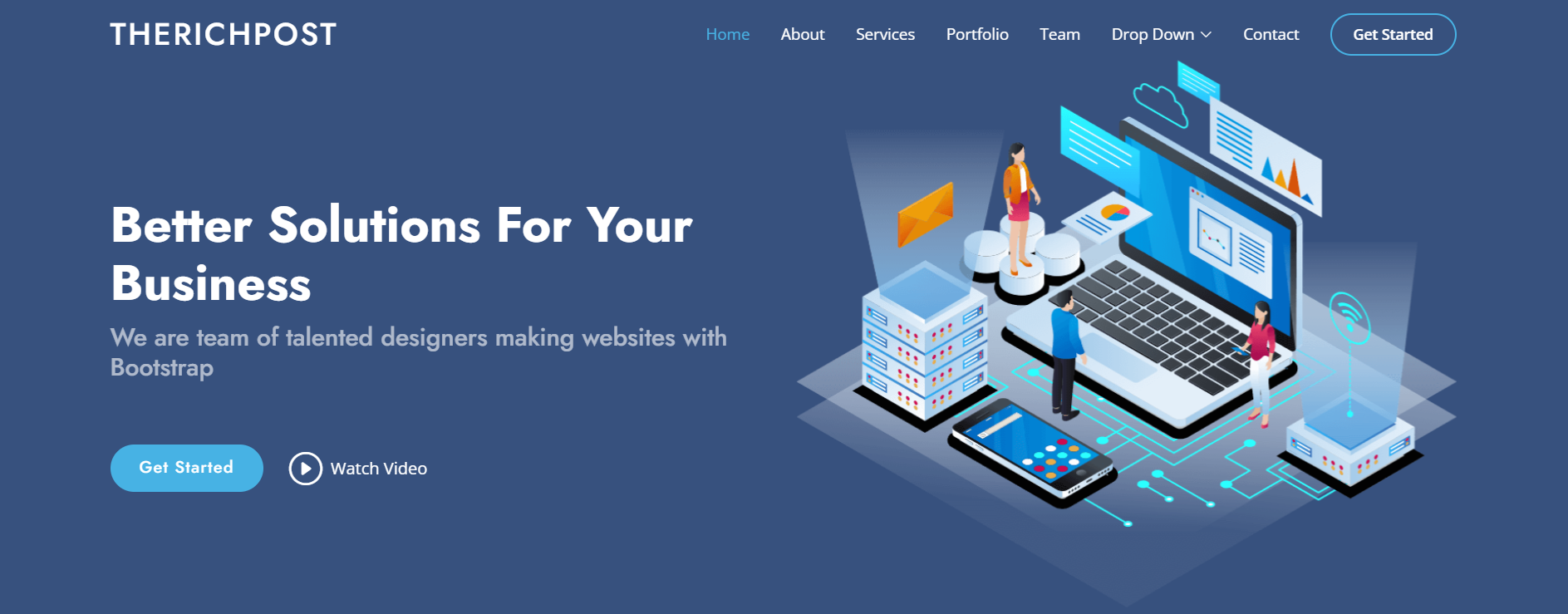
-
Angular 14 Bootstrap 5 Free Template with source code
Hello friends, welcome back to my blog. Today this blog post I will tell you, Angular 14 Bootstrap 5 Free Template with source code. In this post, guys we will cover below things: Bootstrap Angular 14 Free Template Creation. Angular 14 Bootstrap Responsive Toggle Navbar. Angular14 came and Bootstrap5 also and if you are new…
Written by
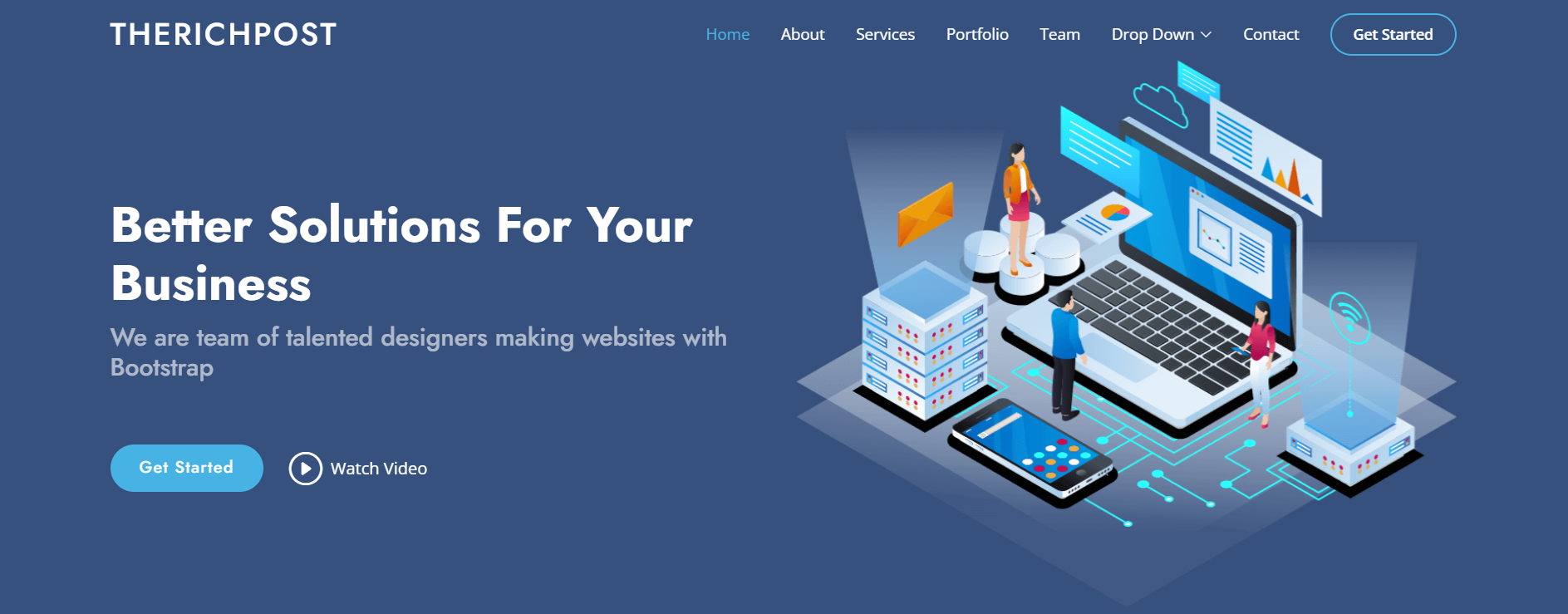
-
How to use Angular RXJS Observable to store API Data?
Hello guys how are you? Welcome back to my blog therichpost.com. Today in this post I will let you know How to use Angular RXJS Observable to store API Data? Guys in this working demo I will store api data inside RXJS Observal in Angular 14 application. RxJS (Reactive Extensions for JavaScript) and Observables are a collection of values…
Written by
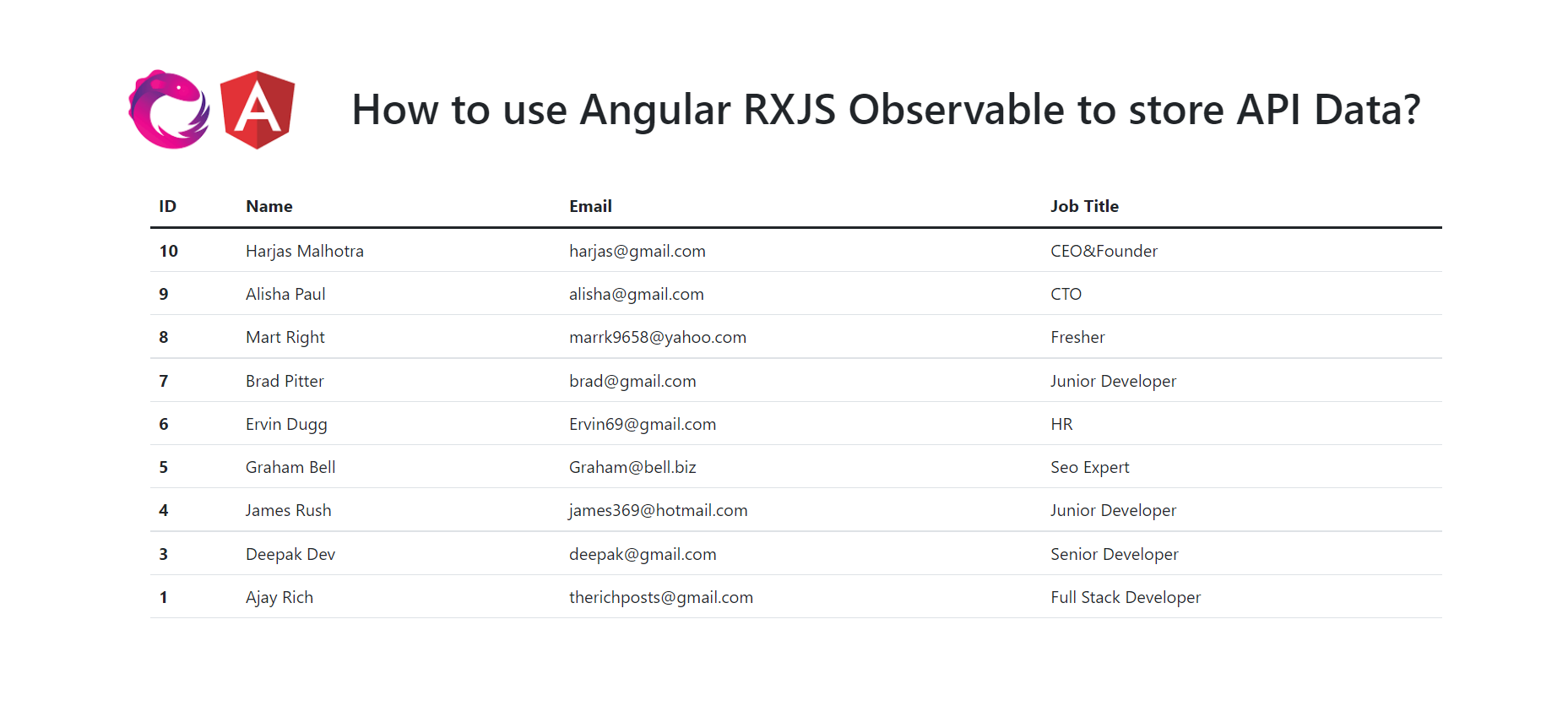
-
How to make reusable component in Angular?
Hello guys how are you? Welcome back to my blog therichpost.com. Today in this post I will let you know How to make reusable component in Angular? Guys in this working demo I will reuse button component into my other components in Angular 14. In thus post, I am using Angular @Input decorator to share…
Written by

-
How to convert ecommerce html template into angular 14?
Hello friends, welcome back to my blog. Today this blog post I will tell you, How to convert ecommerce html template into angular 14? In this post, guys we will cover below things: Bootstrap 5 Angular 14 Free Template Creation. Angular 14 Bootstrap 5 Responsive Toggle Navbar. Bootstrap 5 Sticky Navbar in Angular 14. Angular14 came and Bootstrap5 also and…
Written by
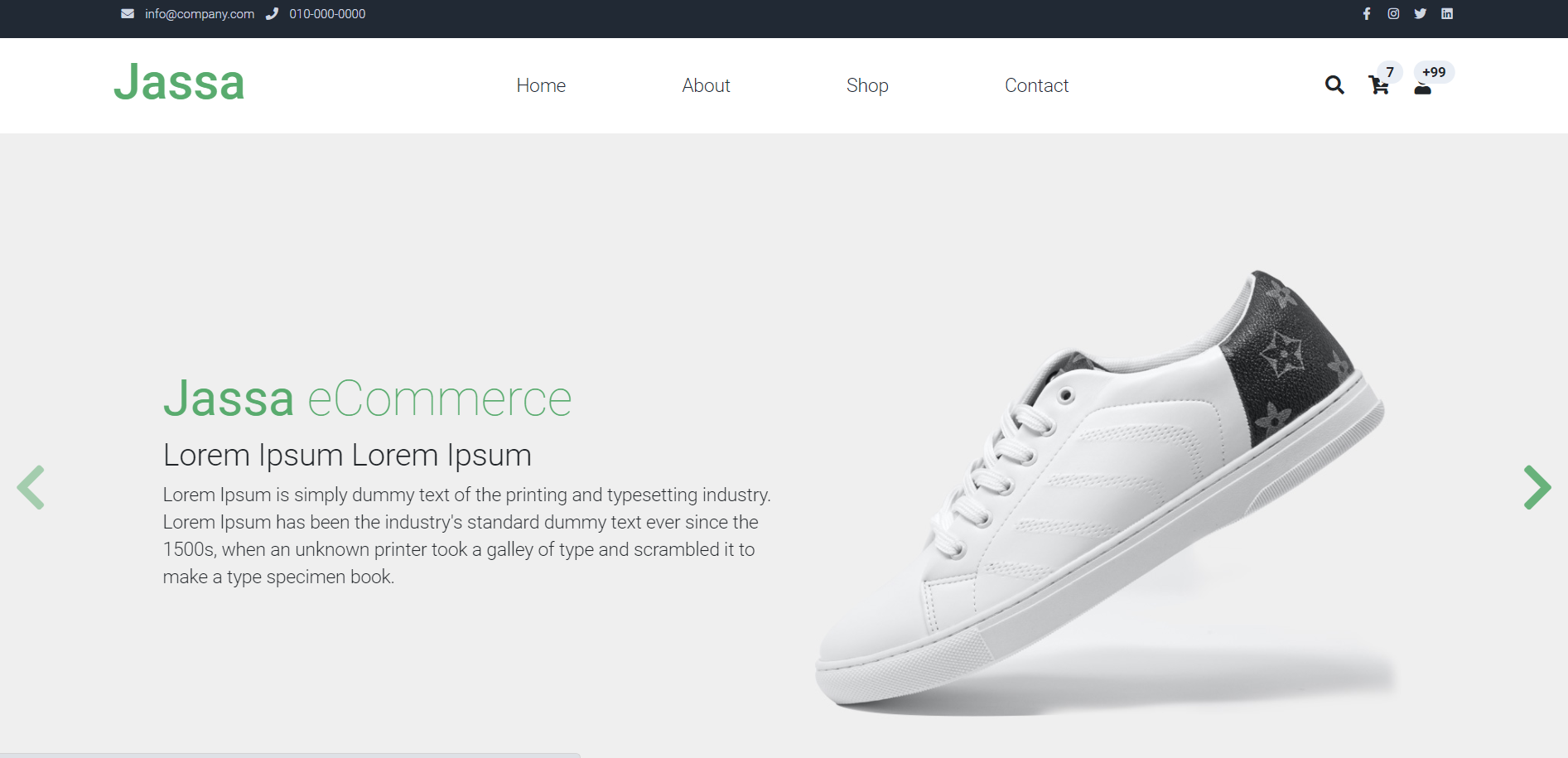
-
How to add bootstrap 5 in Angular 14?
Hello friends, welcome back to my blog. Today in this blog post, I am going to tell you, How to add bootstrap 5 in Angular 14? Here is the tutorial link for update angular version to 14: Update Angular 14 to Angular 14 Guy’s here are the more demos related to Angular 12 with Bootstrap…
Written by
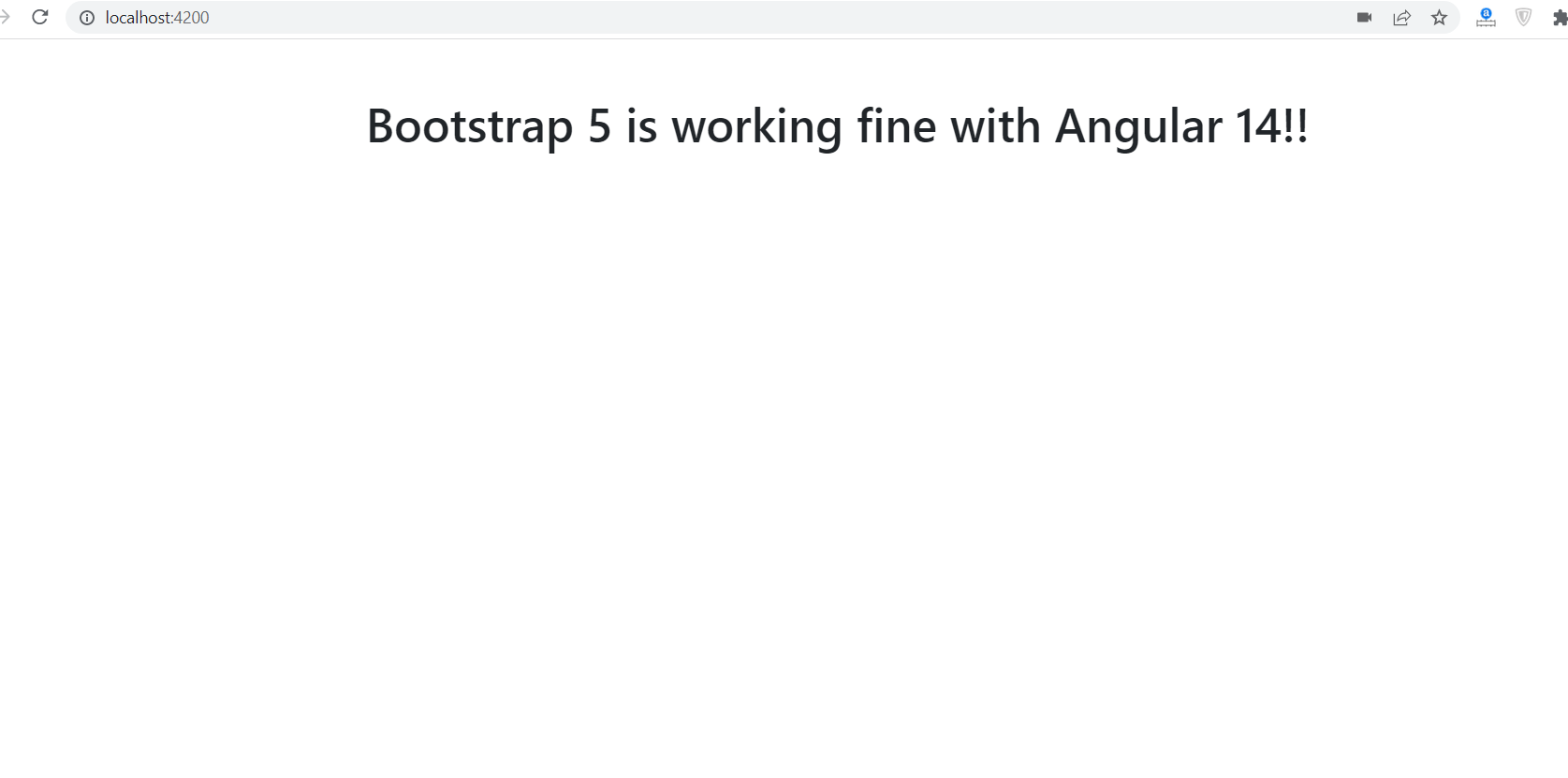
-
Create Custom Datatable in Angular 13 with Bootstrap 5 with Search and Dropdown Features
Hello friends, welcome back to my blog. Today in this blog post, I am going to tell you, Create Custom Datatable in Angular 13 with Bootstrap 5 with Search and Dropdown Features. Here is the tutorial link for update angular version to 13: Update Angular 12 to Angular 13 Guy’s here are the more demos…
Written by
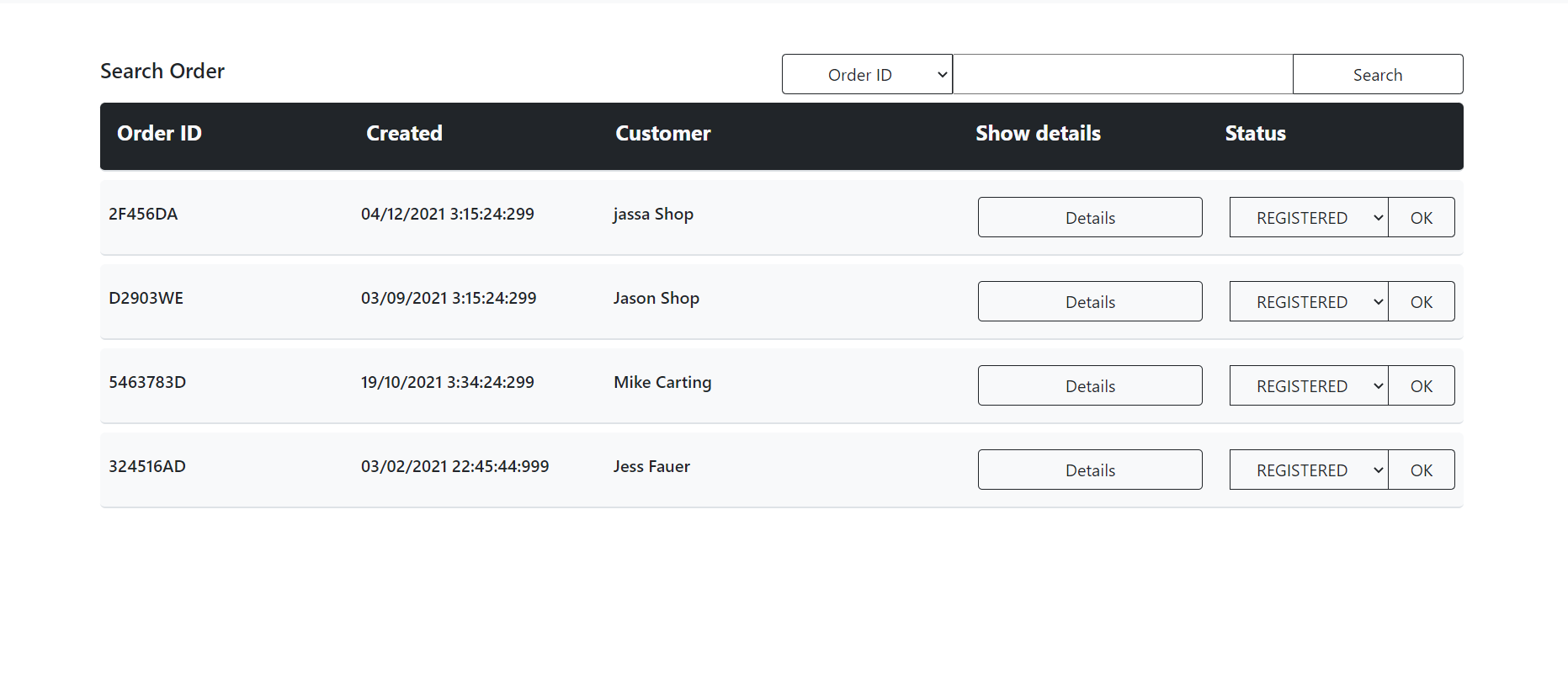
-
How to fetch spring boot web api data in reactjs using useState useEffect hook?
Hello friends, welcome back to my blog. Today in this blog post, I am going to show you, How to fetch spring boot web api data in reactjs using useState useEffect hook? For reactjs new comers, please check the below link: Reactjs Basic Tutorials Bootstrap 5 Tutorials Spring Boot Friends now I proceed onwards and…
Written by