Category: Angular7
-
How to implement responsive navbar in Angular 9?
Hello to all, welcome to therichpost.com. In this post, I will tell you, How to implement responsive navbar in Angular 9? Here are the commands and code snippet and please follow carefully: 1. Here are the basics commands to set angular 9 your system: npm install -g @angular/cli ng new angularbootstrap //Create new Angular Project…
Written by
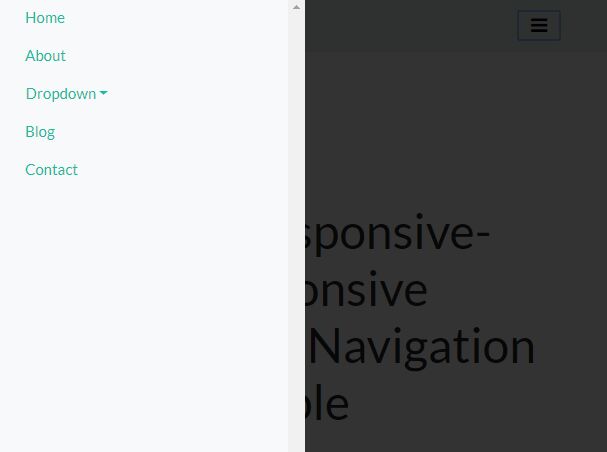
-
How to make simple sidebar template with Bootstrap 4 and Angular 9?
Hello to all, welcome back to therichpost.com. Today in this post, I will tell you, How to make simple sidebar template with Bootstrap 4 and Angular 9? Guys here you can get more Angular 11 Free Templates: Angular 11 Free Templates Guys here is the updated code snippet for Angular 11 Bootstrap 5 Sidebar Template:…
Written by
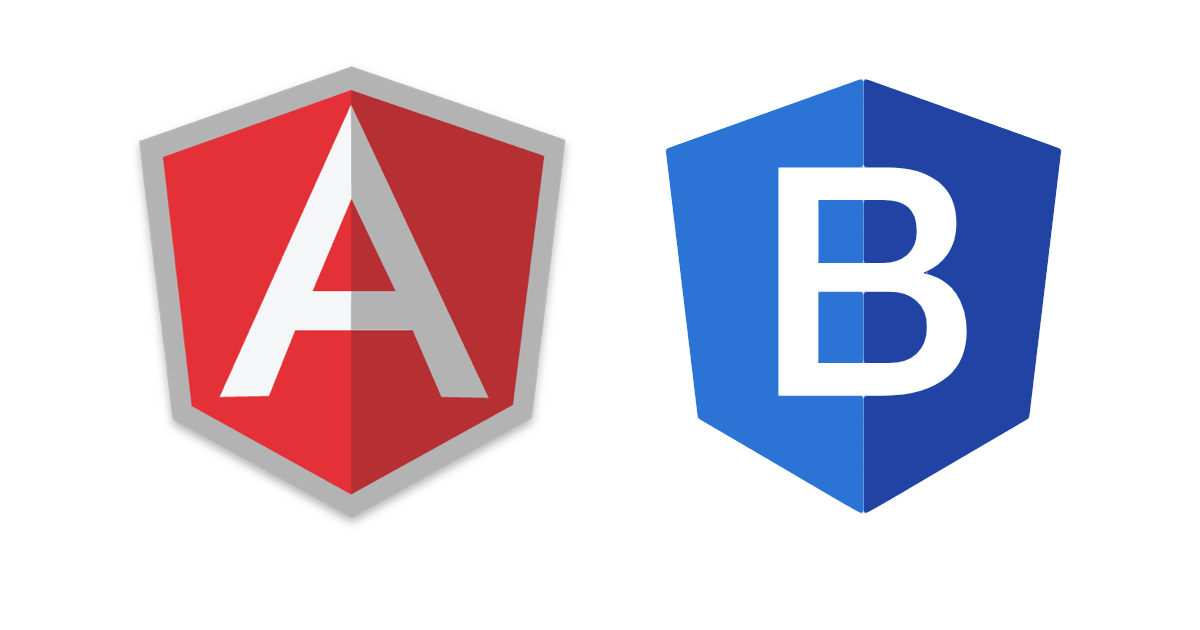
-
How to send files in Angular 9 application?
Hello to all, welcome on therichpost.com. In this post, I will tell you, How to send files in Angular 9 application? Post Working: In post, I am sending files or images to my laravel backend in my Angular 9 application. Here is the code snippet and please use carefully: 1. Here is my HTML code…
Written by
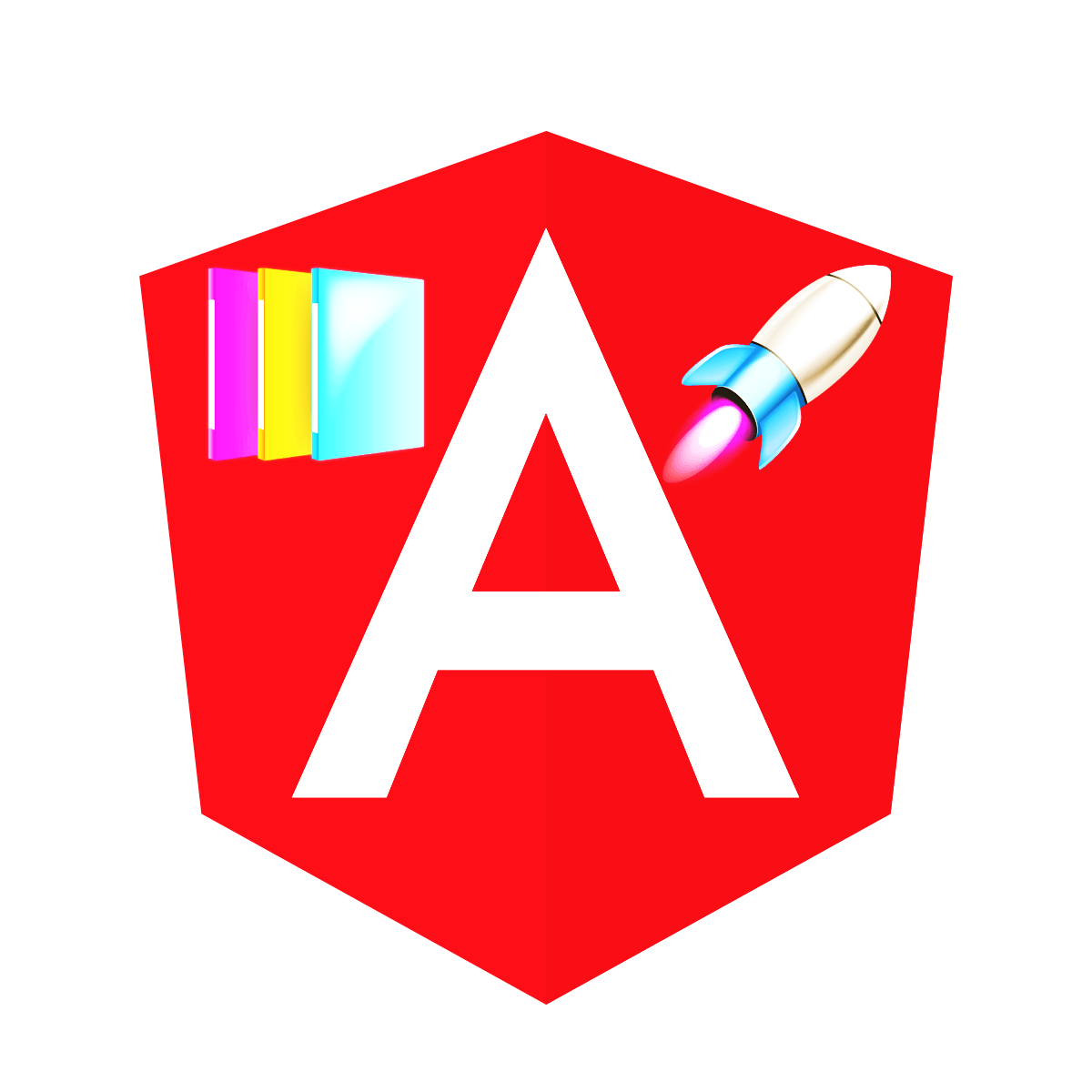
-
How to run audio file in Angular 9 application?
Hello to all, welcome on therichpost.com. In this post, I will tell you, How to run audio file in Angular 9 application? Post Working: I am implementing audio player into my angular 9 application with this anyone can listen the music on my angular 9 application. Here is the working code snippet and commands, please…
Written by
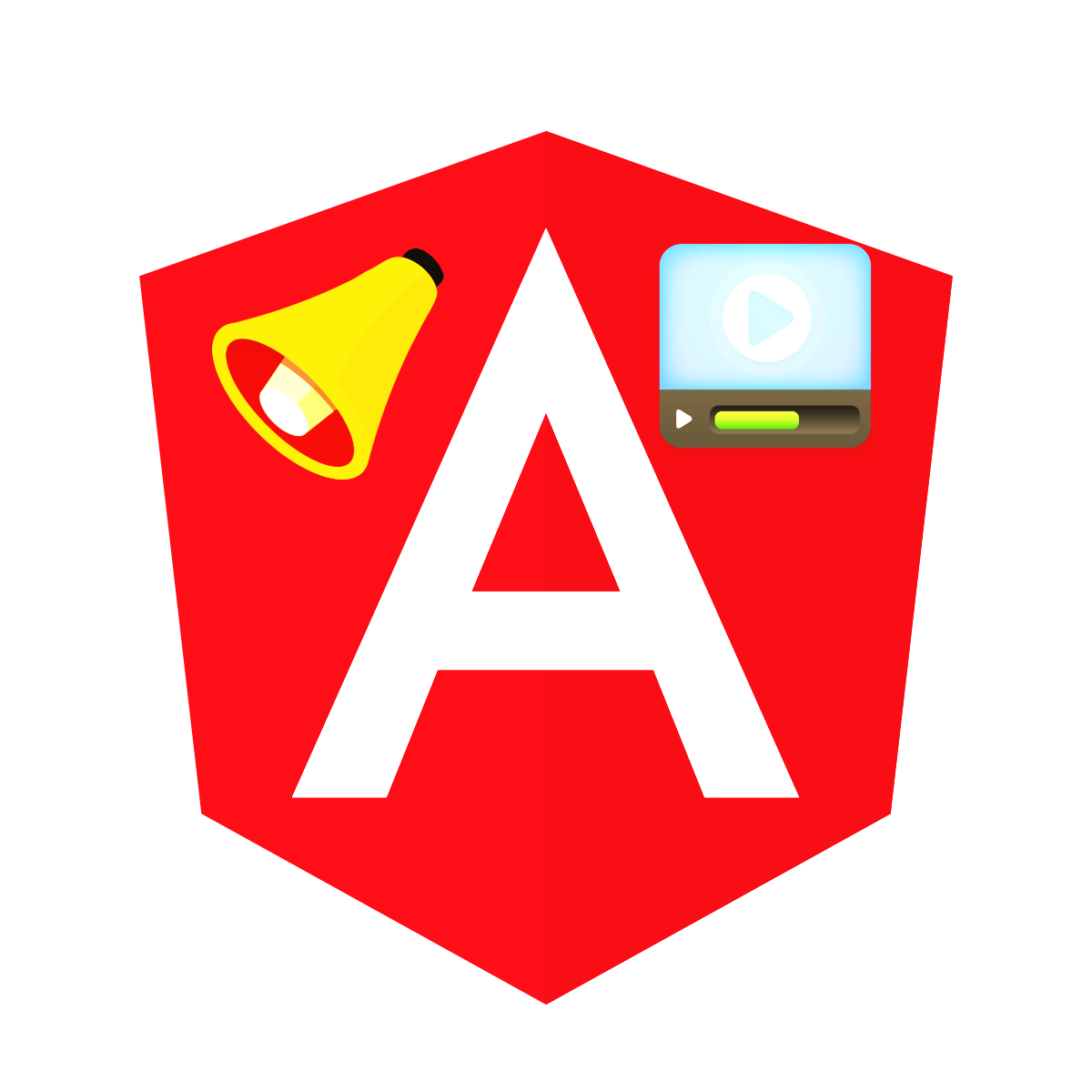
-
Angular 9 – How to make ngform input pre-filled?
Hello to all, welcome to therichpost.com. In this post, I will tell you, Angular 9 – How to make ngform input pre-filled? Post Working: In this post, I am making angular 9 ngform input prefilled during updation time. Form Angular 9 good looks, I have also used Bootstrap 4. Here is the code snippet and…
Written by
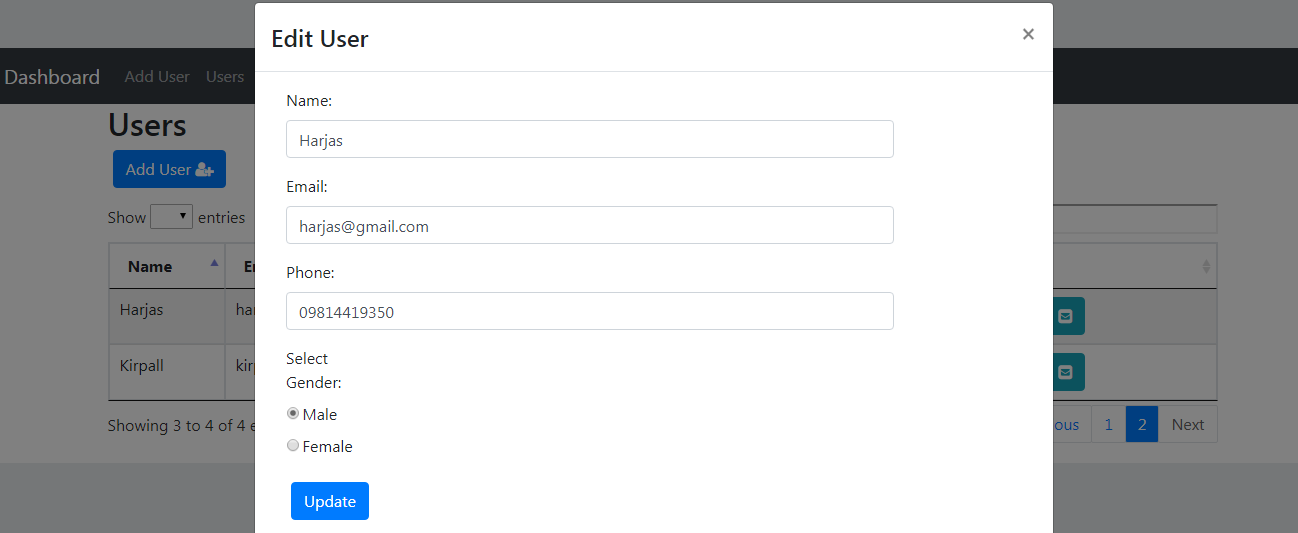
-
How to send calls in Angular 9 to an API?
Hello to all, welcome to therichpost.com. In this post, I will tell you, How to send calls in Angular 9 to an API? Post Working: In this post, I will show you multiple API Calls using Angular 9 HTTP POST and HTTP GET services. Here are all the API calls and please learn and use…
Written by
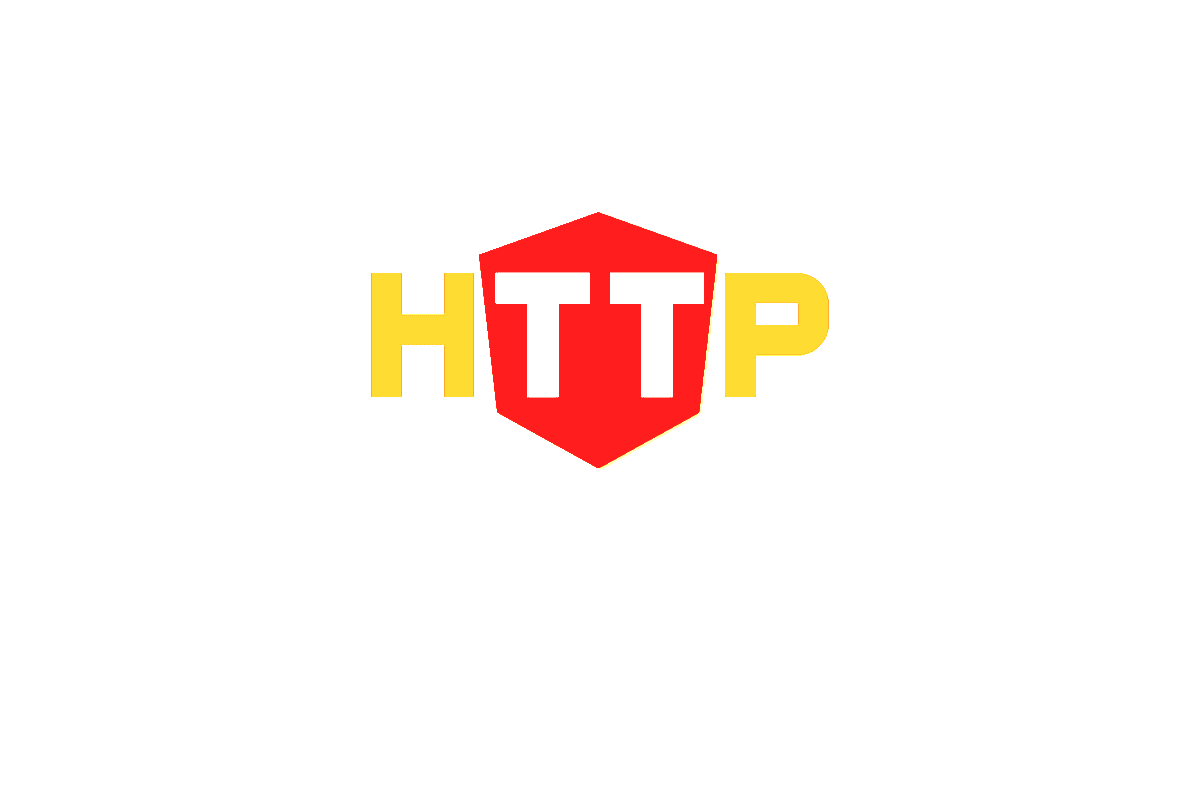
-
Angular 9 – Multiple types of click events
Hello to all, welcome again on therichpost.com. In this post, I will tell you, Angular 9 – Multiple types of click events. Post Working: In this post, I will show you multiple types of click events like click function with parameters etc. Here is the code and please use carefully: 1. Here is the code…
Written by

-
How to make business template with Bootstrap 4 and Angular 9?
Hello to all, welcome again on therichpost.com. In this post, I will tell you, How to make business template with Bootstrap 4 and Angular 9? Here are the complete commands and code snippet and please follow carefully: 1. Here are the basics commands to set angular 9 your system: npm install -g @angular/cli ng new…
Written by
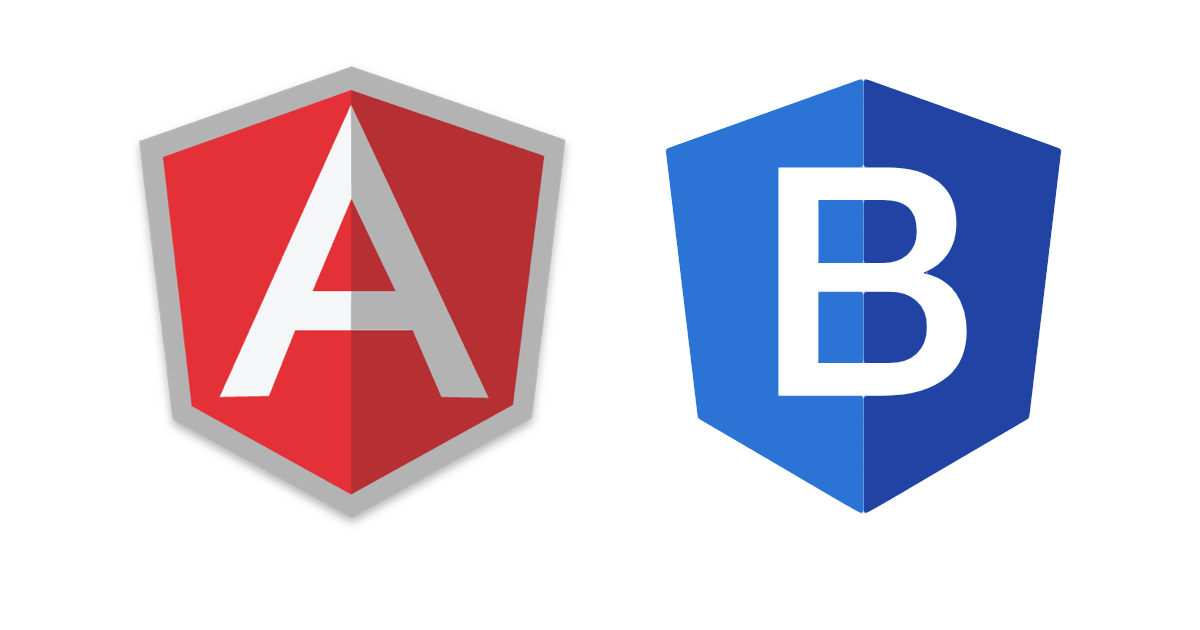
-
How to make navbar sticky in Angular 9?
Hello to all, welcome on therichpost.com. In this post, I will tell you, How to make navbar sticky in Angular 9? Post Working: I am using Bootstrap 4 into my angular 9 application and just added one class, bootstrap 4 navbar changes to sticky. Here is the working code and please use carefully: 1. Here…
Written by
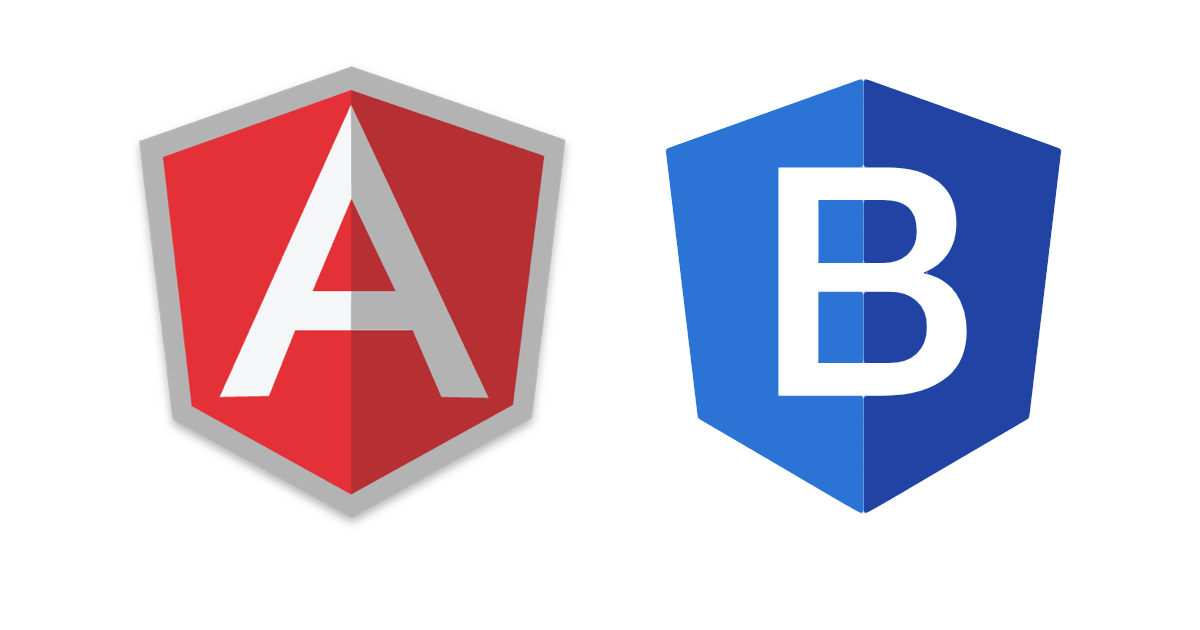
-
How to pass data from one component to another component in Angular 9?
Hello to all, welcome on therichpost.com. In this post, I will tell you, How to pass data from one component to another component in Angular 9? Post Working: In this post, I will tell you, How to pass data from one component to another component in Angular 9? I am passing data between components with…
Written by
