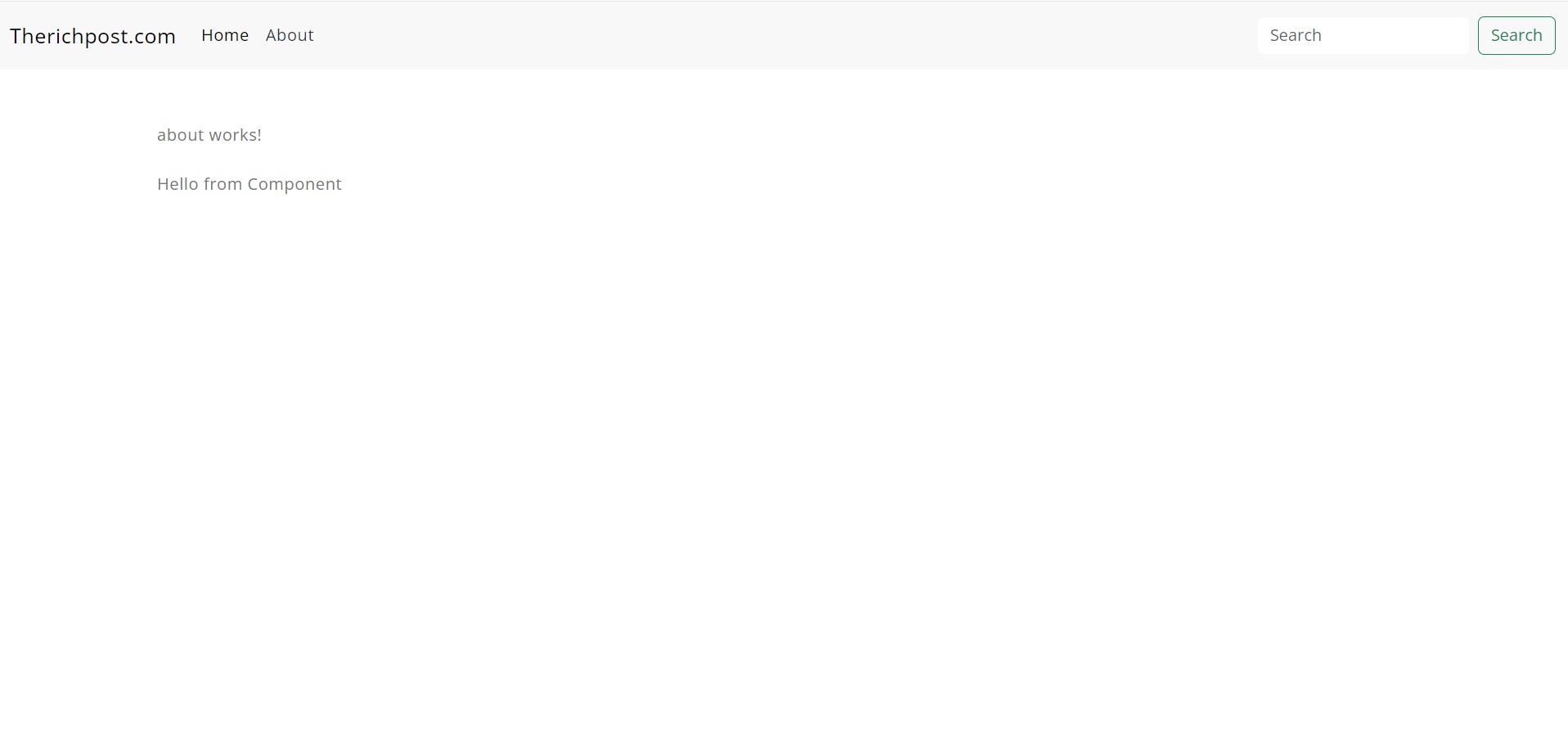Category: Angular
-
Angular 17 Bootstrap Blog Admin Dashboard Free Theme
Hello friends, welcome back to my blog. Today this blog post will share you, Angular 17 Bootstrap Blog Admin Dashboard Free Theme. Key Features Angular 17 came and Bootstrap 5 also. If you are new then you must check below two links: Friends now I proceed onwards and here is the working code snippet and…
Written by
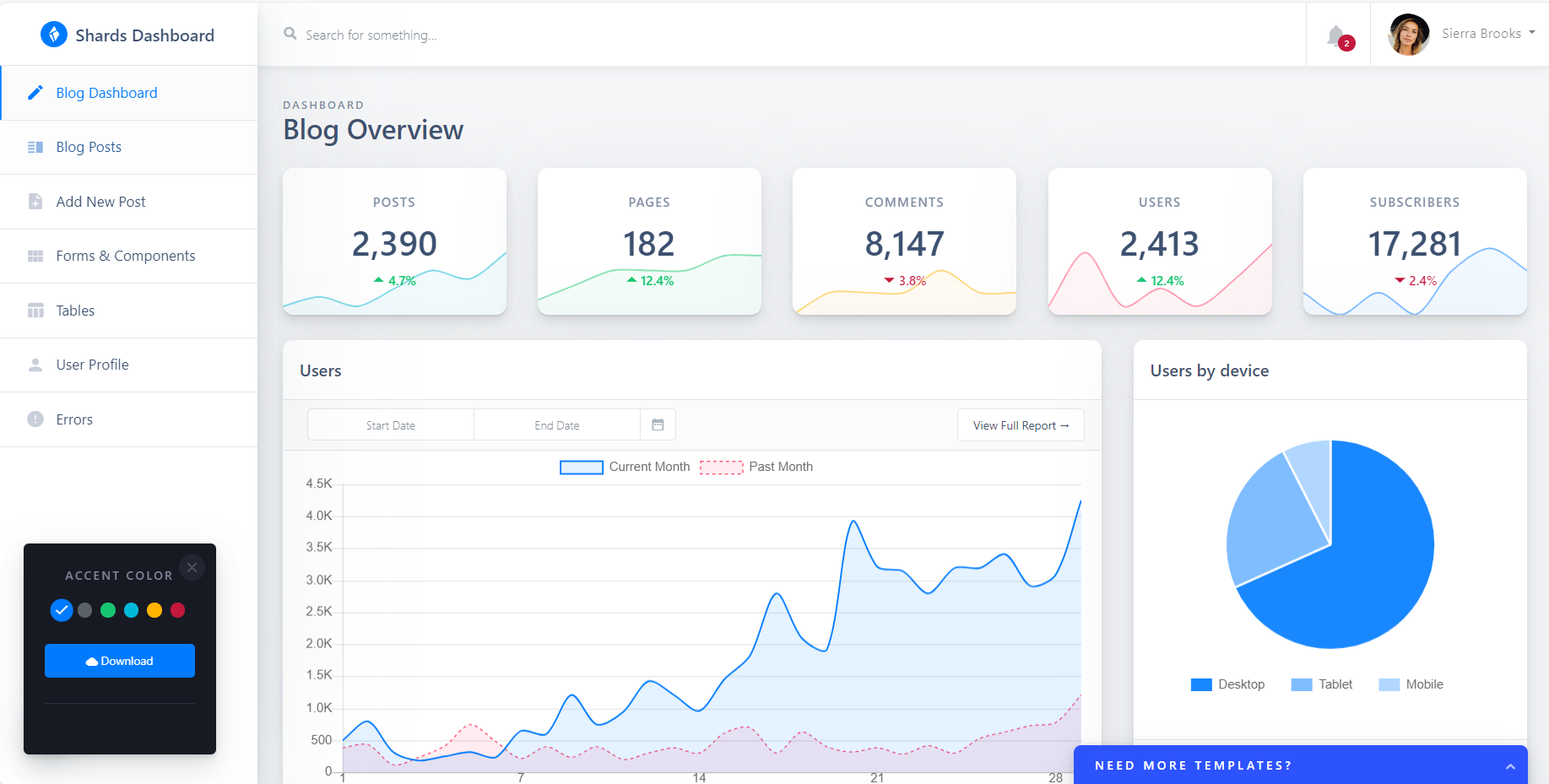
-
Angular 17 + Free Ecommerce Template
Hello friends, welcome back to my blog. Today this blog post will share you, Angular 17 + Free Ecommerce Template. Angular 17 came and Bootstrap 5 also. If you are new then you must check below two links: Friends now I proceed onwards and here is the working code snippet and please use carefully this…
Written by
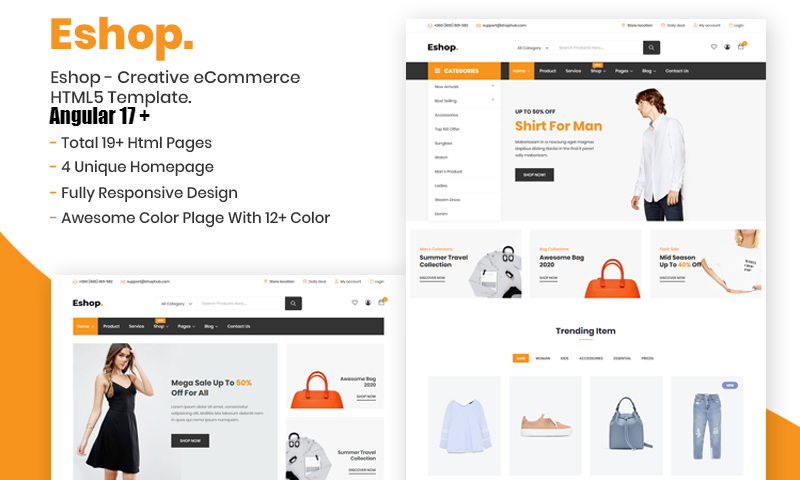
-
Falcon – Free Angular 17 Admin Dashboard & WebApp Template
Angular, Angular 17, Angular Admin Templates, Bootstrap 5, Chartjs, echarts, Free Admin Dashboard Templates, JavascriptHello friends, welcome back to my blog. Today this blog post will share you, Falcon – Free Angular 17 Admin Dashboard & WebApp Template. Key Features Angular 17 came and Bootstrap 5 also. If you are new then you must check below two links: Friends now I proceed onwards and here is the working code…
Written by
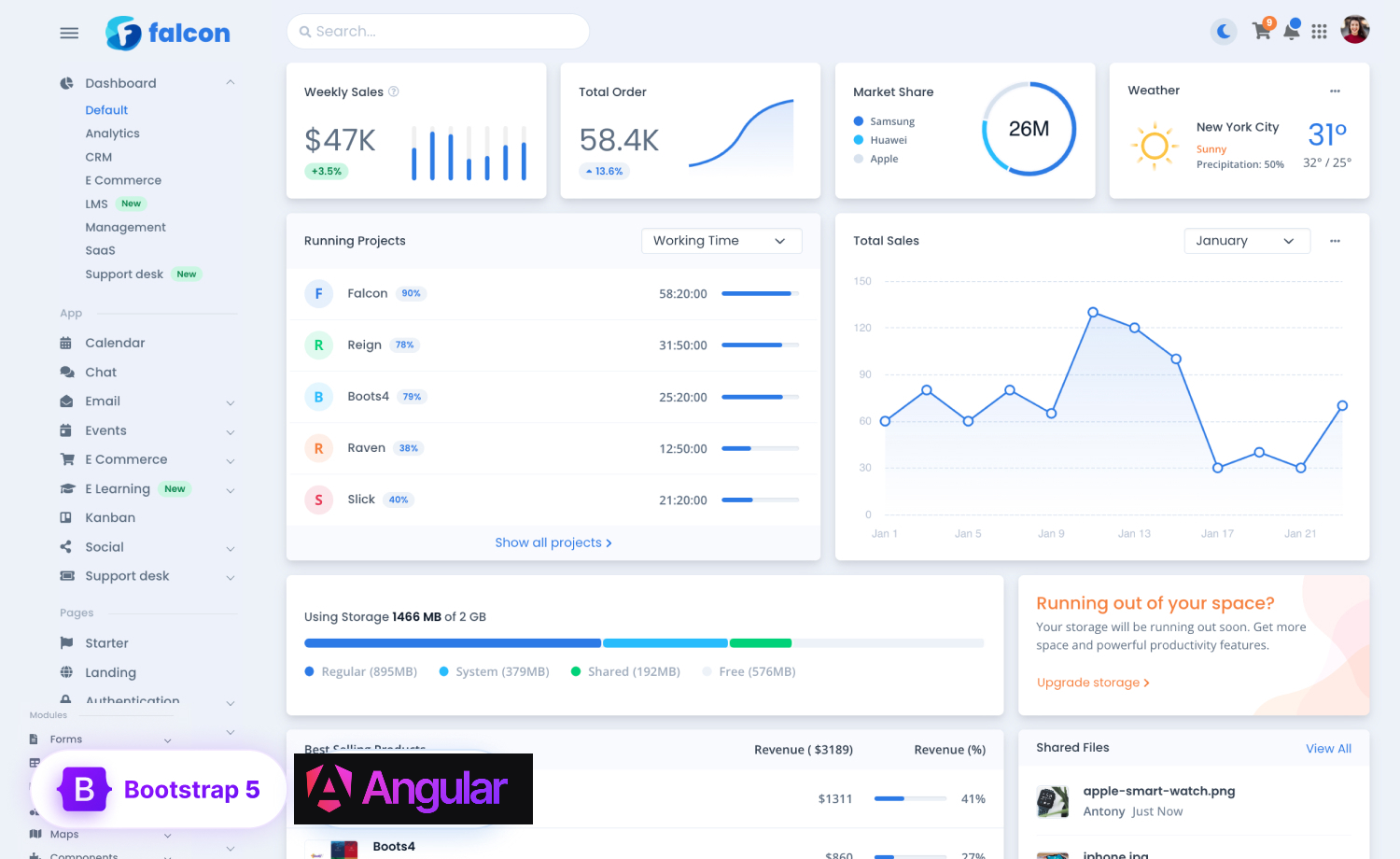
-
Angular 17 Bootstrap 5 Sidebar Menu with Toggle Button
Hello friends, welcome back to my blog. Today in this blog post, I am going to show you, Angular 17 Bootstrap 5 Sidebar Menu with Toggle Button. Angular 17 came and if you are new then you must check below link: Friends now I proceed onwards and here is the working code snippet and please…
Written by
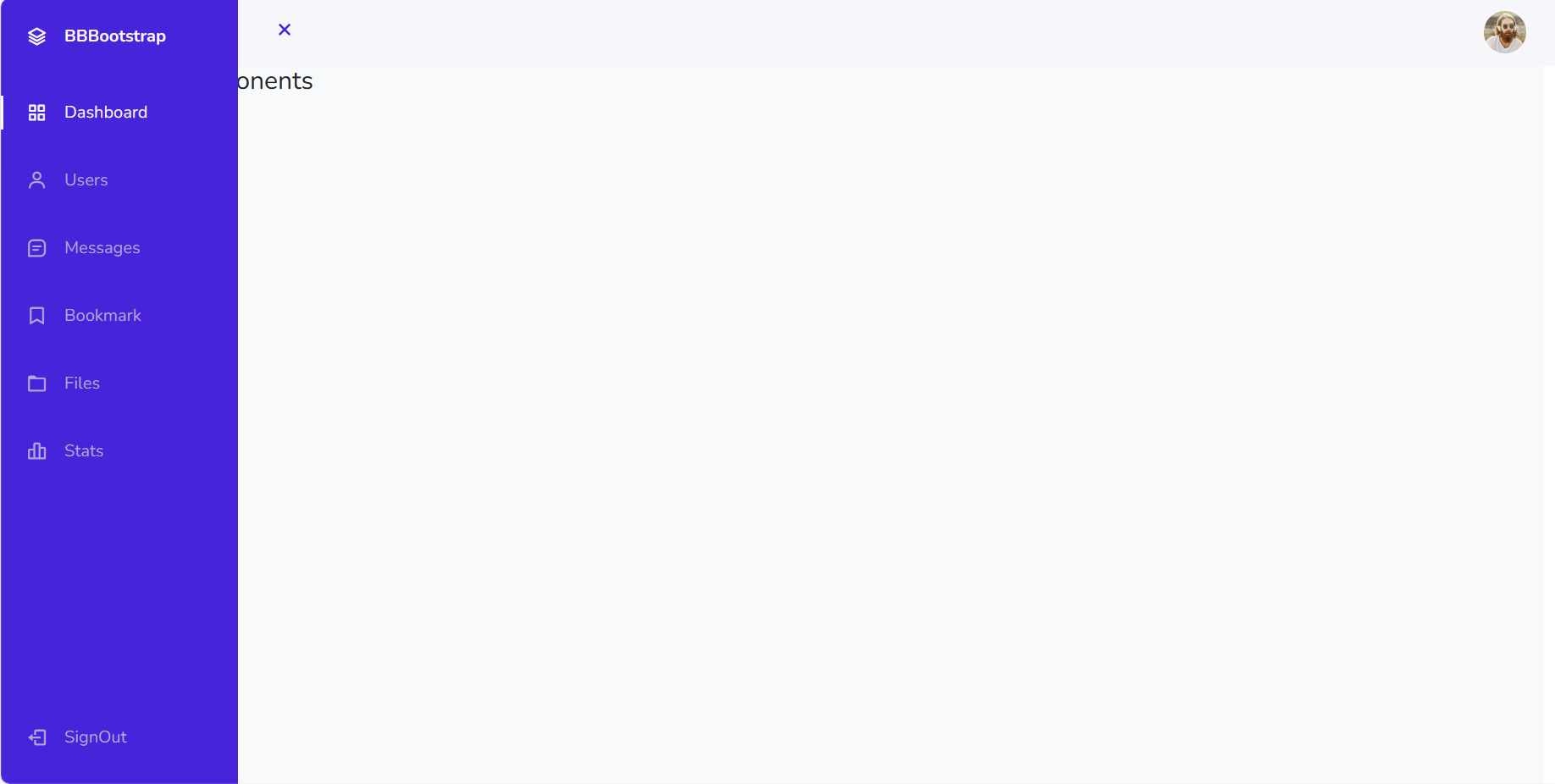
-
Top Angular Development Tools for Developers
Top Angular Development Tools for Developers Developing a dynamic web page has never been so much in vogue and thank god we have Angular for that! Earlier, what used to happen was developers had to code barefoot each and every time when developing an application or a website which happened to be quite a tedious…
Written by

-
Angular 17 Fashion Ecommerce Template Free
Hello friends, welcome back to my blog. Today this blog post will share you, Angular 17 Fashion Ecommerce Template Free. Angular 17 came and Bootstrap 5 also. If you are new then you must check below two links: Friends now I proceed onwards and here is the working code snippet and please use carefully this…
Written by
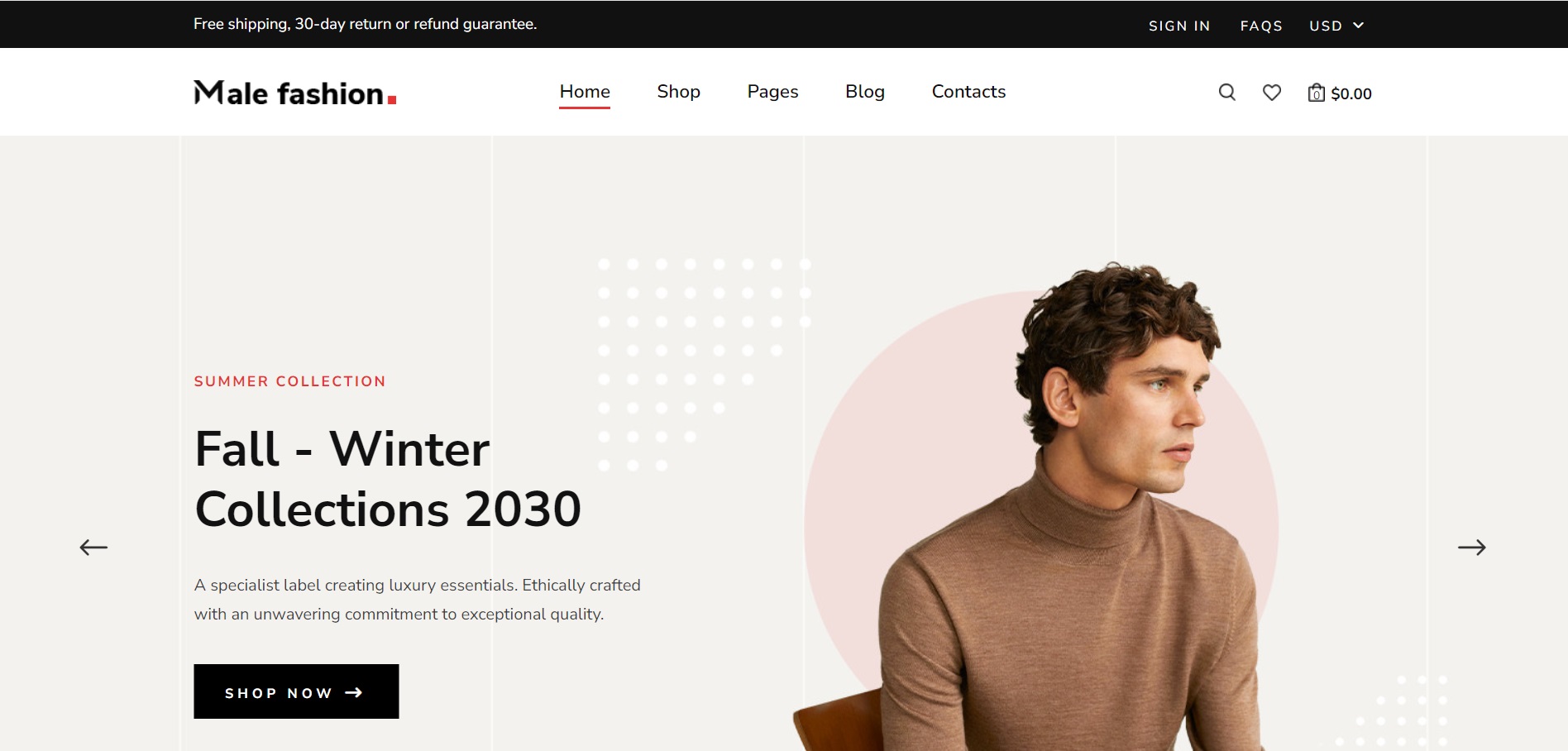
-
Angular Bootstrap Free Admin Dashboard Template
Angular, Angular 17, Angular Admin Templates, Angular Templates, Bootstrap Templates, Free Admin Dashboard TemplatesHello friends, welcome back to my blog. Today this blog post will share you, Angular Bootstrap Free Admin Dashboard Template. Angular 17 came and Bootstrap 5 also. If you are new then you must check below two links: Friends now I proceed onwards and here is the working code snippet and please use carefully this…
Written by
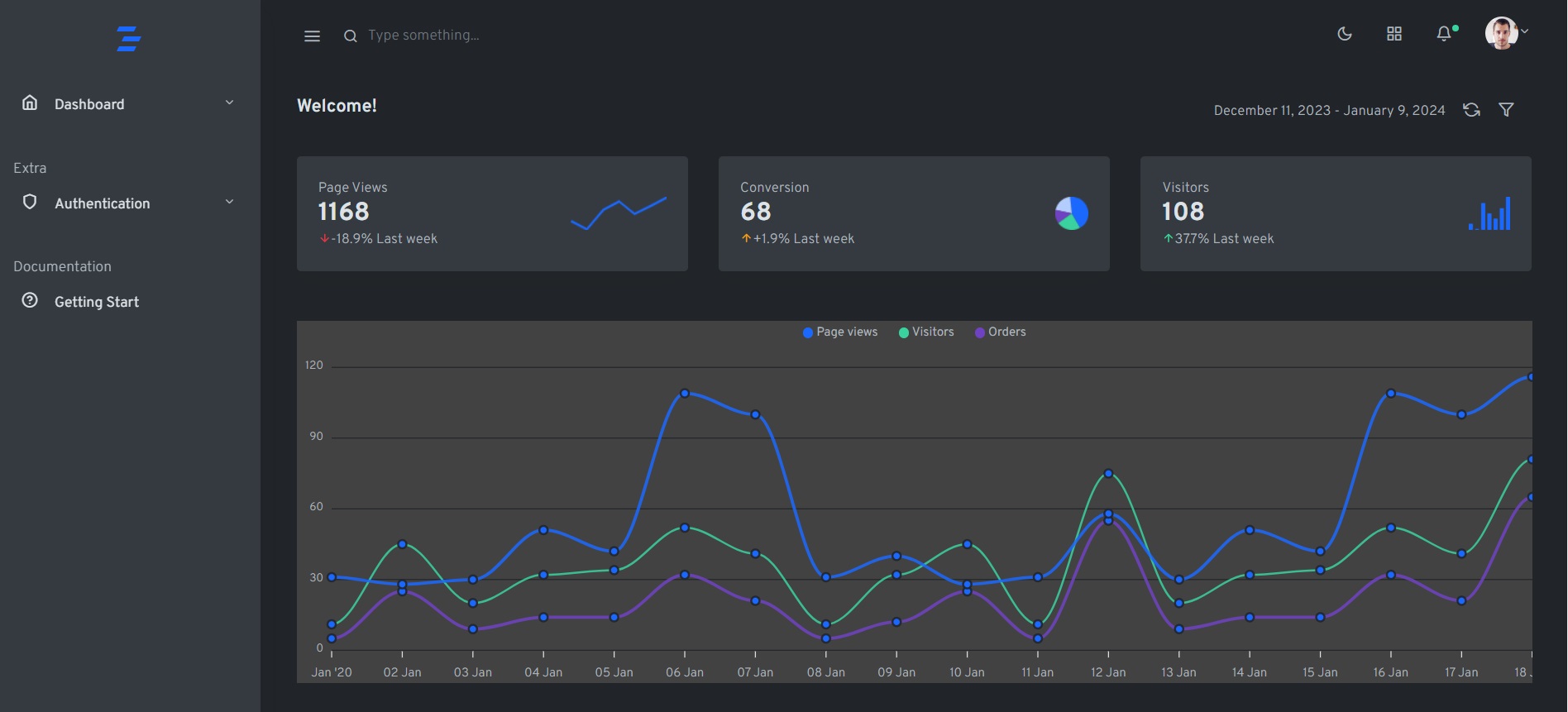
-
Angular 17 Dynamic Routing Working Tutorial
Hello friends, welcome back to my blog. Today in this blog post, I am going to tell you, Angular 17 Dynamic Routing Working Tutorial Angular 17 came and if you are new then you must check below two links: Friends now I proceed onwards and here is the working code snippet for Angular 17 Dynamic…
Written by
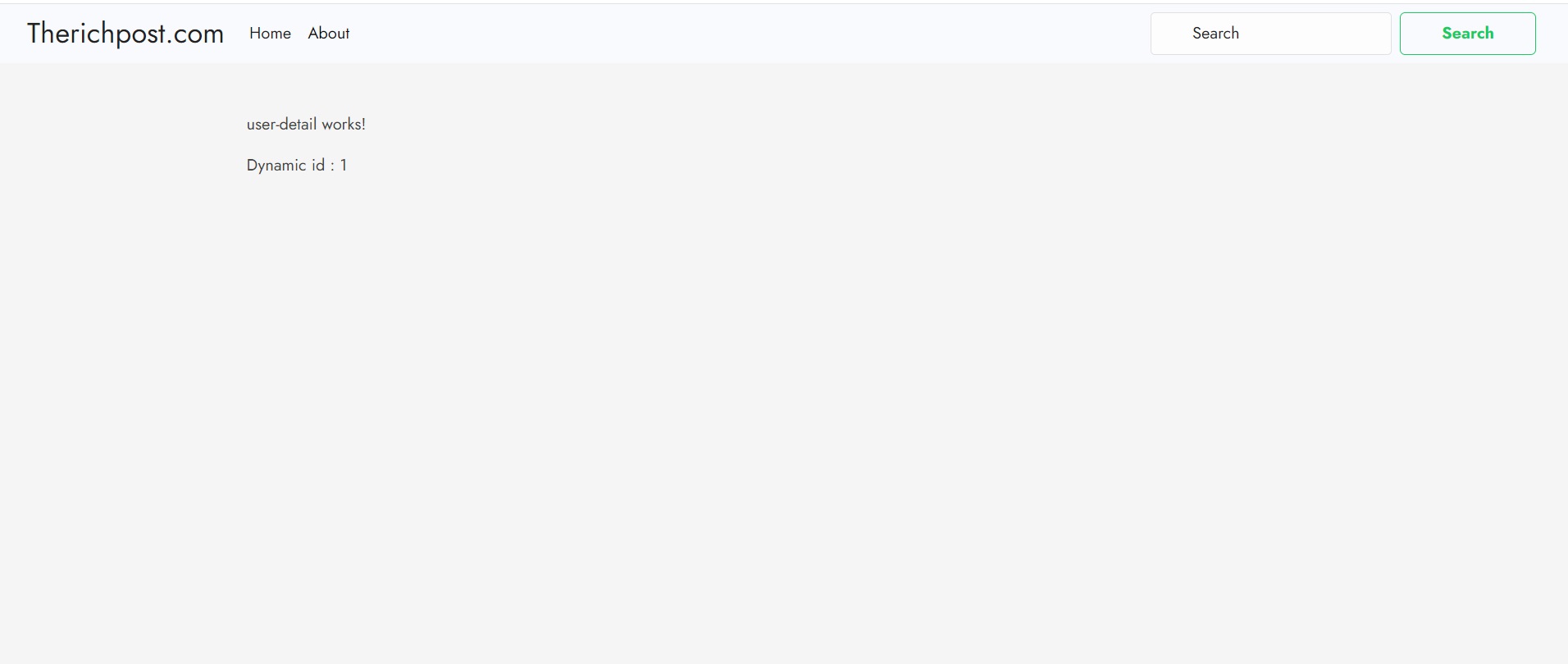
-
Angular 17 Majestic Ecommerce Free Website Template
Hello friends, welcome back to my blog. Today this blog post will share you, Angular 17 Majestic Ecommerce Free Website Template. Angular 17 came and Bootstrap 5 also. If you are new then you must check below two links: Friends now I proceed onwards and here is the working code snippet and please use carefully…
Written by
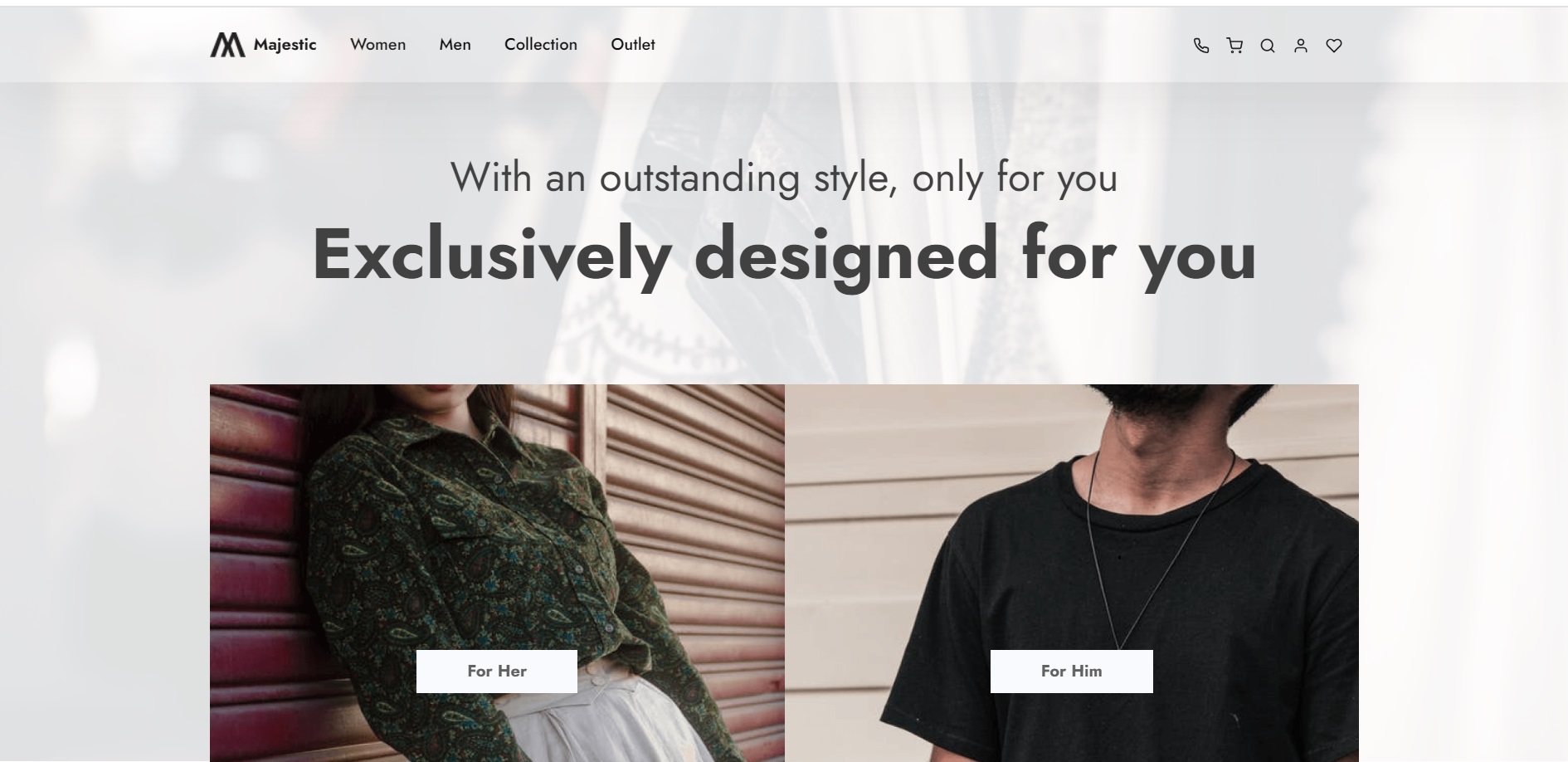
-
How to pass the data from one component to another components in Angular 17?
Hello to all welcome back on my blog therichpost.com. Today in this blog post, I am going to tell you, How to pass the data from one component to another components in Angular 17? Guys in this post we will cover below things: Guy’s Angular 17 came and if you are new in Angular 17…
Written by