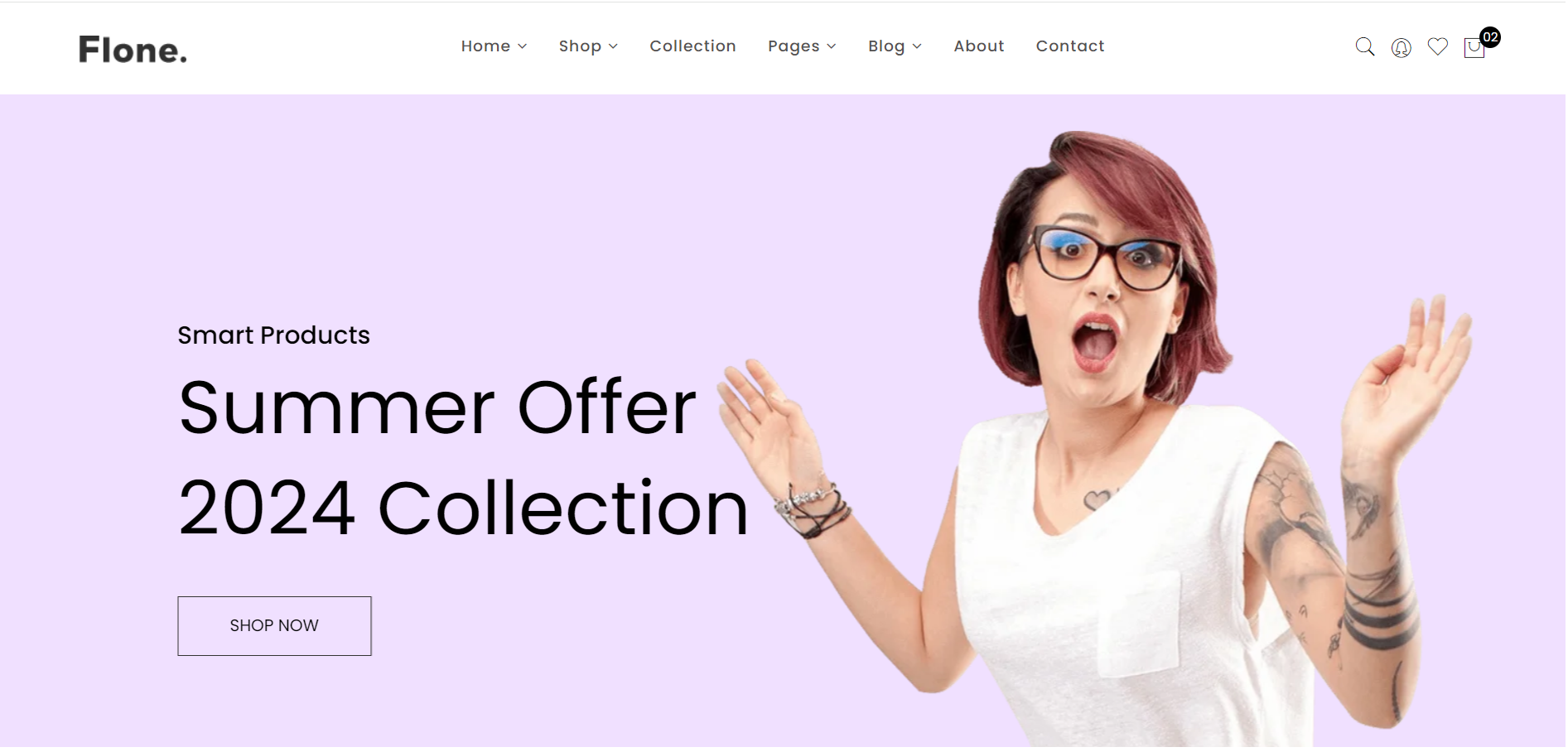Category: Angular
-
Creating a chat application using Angular 17 and Socket.IO
Creating a chat application using Angular 17 and Socket.IO involves several steps, including setting up an Angular project, integrating Socket.IO, and building the frontend and backend for real-time communication. Here’s a simplified outline to guide you through the process: 1. Set Up Angular Project First, you need to set up your Angular project. Assuming you…
Written by
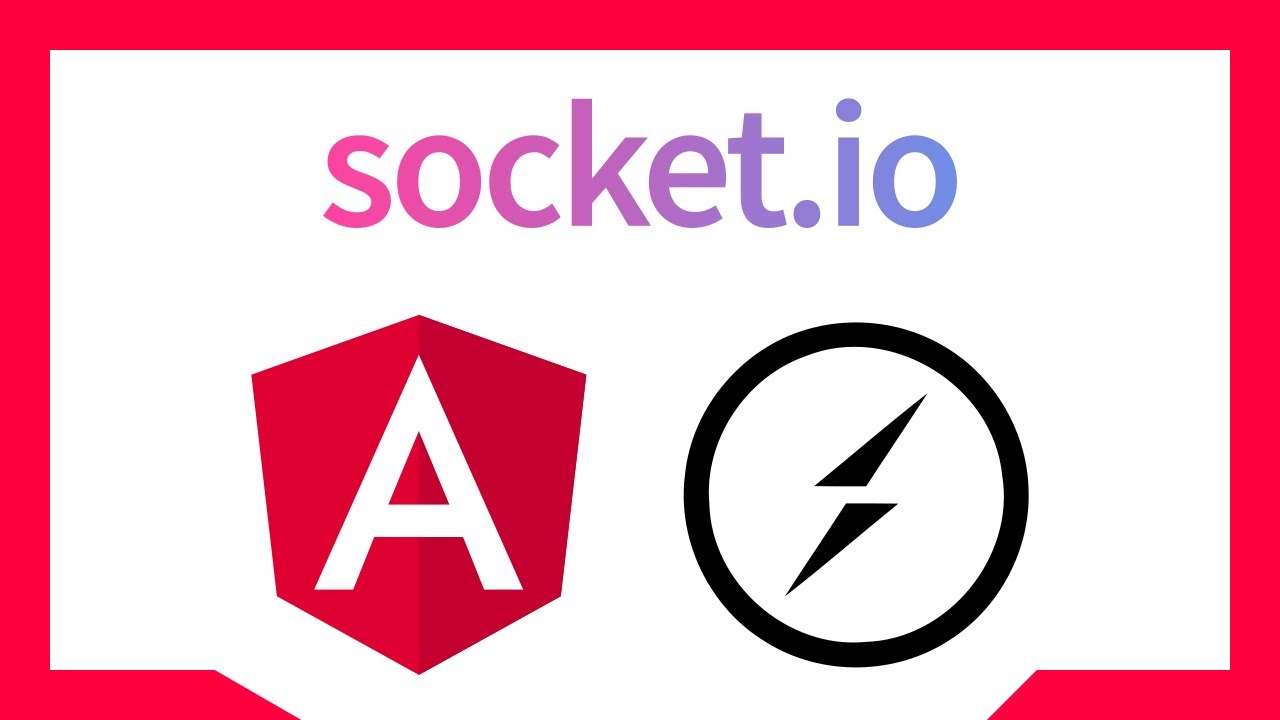
-
Building an e-commerce website using Angular 17
Building an e-commerce website using Angular 17 involves several steps, from setting up your development environment to deploying the final product. Here’s a high-level overview of the process: 1. Setting Up the Development Environment 2. Initialize the Angular Project Follow the prompts to set up the project. 3. Structure Your Application 4. Develop the Frontend…
Written by
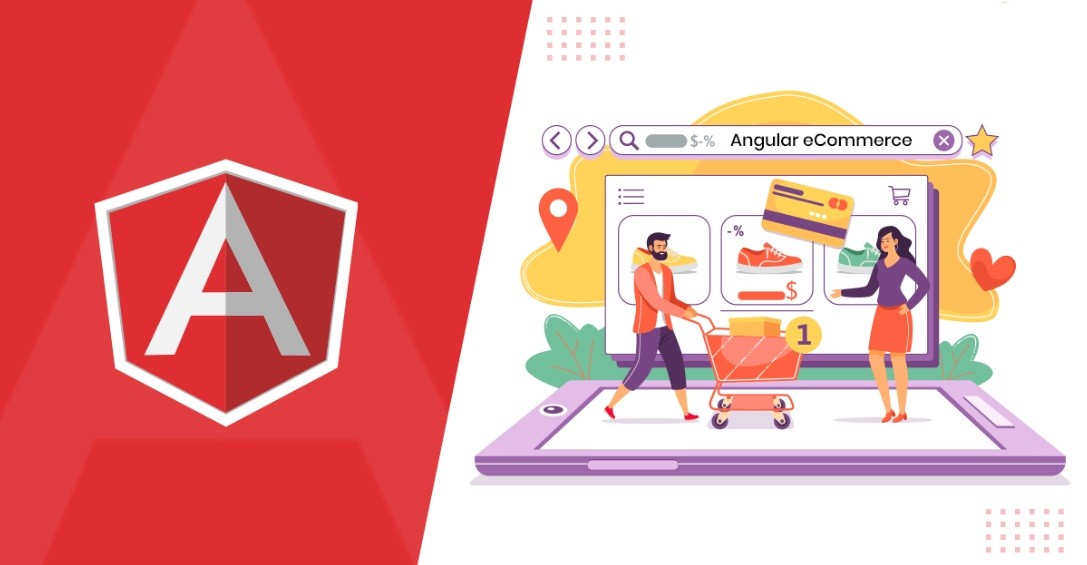
-
Migrate Angular templates to the new syntax introduced to Angular 17 Efficiently
Hello friends, welcome back to my blog. Today in this blog post, I am going to show you, Migrate Angular templates to the new syntax introduced to Angular 17 Efficiently. Guys as you know in Angular 17 we can have different syntax for ngIf, ngFor and so on. Am looking for an efficient way of…
Written by
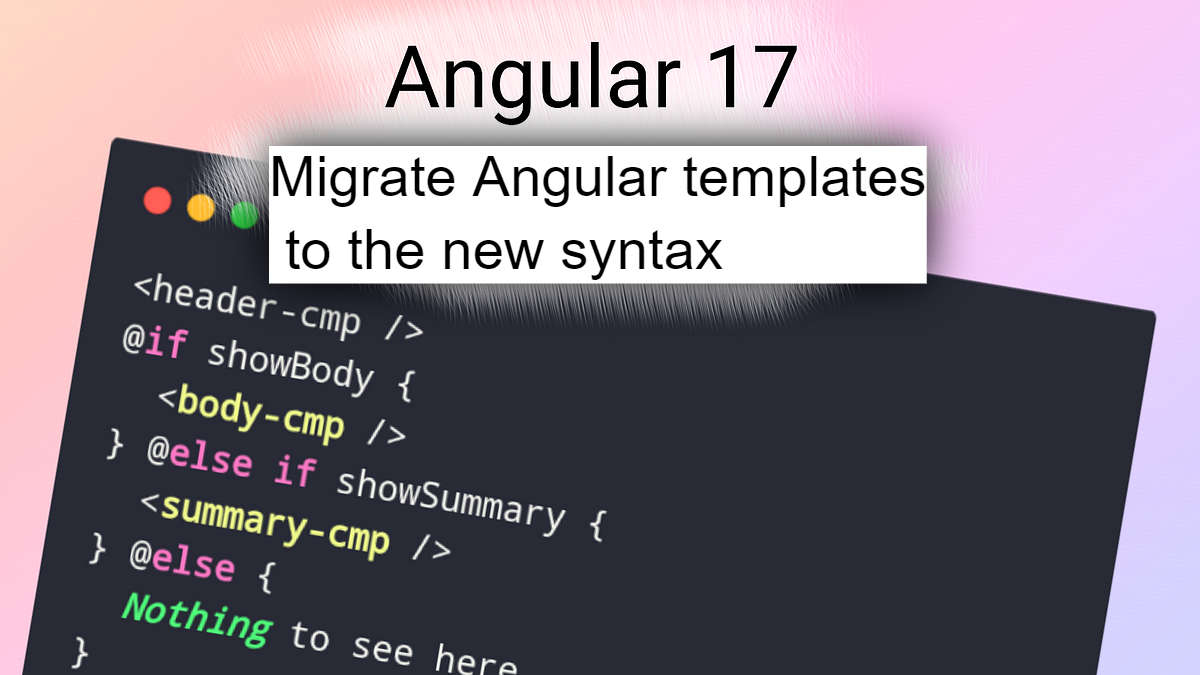
-
Angular 17 AdminLTE 3 Admin Dashboard Free Template
Angular, Angular 17, Angular Admin Templates, Bootstrap 5, Bootstrap 5 Templates, Bootstrap Templates, Free Admin Dashboard TemplatesHello to all, welcome back to blog. Today in this blog post, I am going to show you, Angular 17 AdminLTE 3 Admin Dashboard Free Template. Angular17 came and if you are new then you must check below two links: Friends now I proceed onwards and here is the working code snippet and use this…
Written by
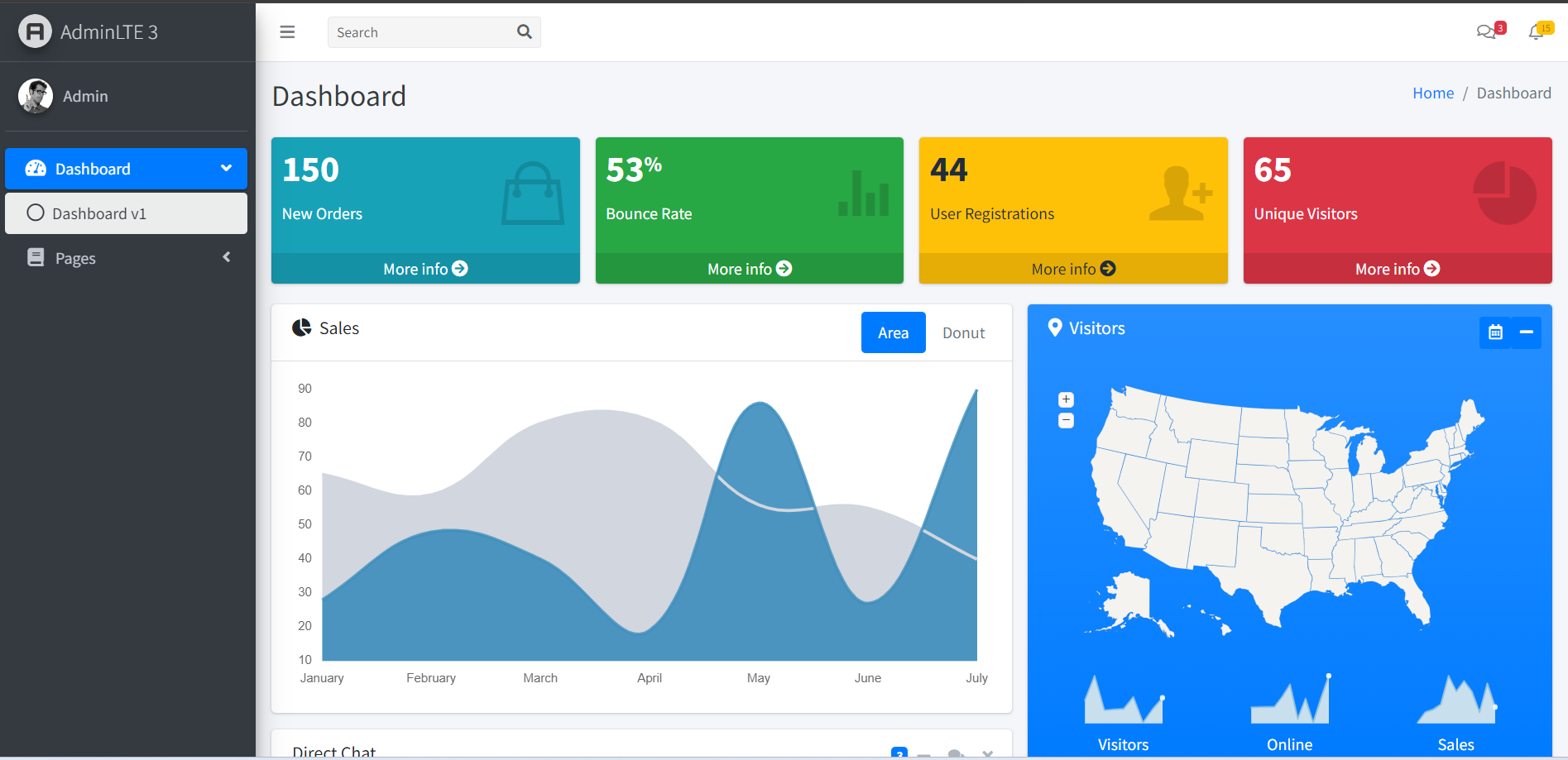
-
How to create reusable components in angular 17?
Hello friends, welcome back to my blog. Today in this blog post, I am going to show you, How to create reusable components in angular 17? Guys inside this I have used angular input output event emitter for Sharing data between child and parent directives and components. Angular 17 came and if you are new…
Written by
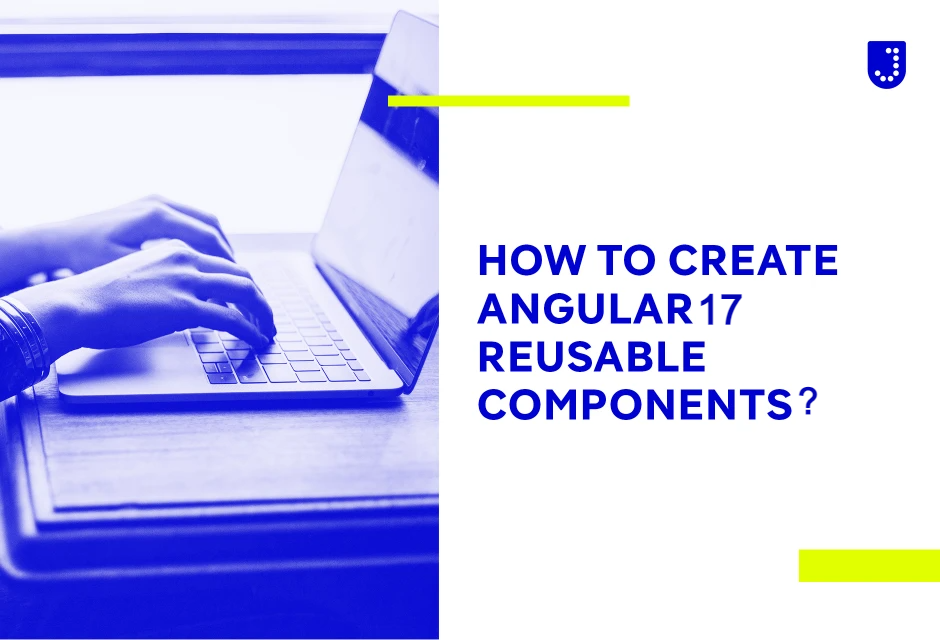
-
Free Inventory Management Admin Dashboard Angular 17 Bootstrap 5
Hello everyone, if you’re in search of a responsive and user-friendly admin dashboard template in Angular 17+, then you’ve come to the right place! Today this blog post I am going to share Free Inventory Management Admin Dashboard Angular 17 Bootstrap 5. Key Features: Angular 17 came and Bootstrap 5 also. If you are new…
Written by
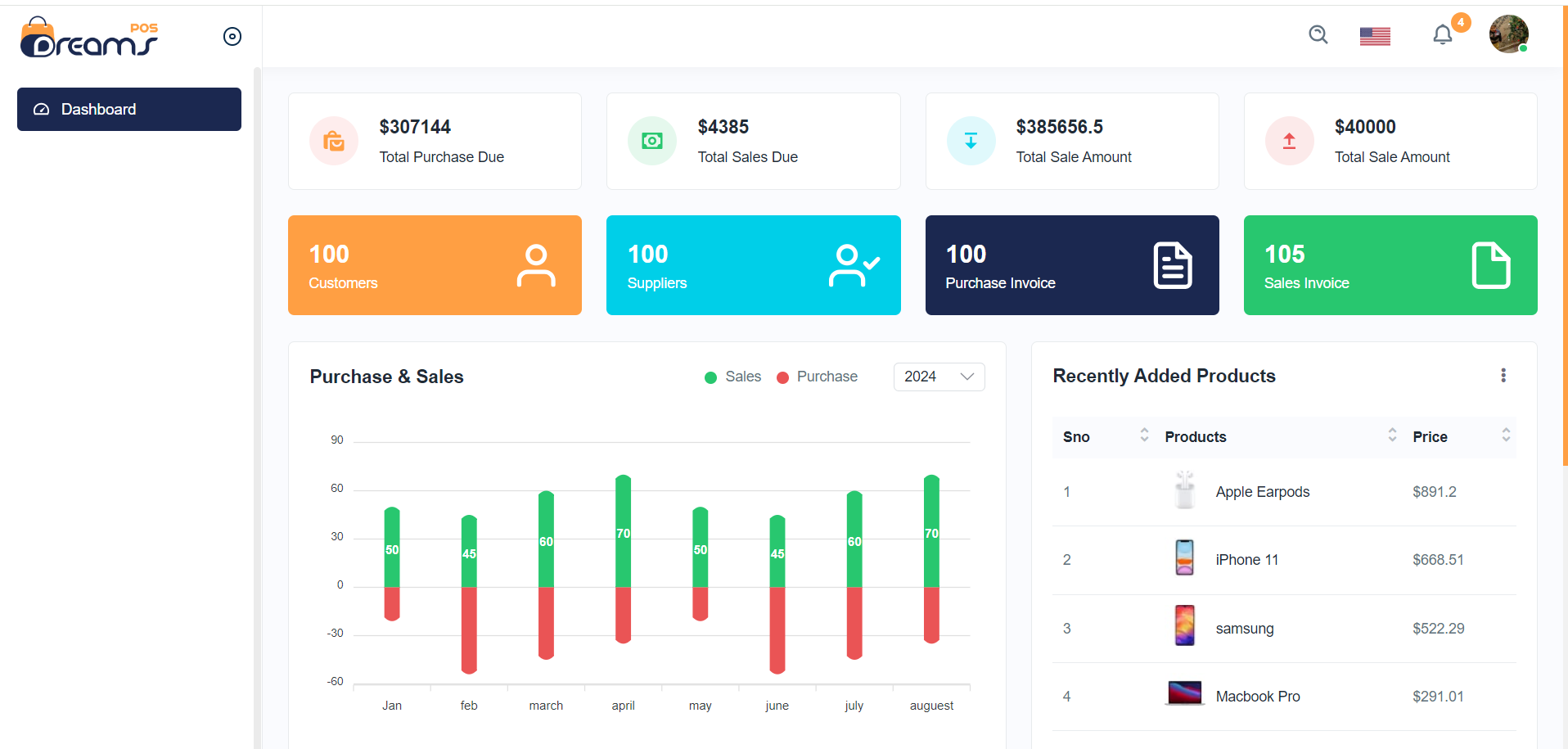
-
Stylish Portfolio Angular 17 + Bootstrap 5 Template
Hello friends, welcome back to my blog. Today this blog post will share you, Stylish Portfolio Angular 17 + Bootstrap 5 Template Angular 17 came and Bootstrap 5 also. If you are new then you must check below two links: Friends now I proceed onwards and here is the working code snippet and please use…
Written by
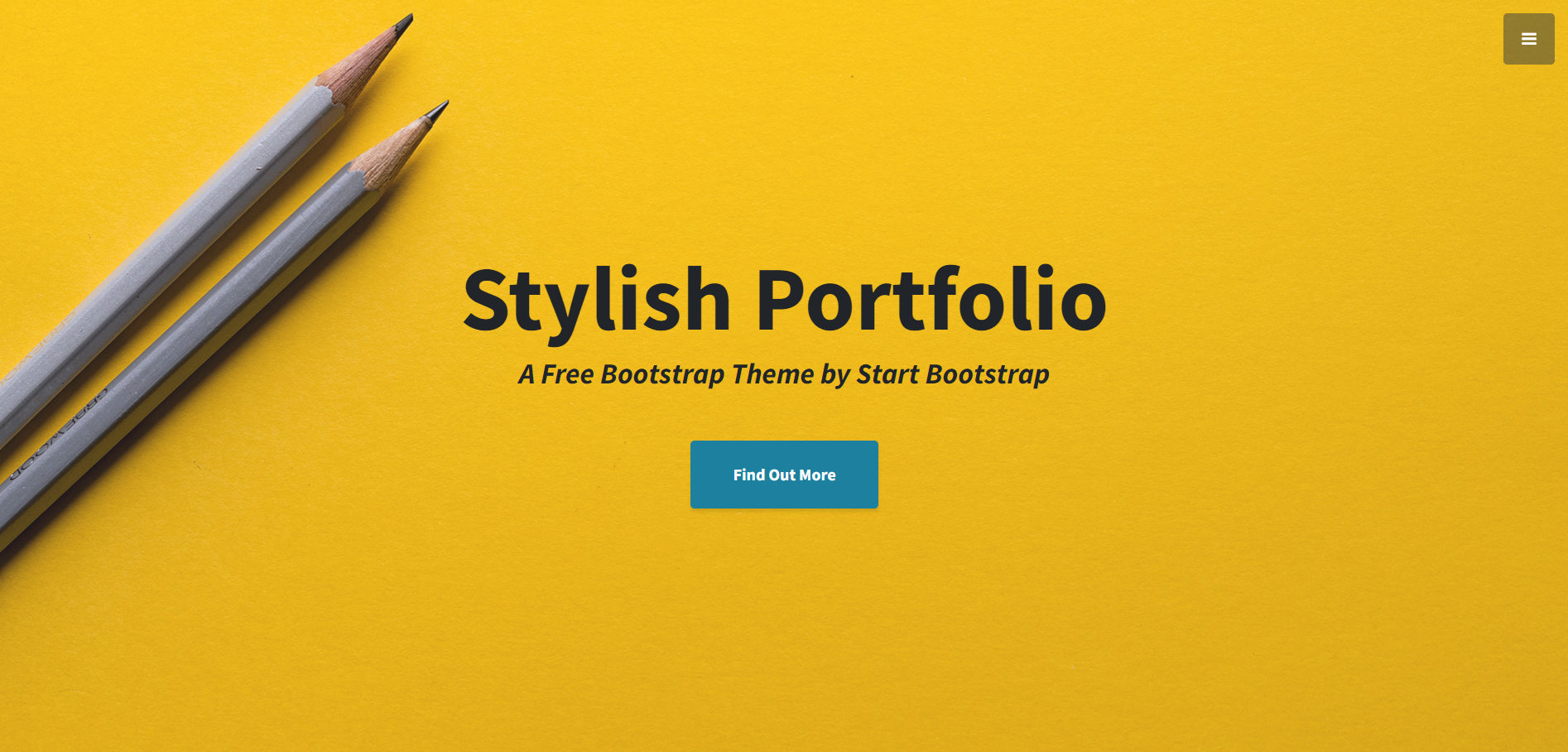
-
Creating Admin Dashboard Template using Angular 17 + Standalone Components
Angular, Angular 17, Angular Admin Templates, Angular Templates, Bootstrap 5, Bootstrap 5 Templates, Bootstrap Templates, Free Admin Dashboard TemplatesHello everyone, if you’re in search of a responsive and user-friendly admin dashboard template in Angular 17+, then you’ve come to the right place! Today this blog post I am Creating Admin Dashboard Template using Angular 17 + Standalone Components. Key Features: Angular 17 came and Bootstrap 5 also. If you are new then you…
Written by
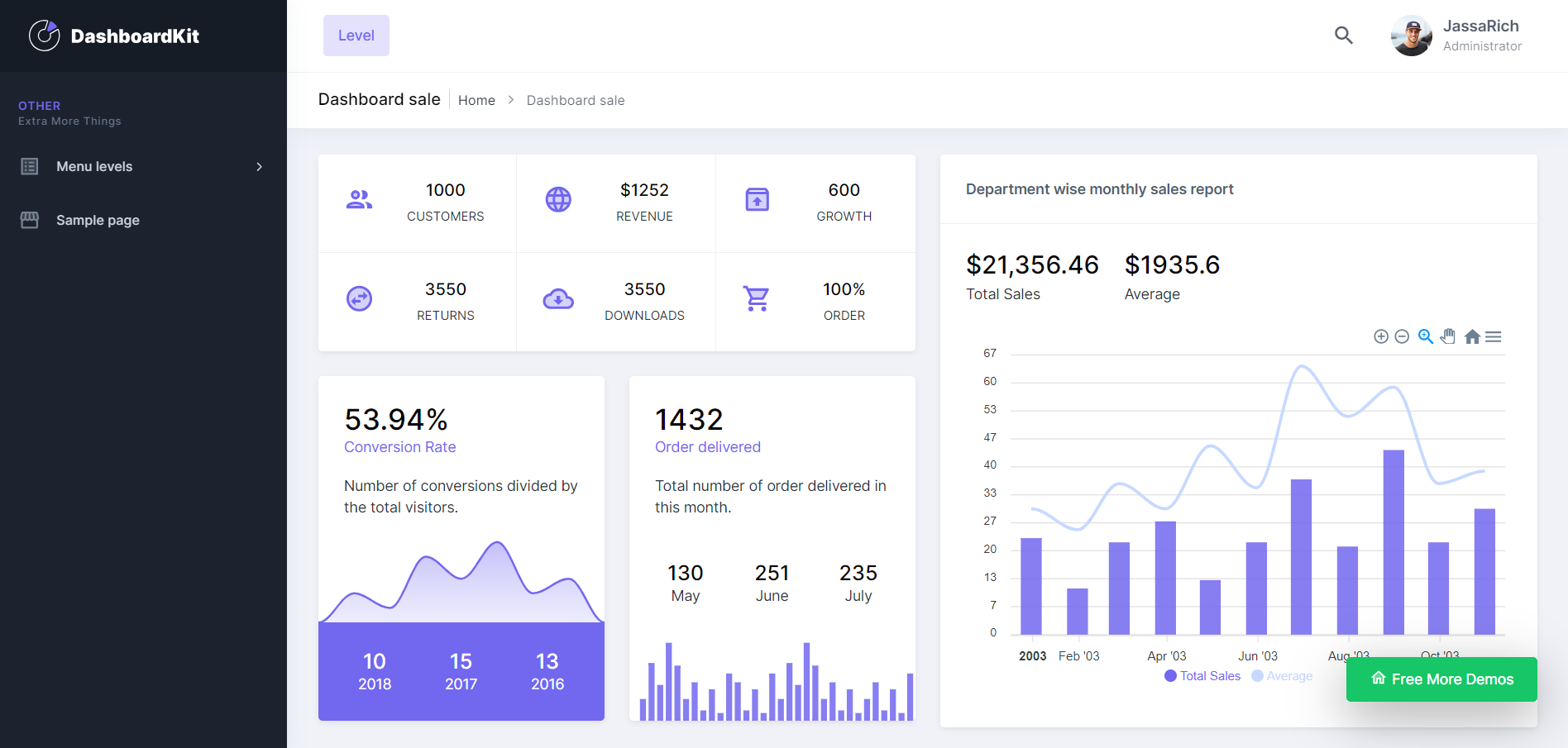
-
Angular 17 Free Mega Shop Ecommerce Template 2
Hello friends, welcome back to my blog. Today this blog post will share you, Angular 17 Free Mega Shop Ecommerce Template. Angular 17 came and Bootstrap 5 also. If you are new then you must check below two links: Friends now I proceed onwards and here is the working code snippet and please use carefully…
Written by
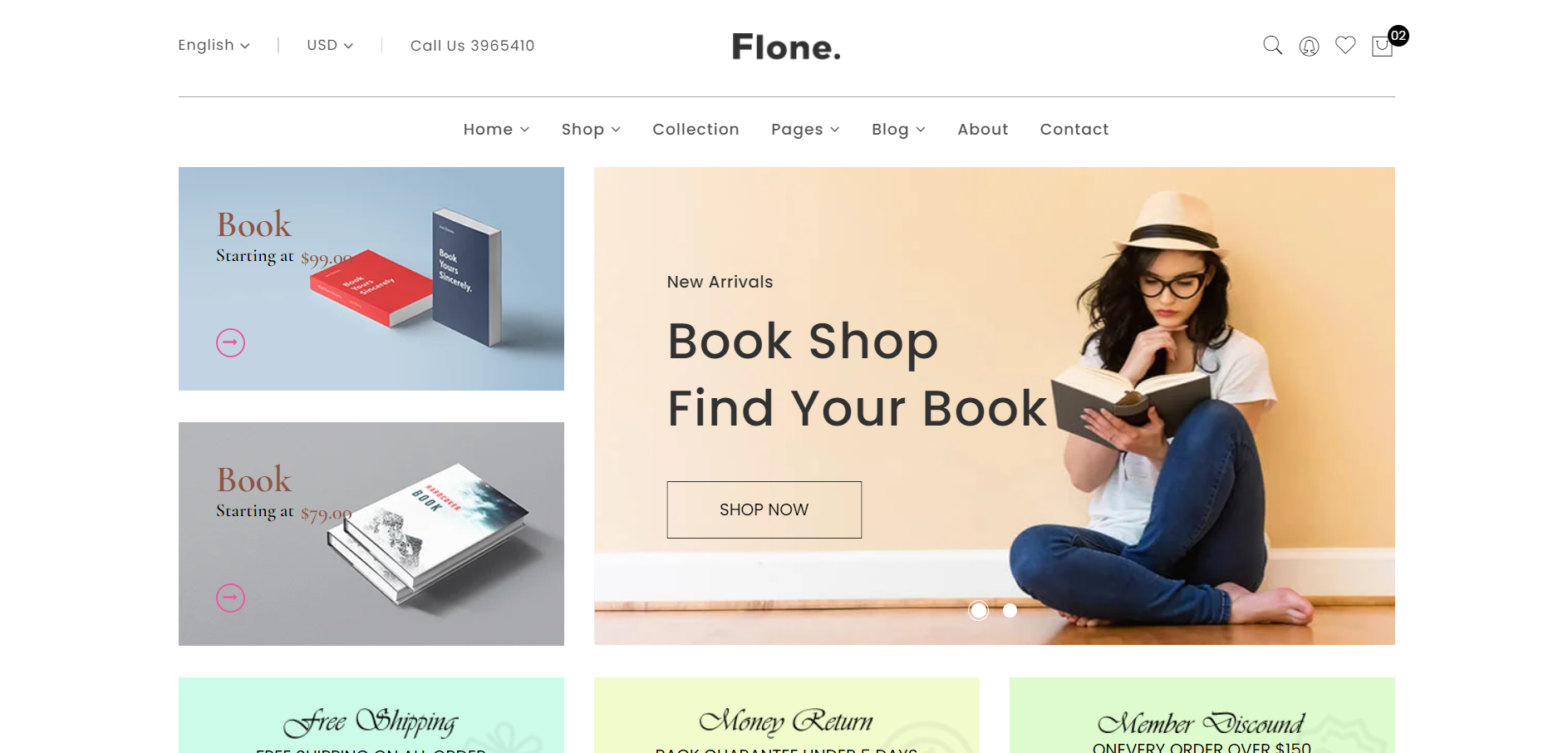
-
Angular 17 Free Mega Shop Ecommerce Template
Hello friends, welcome back to my blog. Today this blog post will share you, Angular 17 Free Mega Shop Ecommerce Template. Angular 17 came and Bootstrap 5 also. If you are new then you must check below two links: Friends now I proceed onwards and here is the working code snippet and please use carefully…
Written by