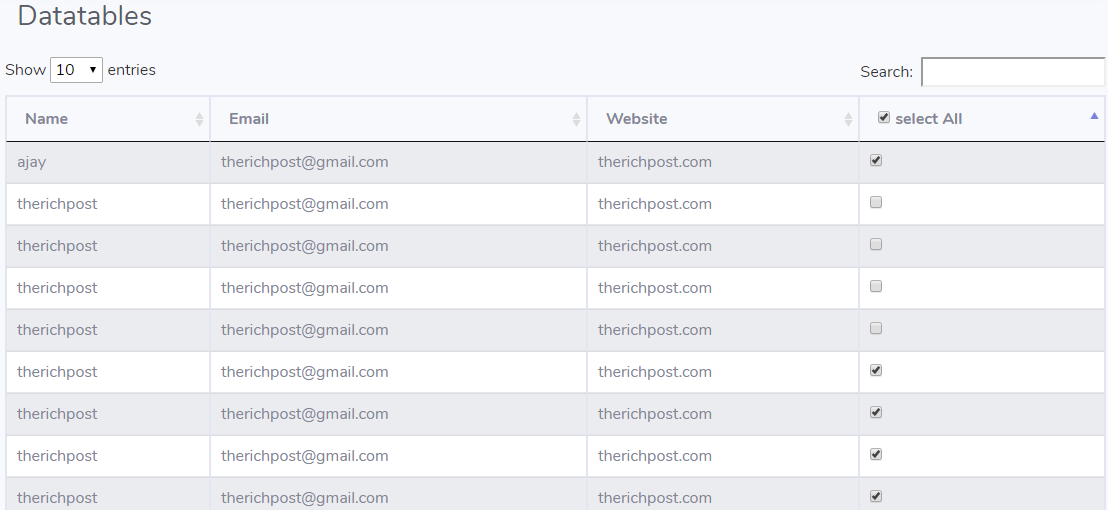Author: therichpost
-
Angular 9 AG-Grid add datepicker to each row
Hello to all, welcome again on therichpost.com, today in this post, I will show you, Angular 9 AG-Grid add datepicker to each row. Post Working: In this post, I am showing datepicker in each row of ag-grid in Angular 9 with the help of jquery. Here is the working code and you need to add…
Written by
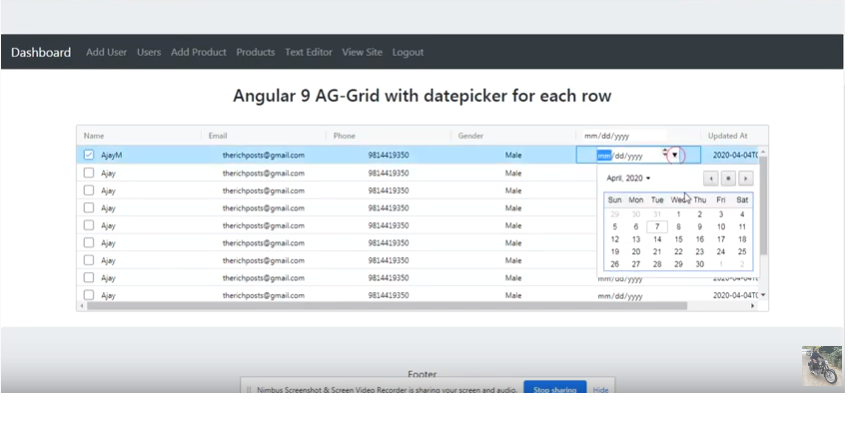
-
How to make custom Woocommerce my order page template WordPress?
Hello to all, welcome again on therichpost.com. In this post, I will tell you, How to make custom Woocommerce my order page template WordPress? Post Working: This post code is useful for, if you want to show seperate user orders items. Each login user can see his/her order woocommerce items. And you can make separate…
Written by

-
Angular 9 Popover Login Form working code
Hello to all, welcome to therichpost.com. In this post, I will tell you, Angular 9 Popover Login Form working code. Here is the working code snippet and please use carefully and if you have any kind of query then please comment below: 1. Very first you have to run below command into your terminal to…
Written by

-
Angular 9 Text editor working code
Hello to all, welcome to therichpost.com. In this post, I will tell you, Angular 9 Text editor working code. Guy’s Angular 12 came and if you are new in angular 12 then please check below link: Angular 12 Tutorials Here is working code and please use carefully: 1. Very first, you need to run this…
Written by
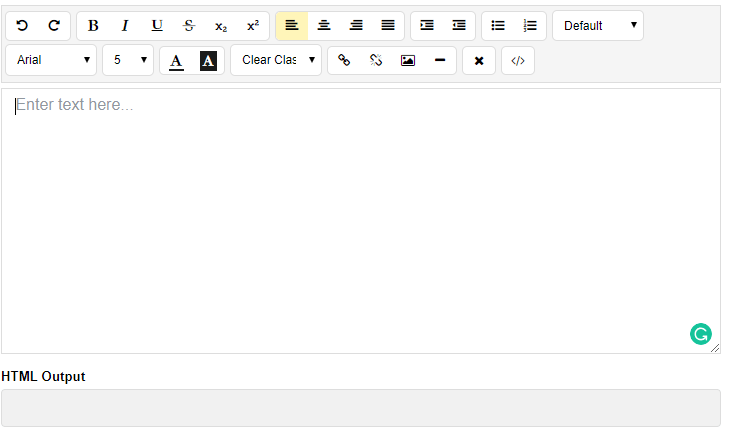
-
Laravel 7.2 Best Practices Database Queries
Hello to all, welcome to therichpost.com. In this post, I will tell, Laravel 7.2 Best Practices Database Queries. Here are the some basics laravel database queries easy to understand. Laravel is the best php mvc framework. 1. Laravel Eloquent Insert Query : // I am doing this in controller file //Employees –>Modal Name $employees =…
Written by
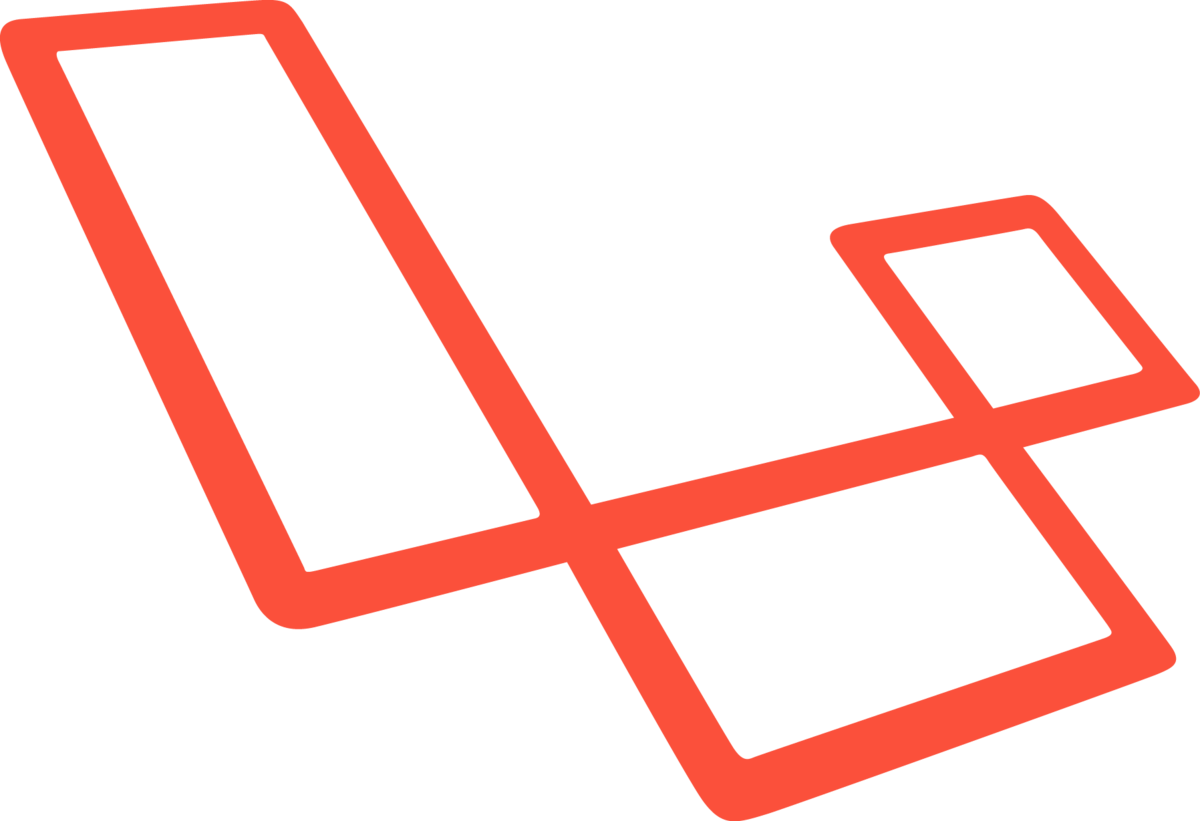
-
Angular 9 Datatable working video tutorials
Hello to all, welcome on therichpost.com. In this post, I will show you, Angular 9 Datatable working video tutorials. If you have any kind of query then please do comment below. Jassa Thank you
Written by
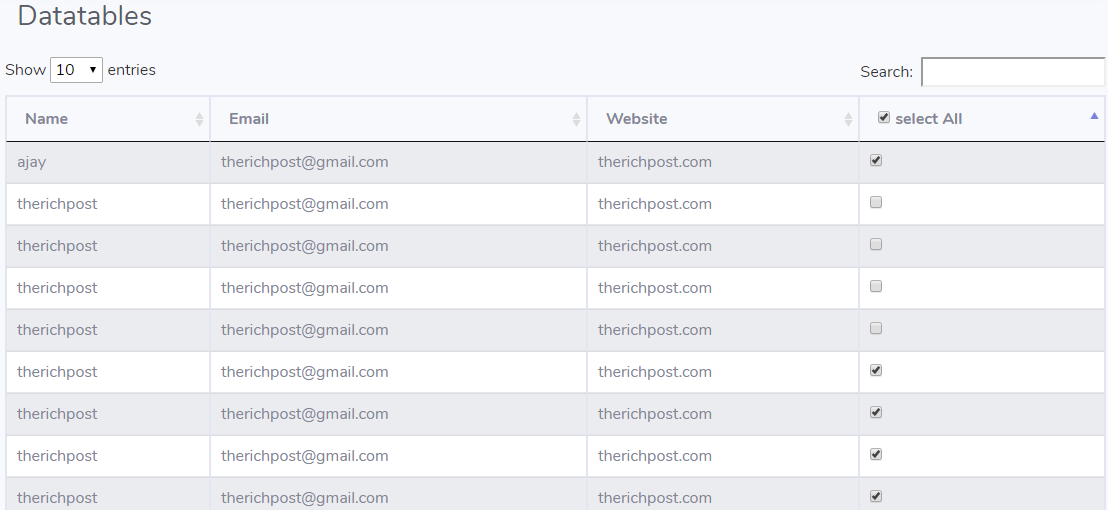
-
How to Install Angular 9 in 2 minutes?
Hello to all, welcome on therichpost.com. In this post, I will tell you, How to install Angular 9 in 2 minutes? In below video, you can find all the easy steps to install latest Angular version. Here is the working video and if you have any kind of query then please do comment below: Install…
Written by
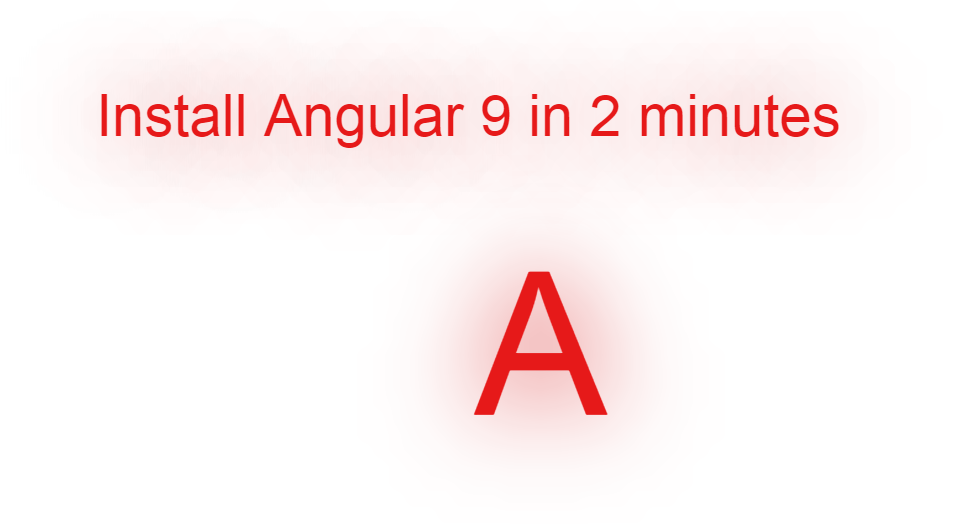
-
WordPress User Registration Frontend
Hello to all, welcome to therichpost.com. In this post, I will tell, WordPress User Registration Frontend. WordPress is the best CMS because it is complete user friendly and WordPress gives us complete flexibility. Here are some working screenshots: Post Working: In this post, I am sharing code for two files, First for footer.php file, In…
Written by
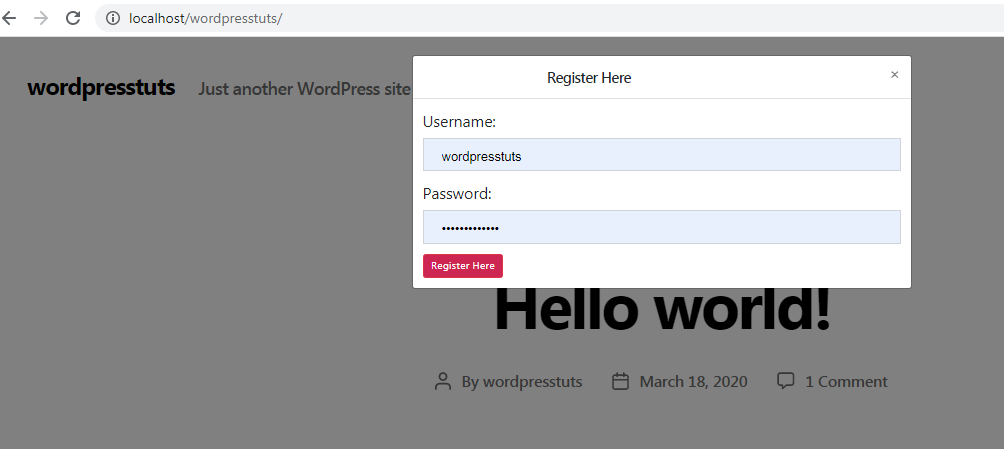
-
WordPress User Login Frontend
Hello to all, welcome to therichpost.com. In this post, I will tell, WordPress User Login Frontend. WordPress is the best CMS because it is complete user friendly and WordPress gives us complete flexibility. Here are some working screenshots: Post Working: In this post, I am sharing code for two files, First for footer.php file, In…
Written by
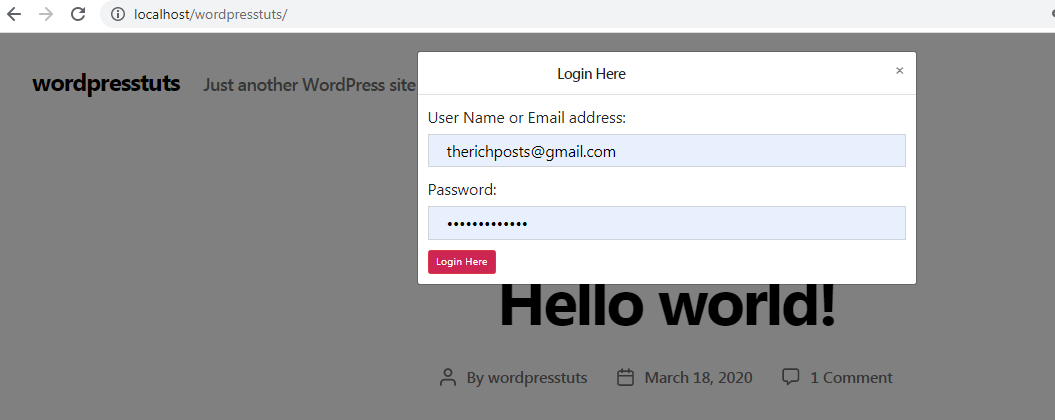
-
Angular 9 Datatable with PHP Mysql Database
Hello to all, welcome to therichpost.com. In this post, I will tell you, Angular 9 Datatable with PHP Mysql Database. Angular 9 has just launched and it is in very high in demand. Angular 9 increased his performance speed. I am showing the data in Datatables with custom json data and also for giving good…
Written by