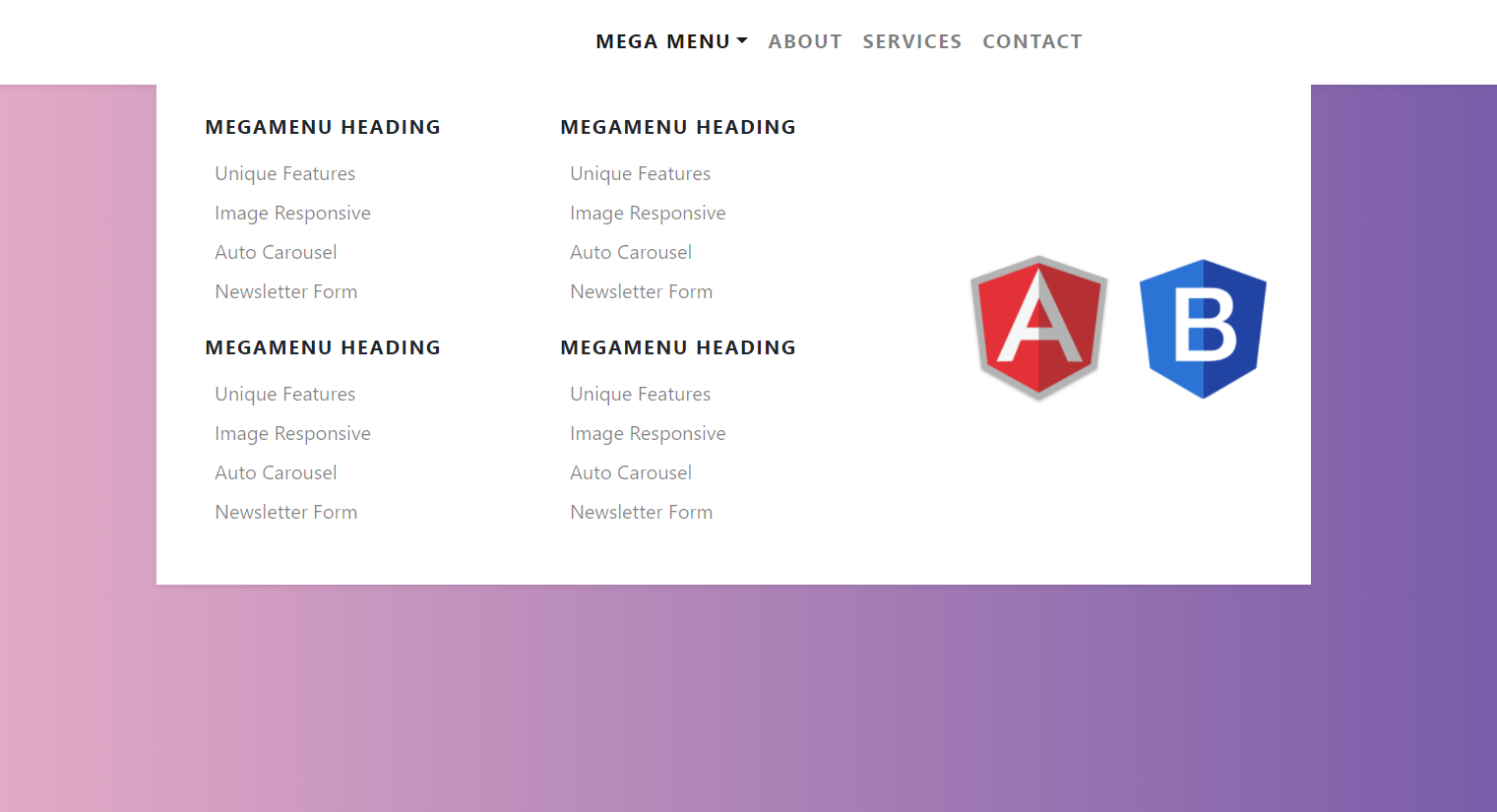Year: 2021
-
Laravel 8 Admin Dashboard Template Simple and free
Hello friends, welcome back to my blog. Today in this blog post, I am going to show you, Laravel 8 Admin Dashboard Template Simple and free. Guys please check below link for more laravel 8 posts: Laravel 8 Friends now I proceed onwards and here is the working code snippet for Laravel 8 Admin Dashboard…
Written by
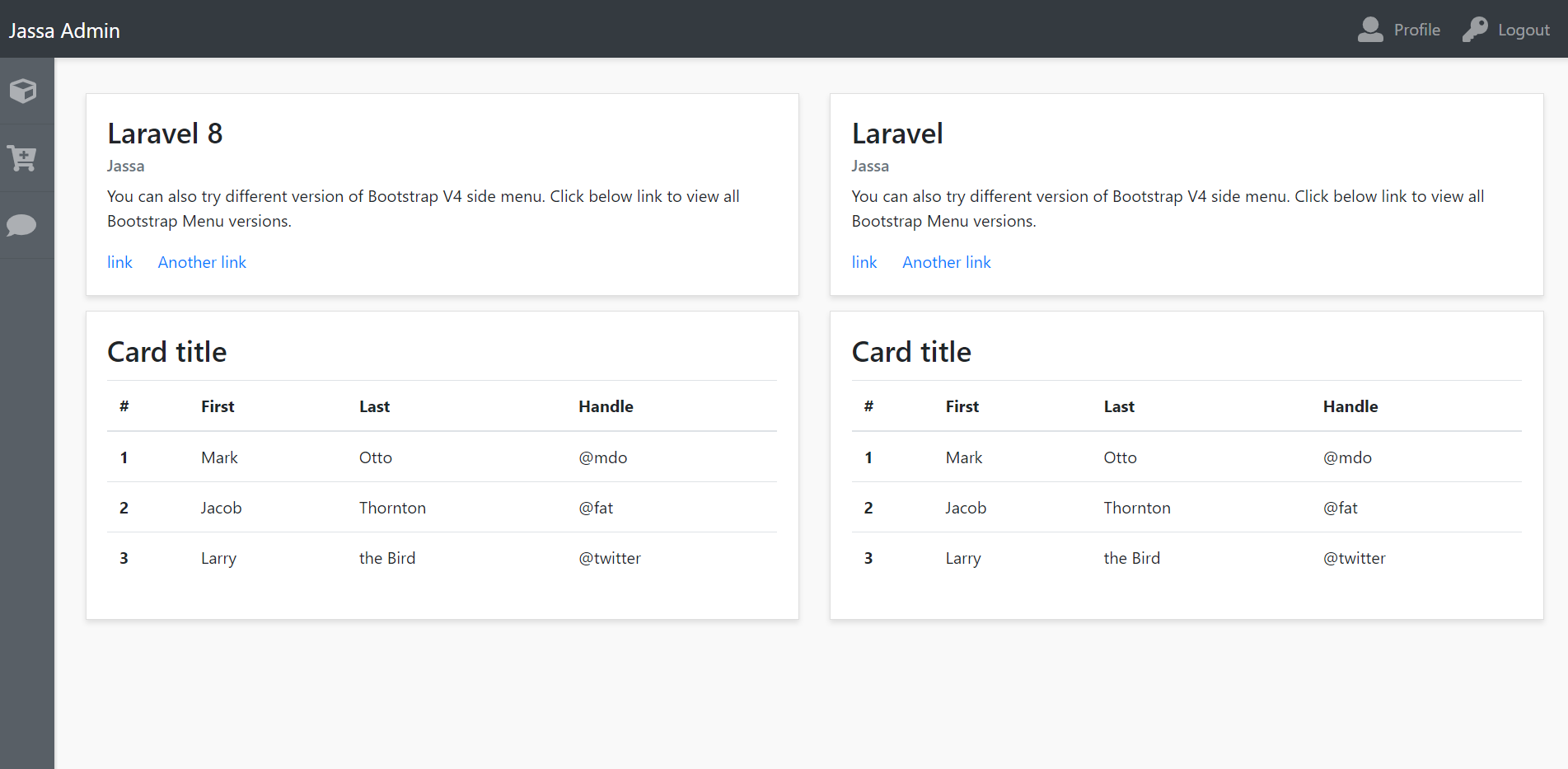
-
Vue 3 Admin Dashboard Template Simple and free
Hello my friends, welcome back to my blog. Today in this blog post, I am going to show you, Vue 3 Admin Dashboard Template Simple and free. Vue 3 came and if you are new then you must check below link::Vuejs Friends now I proceed onwards and here is the working code snippet for Vue 3…
Written by
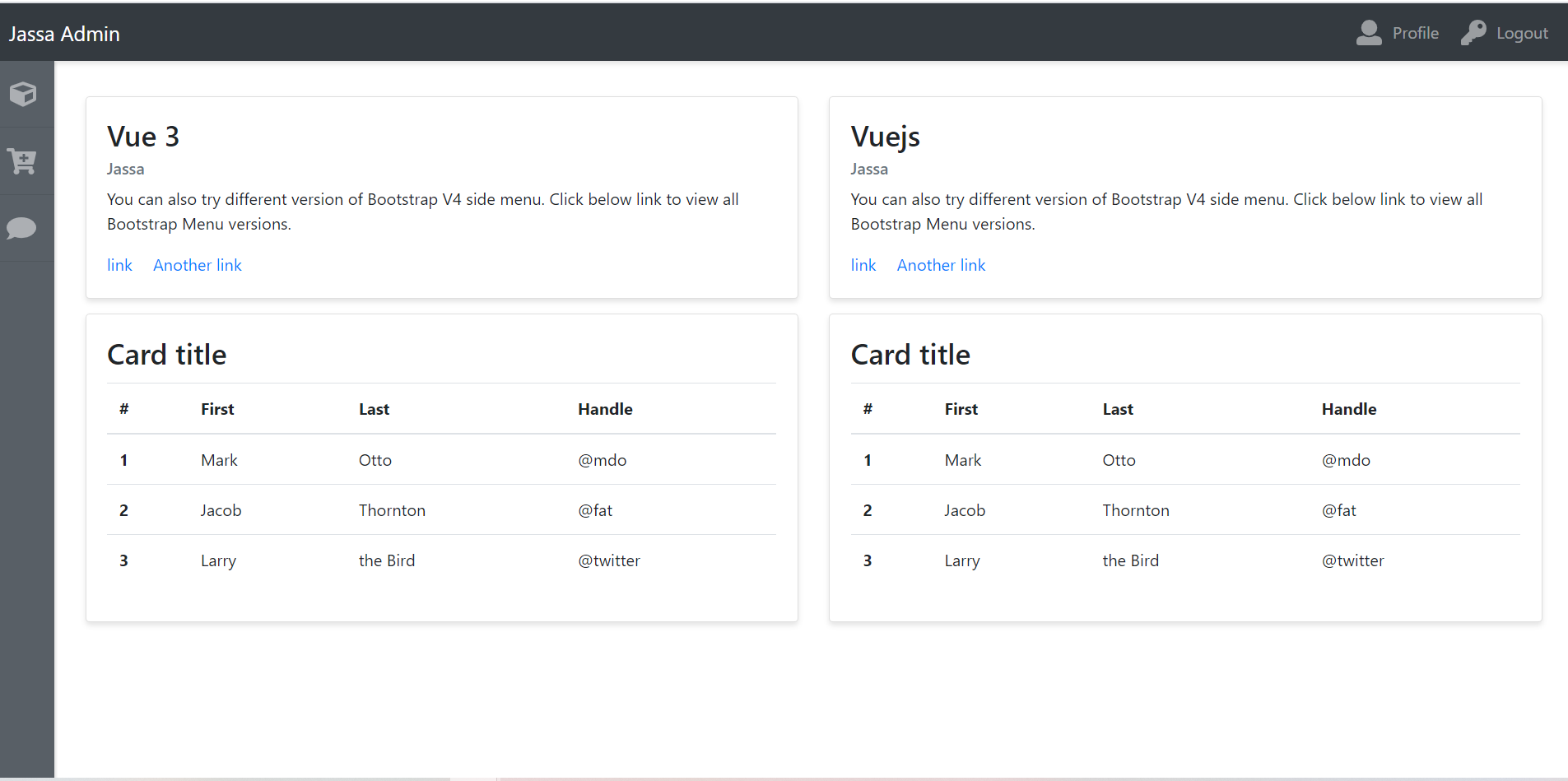
-
Reactjs Animated Ecommerce Shop Page with Dynamic Products
Hello friends, welcome back to my blog. Today in this blog post, I am going to show you, Reactjs Animated Ecommerce Shop Page with Dynamic Products. For reactjs new comers, please check the below link: Reactjs Basic Tutorials Friends now I proceed onwards and here is the working code snippet for Reactjs Animated Ecommerce Shop…
Written by
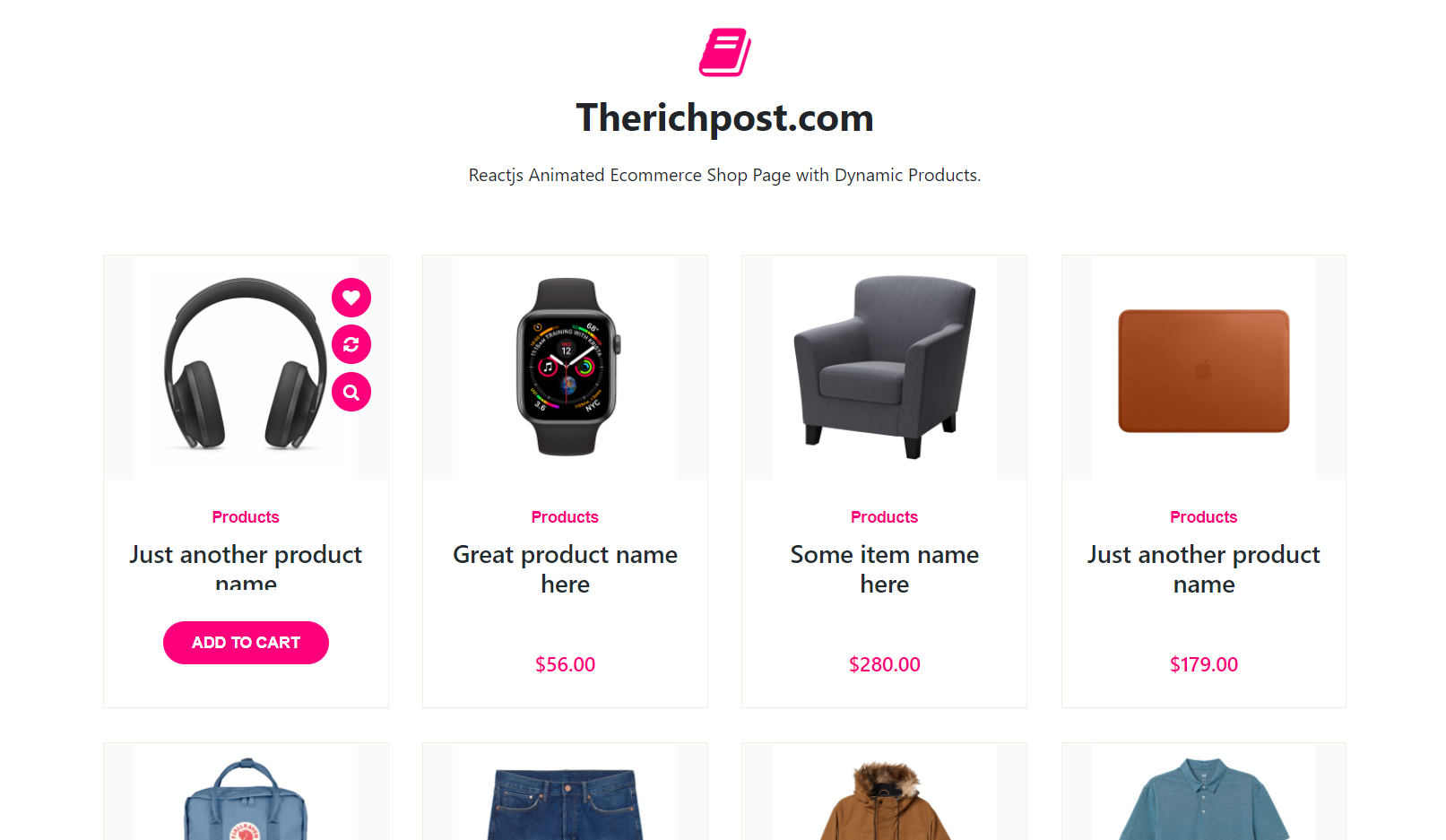
-
Vuejs – Vue 3 Animated Ecommerce Shop Page with Dynamic Products
Hello friends, welcome back to my blog. Today in this blog post, I am going to show you, Vuejs – Vue 3 Animated Ecommerce Shop Page with Dynamic Products. Friends with this post, we will cover with below functionalities: How to fetch and show api json data in vuejs application? Veujs show page with dynamic data. Here is the API link from where I am getting demo products json…
Written by
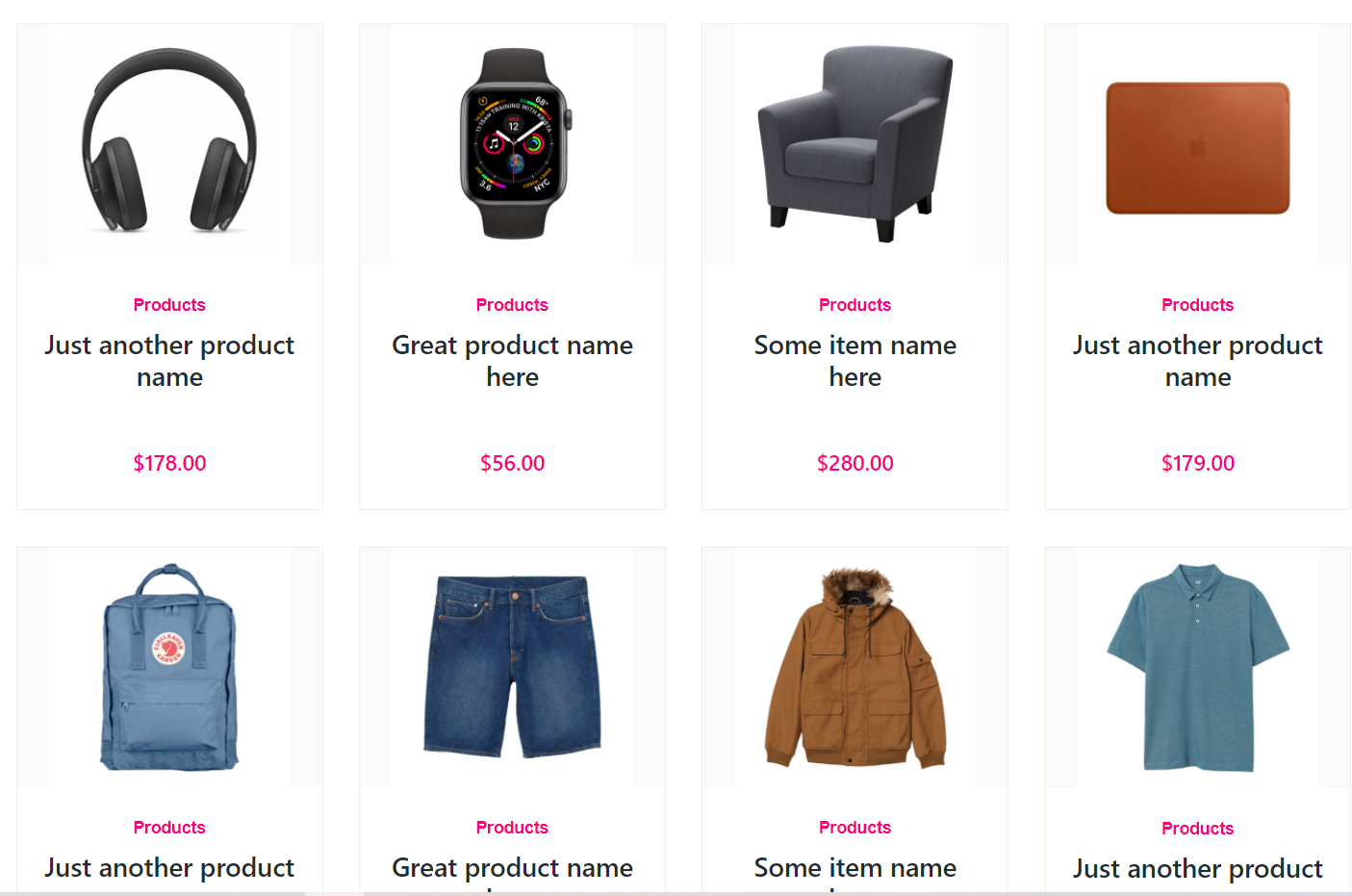
-
Vuejs Box Skew Hover Effect Working Demo Code
Hello my friends, welcome back to my blog. Today in this blog post, I am going to show you, Vuejs Box Skew Hover Effect Working Demo Code. Vue 3 came and if you are new then you must check below link::Vuejs Friends now I proceed onwards and here is the working code snippet for Vuejs Box…
Written by
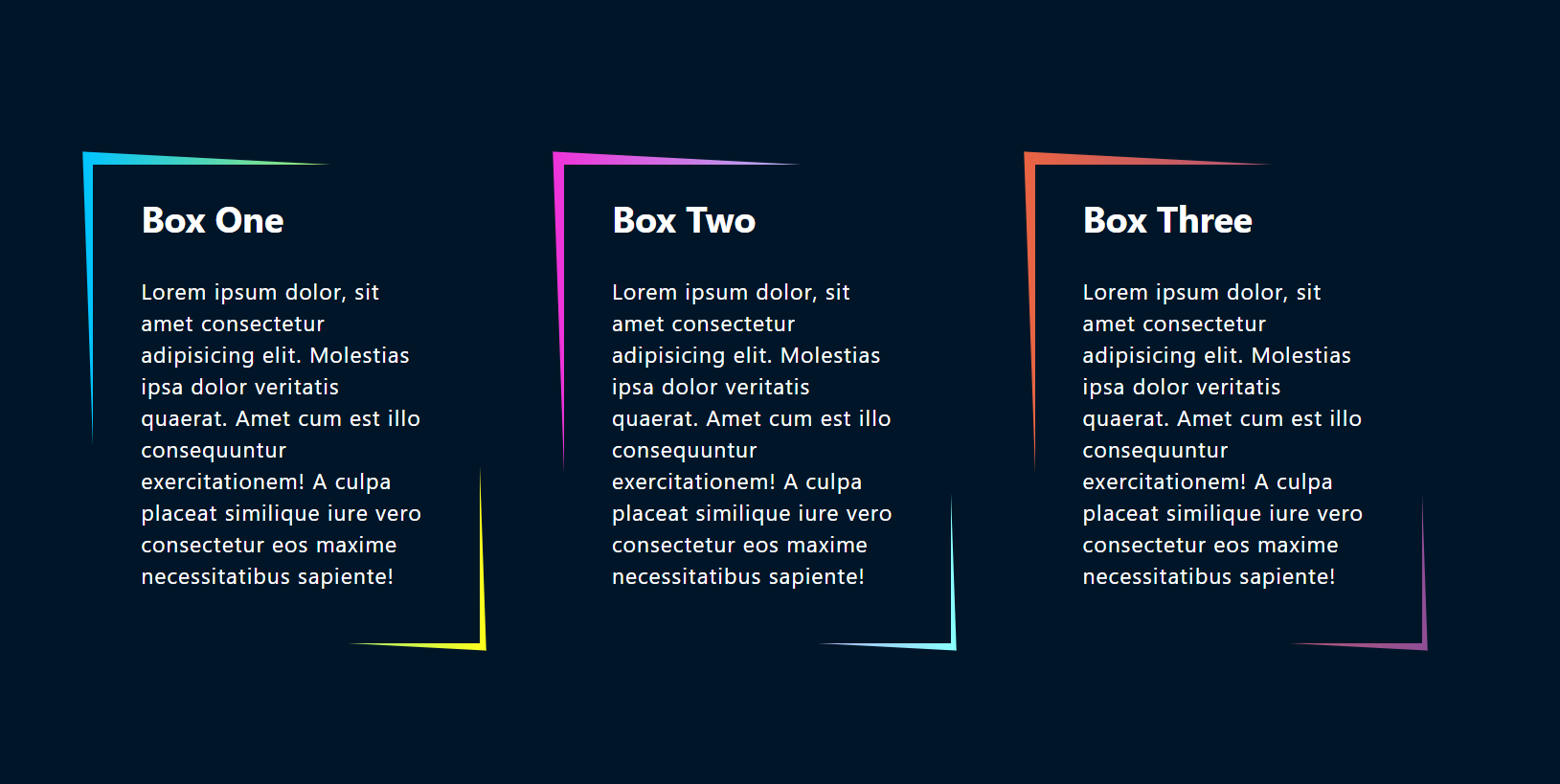
-
Reactjs Box Skew Hover Effect Working Demo Code
Hello friends, welcome back to my blog. Today in this blog post, I am going to show you, Reactjs Box Skew Hover Effect Working Demo Code. For reactjs new comers, please check the below link: Reactjs Basic Tutorials Friends now I proceed onwards and here is the working code snippet for Reactjs Box Skew Hover…
Written by
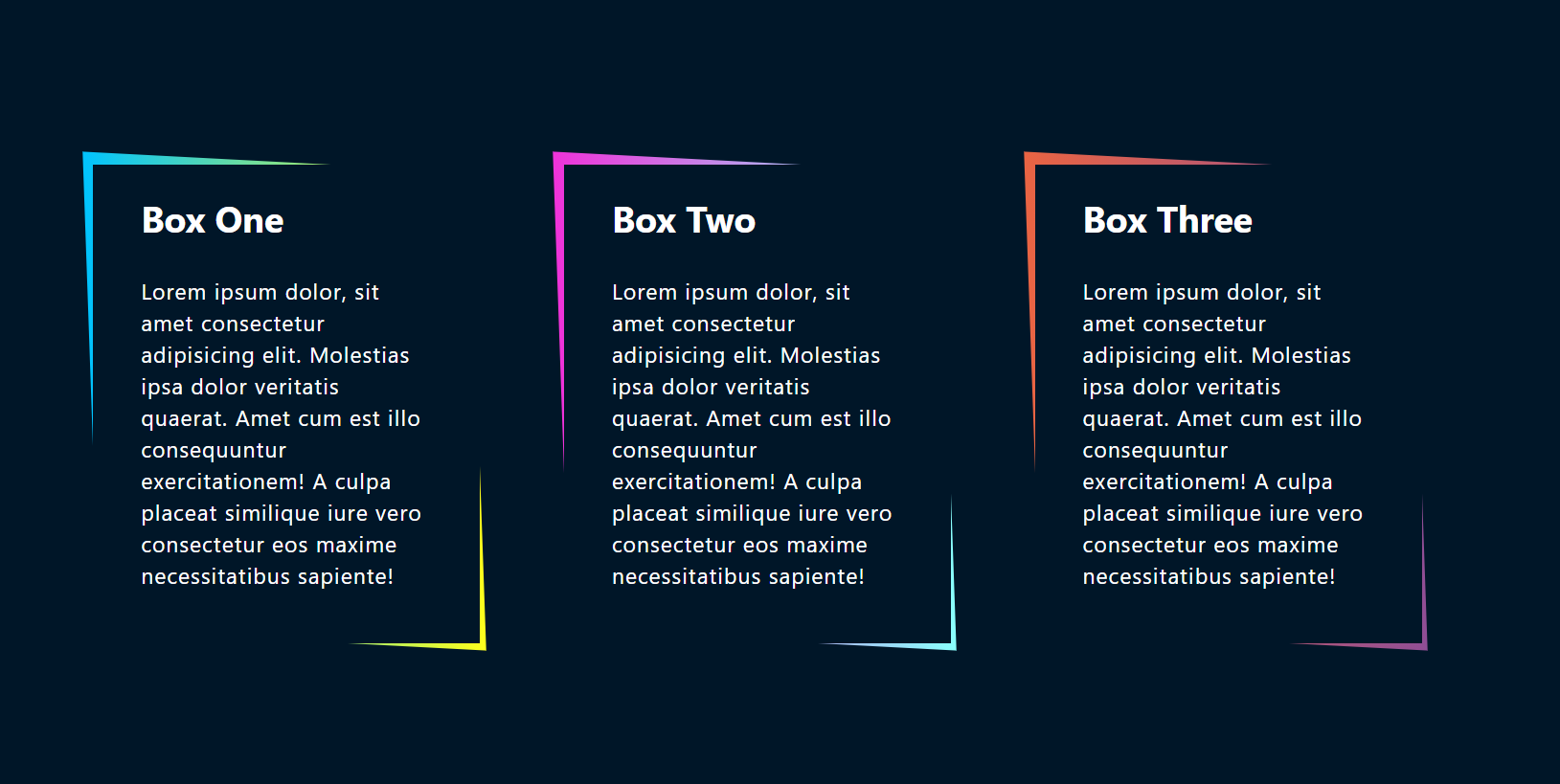
-
Angular 11 Box Skew Hover Effect Working Demo Code
Hello friends, welcome back to my blog. Today in this blog post, I am going to tell you, Angular 11 Box Skew Hover Effect Working Demo Code. Angular 11 came and if you are new then you must check below two links: Angular11 Basic Tutorials Friends now I proceed onwards and here is the working…
Written by
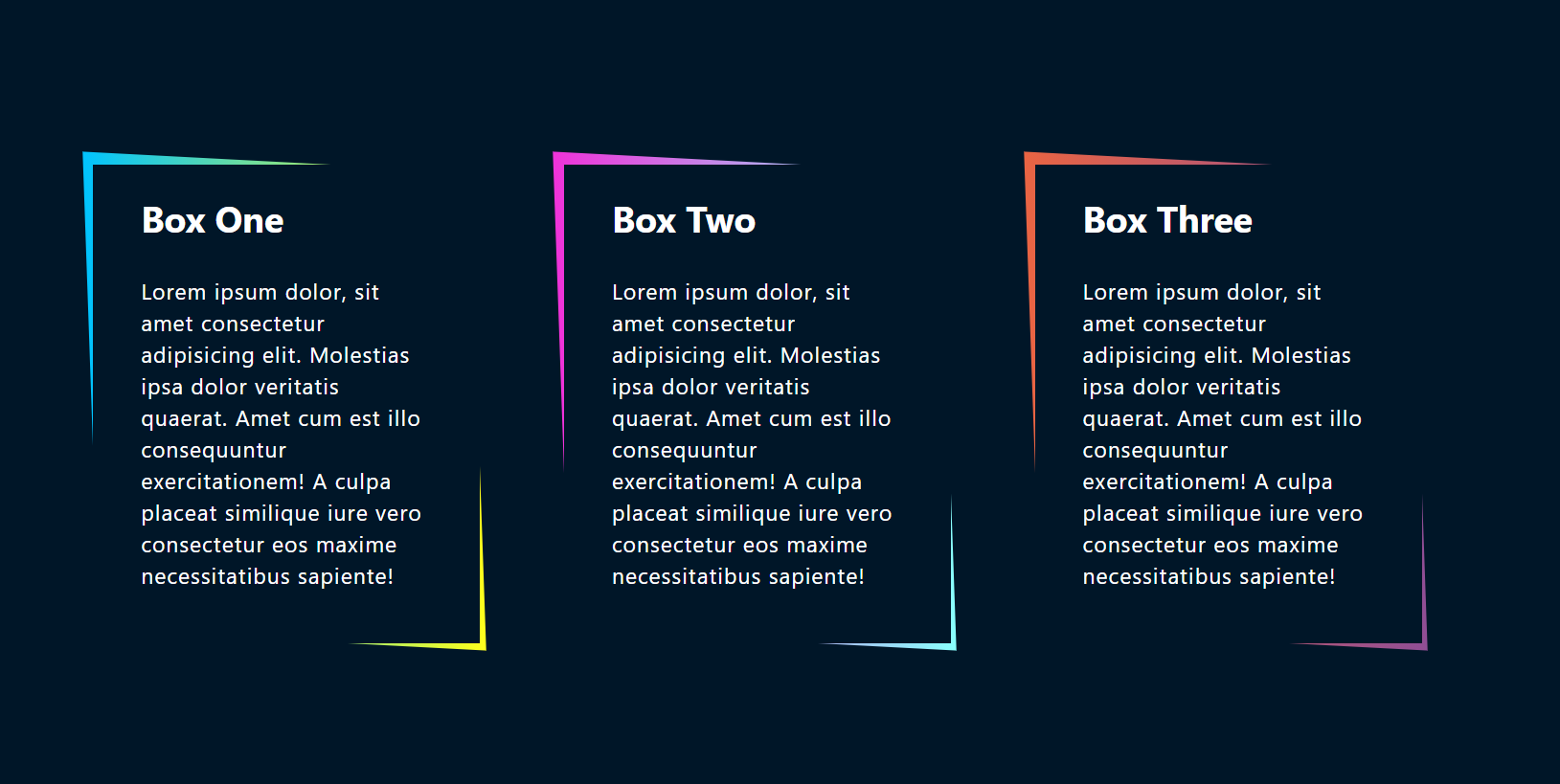
-
Vue 3 Bootstrap 4 Mega Menus Working Demo
Hello my friends, welcome back to my blog. Today in this blog post, I am going to show you, Vue 3 Bootstrap 4 Mega Menus Working Demo. Vue 3 came and if you are new then you must check below link::Vuejs Friends now I proceed onwards and here is the working code snippet for Vue 3…
Written by
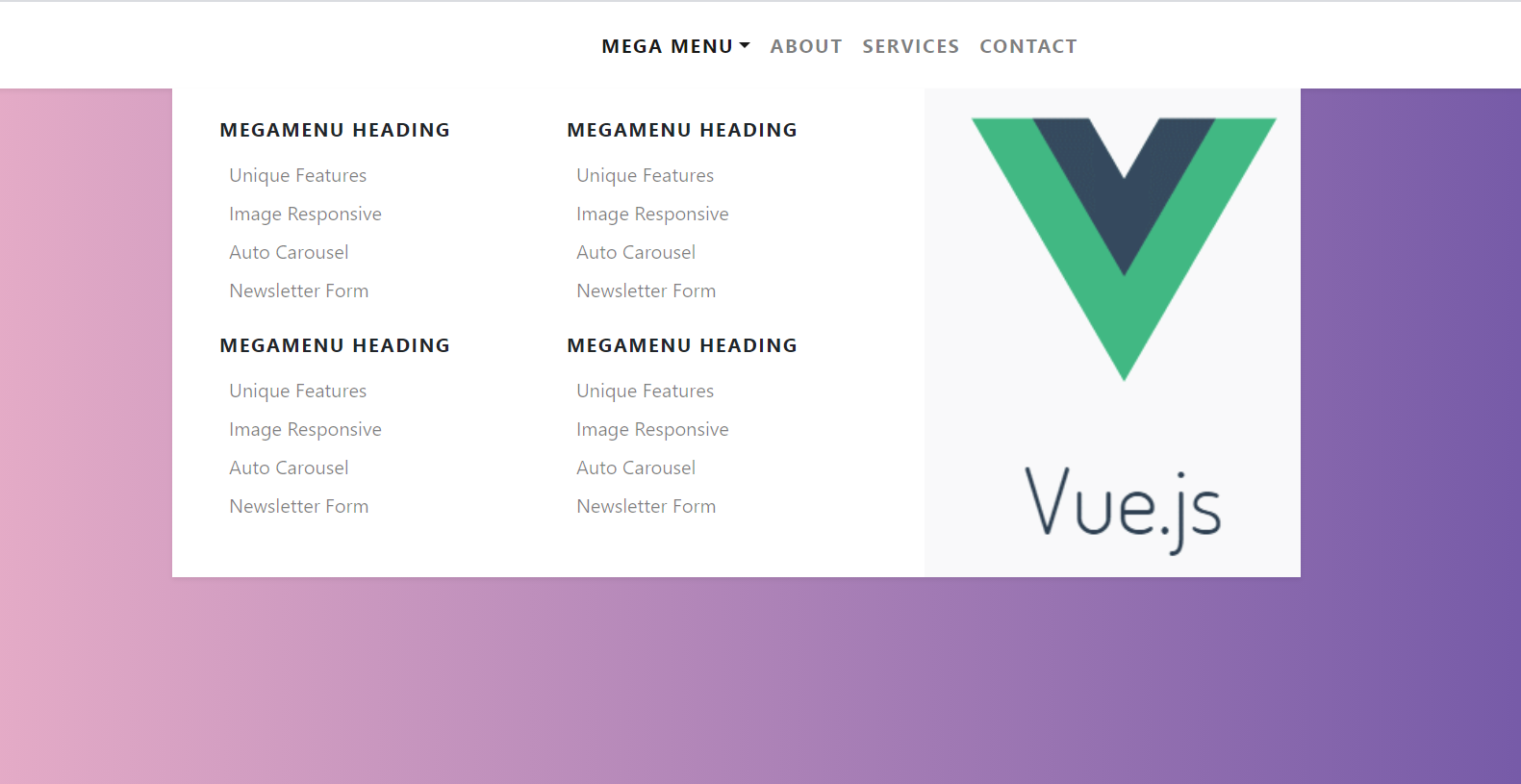
-
Reactjs Bootstrap 4 Mega Menus Working Demo
Hello friends, welcome back to my blog. Today in this blog post, I am going to show you, Reactjs Bootstrap 4 Mega Menus Working Demo. For reactjs new comers, please check the below link: Reactjs Basic Tutorials Friends now I proceed onwards and here is the working code snippet for Reactjs Bootstrap 4 Mega Menus…
Written by
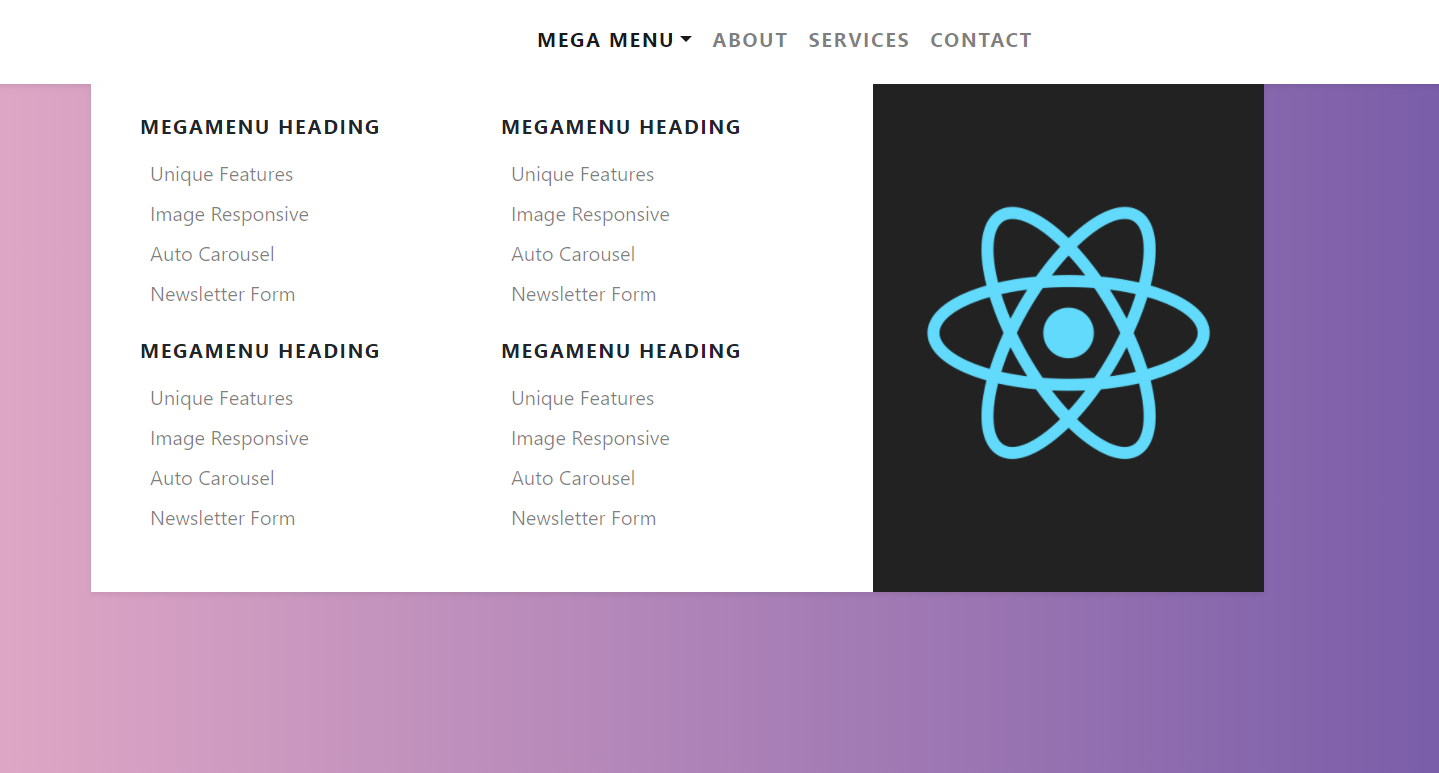
-
Angular 11 Bootstrap 4 Mega Menus Working Demo
Hello friends, welcome back to my blog. Today in this blog post, I am going to tell you, Angular 11 Bootstrap 4 Mega Menus Working Demo. Angular 11 came and if you are new then you must check below two links: Angular11 Basic Tutorials Friends now I proceed onwards and here is the working code…
Written by