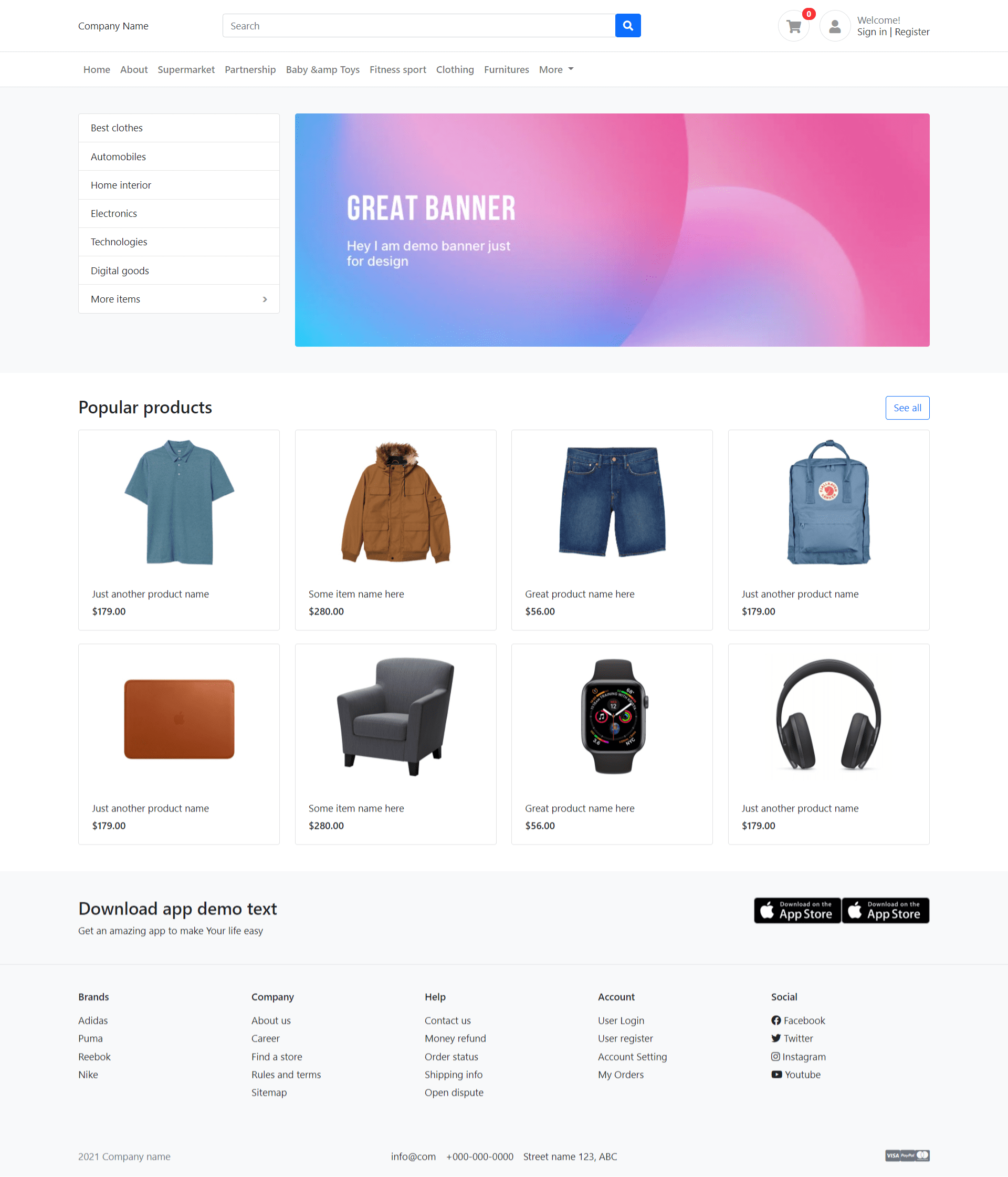Year: 2021
-
Angular 11 Bootstrap 5 Modal Popup Form
Hello friends, welcome back to my blog. Today this blog post will tell you, Angular 11 Bootstrap 5 Modal Popup Form. Angular 11 came and Bootstrap 5 also and very soon Angular 12 will come. If you are new then you must check below two links: Angular11 Basic Tutorials Bootstrap 5 Friends now I proceed…
Written by
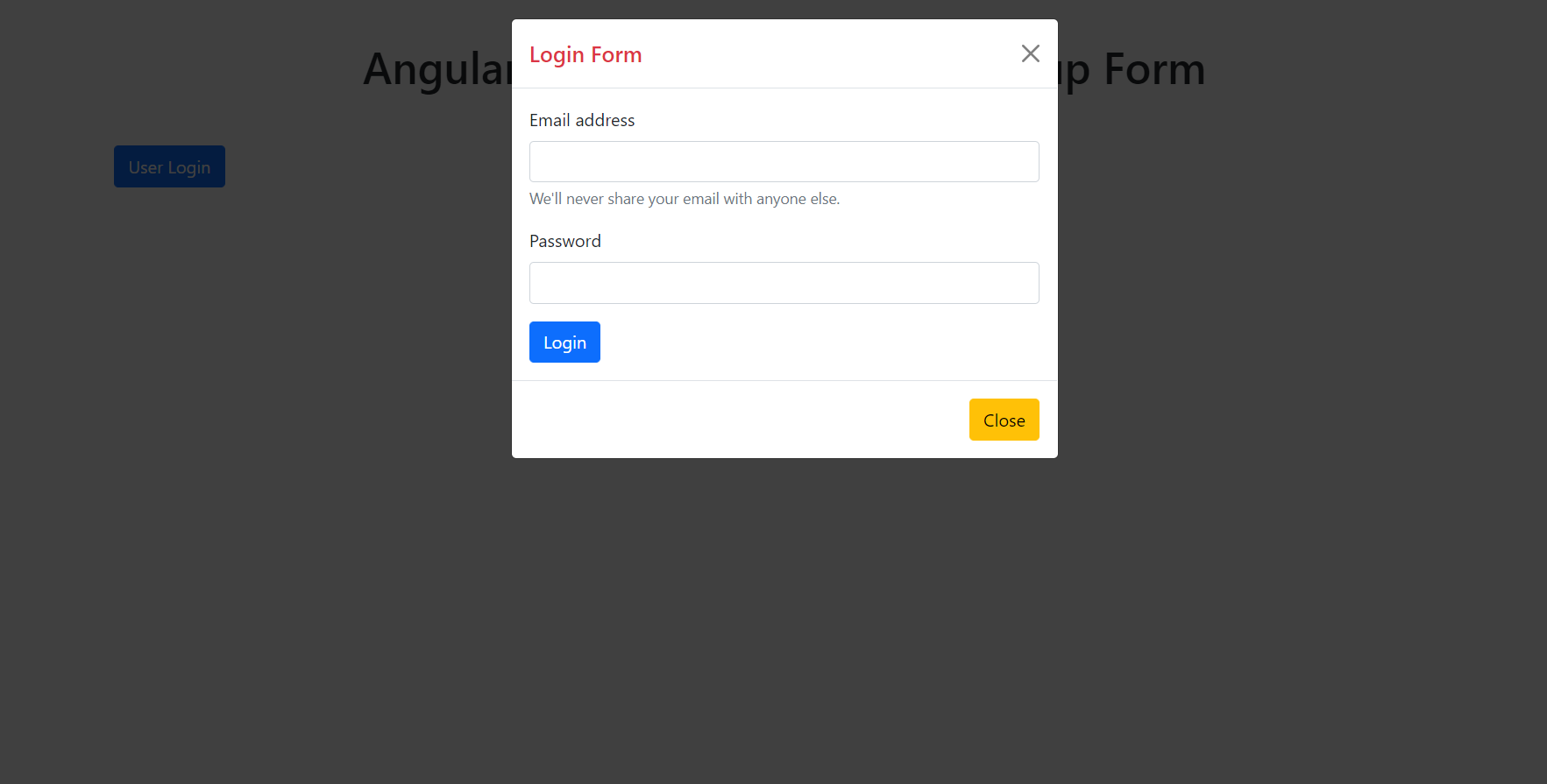
-
Reactjs Bootstrap 5 Modal Popup Form
Hello friends, welcome back to my blog. Today in this blog post, I am going to show you, Reactjs Bootstrap 5 Modal Popup Form. Post working : I am opening, Bootstrap5 Modal Popup Form on button click in my Reactjs application. For reactjs new comers, please check the below link: Reactjs Basic Tutorials Bootstrap 5…
Written by
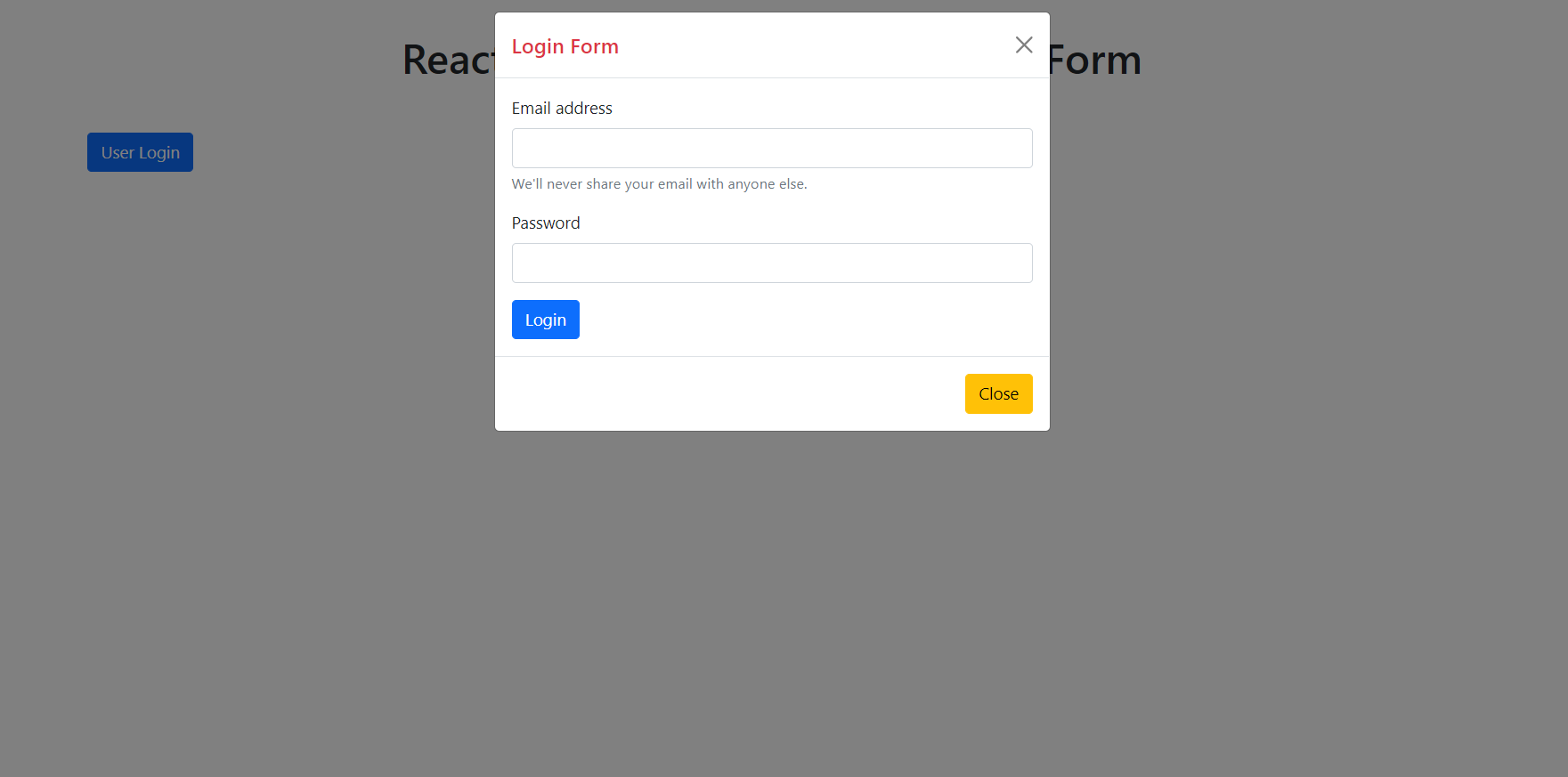
-
Vue 3 Bootstrap 5 Modal Popup Form
Hello friends, welcome back to my blog. Today in this blog post, I am going to show you, Vue 3 Bootstrap 5 Modal Popup Form. Post Working: In this post, I am opening user login form inside Bootstrap 5 Modal Popup in my Vue3 application. Vue 3 and Bootstrap 5 came and if you are…
Written by
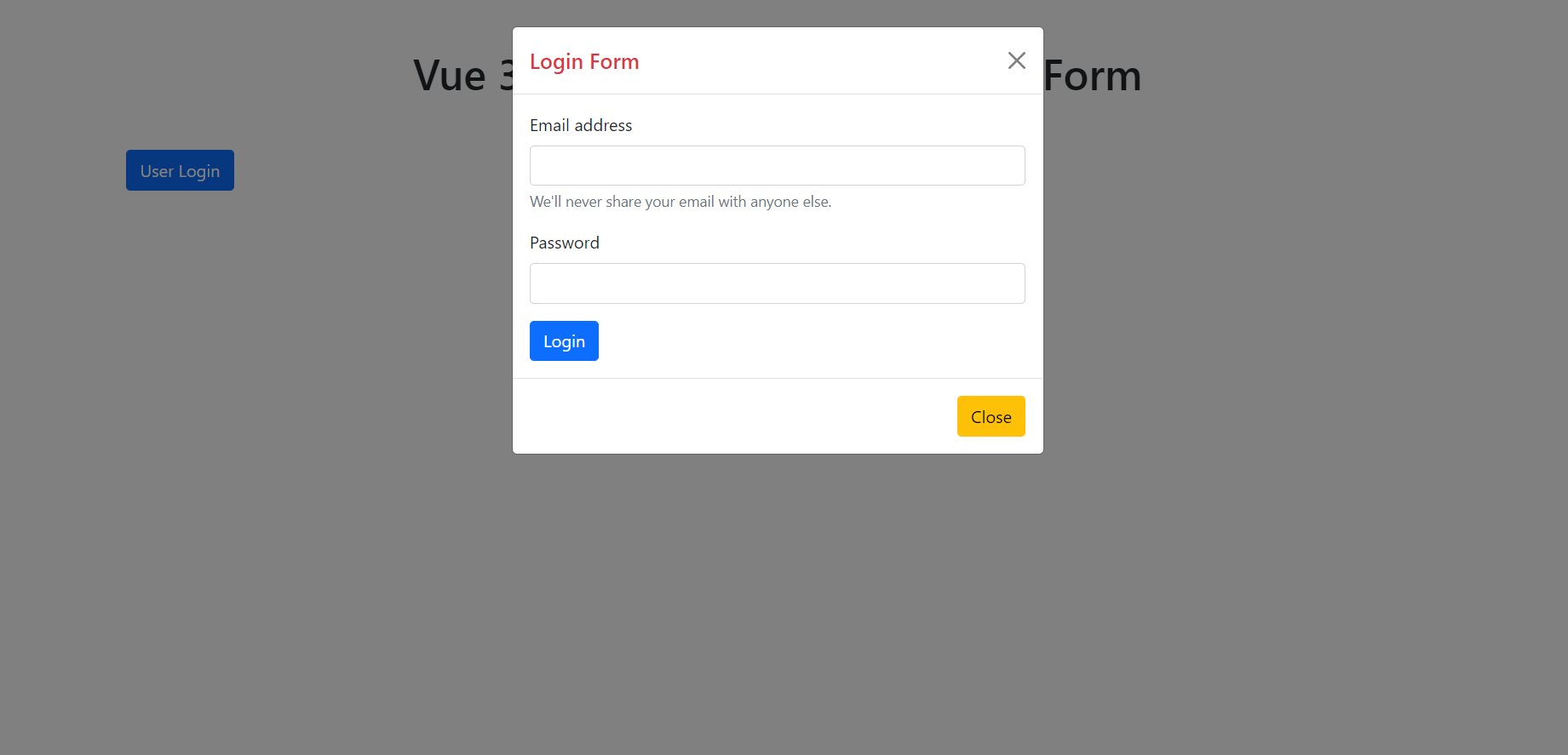
-
Angular 11 PrimeNG Dynamic Products Order List with Filtration and DragDrop Features
Hello friends, welcome back to my blog. Today this blog post will tell you, Angular 11 PrimeNG Dynamic Products Order List with Filtration and DragDrop Features. About Working: In this post, I am show dynamic product order list with filter and drag drop functionaliy. Angular 11 came and Bootstrap 5 also and very soon Angular…
Written by
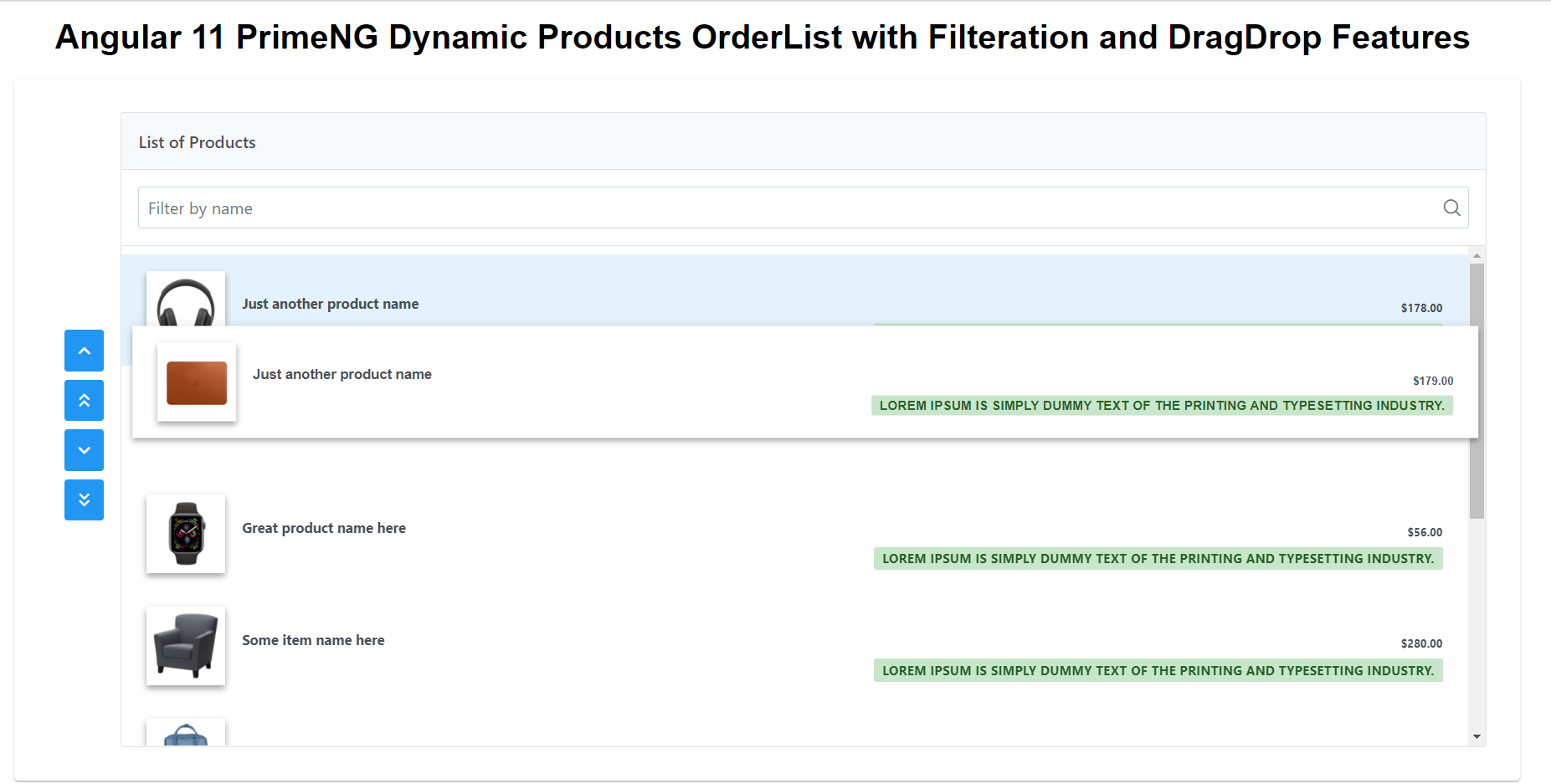
-
Angular 11 PrimeNG Toasts Working Demo on Button Click
Hello friends, welcome back to my blog. Today this blog post will tell you, Angular 11 PrimeNG Toasts Working Demo on Button Click. About Working: In this post, I am opening PrimeNG Toasts alert or notifications on button click. Angular 11 came and Bootstrap 5 also and very soon Angular 12 will come and if…
Written by
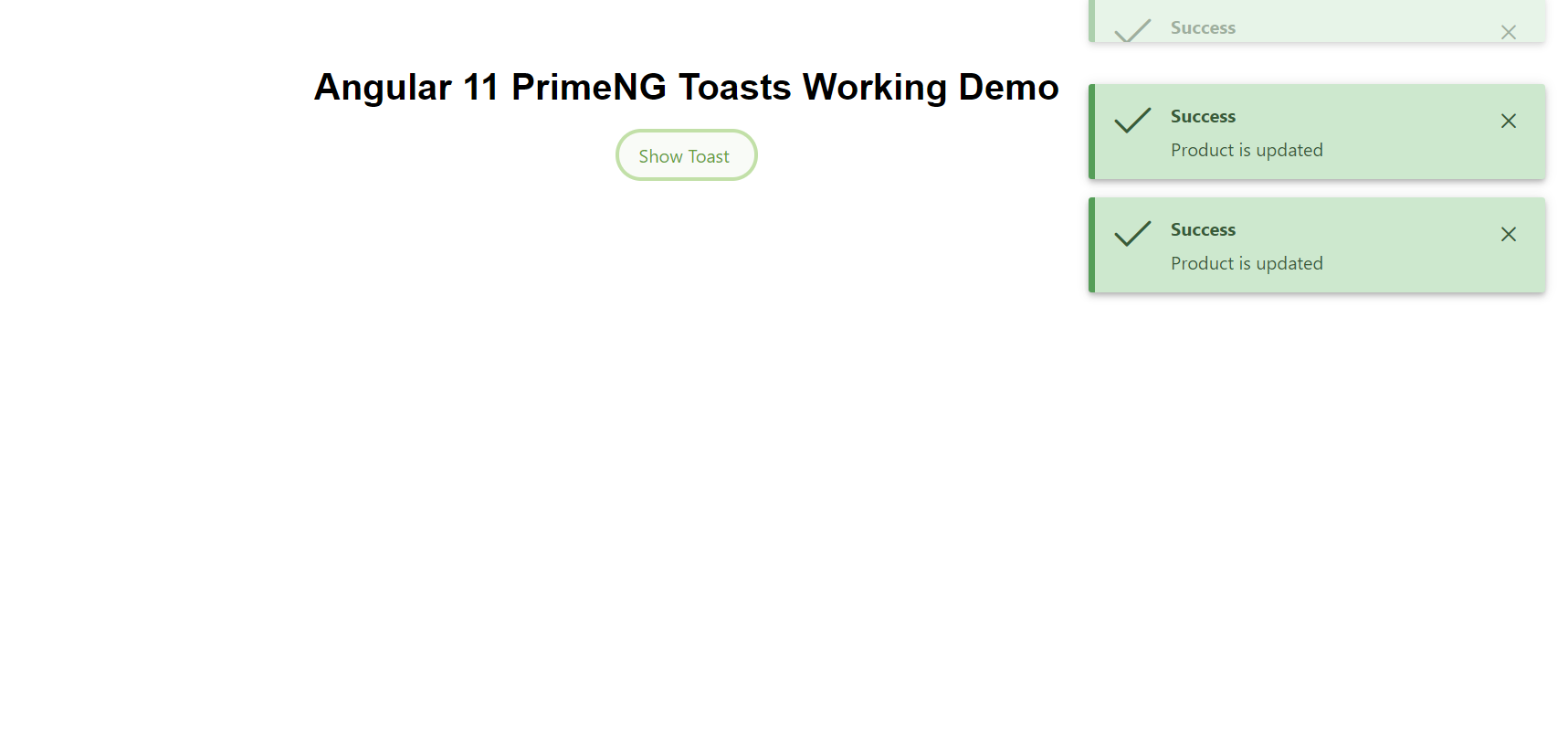
-
How to access webcam in Ionic 5?
Hello to all, welcome back to my blog. Today in this blog post, I am going to show you, How to access webcam in Ionic 5? Ionic5, Angular11 and Bootstrap 5 came and if you are new then you must check below links: Angular11 Basic Tutorials Ionic 5 Bootstrap 5 For more Angular Free Templates…
Written by

-
How to build an eCommerce website using bootstrap 5?
Hello friends, welcome back to my blog. Today this blog post will tell you, How to build an eCommerce website using bootstrap 5? In this post, guys we will get below things: Bootstrap 5 Free Ecommerce Template Creation. Bootstrap Template Fully Responsive. Angular 11 came and Bootstrap 5 also and very soon Angular 12 will…
Written by
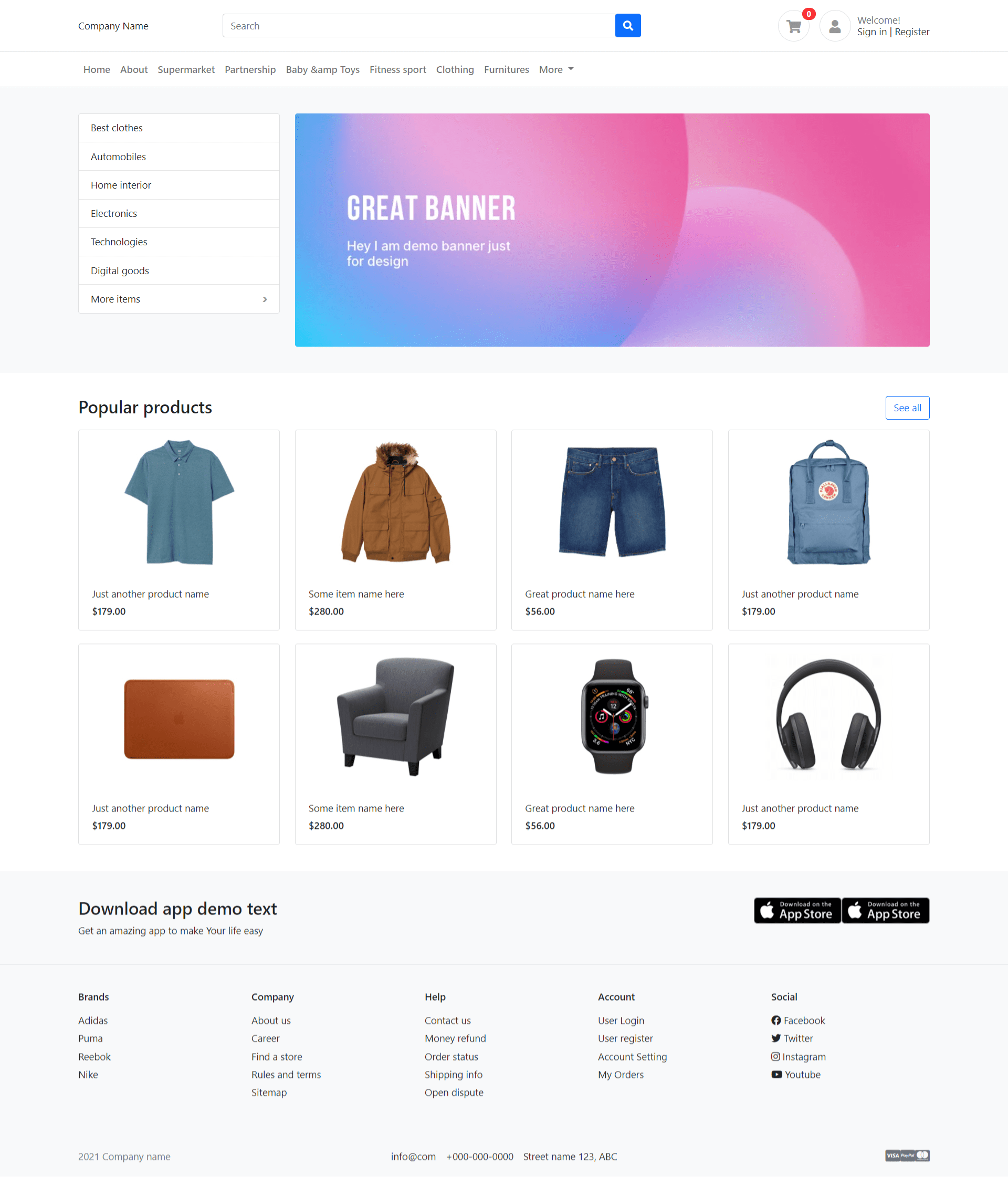
-
Angular 11 PrimeNG Expand Collapse Data Table Row Working Demo
Hello friends, welcome back to my blog. Today this blog post will tell you, Angular 11 PrimeNG Expand Collapse Data Table Row Working Demo. About Working: In this post, I am doing PrimeNG Data Table row expand collapse functionality. I am getting dynamic data for demo working. I will also come with more good demos.…
Written by
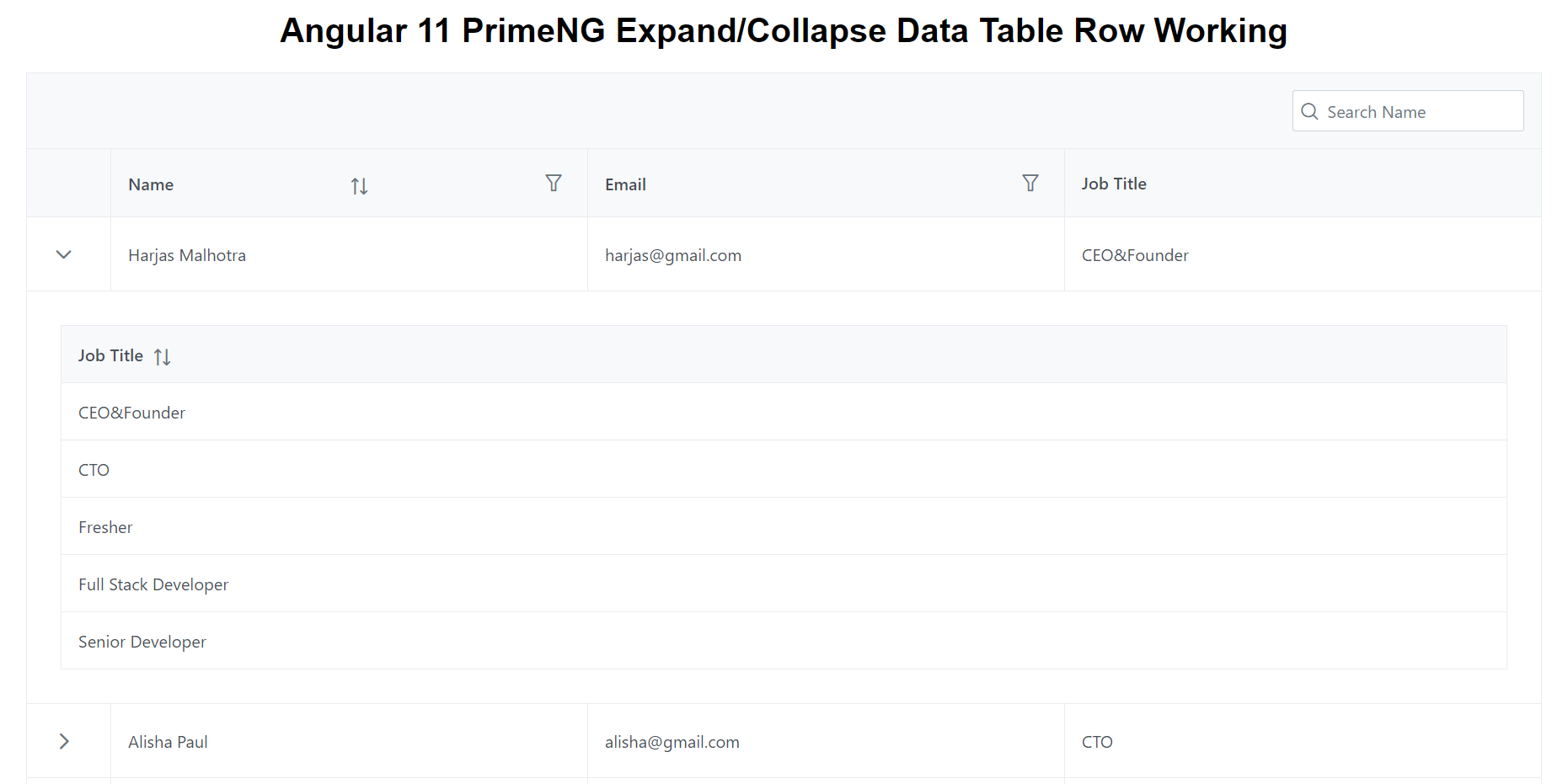
-
Ionic 5 Angular 11 Bootstrap 5 Ecommerce Template Free Download
Hello to all, welcome back to my blog. Today in this blog post, I am going to show you, Ionic 5 Angular 11 Bootstrap 5 Ecommerce Template Free Download. Ionic5, Angular11 and Bootstrap 5 came and if you are new then you must check below links: Angular11 Basic Tutorials Ionic 5 Bootstrap 5 For more…
Written by
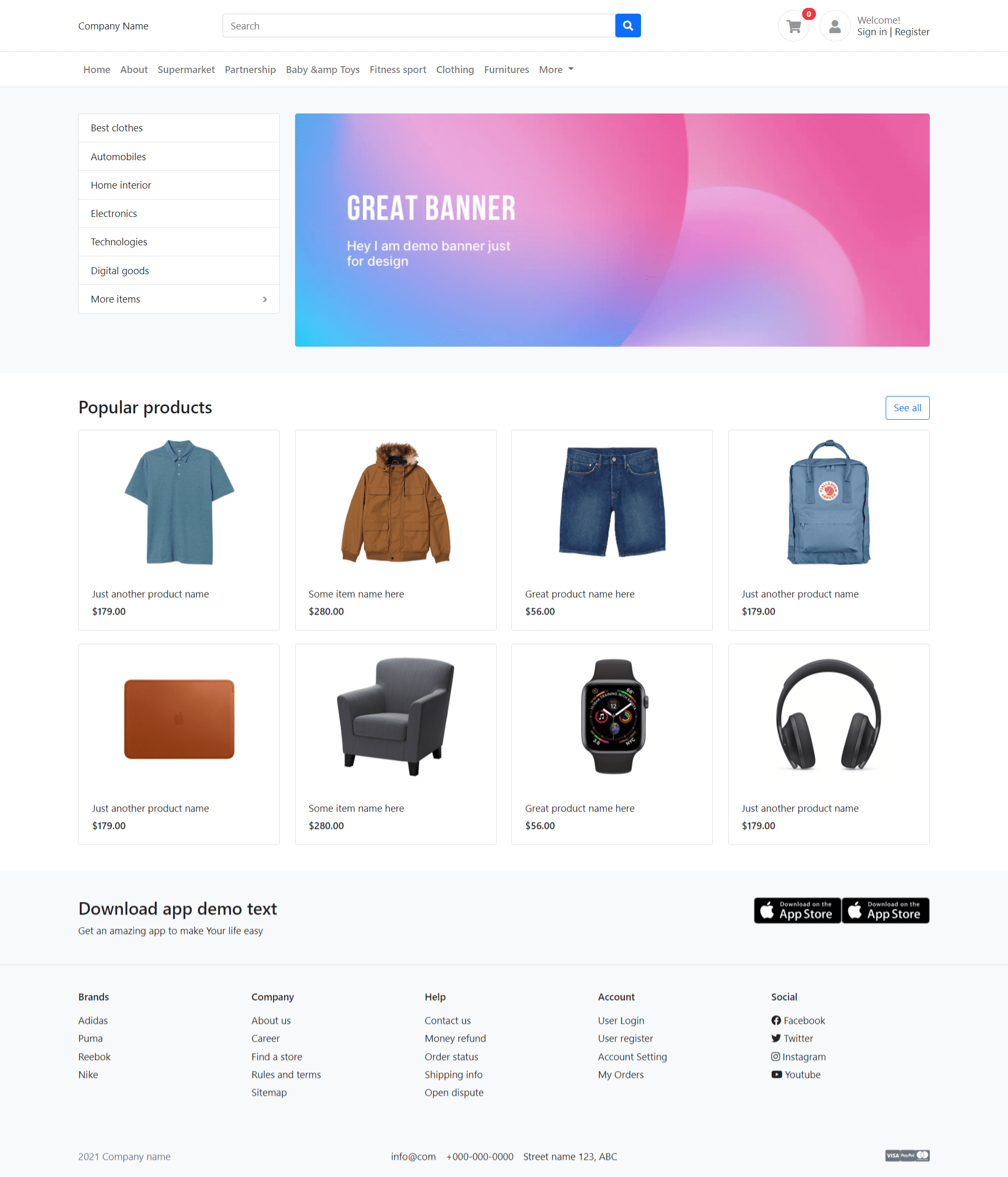
-
React 17 Bootstrap 5 Ecommerce Template Free Download
Hello my friends, welcome back to my blog. Today in this blog post, I am going to show you, React 17 Bootstrap 5 Ecommerce Template Free Download. For react js new comers, please check the below links: Reactjs Tutorials Bootstrap 5 Friends now I proceed onwards and here is the working code snippet and please…
Written by