Hello my friends, welcome back to my blog. Today in this blog post, I am going to show you, Vue User Registration Form Code Snippet.
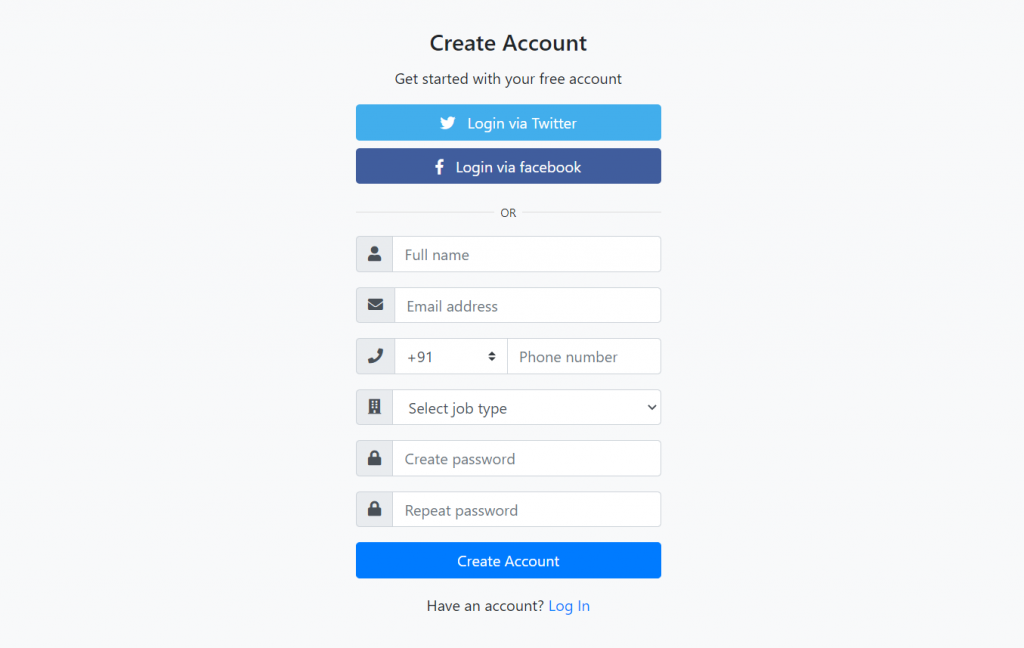
Vuejs3 came and if you are new then you must check below link::
Vuejs
Friends now I proceed onwards and here is the code snippet for Vue User Registration Form Code Snippet and please use this carefully to avoid the mistakes:
1. Firstly friends we need fresh vuejs(Vue 3) setup and for that we need to run below commands into our terminal and also w should have latest node version installed on our system:
Guys you can skip this first step if you already have vuejs fresh setup:
npm install -g @vue/cli vue create vueform cd vueform npm install bootstrap --save npm i jquery --save npm run serve //http://localhost:8080/
2. Finally guys we need to add below code into our src/App.vue file to get final output on web browser:
<template>
<div class="container">
<div class="card bg-light">
<article class="card-body mx-auto" style="max-width: 400px;">
<h4 class="card-title mt-3 text-center">Create Account</h4>
<p class="text-center">Get started with your free account</p>
<p>
<a href="#" class="btn btn-block btn-twitter"> <i class="fab fa-twitter"></i> Login via Twitter</a>
<a href="#" class="btn btn-block btn-facebook"> <i class="fab fa-facebook-f"></i> Login via facebook</a>
</p>
<p class="divider-text">
<span class="bg-light">OR</span>
</p>
<form>
<div class="form-group input-group">
<div class="input-group-prepend">
<span class="input-group-text"> <i class="fa fa-user"></i> </span>
</div>
<input name="" class="form-control" placeholder="Full name" type="text">
</div> <!-- form-group// -->
<div class="form-group input-group">
<div class="input-group-prepend">
<span class="input-group-text"> <i class="fa fa-envelope"></i> </span>
</div>
<input name="" class="form-control" placeholder="Email address" type="email">
</div> <!-- form-group// -->
<div class="form-group input-group">
<div class="input-group-prepend">
<span class="input-group-text"> <i class="fa fa-phone"></i> </span>
</div>
<select class="custom-select" style="max-width: 120px;">
<option selected="">+91</option>
<option value="1">+001</option>
<option value="2">+020</option>
<option value="3">+011</option>
</select>
<input name="" class="form-control" placeholder="Phone number" type="text">
</div> <!-- form-group// -->
<div class="form-group input-group">
<div class="input-group-prepend">
<span class="input-group-text"> <i class="fa fa-building"></i> </span>
</div>
<select class="form-control">
<option selected=""> Select job type</option>
<option>Web Developer</option>
<option>Full Stack Developer</option>
<option>Mean Stack</option>
</select>
</div> <!-- form-group end.// -->
<div class="form-group input-group">
<div class="input-group-prepend">
<span class="input-group-text"> <i class="fa fa-lock"></i> </span>
</div>
<input class="form-control" placeholder="Create password" type="password">
</div> <!-- form-group// -->
<div class="form-group input-group">
<div class="input-group-prepend">
<span class="input-group-text"> <i class="fa fa-lock"></i> </span>
</div>
<input class="form-control" placeholder="Repeat password" type="password">
</div> <!-- form-group// -->
<div class="form-group">
<button type="button" class="btn btn-primary btn-block"> Create Account </button>
</div> <!-- form-group// -->
<p class="text-center">Have an account? <a href="#">Log In</a> </p>
</form>
</article>
</div> <!-- card.// -->
</div>
<!--container end.//-->
</template>
<script>
//Bootstrap
import 'bootstrap/dist/css/bootstrap.min.css';
import './App.css';
export default {
}
</script>
3. Now guys we need to add below code into our src/App.css file:
.divider-text {
position: relative;
text-align: center;
margin-top: 15px;
margin-bottom: 15px;
}
.divider-text span {
padding: 7px;
font-size: 12px;
position: relative;
z-index: 2;
}
.divider-text:after {
content: "";
position: absolute;
width: 100%;
border-bottom: 1px solid #ddd;
top: 55%;
left: 0;
z-index: 1;
}
.btn-facebook {
background-color: #405D9D;
color: #fff;
}
.btn-twitter {
background-color: #42AEEC;
color: #fff;
}
4. Now guys we need to add below code into our public/index.html file:
...
<head>
...
<link rel="stylesheet" href="https://use.fontawesome.com/releases/v5.5.0/css/all.css">
</head>
Now we are done friends also and If you have any kind of query or suggestion or any requirement then feel free to comment below.
Note: Friends, I just tell the basic setup and things, you can change the code according to your requirements. I will come with more demo which will helpful to all.
I will appreciate that if you will tell your views for this post. Nothing matters if your views will be good or bad.
Jassa
Thanks
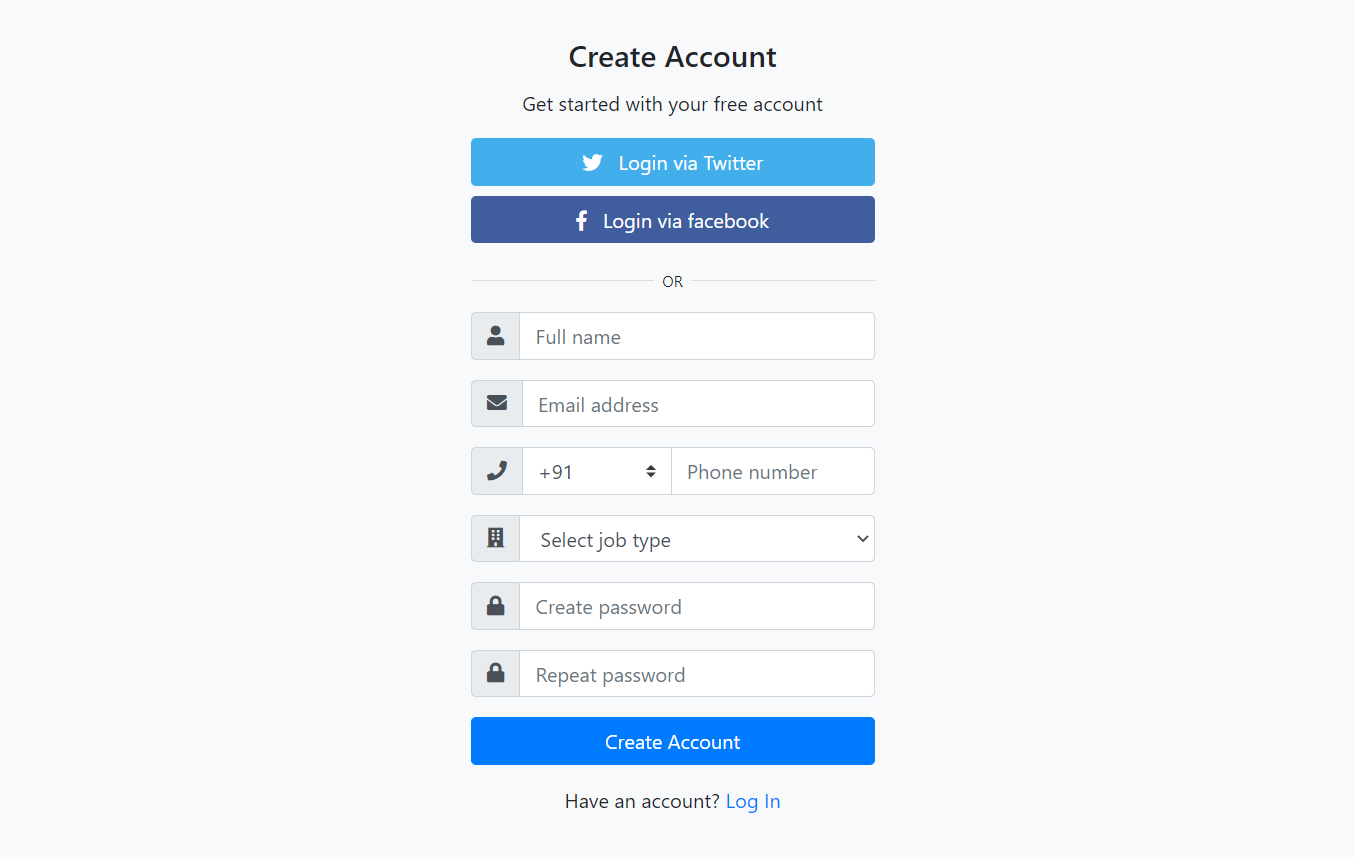
Leave a Reply
You must be logged in to post a comment.