Hello guys, How are you? Welcome back to my blog. Guys today in this blog post, I am going to solve Sorry, your session has expired. Return to the store” message in WooCommerce – Solved.
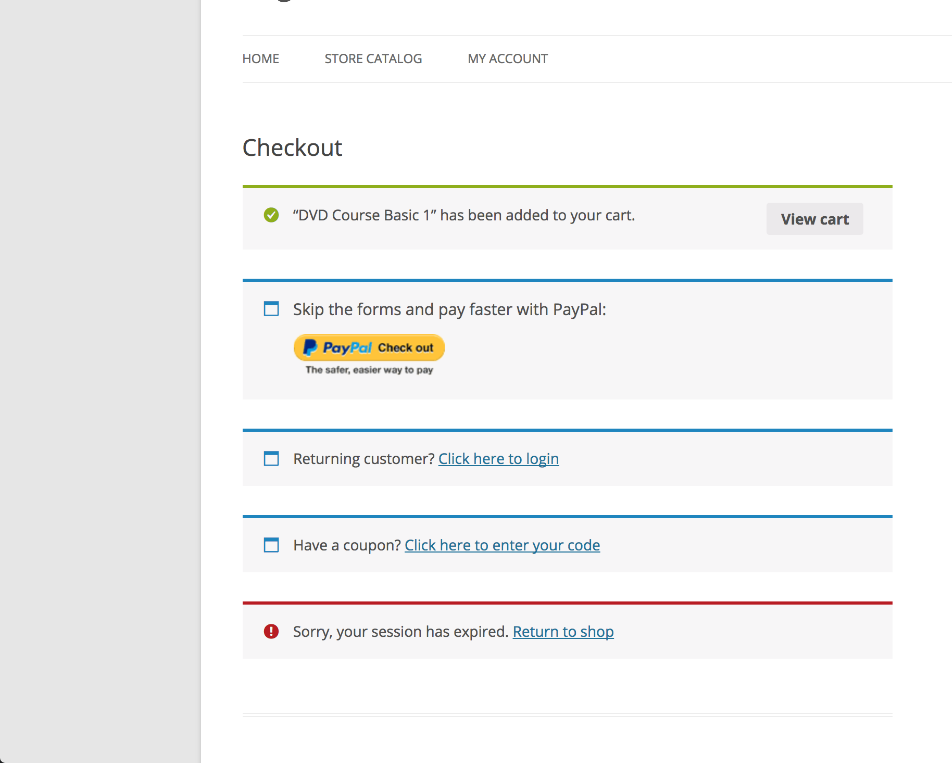
Guys if you are new in WordPress or in WooCommerce then please check the below links for some good tutorials:
The “Sorry, your session has expired. Return to the store” message in WooCommerce usually appears when a session token or security nonce has expired, which can happen for various reasons like inactivity, cache issues, or cookie problems. Here’s how to resolve or troubleshoot this:
1. Increase Session Expiry Time
- By default, WooCommerce session tokens expire after 48 hours. You can increase this time:
- Add the following code to your
functions.phpfile or a custom plugin:
add_filter('wc_session_expiring', 'extend_woocommerce_session'); add_filter('wc_session_expiration', 'extend_woocommerce_session'); function extend_woocommerce_session($session_length) { return 60 * 60 * 24 * 7; // 7 days } - Add the following code to your
2. Clear Browser Cache and Cookies
- If the issue is due to corrupted cookies, clearing the cache and cookies of the browser can resolve the problem. Try doing this and re-login.
3. Disable Caching for Logged-in Users
- Sometimes aggressive caching can cause session issues. If you’re using a caching plugin, ensure it is configured not to cache pages for logged-in users.
- For popular plugins like WP Rocket, W3 Total Cache, or LiteSpeed, look for settings related to “Do not cache pages for logged-in users.”
4. Check Nonce Expiration
- Nonce tokens (used to secure actions) may expire. Make sure your actions or forms are processed within the nonce expiration time. You can increase nonce lifetime using:
phpadd_filter( 'nonce_life', function() { return 60 * 60 * 24; // 24 hours } );
5. Disable Security Plugins (If Applicable)
- Some security plugins or firewall configurations might interfere with WooCommerce session handling. Try temporarily disabling security plugins and see if the issue persists.
6. Test in a Different Browser/Incognito Mode
- Testing the checkout process or account login in incognito mode or a different browser can help determine if browser-specific settings are causing the issue.
7. Update WooCommerce and WordPress
- Ensure you are using the latest version of WooCommerce and WordPress. Outdated versions might cause incompatibility or session-handling issues.
By trying the steps above, you should be able to resolve the “session expired” issue in WooCommerce. Let me know if you need further assistance!
Ajay
Thanks
Leave a Reply
You must be logged in to post a comment.