Hello friends, welcome back to my blog. Today in this blog post, I am going to tell you, Reactjs Nodejs Image Upload Working Demo.
For reactjs new comers, please check the below link for basic understanding:
Here is the working code snippet for Reactjs Nodejs Image Upload Working Demo and please use carefully and avoid mistakes:
1. Firstly friends we need reactjs fresh setup and for then we need to run below commands into our terminal and also we should have latest node version installed on our pc:
npx create-react-app reactnode cd reactnode npm start
2. Now friends we need to run below commands also to have axios module into our reactjs application:
npm install axios //API Service npm start //start the application
3. Now, we need to add below code into our src/app.js file or you can replace below code with existing one that you have into your src/app.js file:
import React from 'react';
//API Request Module
import axios from 'axios';
class Demo extends React.Component
{
constructor(props)
{
super(props);
this.state = {
imagedata : String
};
this.addFormData = this.addFormData.bind(this);
this.handleChange = this.handleChange.bind(this);
}
//FileChange
handleChange(file)
{
this.setState({
imagedata: file[0],
})
}
//Form Submission
addFormData(evt)
{
evt.preventDefault();
const fd = new FormData();
fd.append('image', this.state.imagedata);
//Post Request to Nodejs API Route
axios.post('http://localhost:8000/upload', fd
).then(res=>
{
this.myFormRef.reset();
//Success Message in Sweetalert modal
console.log("Image has been uploaded successfully.");
}
);
}
render()
{
return (
<div>
<h1>Therichpost.com</h1>
<form ref={(el) => this.myFormRef = el}>
<label for="image">Image Upload:</label>
<input onChange={ (e) => this.handleChange(e.target.files) } type="file" id="image" ref="productimage" />
<button type="submit" onClick={this.addFormData}>Submit</button>
</form>
</div>
)
}
}
export default Demo;
1. Now friends, we need to create new folder name ‘nodeproject’ and inside it open new terminal and run below commands:
npm i express express-fileupload cors
2. Now friends, we need to create new file name ‘nodejs’ and add below code inside that file:
const express = require('express');
const fileUpload = require('express-fileupload');
const cors = require('cors')
const app = express();
// middle ware
app.use(express.static('public')); //to access the files in public folder
app.use(cors()); // it enables all cors requests
app.use(fileUpload());
// file upload api
app.post('/upload', (req, res) => {
if (!req.files) {
return res.status(500).send({ msg: "file is not found" })
}
// accessing the file
const myFile = req.files.image;
// mv() method places the file inside public directory
myFile.mv(`${__dirname}/public/${myFile.name}`, function (err) {
if (err) {
console.log(err)
return res.status(500).send({ msg: "Error occured" });
}
// returing the response with file path and name
return res.send({name: myFile.name, path: `/${myFile.name}`});
});
})
app.listen(8000, () => {
console.log('server is running at port 8000');
})
3. Now friends, we need to create folder name ‘public’ inside ‘nodeproject’ folder.
4. Now friends, we need to run below command to start node server:
node node.js
Now we are done friends. If you have any kind of query or suggestion or any requirement then feel free to comment below.
Note: Friends, I just tell the basic setup and things, you can change the code according to your requirements. For better understanding and live working must watch video above.
I will appreciate that if you will tell your views for this post. Nothing matters if your views will good or bad.
Jassa
Thanks
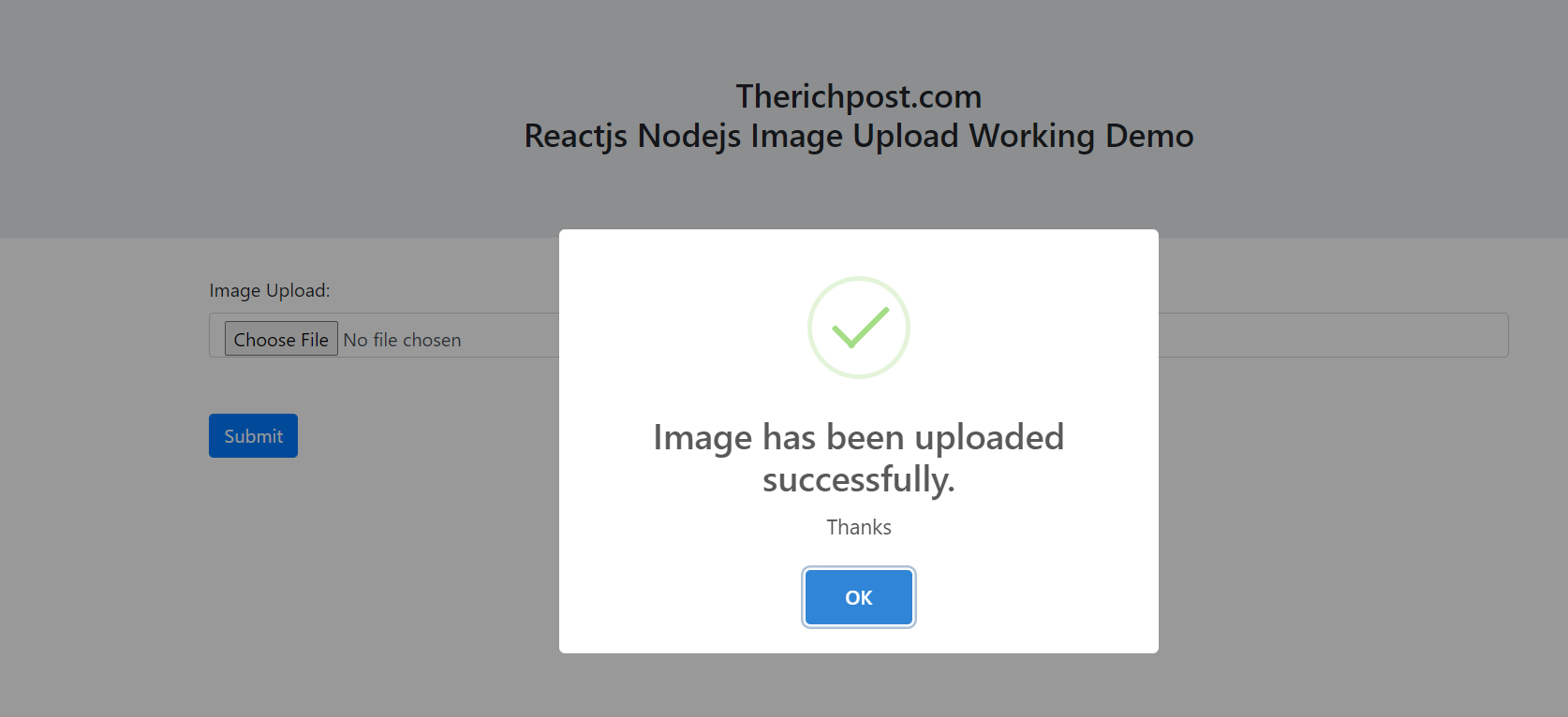
Leave a Reply
You must be logged in to post a comment.