Hello friends, welcome back to my blog. Today in this blog post, I am going to tell you, Reactjs Ecommerce Site – Single Product Page.
Guys before starting this, I must say, you have to follow below tutorial links to understand this post:
ReactjsEcommerce Site – Add Products
Reactjs Ecommerce Site – Show Dynamic Products
Reactjs Ecommerce Site – Product Quick View
For reactjs new comers, please check the below link:
Reactjs Basic Tutorials
Friends now I proceed onwards and here is the working code snippet for Reactjs Ecommerce Site – Single Product Page and please use this carefully to avoid the mistakes:
1. Firstly friends we need fresh reactjs setup and for that we need to run below commands into our terminal and also w should have latest node version installed on our system:
Guys you can skip this first step if you already have reactjs fresh setup:
npx create-react-app reactjsecommerce cd reactjsecommerce npm start // run the project
2. Now friends, we need to run below commands into our reactjs project to install bootstrap(for good looks), react router for dynamic routing and axios modules:
Guys you can skip this first step if you already have these modules:
npm install bootstrap --save npm install --save react-router-dom npm install axios --save npm start
3. Now friends, we need to create new Shop.js file inside reactjsecommerce/src folder and add below code in that file:
import React from 'react';
import 'bootstrap/dist/css/bootstrap.min.css';
//For API Requests
import axios from 'axios';
//Import react routes and its other modules
import {BrowserRouter as Router, Switch, Route, Link} from 'react-router-dom';
class Shop extends React.Component
{
//Declare state varible to store request data
constructor(props) {
super(props)
this.state = {
data: []
}
}
componentDidMount(){
//Get all products details in bootstrap table
axios.get('http://localhost/save.php').then(res =>
{
//Storing products detail in state array object
this.setState({data: res.data});
});
}
render()
{
return (
<div className="shop">
<div class="row">
{this.state.data.map((result) => {
return (
<div class="col-lg-4 col-md-6 mb-4">
<div class="card h-100">
<a href="#"><img class="card-img-top" src={"http://localhost/uploads/" + result.pimage} alt={result.pimage} /></a>
<div class="card-body">
<h4 class="card-title">
<a href="#">{result.ptitle}</a>
</h4>
<h5>{result.pprice}</h5>
<p class="card-text">{result.pdescription}</p>
</div>
<div class="card-footer">
<small class="text-muted">★ ★ ★ ★ ☆</small>
</div>
<div class="overlay"></div>
<div class="button"> <Link to={'/product/'+result.id}>View Product</Link></div>
</div>
</div>
)
})}
</div>
</div>
)
}
}
export default Shop;
4. Now friends, we need to create new Product.js file inside reactjsecommerce/src folder and add below code in that file:
import React from 'react';
import 'bootstrap/dist/css/bootstrap.min.css';
import axios from 'axios';
class Product extends React.Component
{
//Declare state varible to store request data
constructor(props) {
super(props)
this.state = {
productdetails:[]
}
}
componentDidMount()
{
//Get Product ID from URL
var productid = window.location.pathname;
productid = productid.split("product/");
const fd = new FormData();
fd.append('productid', productid[1]);
axios.post('http://localhost/save.php', fd
).then(res=>
{
//Storing product detail in state array object
this.setState({productdetails: res.data[0]});
}
);
}
render()
{
return (
<div className="mt-3 mb-3">
<h1>{this.state.productdetails.ptitle}</h1>
<img class="d-block img-fluid" src={"http://localhost/uploads/" + this.state.productdetails.pimage} alt="{result.pimage}" />
<h5 className="mt-3 mb-3">{this.state.productdetails.pprice}</h5><br/>
<p className="mt-3 mb-3">{this.state.productdetails.pdescription}</p>
</div>
)
}
}
export default Product;
5. Finally friends we need to add below code into our src/App.js file to get final output on web browser:
import React from 'react';
import './App.css';
//Bootstrap4.5
import 'bootstrap/dist/css/bootstrap.min.css';
//All components
import Shop from './Shop';
import Product from './Product';
//Import react routes and its other modules
import {BrowserRouter as Router, Switch, Route, Link} from 'react-router-dom';
class App extends React.Component {
render() {
return (
<Router>
<div className="MainDiv">
<nav class="navbar navbar-expand-lg navbar-dark bg-dark fixed-top">
<div class="container">
<a class="navbar-brand" href="#">Therichpost</a>
<ul class="navbar-nav ml-auto">
<li class="nav-item active">
<Link class="nav-link" to={''}>Shop</Link>
</li>
</ul>
</div>
</nav>
<div class="container">
<div class="row">
<div class="col-lg-3">
<h1 class="my-4">Therichpost Shop</h1>
<div class="list-group">
<a href="#" class="list-group-item">Category 1</a>
<a href="#" class="list-group-item">Category 2</a>
<a href="#" class="list-group-item">Category 3</a>
</div>
</div>
<div class="col-lg-9">
<Switch>
<Route exact path='/' component={Shop} />
<Route exact path='/product/:id' component={Product} />
</Switch>
</div>
</div>
</div>
<footer class="py-5 bg-dark">
<div class="container">
<p class="m-0 text-center text-white">Copyright © Your Website 2020</p>
</div>
</footer>
</div>
</Router>
);
}
}
export default App;
6. In the end friends we need to add below code into our src/App.css file to get custom styling:
body{padding-top: 60px;}
.main-container{min-height: 500px;}
/*Hover effect*/
.card .overlay {
position: absolute;
top: 0;
left: 0;
width: 100%;
height: 100%;
background: rgba(0, 0, 0, 0);
transition: background 0.5s ease;
}
.card:hover .overlay {
display: block;
background: rgba(0, 0, 0, .3);
}
.card .button {
position: absolute;
width: 100%;
left:0;
top: 180px;
text-align: center;
opacity: 0;
transition: opacity .35s ease;
}
.card .button a {
width: 200px;
padding: 12px 48px;
text-align: center;
color: white;
border: solid 2px white;
z-index: 1;
text-decoration: none;;
}
.card:hover .button {
opacity: 1;
}
7. Now friends here is my php code snippet to fetch records and send to reactjs application in json format and I added this code into my xampp/htdocs/save.php file:
//Please create reactecommerce database inside phpmysql admin and create products tabel and create ptitle, pprice, pimage, pdescription fields and also create uploads folder into xampp/htdocs
<?php
$servername = "localhost";
$username = "root";
$password = "";
$dbname = "reactecommerce";
// Create connection
$conn = new mysqli($servername, $username, $password, $dbname);
// Check connection
if ($conn->connect_error) {
die("Connection failed: " . $conn->connect_error);
}
//Get single product details
if(isset($_POST['productid']))
{
$trp = mysqli_query($conn, "SELECT * from products where id =".$_POST['productid']);
$rows = array();
while($r = mysqli_fetch_assoc($trp)) {
$rows[] = $r;
}
print json_encode($rows);
}
else
{
//get all products details
$trp = mysqli_query($conn, "SELECT * from products");
$rows = array();
while($r = mysqli_fetch_assoc($trp)) {
$rows[] = $r;
}
print json_encode($rows);
}
?>
Now we are done friends. If you have any kind of query or suggestion or any requirement then feel free to comment below.
In next post, I will tell you, how to add to card and checkout products in reactjs application?
Note: Friends, I just tell the basic setup and things, you can change the code according to your requirements. For better understanding must watch video above.
I will appreciate that if you will tell your views for this post. Nothing matters if your views will be good or bad.
Jassa
Thanks
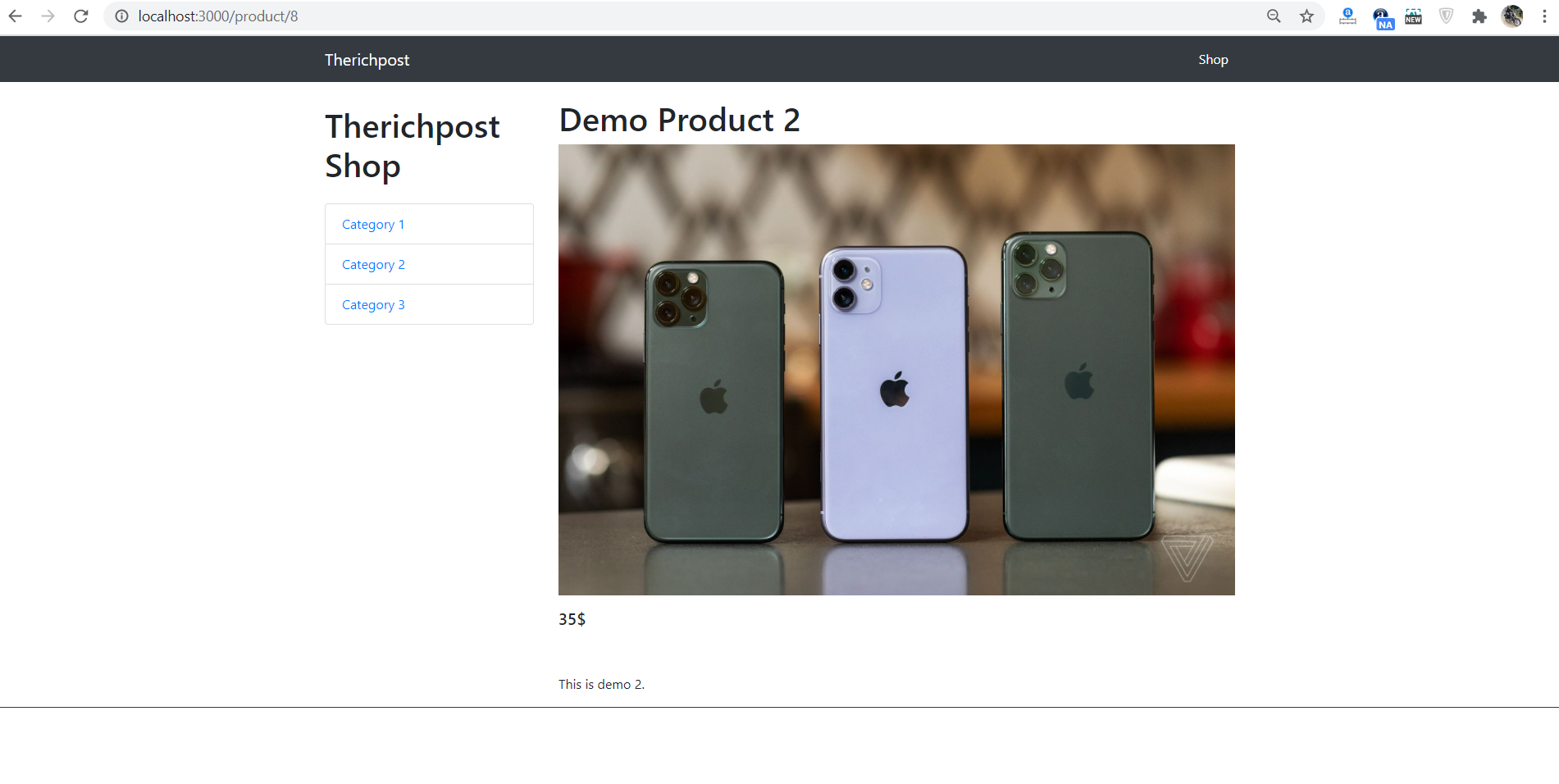
Leave a Reply
You must be logged in to post a comment.