Hello friends, welcome back to my blog. Today in this blog post, I am going to tell you, How to expand datatable row in angular 10?
Angular 12 came and if you are new then you must check below two links:
Friends now I proceed onwards and here is the working code snippet for How to expand datatable row in angular 10? and please use this code snippet carefully to avoid the mistakes:
1. Firstly friends we need fresh angular 10 setup and for this we need to run below commands but if you already have angular 10 setup then you can avoid below commands. Secondly we should also have latest node version installed on our system:
npm install -g @angular/cli ng new angulardatatable // Set Angular 10 Application on your pc cd angulardatatable // Go inside project folder ng serve --o // Run project http://localhost:4200/ //Check working Local server
2. Now friends we need to run below command into our project terminal to get datatable, datatable style and script, bootstrap(for good looks but this is optional) and jquery modules:
npm install jquery --save npm install bootstrap --save npm install datatables.net --save npm install datatables.net-dt --save npm install @types/jquery --save-dev npm install @types/datatables.net --save-dev ng serve --o
3. Now friends we need to add below code into our project angular.json file to get styles and scripts:
"styles": [
...
"node_modules/bootstrap/dist/css/bootstrap.min.css",
"node_modules/datatables.net-dt/css/jquery.dataTables.css"
],
"scripts": [
"node_modules/jquery/dist/jquery.js",
"node_modules/bootstrap/dist/js/bootstrap.js",
"node_modules/datatables.net/js/jquery.dataTables.js"
]
4. Now friends, we need to add below code into our src/app/app.component.ts file:
...
declare var $: any;
export class AppComponent {
...
ngOnInit() {
...
var table = $('#example').DataTable();
$('#example tbody').on('click', 'td.details-control', function () {
var tr = $(this).closest('tr');
var row = table.row( tr );
if ( row.child.isShown() ) {
// This row is already open - close it
row.child.hide();
tr.removeClass('shown');
}
else {
// Open this row
row.child( '<table cellpadding="5" cellspacing="0" border="0" style="padding-left:50px;"><tr><td>Full name:</td><td>Ajay</td></tr></table>' ).show();
tr.addClass('shown');
}
} );
}
}
5. Finally friends we just need to add below code into src/app/app.component.html file to get final out on the web browser:
<table id="example" class="table table-striped table-bordered table-sm row-border hover mb-5" >
<thead>
<tr>
<th class="details-control sorting_disabled" disabled></th>
<th>Name</th>
<th>Email</th>
<th>Website</th>
</tr>
</thead>
<tbody>
<tr class="table-success">
<td class="details-control"></td>
<td>Therichpost</td>
<td>therichposts@gmail.com</td>
<td>therichpost.com</td>
</tr>
<tr class="table-info">
<td class="details-control"></td>
<td>Ajay</td>
<td>ajay@gmail.com</td>
<td>therichpost.com</td>
</tr>
<tr class="table-danger">
<td class="details-control"></td>
<td>Ajay</td>
<td>ajay@gmail.com</td>
<td>therichpost.com</td>
</tr>
<tr class="table-warning">
<td class="details-control"></td>
<td>Ajay</td>
<td>ajay@gmail.com</td>
<td>therichpost.com</td>
</tr>
<tr class="table-success">
<td class="details-control"></td>
<td>Ajay</td>
<td>ajay@gmail.com</td>
<td>therichpost.com</td>
</tr>
<tr class="table-info">
<td class="details-control"></td>
<td>Ajay</td>
<td>ajay@gmail.com</td>
<td>therichpost.com</td>
</tr>
<tr class="table-danger">
<td class="details-control"></td>
<td>Ajay</td>
<td>ajay@gmail.com</td>
<td>therichpost.com</td>
</tr>
<tr class="table-warning">
<td class="details-control"></td>
<td>Ajay</td>
<td>therichposts@gmail.com</td>
<td>therichpost.com</td>
</tr>
</tbody>
</table>
6. Guys in the end, we need to add below style inside head tags into our src/index.html file to get some styling for data table row expand:
<style>
td.details-control {
background: url('assets/details_open.png') no-repeat center center; /*Plus Image easily find on intent and I have stored this image into my scr/assets folder*/
cursor: pointer;
}
tr.shown td.details-control {
background: url('assets/details_close.png') no-repeat center center;/*Minus Image easily find on intent and I have stored this image into my scr/assets folder*/
}
</style>
Now we are done friends. If you have any kind of query, suggestion and new requirement then feel free to comment below.
Note: Friends, In this post, I just tell the basic setup and things, you can change the code according to your requirements. For better live working experience, please check the video on the top.
I will appreciate that if you will tell your views for this post. Nothing matters if your views will be good or bad because with your views, I will make my next posts more good and helpful.
Jassa
Thanks
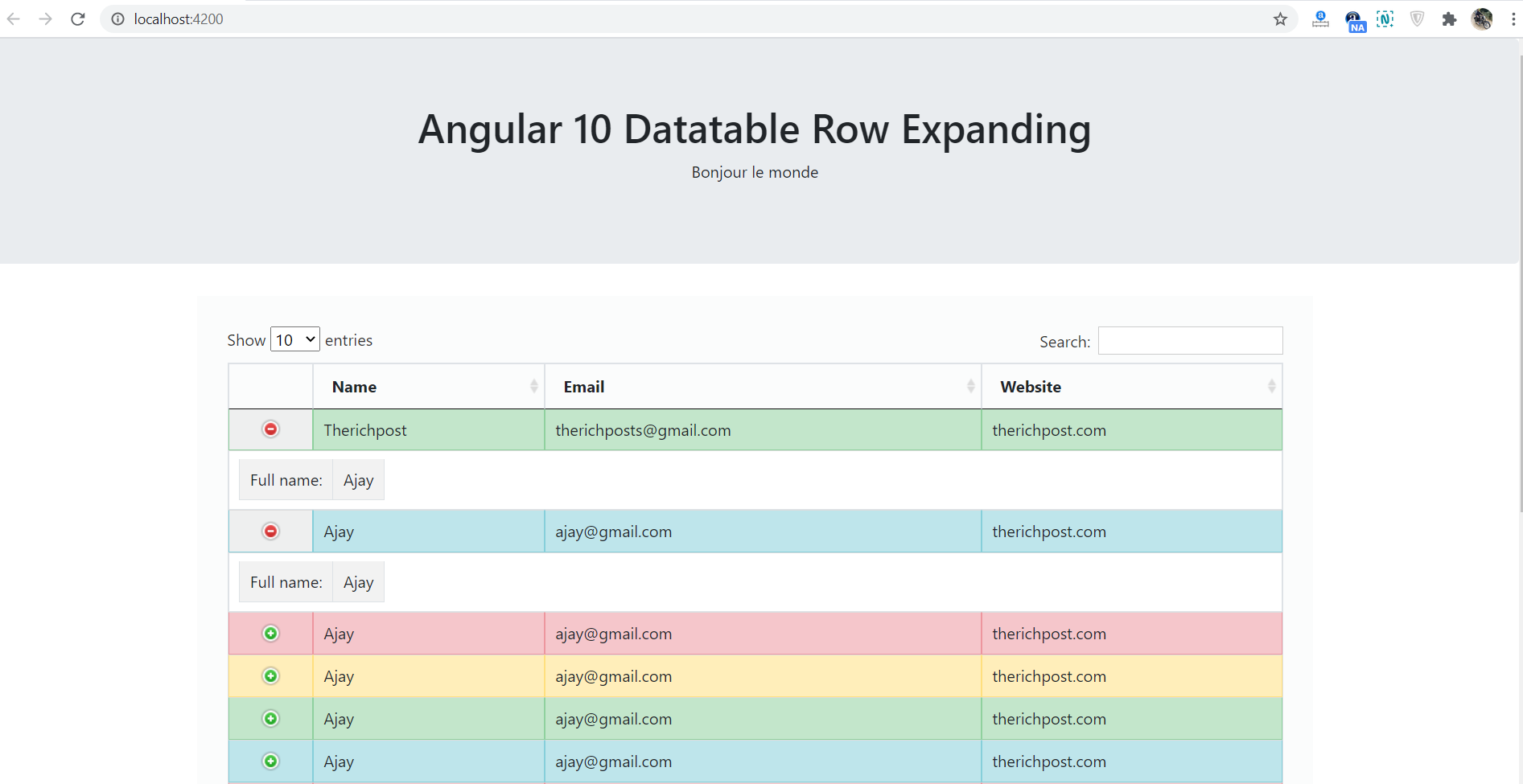
Leave a Reply
You must be logged in to post a comment.