Converting your Angular 17 application into an Electron app allows you to run it as a desktop application on various operating systems. Here’s a step-by-step guide to help you integrate Angular with Electron:
Angular 17 came and Bootstrap 5 also. If you are new then you must check below two links:
1. Set Up Your Angular Project
If you haven’t already created an Angular project, you can start by setting one up using the Angular CLI. If you already have a project, you can skip to the next step.
ng new my-angular-app cd my-angular-app
2. Add Electron to Your Project
You will need to install Electron, along with some other useful packages. Run the following command in your Angular project directory:
npm install electron electron-builder --save-dev
3. Create Electron Entry Script
Create a file named main.js in the root of your Angular project. This file will serve as the entry point for Electron and will control the main process. Here’s a basic example:
const { app, BrowserWindow } = require('electron');
function createWindow() {
const win = new BrowserWindow({
width: 800,
height: 600,
webPreferences: {
nodeIntegration: true
}
});
win.loadURL(`file://${__dirname}/dist/my-angular-app/index.html`);
}
app.on('ready', createWindow);
Make sure to adjust the path in loadURL to match the output directory of your Angular app.
4. Adjust Your Angular Configuration
Modify the angular.json file to include configurations suitable for an Electron app:
- Set the base href to
./in yourindex.htmlor through the Angular CLI:
<base href="./">
- Make sure to build the Angular app with the correct base href if you set it via CLI:
ng build --base-href ./
5. Add Scripts for Electron in package.json
Add the following scripts to your package.json to make running and building your Electron app easier:
"scripts": {
"start:electron": "ng build --base-href ./ && electron .",
"build:electron": "ng build --prod --base-href ./ && electron-builder"
},
6. Run Your Application
Now, you can start your Electron app using the following command:
npm run start:electron
This will build your Angular application and open it in an Electron window.
7. Packaging Your Application
To package your Electron application for deployment, you can use Electron Builder. First, ensure your package.json is properly configured for electron-builder, specifying the build options and target platforms.
"build": {
"appId": "your.app.id",
"productName": "YourProductName",
"directories": {
"output": "release/"
},
"files": [
"dist/**/*",
"main.js"
],
"win": {
"target": "nsis"
},
"mac": {
"target": "dmg"
}
}
Then, run the build script:
npm run build:electron
This will generate distributable files for your application according to your platform.
Additional Considerations
- Security: Ensure that you disable
nodeIntegrationand enablecontextIsolationfor security reasons, especially if your application loads remote content. - Updates: You may want to implement an auto-update feature using libraries like
electron-updater.
With these steps, you should be able to convert your Angular application into a cross-platform desktop application using Electron.
jassa
Thanks
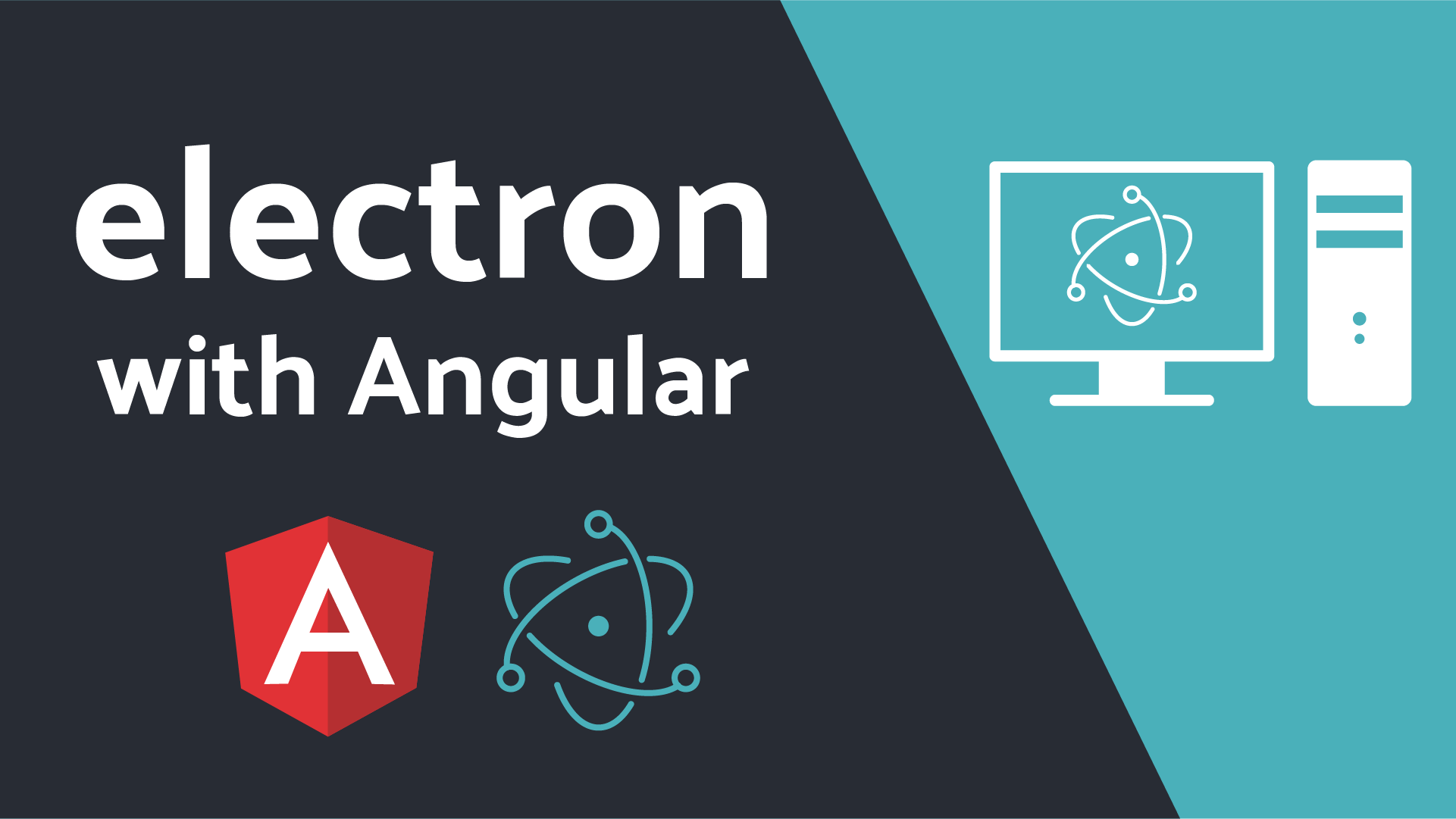
Leave a Reply
You must be logged in to post a comment.