Hello guys how are you? Welcome back on my blog. Today in this blog post we are Creating a comprehensive tutorial on event binding in Angular 17 involves exploring how to handle user interactions such as clicks, form entries, and mouse movements. Angular’s event binding mechanism allows your application to respond to these events by executing specified logic in your components. Here’s a step-by-step guide to get you started with event binding in Angular 17:
1. Setting Up Your Angular Environment
Guys very First, you need to set up an Angular project if you haven’t already. You can do this using Angular CLI.
# Install Angular CLI npm install -g @angular/cli # Create a new Angular project ng new my-event-binding-app # Move into your new project directory cd my-event-binding-app # Serve the app ng serve --open
2. Understanding Event Binding Syntax
Guys event binding in Angular uses a specific syntax in the component’s HTML template. You bind an event to a method in your component class using parentheses (). For example:
<!-- app.component.html --> <button (click)="handleClick()">Click me!</button>
3. Handling Click Events
Guys now create a method in your component class that gets executed when the button is clicked.
// app.component.ts
export class AppComponent {
handleClick() {
console.log('Button clicked!');
}
}
4. Binding to Other DOM Events
Guys Angular allows you to bind to any standard DOM event. Here are some examples:
<!-- Key up event in an input field --> <input (keyup)="handleKeyUp($event)" /> <!-- Mouse over event on a div --> <div (mouseover)="handleMouseOver()" > Mouse over this div </div>
In your component class, define the corresponding methods:
Click here to get more : Free Angular Templates
export class AppComponent {
handleKeyUp(event: KeyboardEvent) {
console.log('Key pressed:', event.key);
}
handleMouseOver() {
console.log('Mouse is over the div!');
}
}
5. Using $event to Access Event Data
The $event object is a standard JavaScript event object, and you can use it to access data about the event, such as mouse coordinates or keyboard keys.
handleKeyUp(event: KeyboardEvent) {
console.log('Key pressed:', event.key);
}
6. Event Binding with Components and Directives
You can also bind events in custom components or directives.
<!-- app.component.html --> <app-custom-component (customEvent)="handleCustomEvent($event)"></app-custom-component>
// In your custom component
export class CustomComponent {
@Output() customEvent = new EventEmitter<string>();
triggerEvent() {
this.customEvent.emit('Event triggered!');
}
}
7. Two-Way Data Binding
For scenarios involving both input and output operations, such as in forms, Angular provides two-way data binding using [(ngModel)].
<input [(ngModel)]="userInput" (ngModelChange)="onInputChange()" />
8. Conclusion and Testing
After setting up your event bindings, test them by interacting with the application UI. Use the browser’s console to view the outputs from your event handlers.
Further Learning
- Angular Lifecycle Hooks: Understanding these can help you manage when to bind or unbind events.
- RxJS Observables: For more complex event handling, learning about Observables and how they integrate with Angular events can be beneficial.
This should give you a good starting point to understand and utilize event binding in Angular 17. As you develop more with Angular, you’ll find many ways to optimize and extend this basic functionality!
Guys if you will have any kind of query then feel free to comment below.
Jassa
Thanks
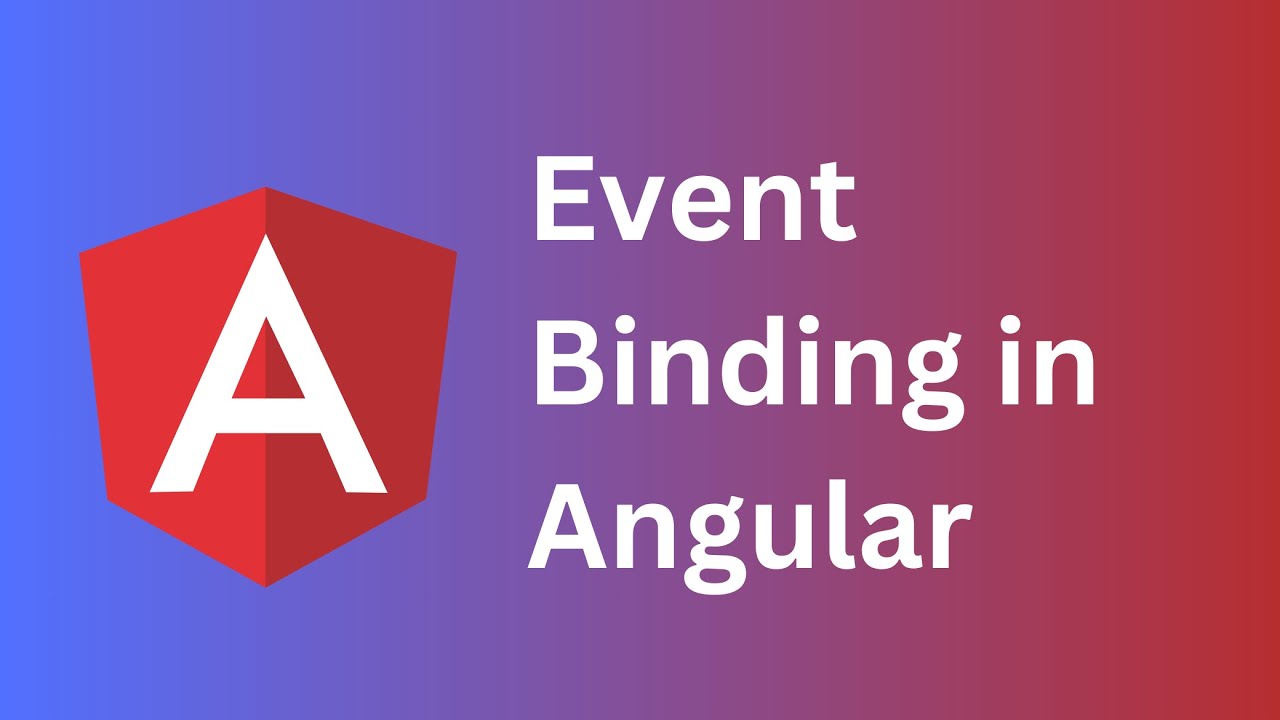
Leave a Reply
You must be logged in to post a comment.