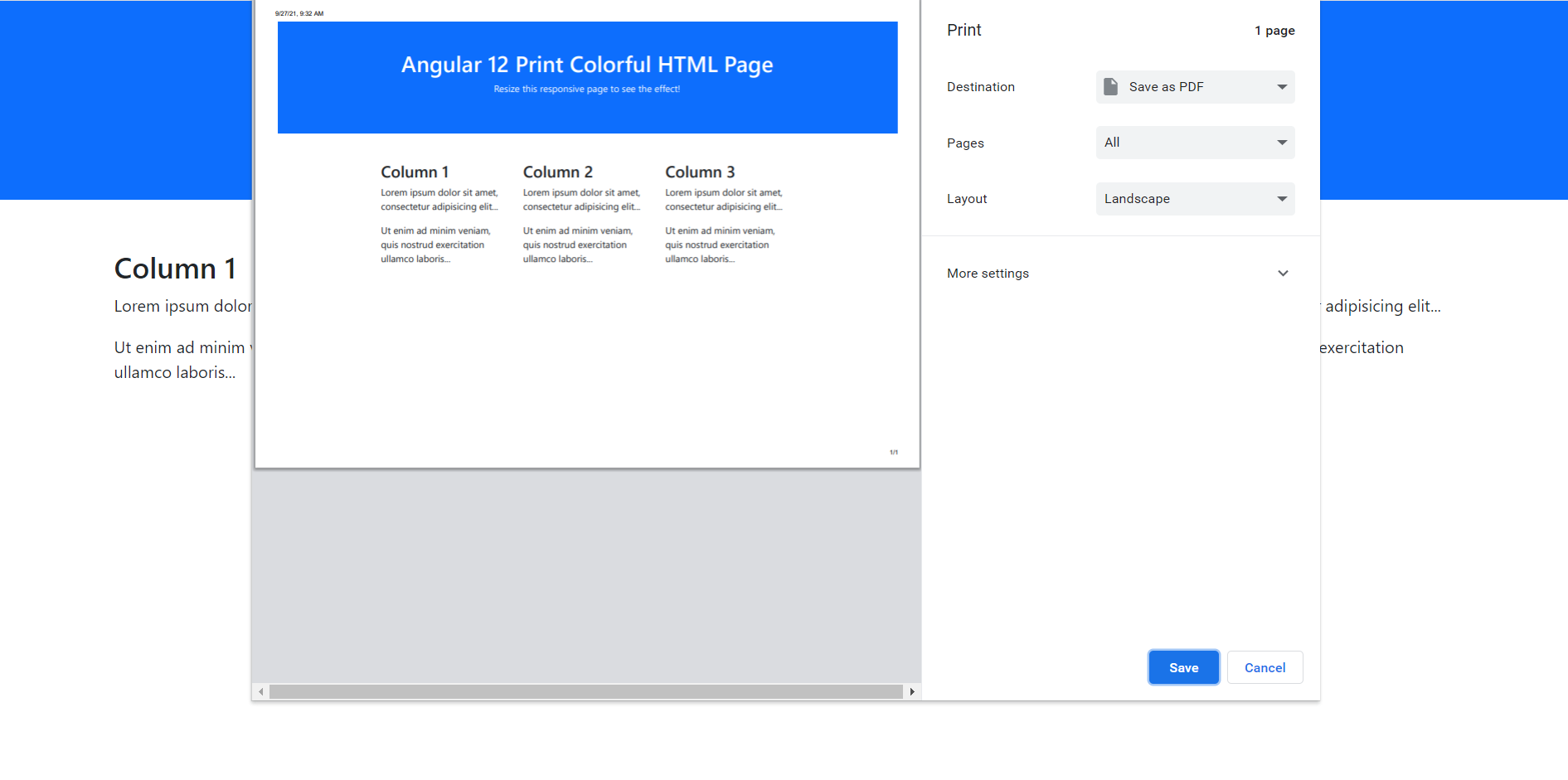Category: Bootstrap 5
-
How to add and run bootswatch in angular 12 application?
Hello friends, welcome back to my blog. Today in this blog post, I am going to tell you, How to add and run bootswatch in angular 12 application? Guy’s Angular 12 came . if you are new then you must check below two links: Angular12 Basic Tutorials Angular Free Templates Friends now I proceed onwards…
Written by
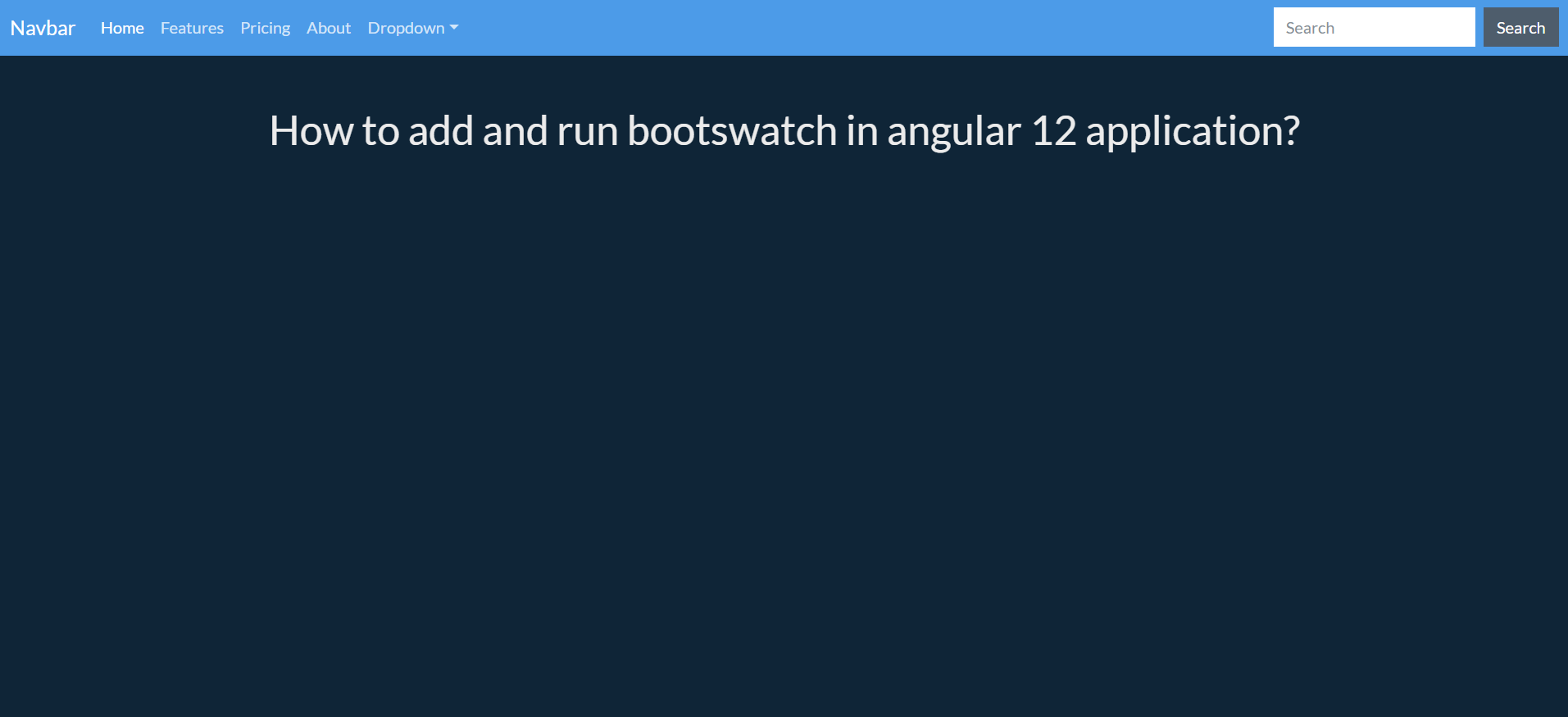
-
Vue 3 Bootstrap 5 Carousel Slider Working Functionality Example
Hello friends, welcome back to my blog. Today in this blog post, I am going to show you, Vue 3 Bootstrap 5 Carousel Slider Working Functionality Example. Guy’s here you can see more Vue 3 Bootstrap 5 working example: Bootstrap 5 Popover working in Vue 3. Bootstrap 5 Tooltip working in Vue 3. Bootstrap5 Popup…
Written by
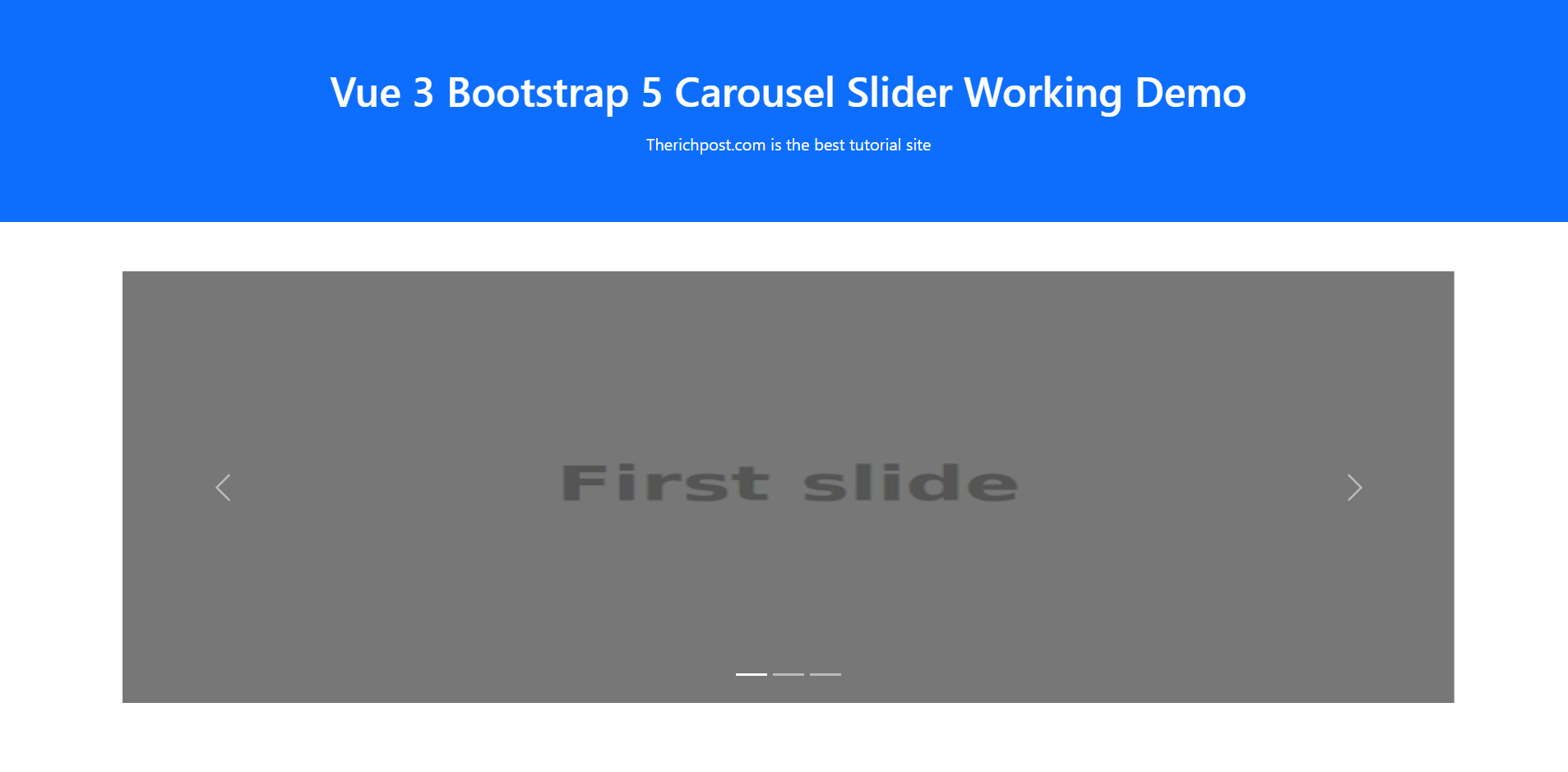
-
Create Your First ReactJS Application Responsive Page with Bootstrap 5
Hello friends, welcome again on my blog therichpost.com. Today in this post, I will tell you, Create Your First ReactJS Application Responsive Page with Bootstrap 5. Guys with this post we will do below things: Add Bootstrap 5 in Reactjs Application. Create responsive page in reactjs application. Here is the first part of this post…
Written by
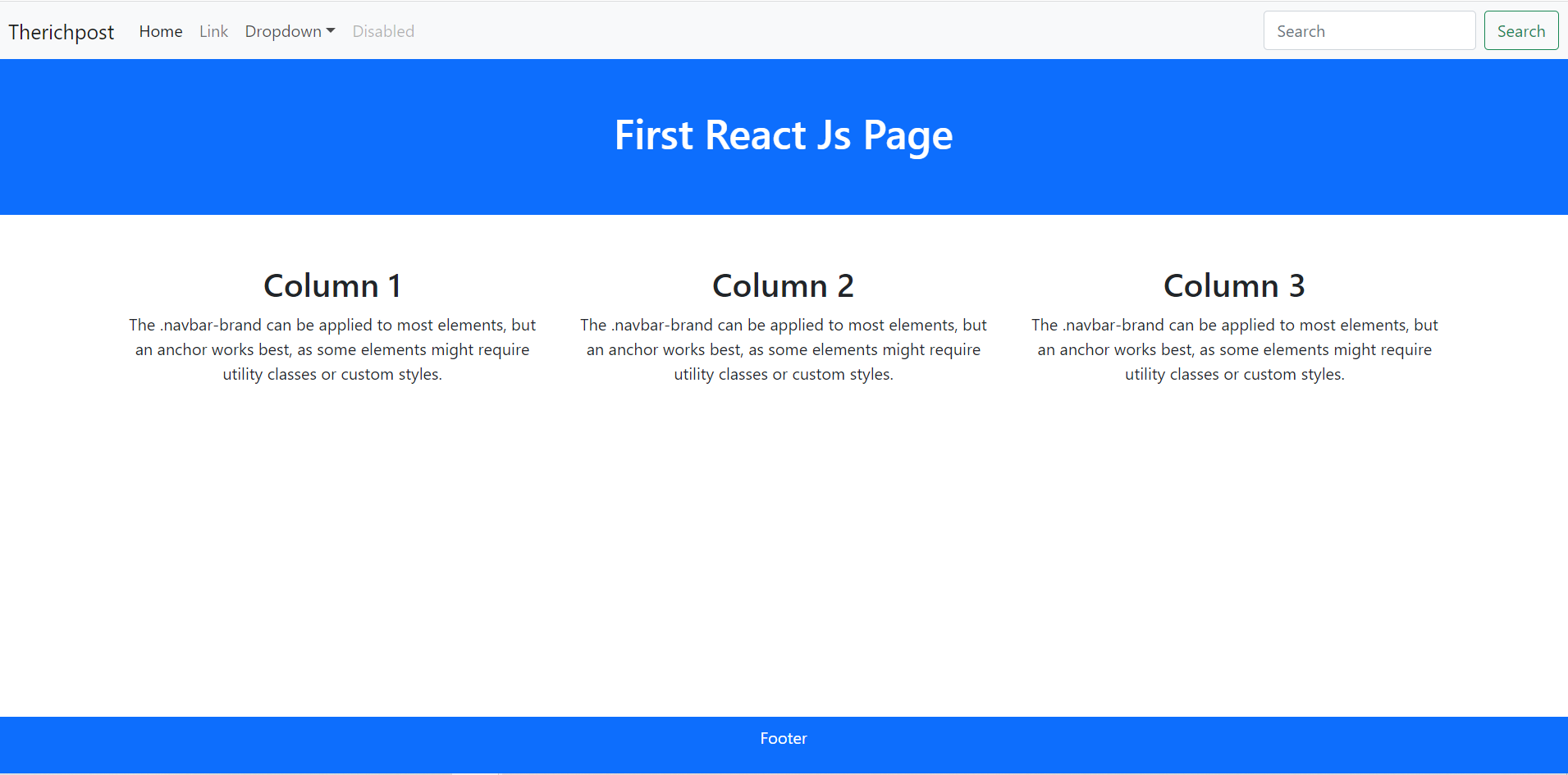
-
Sharing or Passing Data Between components in Vuejs Vue 3
Hello friends, welcome back to my blog. Today in this blog post, I am going to show you, Sharing or Passing Data Between components in Vuejs Vue 3. Guy’s here you can see more Vue 3 Bootstrap 5 working example: Vue 3 and Bootstrap 5 came and if you are new then you must check…
Written by
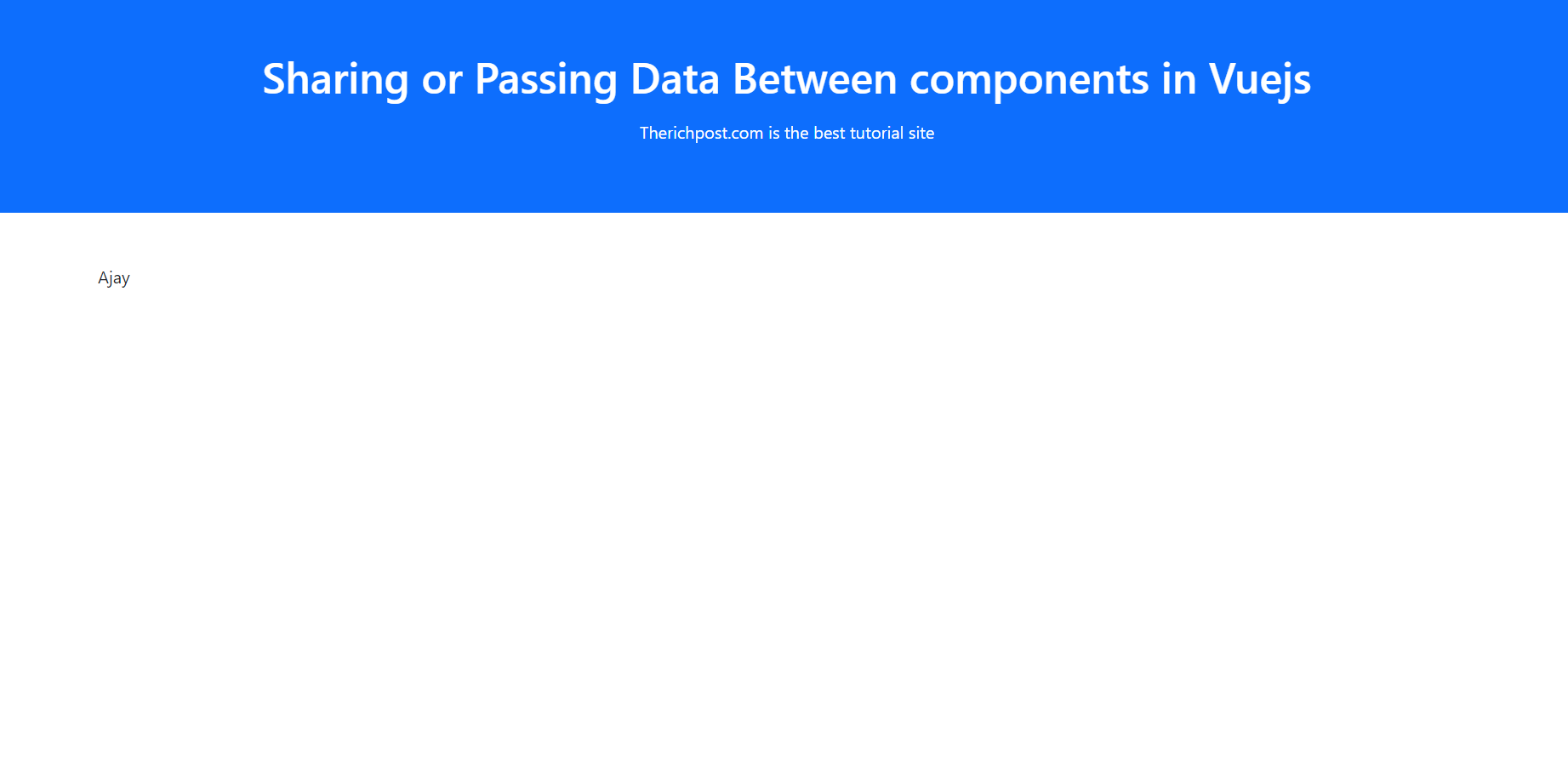
-
Bootstrap-Vue Table with Dynamic Data Working Example in Vuejs Application
Hello friends, welcome back to my blog. Today in this blog post, I am going to show you, Bootstrap-Vue Table with Dynamic Data Working Example in Vuejs Application. Guy’s here you can see more Vue 3 Bootstrap 5 working example: Bootstrap 5 Popover working in Vue 3. Bootstrap 5 Tooltip working in Vue 3. Bootstrap5…
Written by
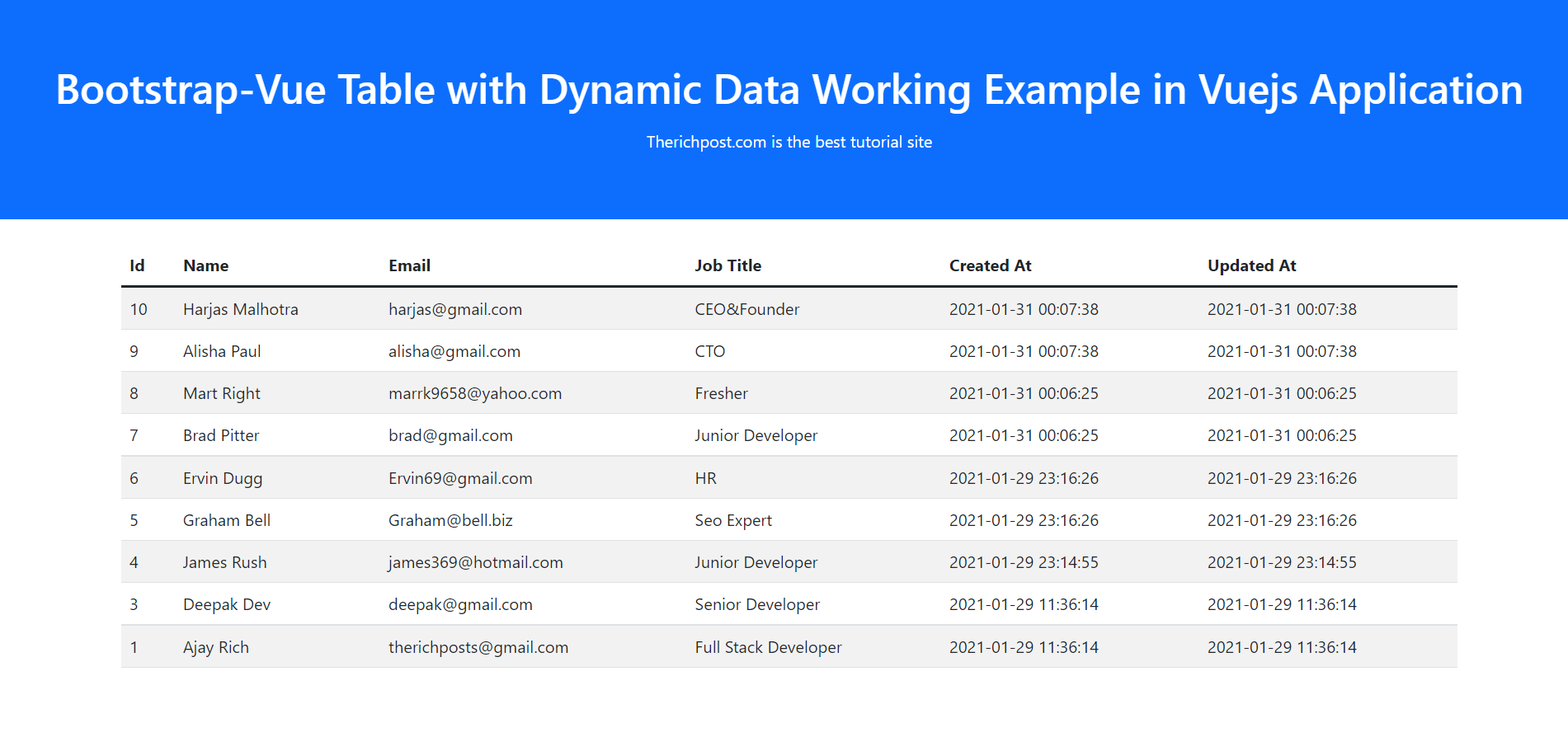
-
Angular 12 Reset Form inside Bootstrap 5 Modal POPUP when Closed
Hello friends, welcome back to my blog. Today in this blog post, I am going to tell you, Angular 12 Reset Form inside Bootstrap 5 Modal POPUP when Closed. Guy’s Angular 12 came . if you are new then you must check below two links: Angular12 Basic Tutorials Angular Free Templates Friends now I proceed…
Written by
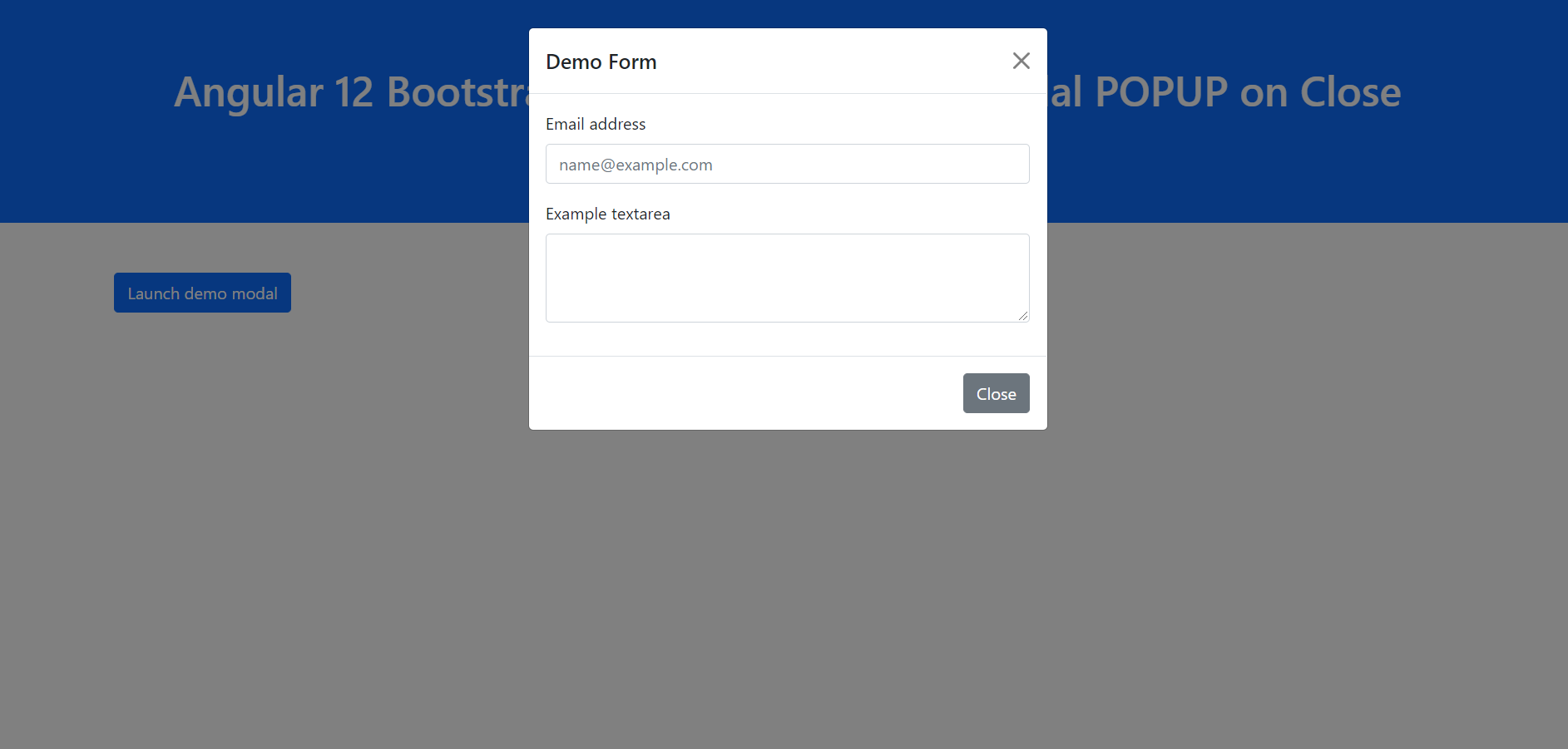
-
Angular 12 Local Storage Working Demo
Hello to all, welcome to therichpost.com. In this post, I will tell you, Angular 12 Local Storage Working Demo. Angular12 came and if you are new then please below link: Angular Basic Tutorials Guy’s here is the working code snippet and please use carefully: 1. Firstly, here are the important commands we need to run…
Written by
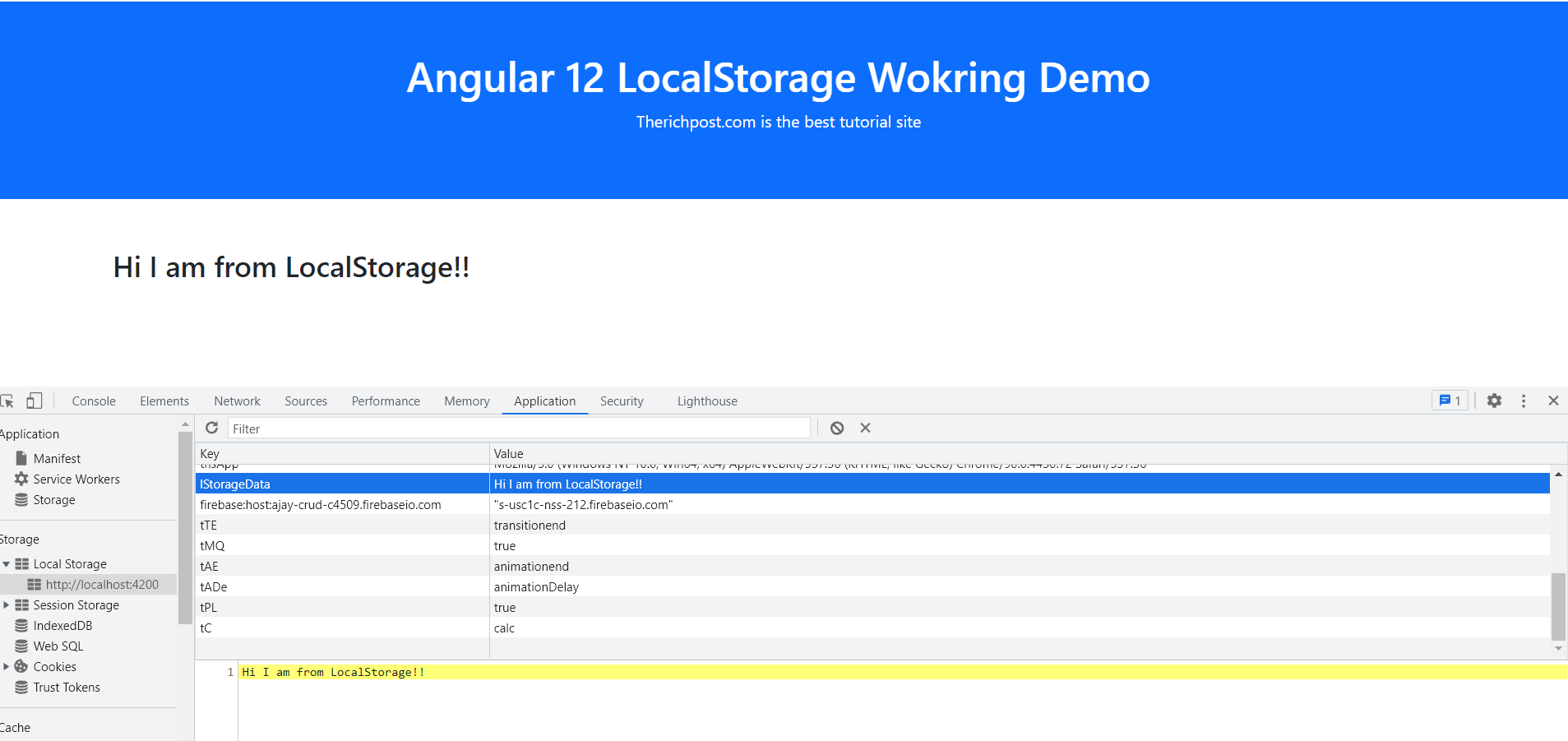
-
Reactjs Datatable with Custom Datepicker Filter
Hello friends, welcome again on my blog therichpost.com. Today in this post, I will tell you, Reactjs Datatable with Custom Datepicker Filter. Guy’s here is the update version of react js data tables with export buttons. Here friends, for live working example please check the below video: Post Working: Friends in this post, I am…
Written by
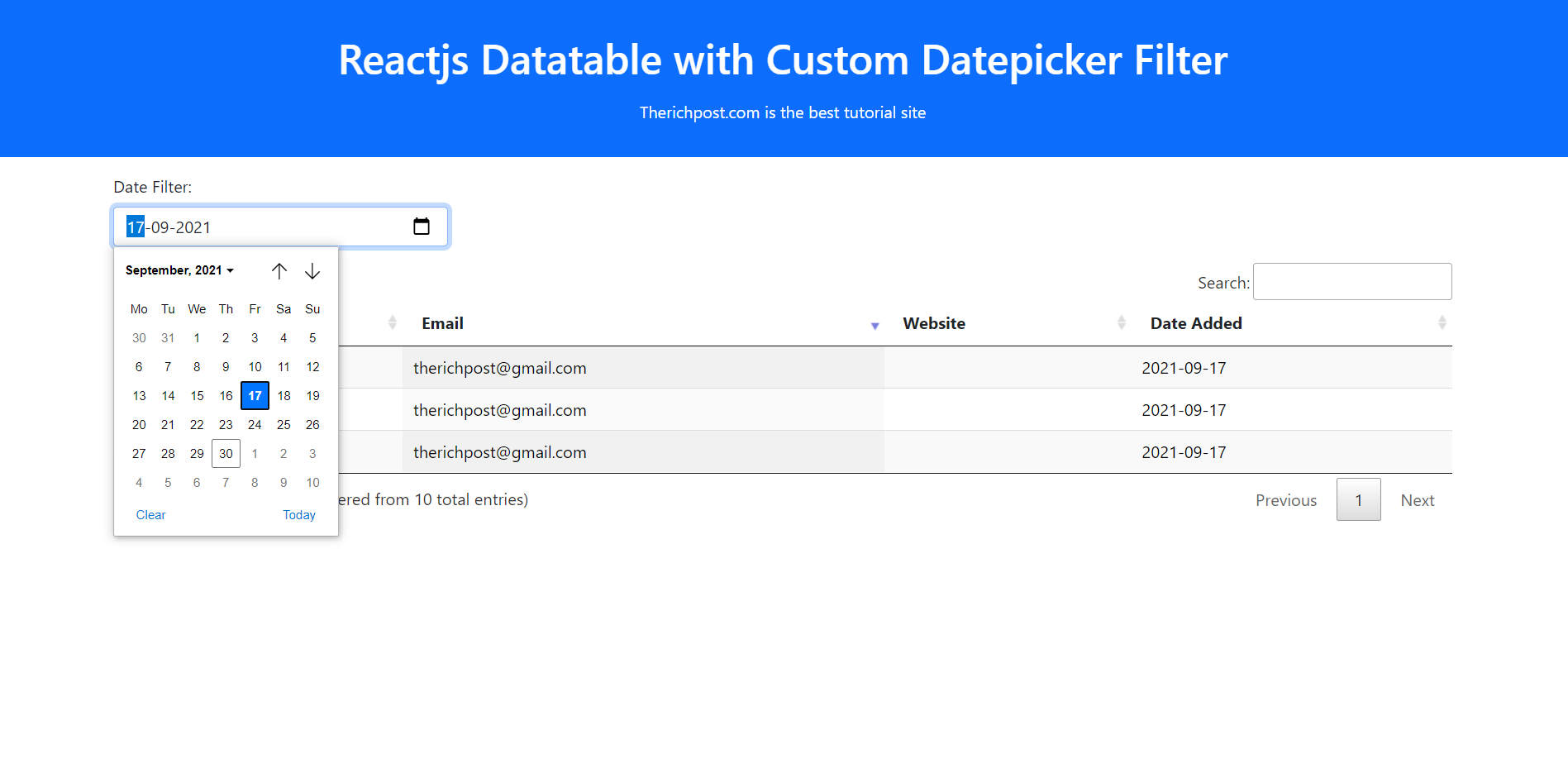
-
Angular 12 Datatable with Dynamic API Data with Custom Datepicker Filter
Hello to all, welcome to therichpost.com. In this post, I will tell you, Angular 12 Datatable with Dynamic API Data with Custom Datepicker Filter. Post Working: In post, I am filtering the angular datatables with html 5 input type date. I have used bootstrap and jquery also for datatable redraw. Angular12 came and if you…
Written by

-
Angular 12 Print Colorful HTML Page Working Example
Hello to all, welcome to therichpost.com. In this post, I will tell you, Angular 12 Print Colorful HTML Page Working Example. Angular12 came and if you are new then please below links: Angular Basic Tutorials Bootstrap 5 Guy’s here is the working code snippet and please follow carefully: 1. Firstly, here are the important commands…
Written by