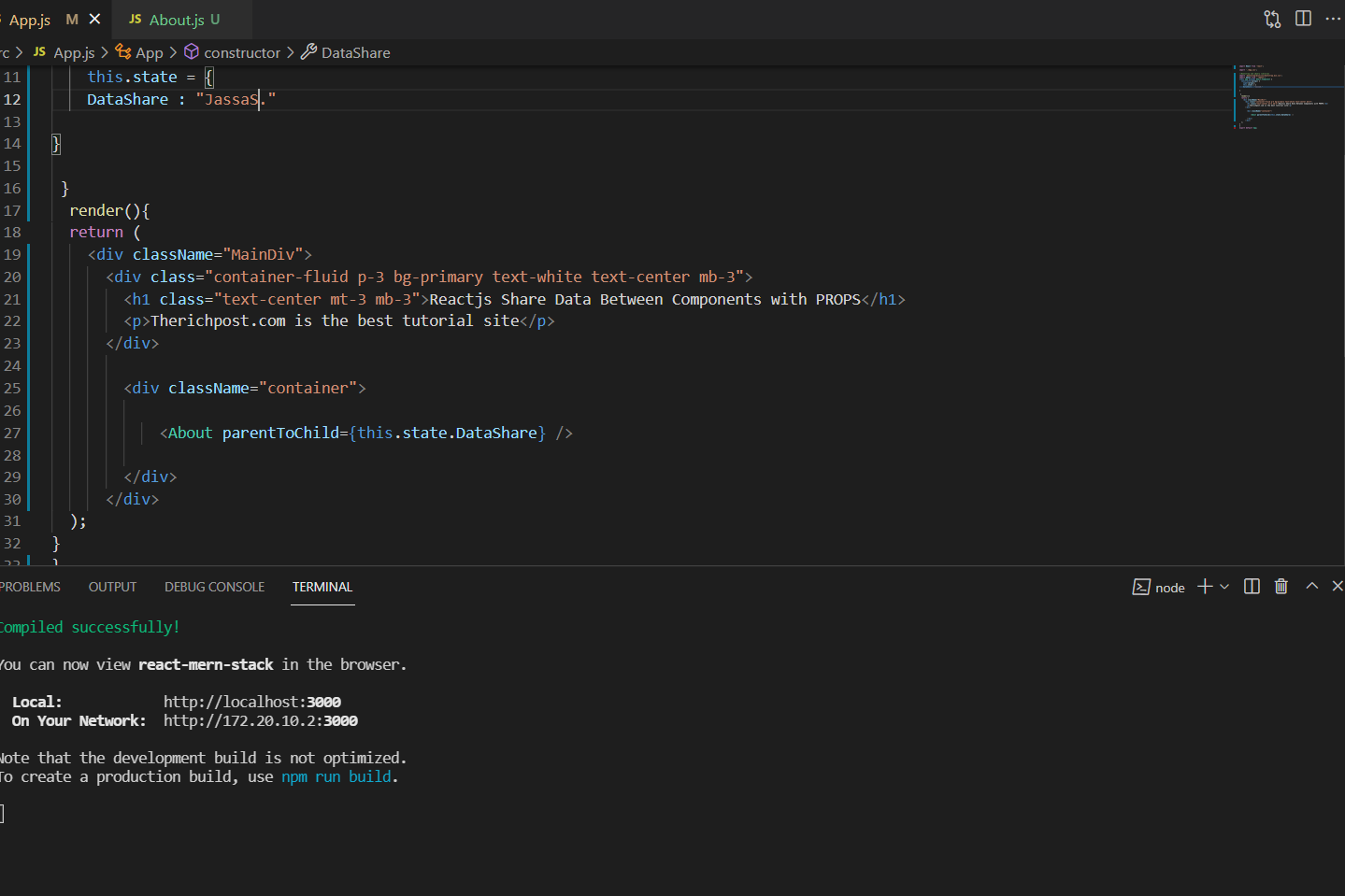Category: Bootstrap 5
-
Angular 13 Bootstrap 5 Sidebar Template – Offcanvas Menu
Hello friends, welcome back to my blog. Today in this blog post, I am going to tell you, Angular 13 Bootstrap 5 Sidebar Template – Offcanvas Menu. Here is the tutorial link for update angular version to 13: Update Angular 13 to Angular 13 Guy’s here are the more demos related to Angular 12 with…
Written by
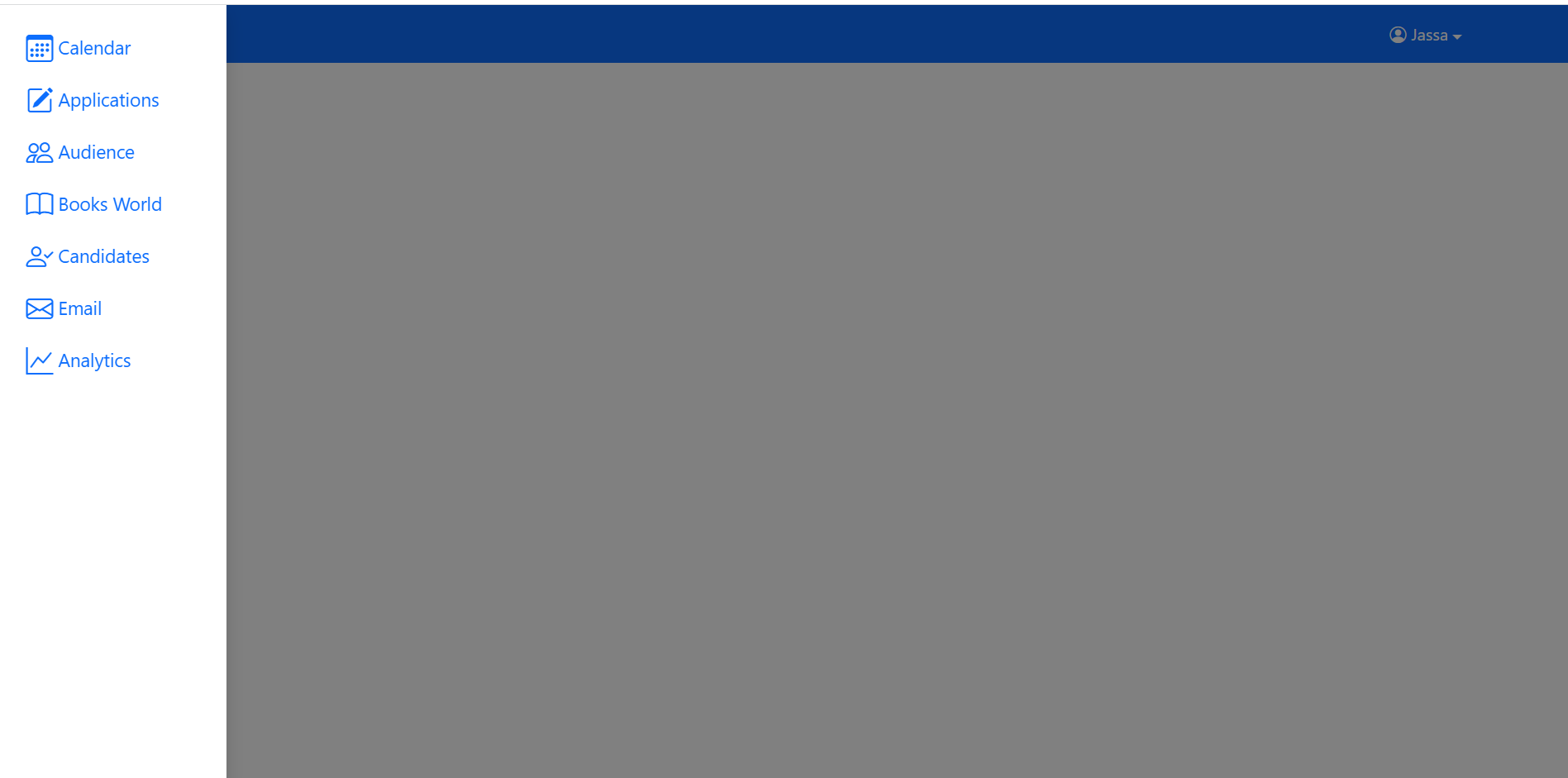
-
Angular 13 Crud Tutorial with Services Part 1 – Add User & Get Users
Hello to all welcome back on my blog therichpost.com. Today in this blog post, I am going to tell you Angular 13 Crud Tutorial with Services Part 1 – Add User & Get Users. In this post, we will cover below things: Angular13 Crud with PHP MySQL backend. Angular 13 Crud with services. Angular 13…
Written by
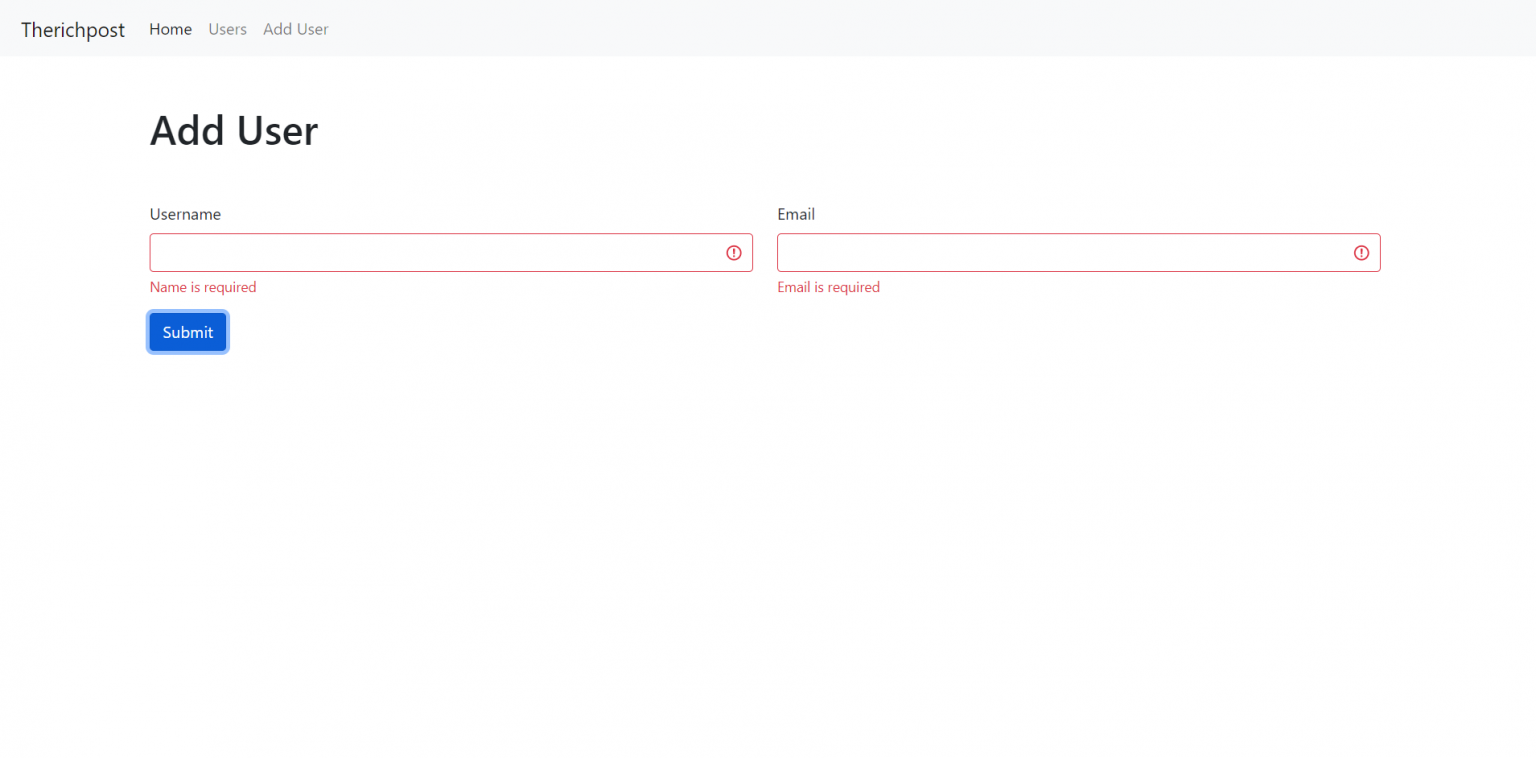
-
Angular 13 Datatable with Dynamic Data Working Example
Hello friends, welcome back to my blog. Today in this blog post, I am going to show you, Angular 13 Datatable with Dynamic Data Working Example. Angular 14 came and if you are new then you must check below link: Friends now I proceed onwards and here is the working code snippet and please use…
Written by
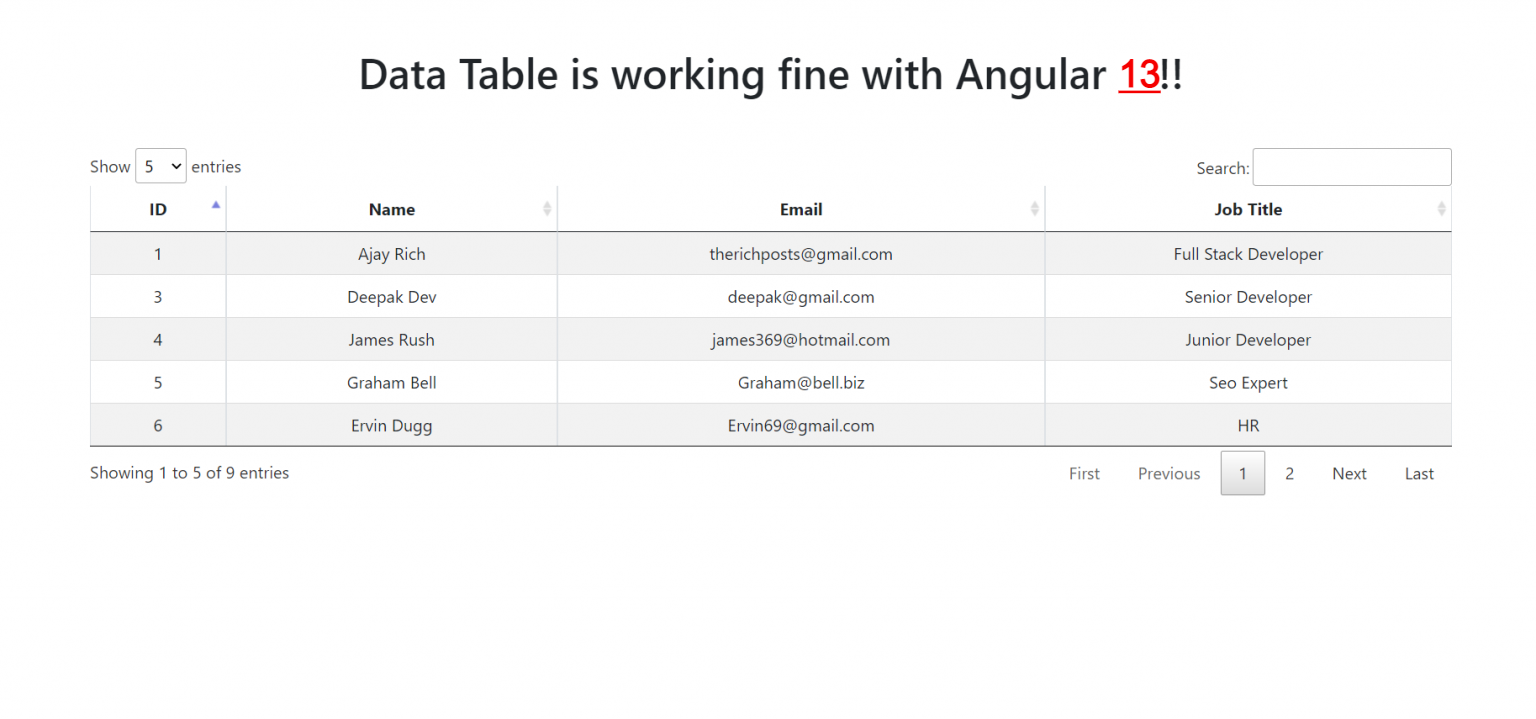
-
How to add bootstrap 5 in angular 13 application?
Hello friends, welcome back to my blog. Today in this blog post, I am going to tell you, How to add bootstrap 5 in angular 13 application? Here is the tutorial link for update angular version to 13: Update Angular 13 to Angular 13 Guy’s here are the more demos related to Angular 12 with…
Written by
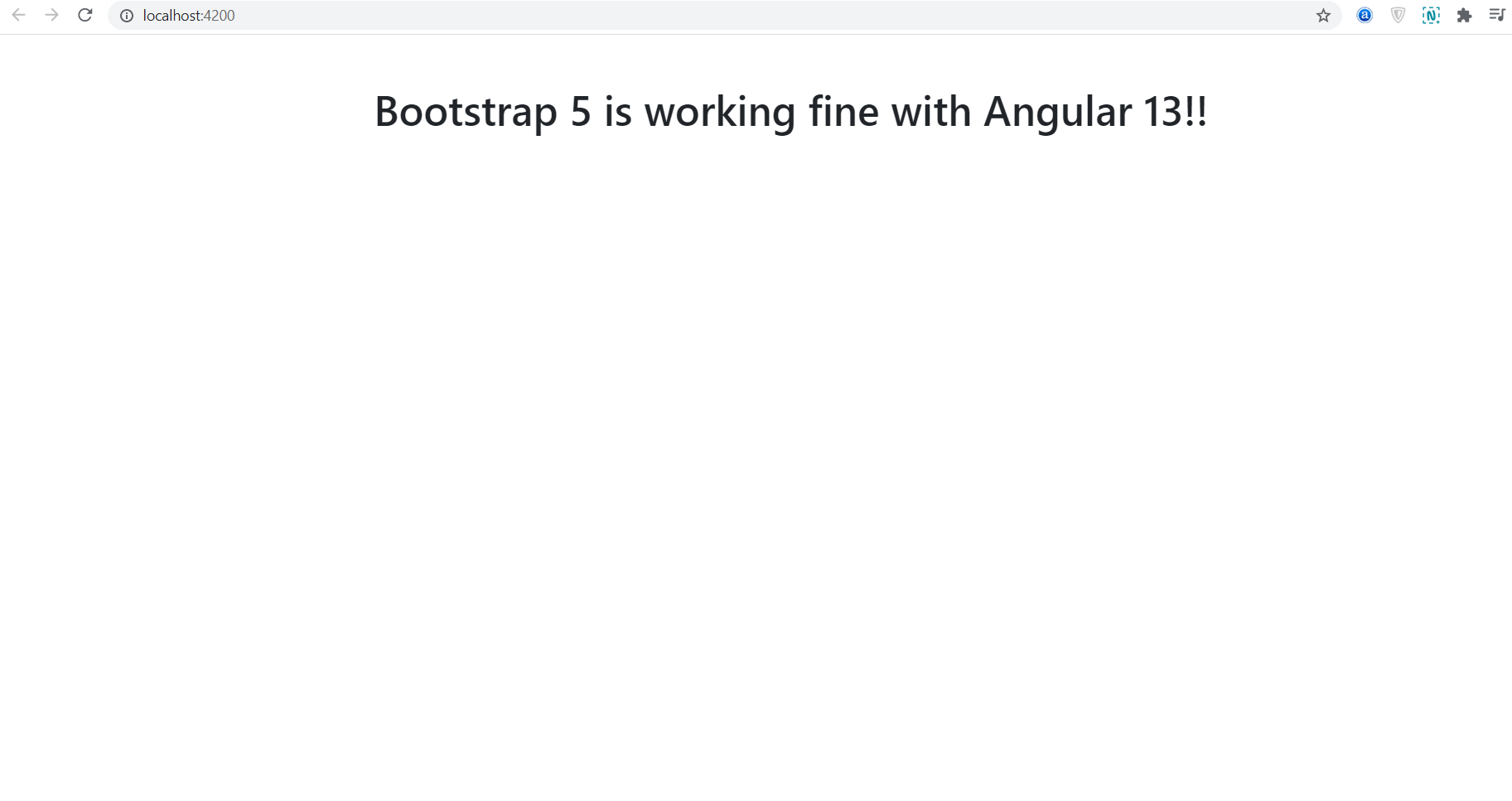
-
BootstrapVue – How to prevent accordion to close while clicking on sibling divs?
Hello friends, welcome back to my blog. Today in this blog post, I am going to show you, BootstrapVue – How to prevent accordion to close while clicking on sibling divs? Guy’s here you can see more Vue 3 Bootstrap 5 working example: Bootstrap 5 Popover working in Vue 3. Bootstrap 5 Tooltip working in…
Written by
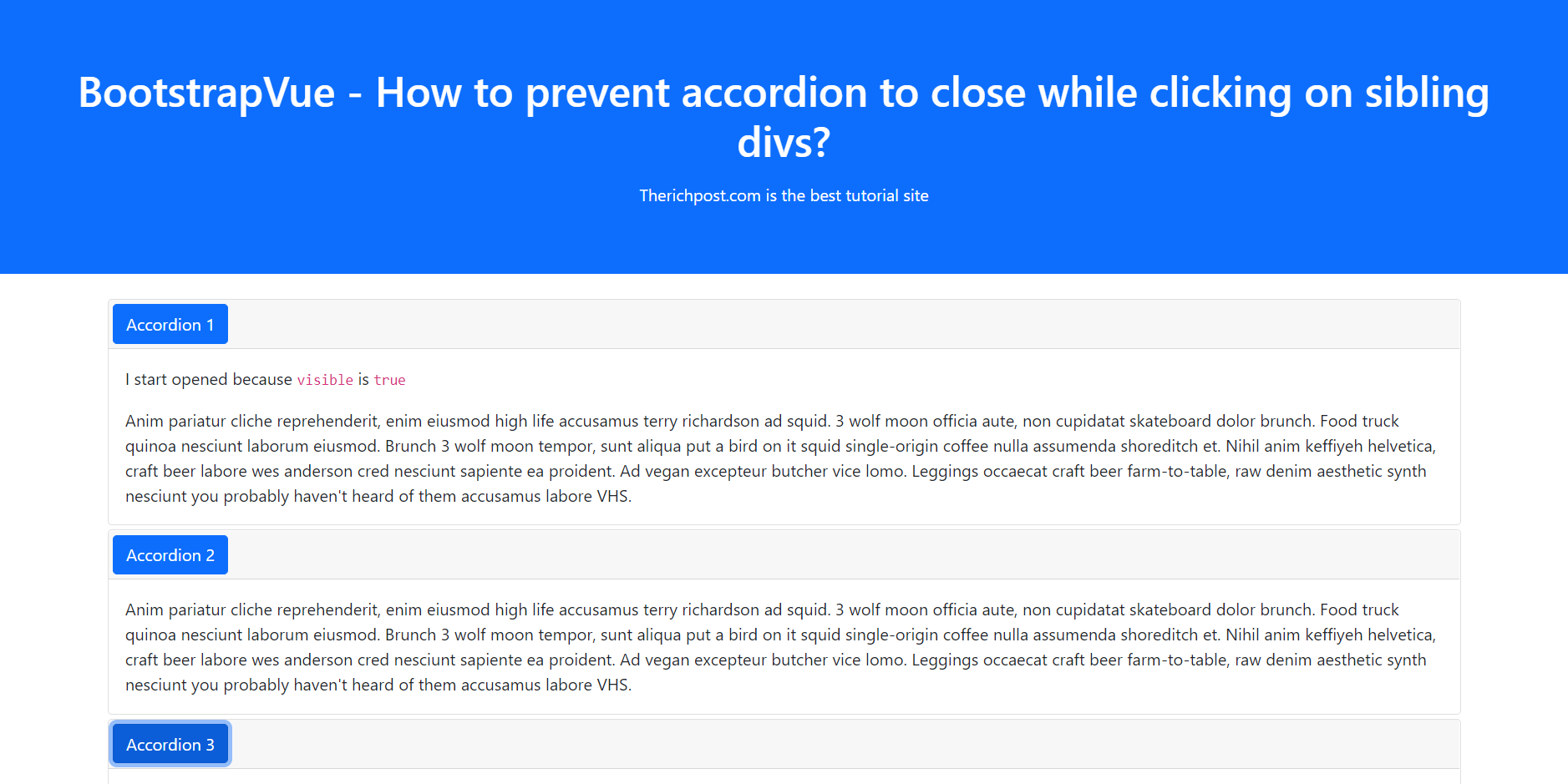
-
How to add searchable feature to a select dropdown list in angular 12?
Hello friends, welcome back to my blog. Today in this blog post, I am going to tell you, How to add searchable feature to a select dropdown list in angular 12? Guy’s Angular 12 came . if you are new then you must check below two links: Angular12 Basic Tutorials Angular Free Templates Friends now…
Written by
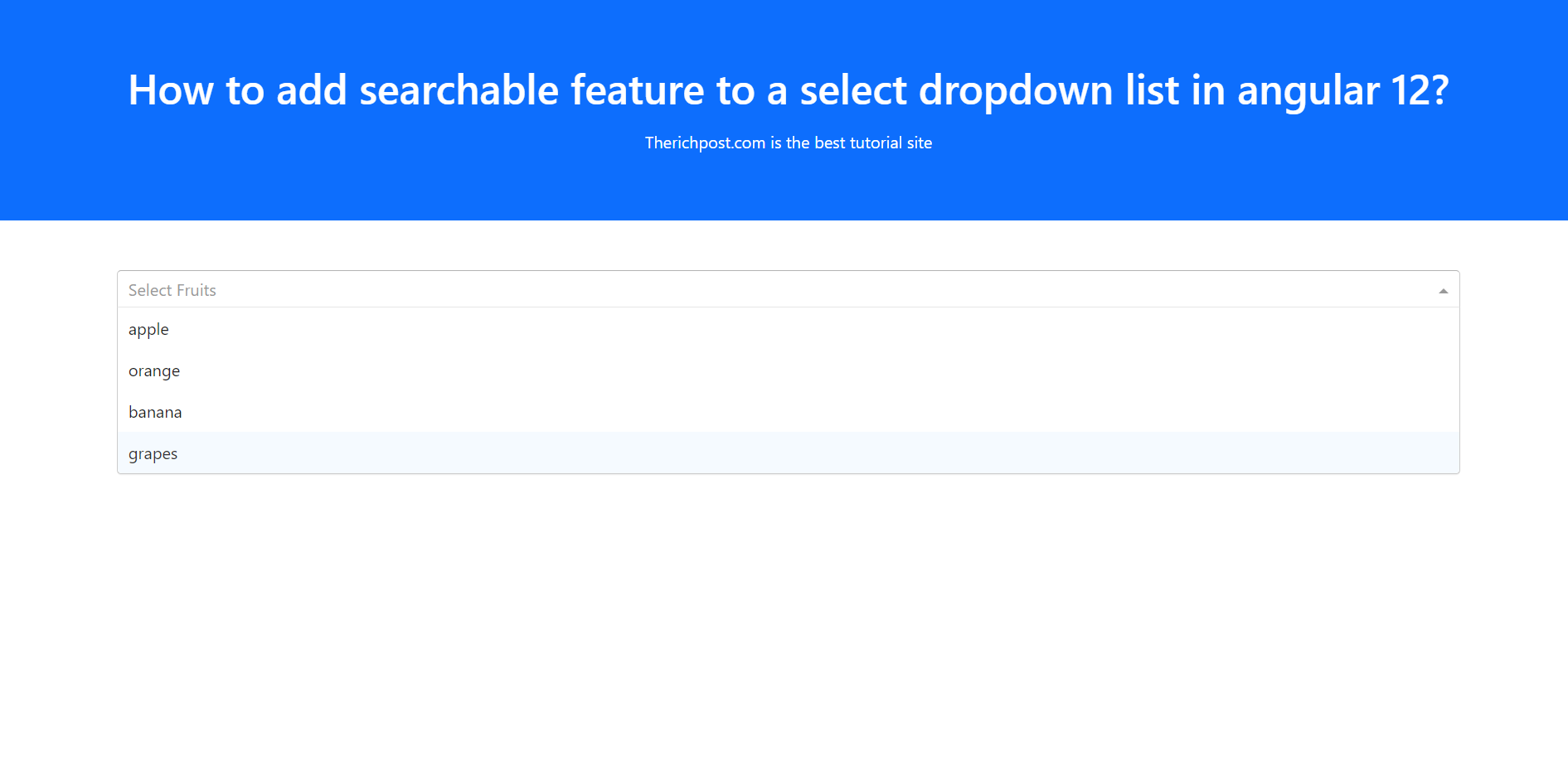
-
Reactjs Free Responsive Admin Dashboard with Day Night Switch Theme Mode
Hello my friends, welcome back to my blog. Today in this blog post, I am going to show you, Reactjs Free Responsive Admin Dashboard with Day Night Switch Theme Mode. Guy’s with this we will cover below things: Reactjs Bootstrap Responsive Admin Template Creation. React Bootstrap Responsive Toggle Navbar. React Toggle Sidebar. For react js…
Written by
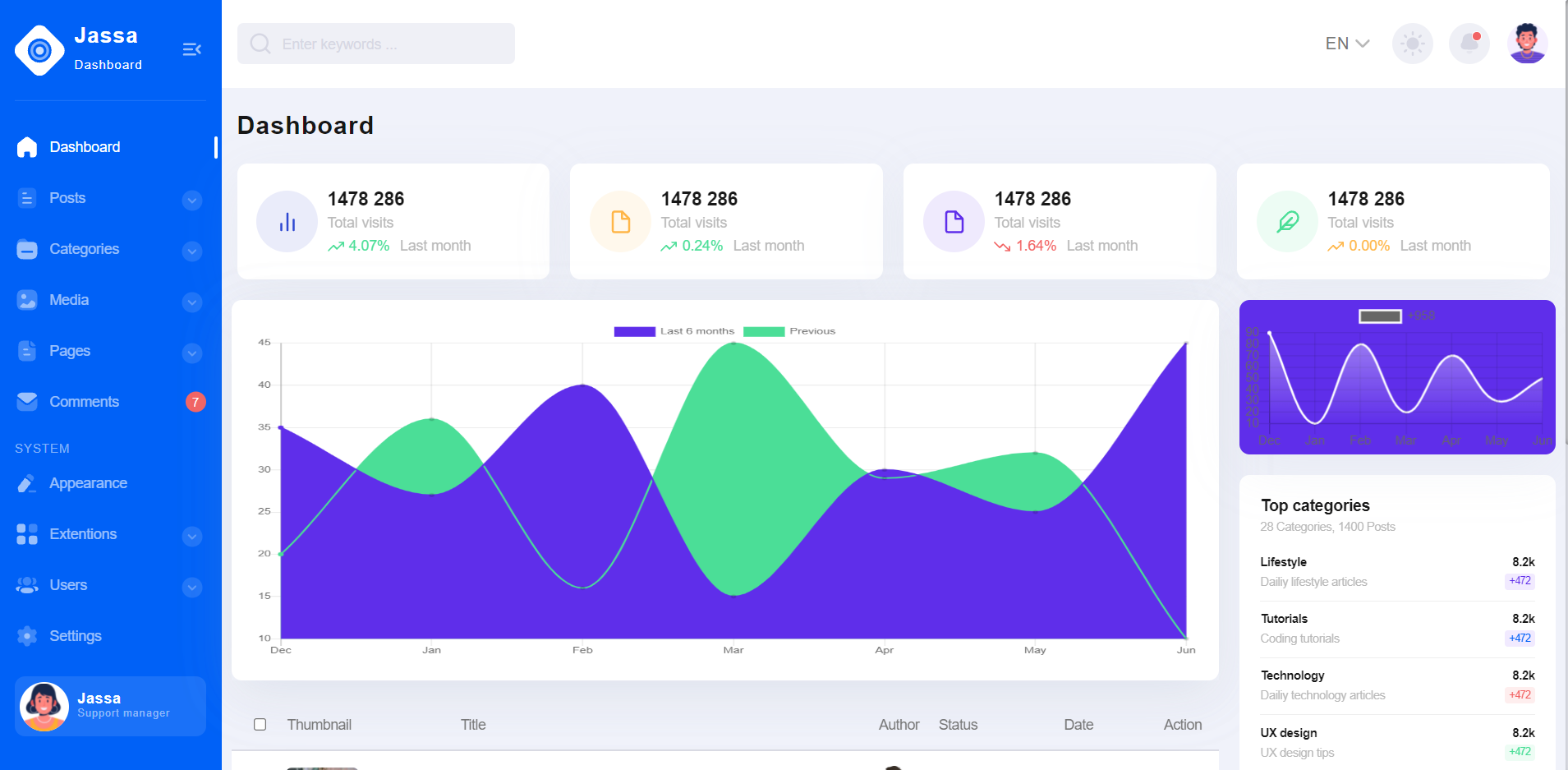
-
Asp.Net Core 5 Free Responsive Admin Dashboard with Day Night Switch Theme Mode
Hello friends, welcome back to my blog. Today in this blog post, I am going to show you, Asp.Net Core 5 Free Responsive Admin Dashboard with Day Night Switch Theme Mode. .Net Core 5 came and if you are new then you must check below two links: ASP.NetCore 5 Friends now I proceed onwards and…
Written by
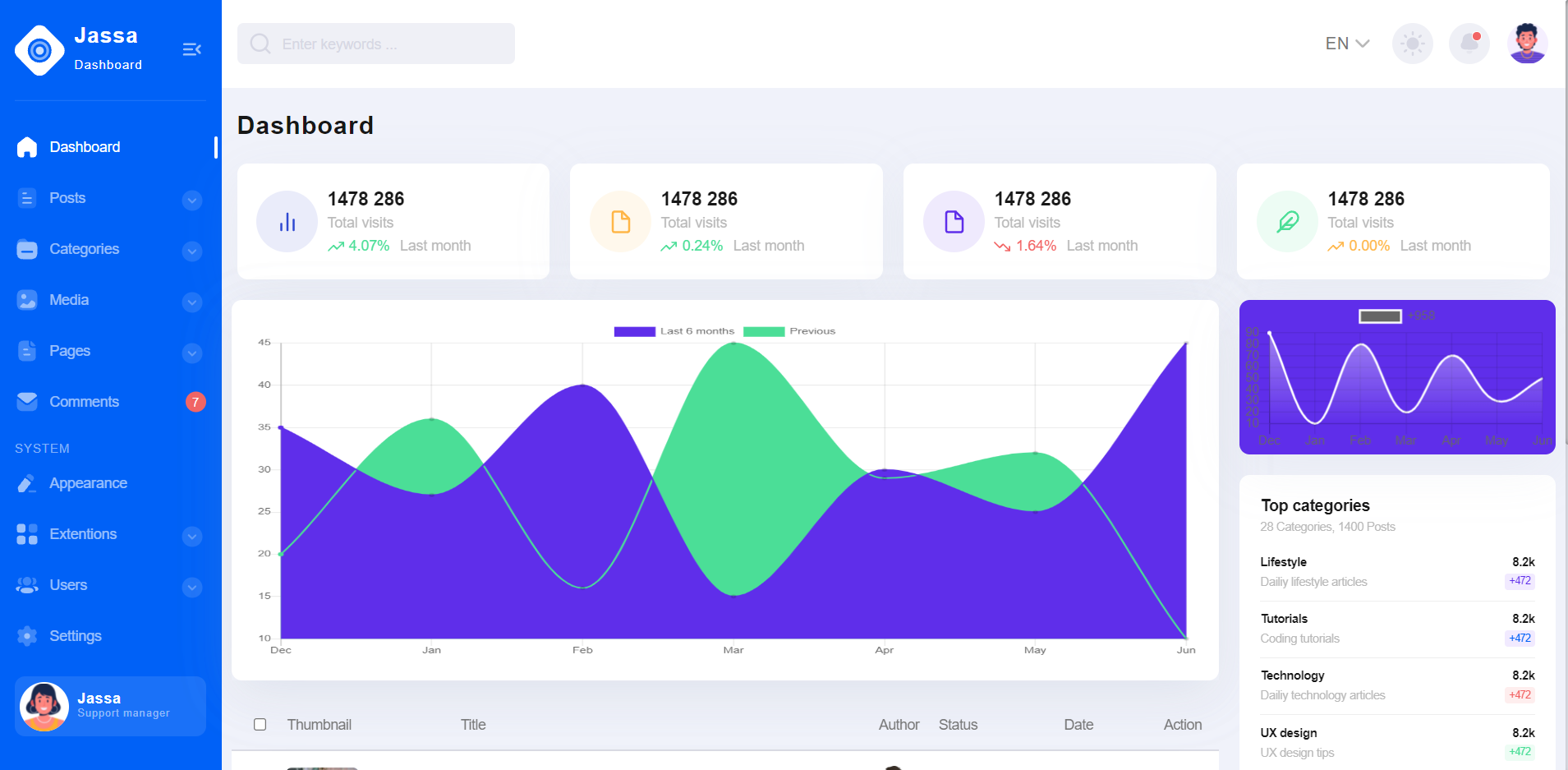
-
Angular 12 Free Responsive Admin Dashboard with Day Night Switch Theme Mode
Hello friends, welcome back to my blog. Today this blog post I will tell you, Angular 12 Free Responsive Admin Dashboard with Day Night Switch Theme Mode. Angular12 came and if you are new then you must check below two links: Angular12 Basic Tutorials Bootstrap 5 Friends now I proceed onwards and here is the…
Written by

-
Reactjs Share Data Between Components with PROPS
Hello friends, welcome again on my blog therichpost.com. Today in this post, I will tell you, Reactjs Share Data Between Components with PROPS. Here friends, for live working example please check the below video: For Reactjs new comers, please check below link: Reactjs Basic ReactJS Tutorial Here is the code snippet and please follow carefully:…
Written by