Category: Angular7
-
How to make array push or empty in Angular 9 when getting data from API?
Hello to all, welcome again on therichpost.com. In this post, I will tell you, How to make array push or empty in Angular 9 when getting data from API? Post Working: In this post, I am showing with video example that, how I am pushing the data to an array and also make that array…
Written by

-
How to store global variables in Angular 9?
Hello to all, in this post, I will tell you, How to store global variables in Angular 9? Localstorage is use to store data with no expiration date. We will manually destroy it. In this post, I am creating and deleting the local storage data and it is easy to use. Here is the working…
Written by

-
How to login into Angular 9 application with Facebook?
Hello to all, welcome again on therichpost.com. In this post, I will tell you, How to login into Angular 9 application with Facebook? Here are the complete commands and code snippet and please follow carefully: 1. Here are the basics commands to set angular 9 your system: npm install -g @angular/cli ng new angularbootstrap //Create…
Written by
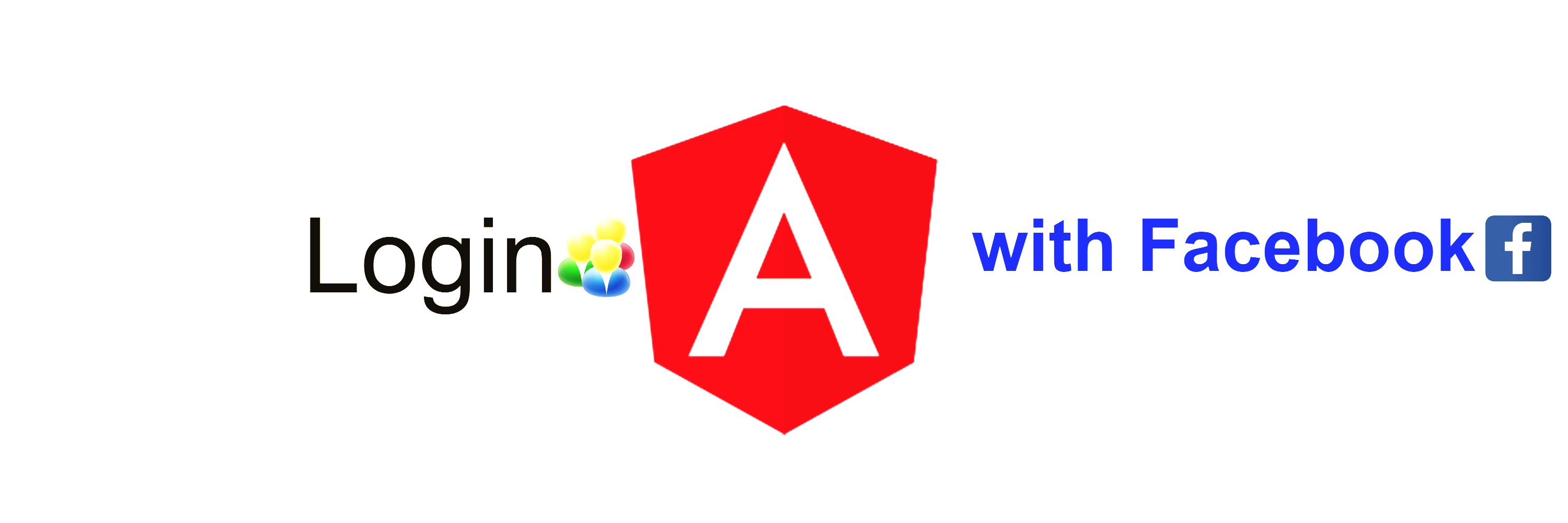
-
How to make custom quantity selector into Angular 9 application?
Hello to all, welcome again on therichpost.com. In this post, I will tell you, How to make custom quantity selector into Angular 9 application? Here are the complete commands and code snippet and please follow carefully: 1. Here are the basics commands to set angular 9 your system: npm install -g @angular/cli ng new angularbootstrap…
Written by
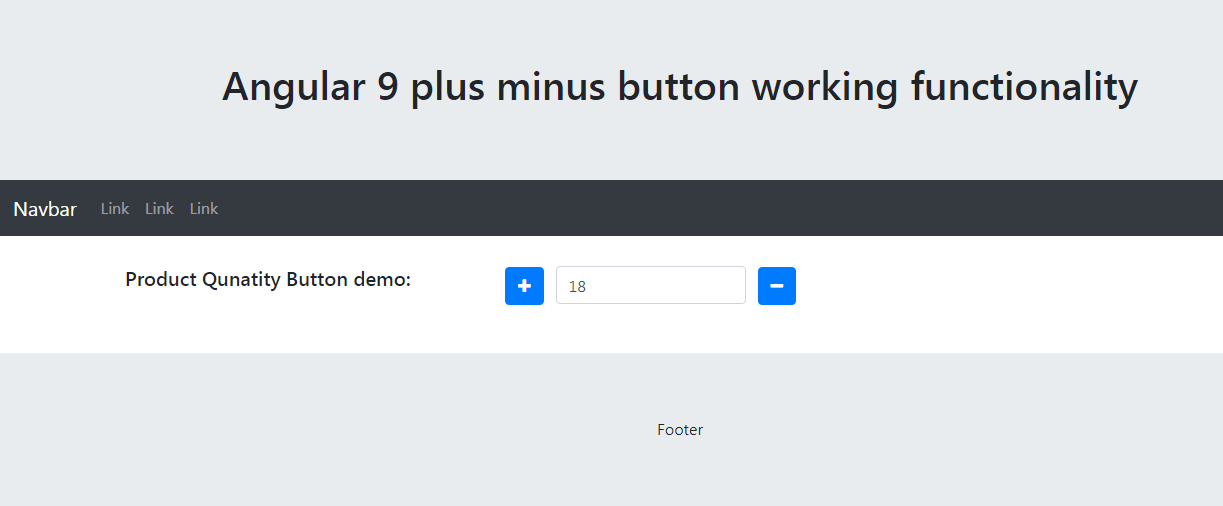
-
Angular 9 Bootstrap 4 theme integration
Hello to all, welcome again on therichpost.com. In this post, I will tell you, Angular 9 Bootstrap 4 theme integration. Here are the complete commands and code snippet and please follow carefully: 1. Here are the basics commands to set angular 9 your system: npm install -g @angular/cli ng new angularbootstrap //Create new Angular Project…
Written by
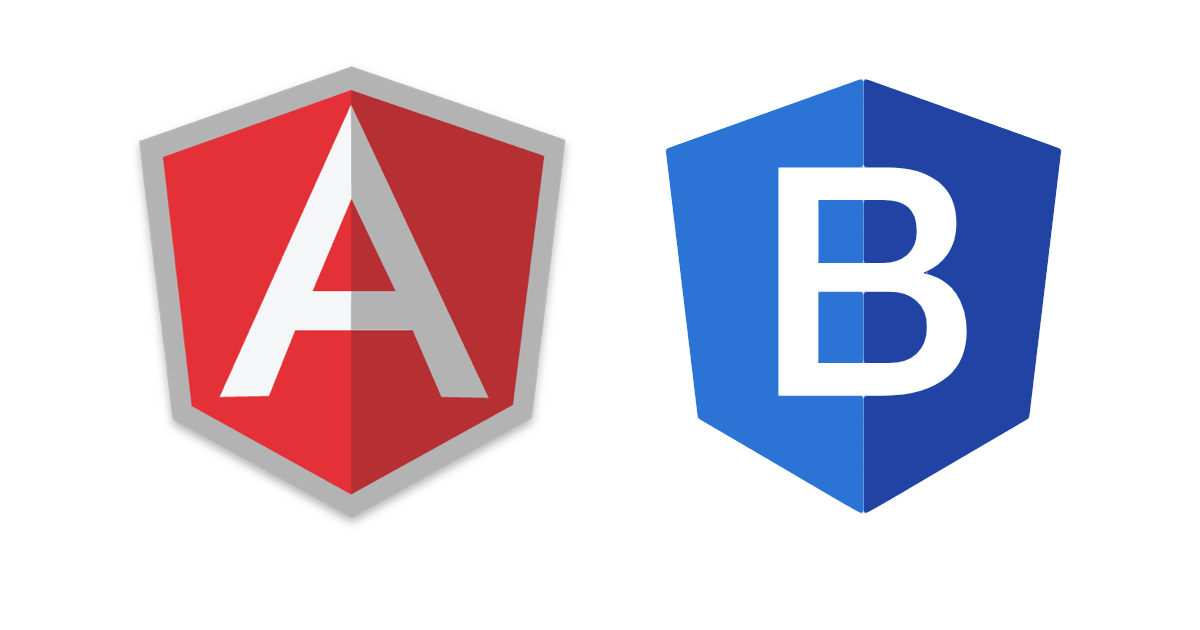
-
How to make title dynamic in Angular 9?
Hello to all, welcome to therichpost.com. In this post, I will tell you, How to make title dynamic in Angular 9? Here are the basics commands and code and please follow carefully: 1. Here are the basics commands to install angular 9 on your system: npm install -g @angular/cli ng new angularpopup //Create new Angular…
Written by

-
Angular 8 input phone number with country code
Hello to all, welcome to therichpost.com. In this post, I will tell you, Angular 8 input phone number with country code. Guy’s this post code snippet will also work in angular latest version Angular 17 input type phone number with country code and country flags. Guys click here to see the updated version of this…
Written by
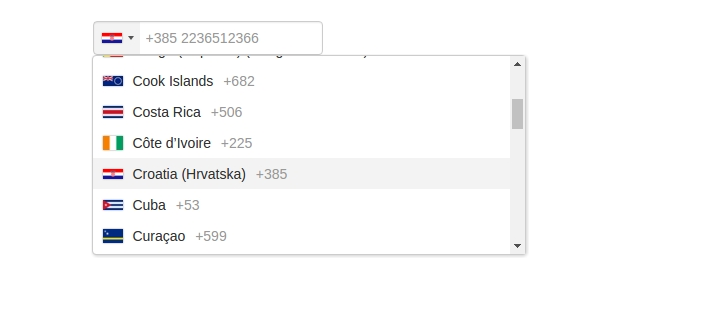
-
Angular playing API data
Hello to all, welcome to therichpost.com. In this post, I will tell you, how to playing with API data in Angular 7, Angular 8 and Angular 9. Post Working: In this post, I will show the code snippet in which I am getting data from laravel in json format and I am getting that json…
Written by
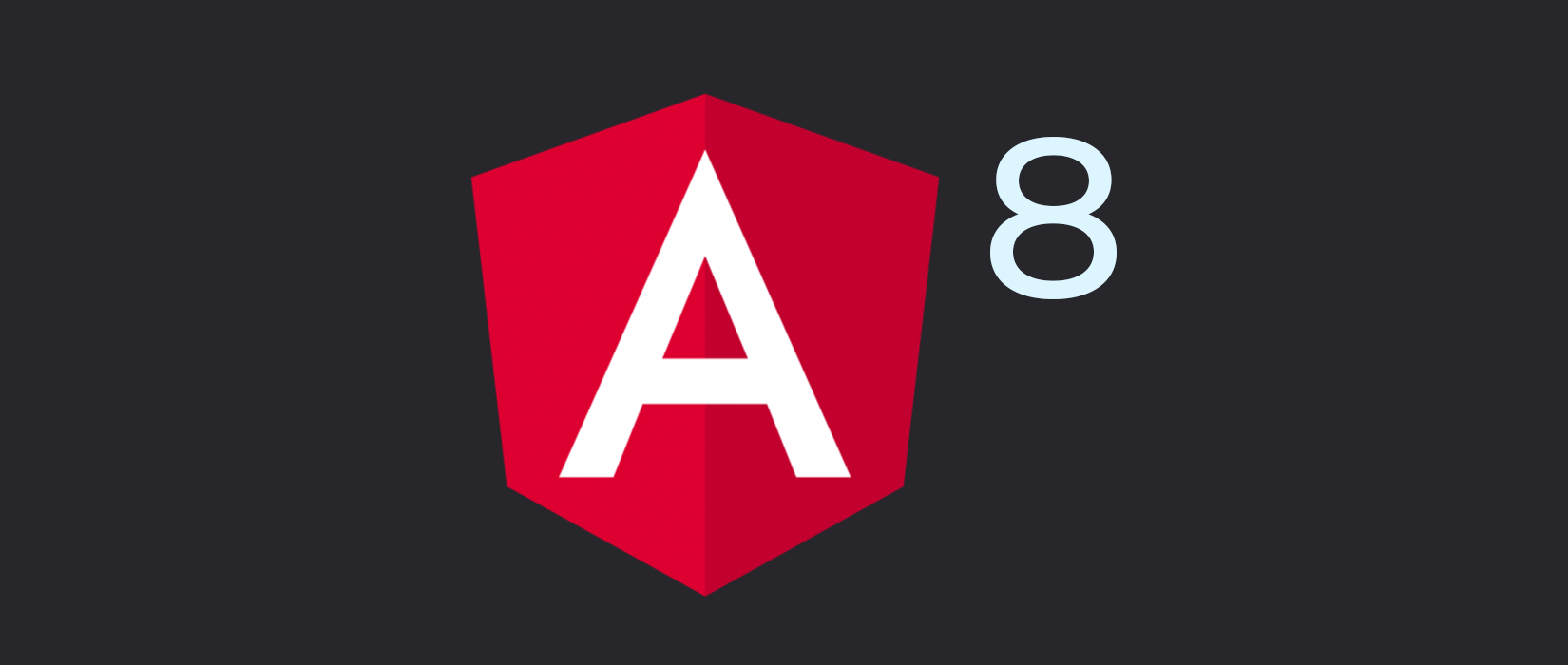
-
Angular 7,8,9 useful 5 hacks
Hello to all, welcome to therichpost.com. In this post, I will tell you, Angular 7,8,9 useful 5 hacks. 1. Limit string length in angular: <p class=”card-text”>{{item.description | slice:0:100}}…</p> // This will show first 100 words 2. String replace in Angular: <p class=”card-text”>{{item.title.replace(‘ ‘,’-‘)}}</p> // This will replace empty space with – 3. String Lowercase in…
Written by

-
Angular Latest Versions Loader Working Example
Hello to all, welcome to therichpost.com. In this post, I will tell you, Angular Latest Versions Loader Working Example. I am doing this in Angular7.2.4 version. This is very interesting post because I liked it very much. In this post, loader will show according to content load and this is the awesome thing. I am…
Written by
