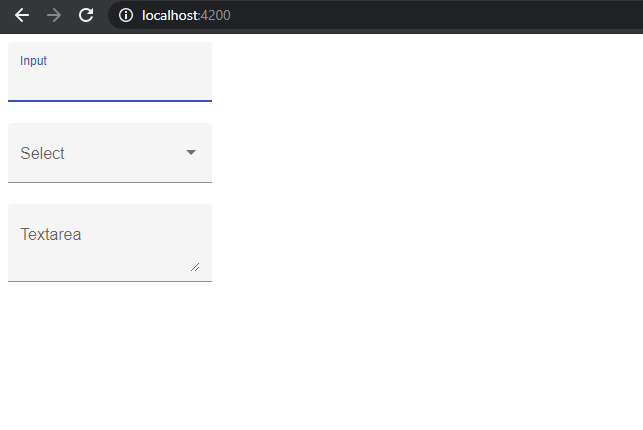Author: therichpost
-
Angular 9 Datatables with custom checkbox selection
Hello to all, welcome to therichpost.com. In this post, I will tell you, Angular 9 Datatables with custom checkbox selection. Angular 9 has just launched and it is in very high in demand. Angular 9 increased his performance speed. I am showing the data in Datatables with custom json data and also for giving good…
Written by
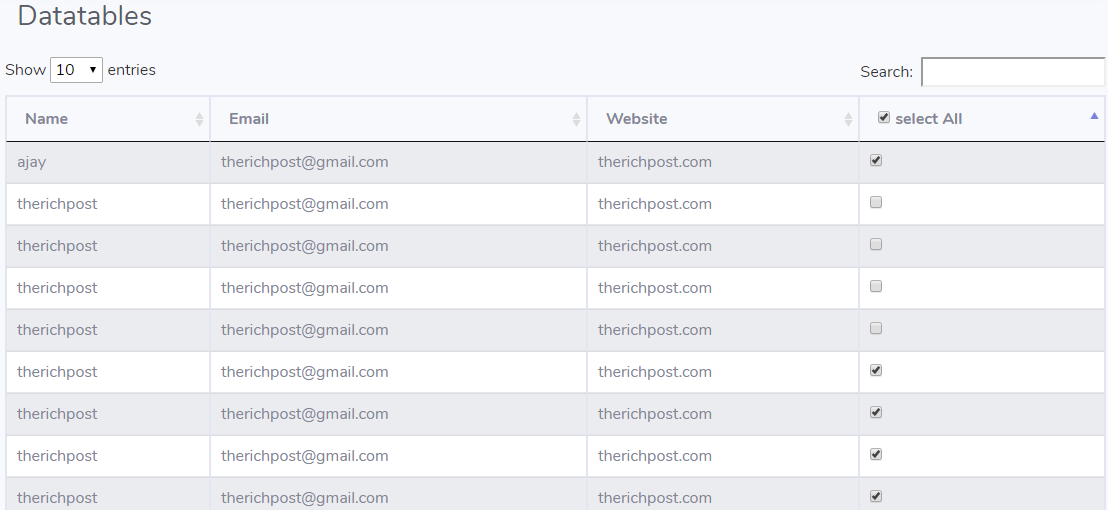
-
Jquery Isotope Tabs Filter with Load More Button
Hello to all, welcome to therichpost.com. In this post, I will do, Jquery Isotope Tabs Filter with Load More Button. Here is the working code and please use this carefully: 1. Here is the complete HTML code: <!DOCTYPE html> <html lang=”en”> <head> <meta charset=”UTF-8″> <meta http-equiv=”X-UA-Compatible” content=”IE=edge”> <meta name=”viewport” content=”width=device-width, initial-scale=1″> <title>Filter Tabs</title> </head> <style>…
Written by
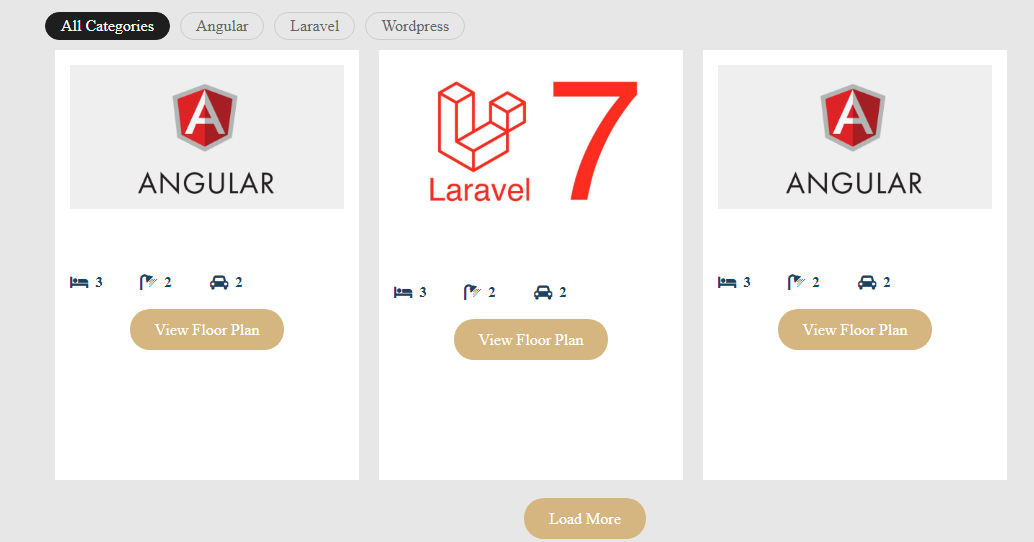
-
Laravel 7 Custom Access Token API Authentication
Hello to all, welcome to therichpost.com. In this post, I will tell you, Laravel 7 Custom Access Token API Authentication. Post Working: In this post, I am creating custom access token during auth login and auth registration. I am doing this in Laravel 7. Here is the working image from Passport: Here is the link…
Written by
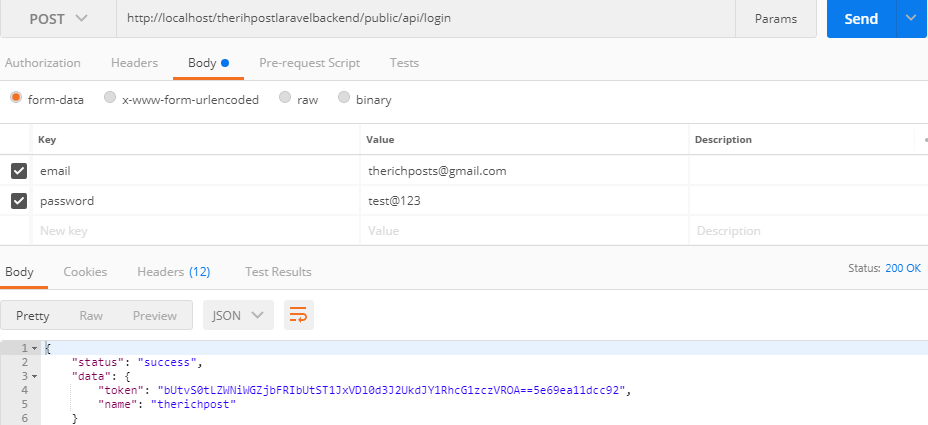
-
Angular 9 Laravel 7 Auth Login working tutorial Part 3
Hello to all, welcome to therichpost.com. In this post, I will continue with Angular 9 Laravel 7 Auth Login working tutorial Part 3. Here you can check the first and second part of this post from where, you can get the information regarding: 1. How to install and run Angular 9: Part12. How to install…
Written by
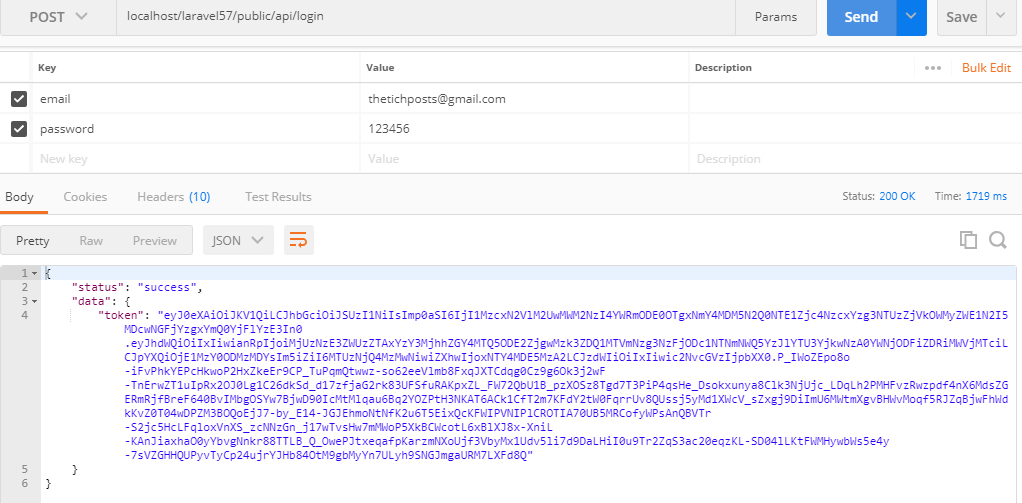
-
Angular 9 Laravel 7 Auth Login working tutorial Part 2
Hello to all, welcome to therichpost.com. In this post, I will continue with , Angular 9 Laravel 7 Auth Login working tutorial Part 2. Here is the Part 1 link of this tutorial: Angular 9 Laravel 7 Auth Login Working Tutorial Part 1. Laravel 7 has been launched recently and Laravel 7 has many good…
Written by
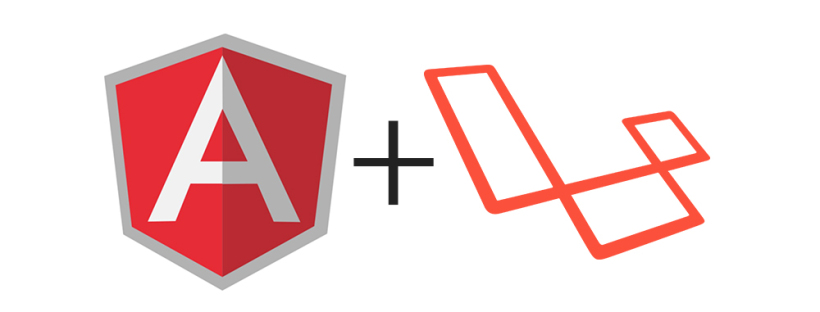
-
Angular 9 Laravel 7 Auth Login working tutorial Part 1
Hello to all, welcome to therichpost.com. In this post, I will tell you, Angular 9 Laravel 7 Auth Login working tutorial Part 1. Angular & laravel both are in very high demand and according to popularity both are on same level. If you are new in Angular and laravel, then please check my olds posts…
Written by
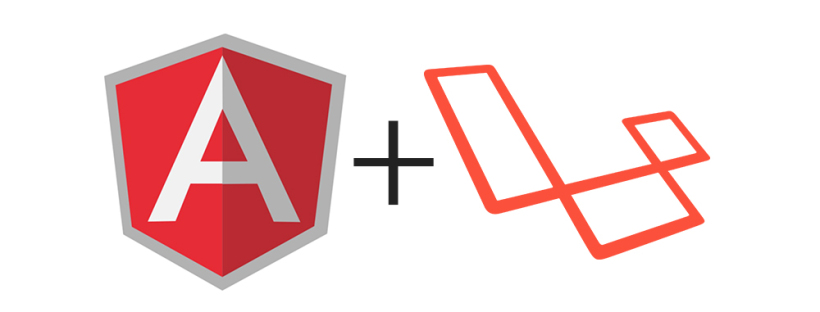
-
Angular 9 Laravel 6 Auth Login working tutorial Part 1
Hello to all, welcome to therichpost.com. In this post, I will tell you, Angular 9 Laravel 6 Auth Login working tutorial Part 1. Angular & laravel both are in very high demand and according to popularity both are on same level. If you are new in Angular and laravel, then please check my olds posts…
Written by
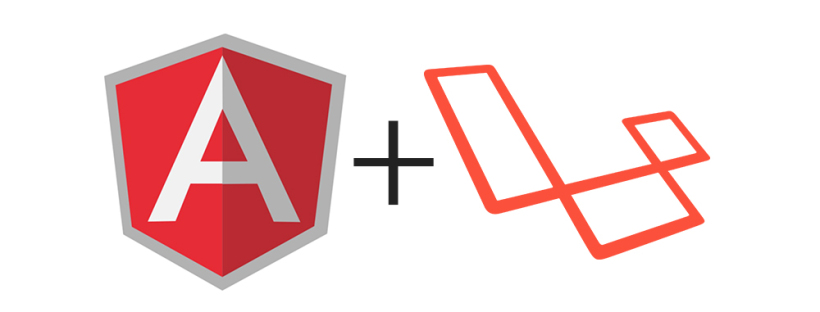
-
Angular 9 Tinymce in Bootstrap Modal Popup working example
Hello to all, welcome to therichpost.com. In this post, I will tell you, Angular 9 Tinymce in Bootstrap Modal Popup working example. Angular 9 is getting popularity these days. If you are new in Angular then you can check my old posts related to Angular. Today I will implement TinyMCE – JavaScript Library for Rich…
Written by
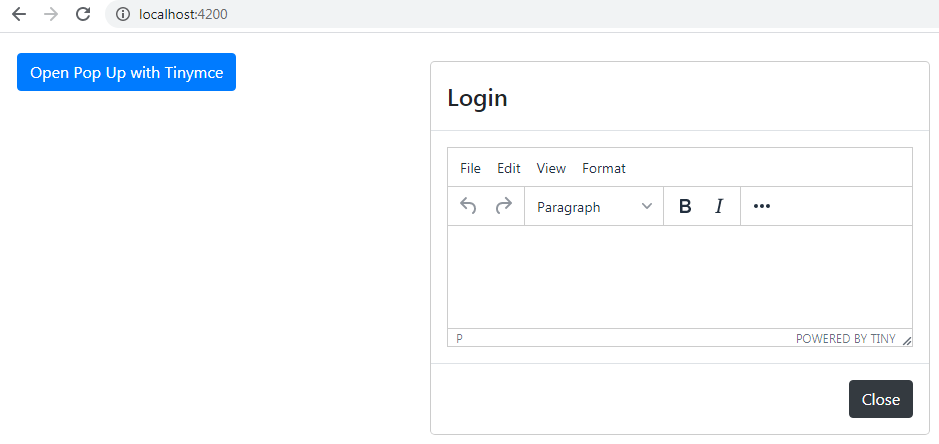
-
Angular 9 Toastr Notifications Working Example
Hello to all, welcome to therichpost.com. In this post, I will tell you, Angular 9 Toastr Notifications Working Example. Toastr Notifications are the well designed popup message and easy to use and implement. Today I am implementing Toastr Notifications in Angular 9. I am very happy for Angular 9. I am showing toastr notifications in Angular 9…
Written by
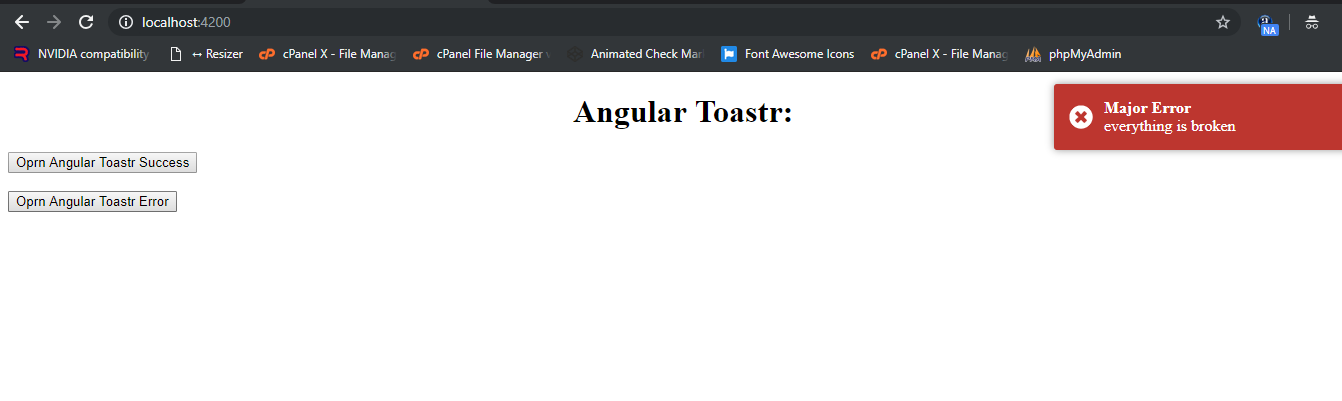
-
Angular 9 Material input fields working example
Hello to all, welcome on therichpost.com. In this post, I will tell you, Angular 9 Material input fields working example. Post Working: In this post, I am showing Angular material input fields with proper styling and animation. Here is the complete working code snippet and please follow carefully: 1. Here are some basics commands which…
Written by