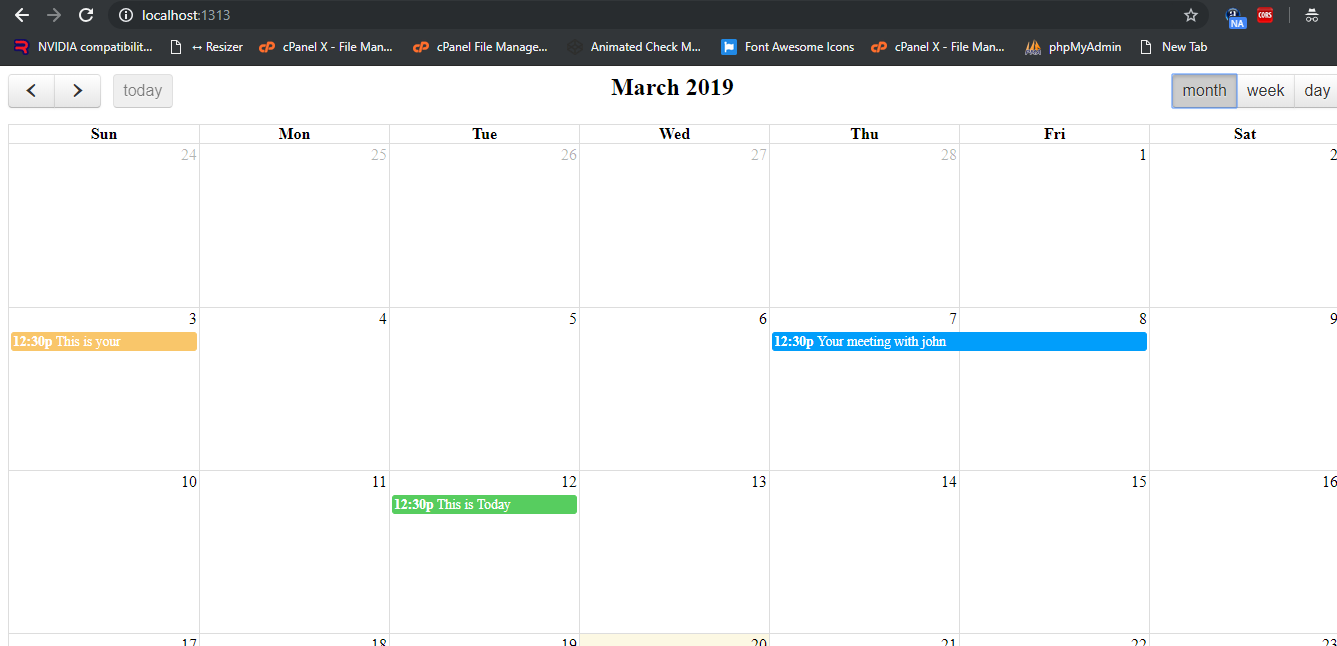Author: therichpost
-
Angular 9 – Angular Smart Table
Hello to all, welcome to therichpost.com. In this post, I will tell you, Angular Smart Table. Post Working: In this post, I am implementing smart table into my angular 9 application. With this table, you will get default, searching, filtering, add, update and delete features. Here are the commands and code snippet and please follow…
Written by
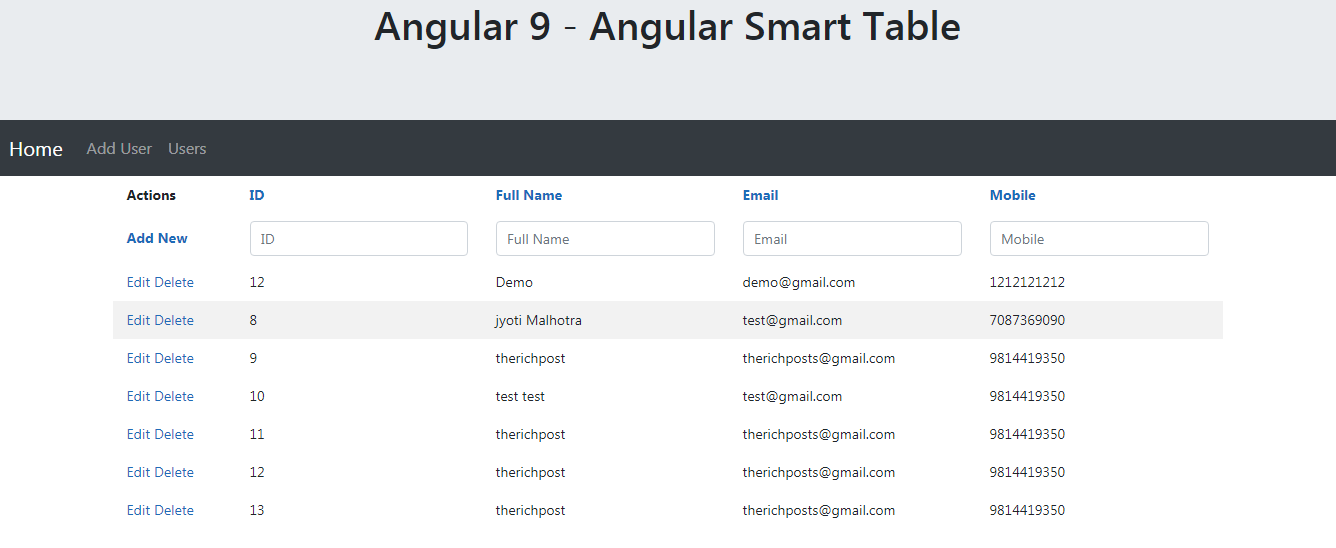
-
How to add custom meta title and meta description in WordPress?
Hello to all, welcome to therichpost.com. In this post, I will tell you, How to add custom meta title and meta description in WordPress? Post Working: In this post, I am sharing wordpress hook, that will add custom meta title and meta description. I am doing this for my selected wordpress archive. Here is the…
Written by

-
How to add custom field in woocommerce checkout form?
Hello to all, welcome to therichpost.com. In this post, I will tell you, How to add custom field in woocommerce checkout form? Here is the woocommerce hook and you need to add into your theme’s functions.php file: add_action(‘woocommerce_before_checkout_form’, ‘customise_checkout_field’); function customise_checkout_field($checkout) { echo ‘<div id=”customise_checkout_field”><h2>’ . __(”) . ‘</h2>’; woocommerce_form_field(‘giftoption’, array( ‘type’ => ‘textarea’, ‘class’…
Written by
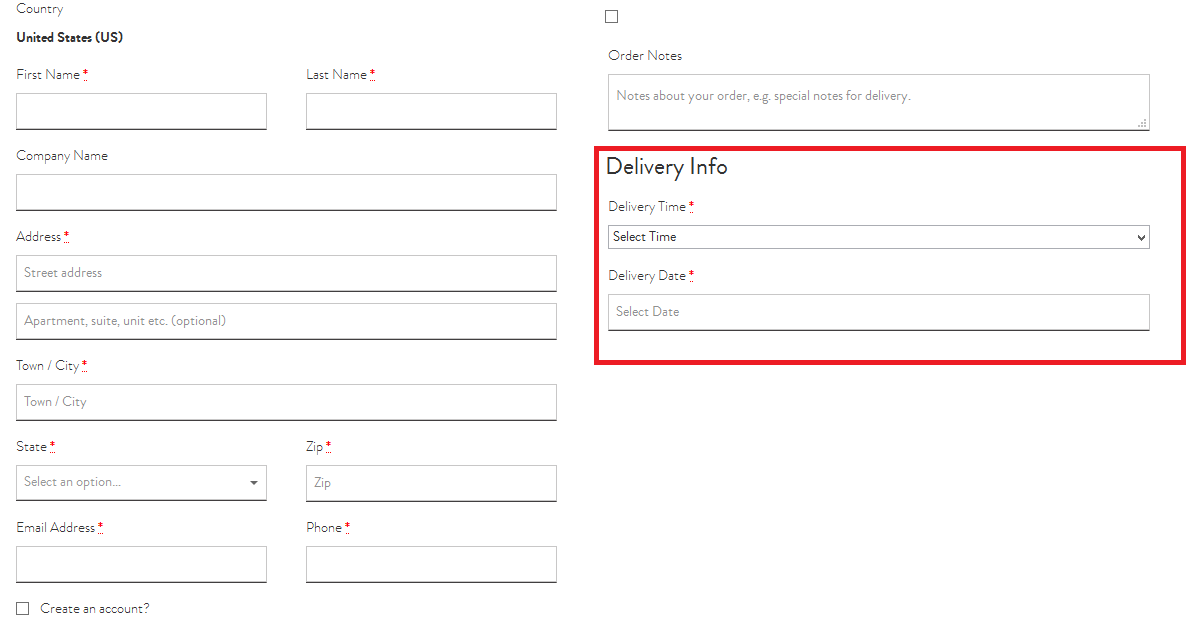
-
How to import csv file into mongodb?
Hello to all, welcome to therichpost.com. In this post, I will tell you, How to import csv file into mongodb? Post Working: In this post, I am importing csv file into my mongodb and that mongodb, I am showing into angular 9 application via nodejs. Here is the command and please follow carefully: ./mongoimport -d…
Written by

-
How to show custom data in woocommerce order billing details in backend?
Hello to all, welcome to therichpost.com. In this post, I will tell you, How to show custom data in woocommerce order billing details in backend? Post Working: I am showing some custom data to my woocommerce orders section in my wordpress backend and I am doing this with woocommerce hook. Here is the working woocommerce…
Written by
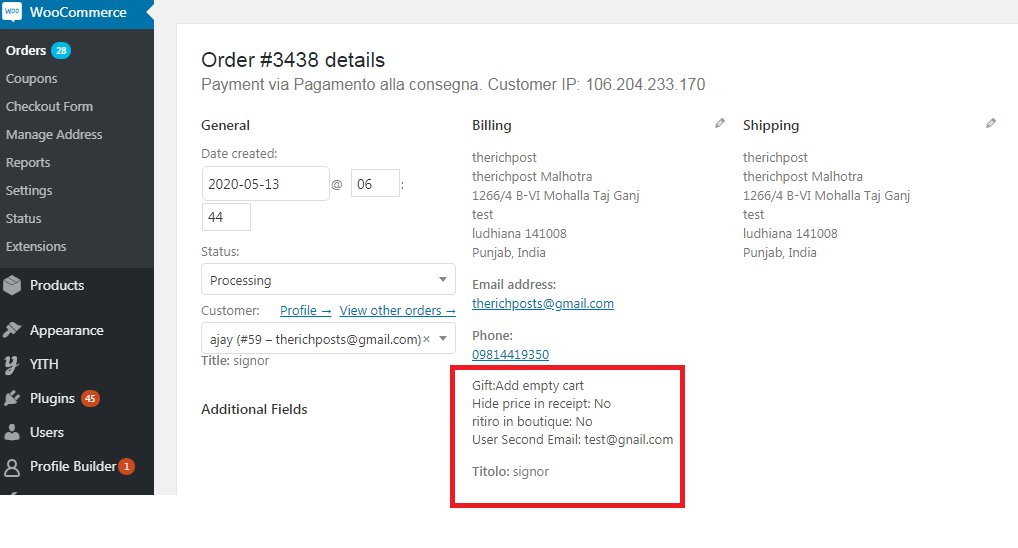
-
Angular 9 Material Carousel Slider
Hello to all, welcome to therichpost.com. In this post, I will tell you, Angular 9 Material Carousel Slider. Guys here is the updated Material Carousel for Angular 12 : Angular 11 Material Carousel Angular 16 came and if you are new then you must check below two links: Here are the basic steps for Angular…
Written by
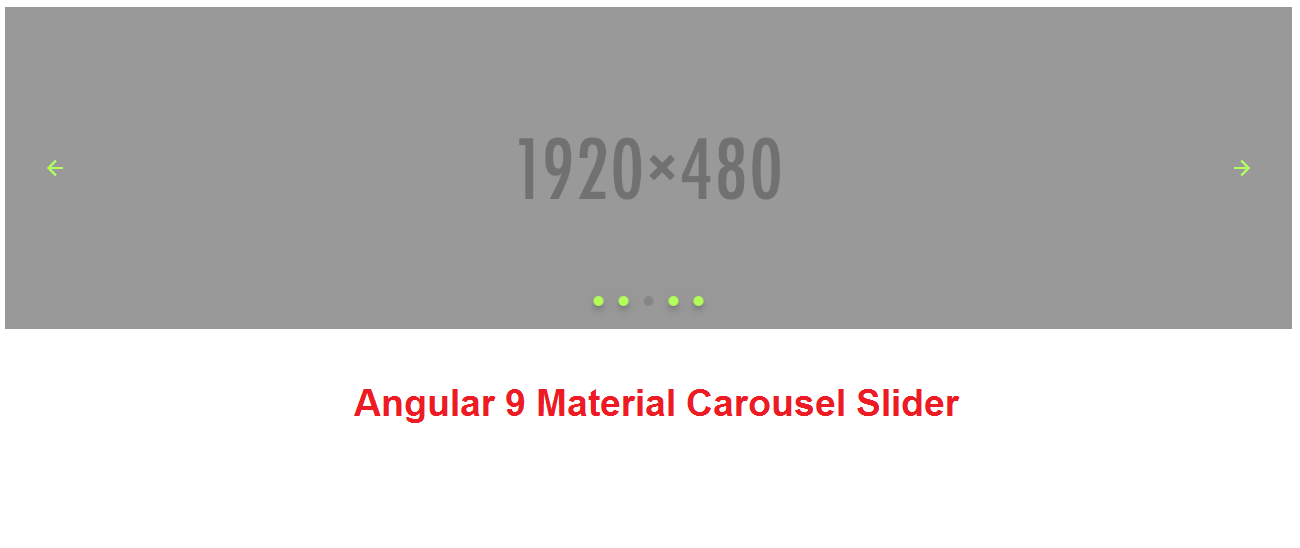
-
Angular 9 – Http request with body and headers
Hello to all, welcome to therichpost.com. In this post, I will tell you, Angular 9 – Http request with body and headers. Post Working: In this post, I am showing you the code for Angular 9 HTTP post request, with that post request, I am sending body parameters and headers. Here is the code snippet…
Written by

-
How to get Query Params from redirected URL in Angular 9?
Hello to all, welcome to therichpost.com. In this post, I will tell you, How to get Query Params from redirected URL in Angular 9? Here is the working code snippet and please use carefully: 1. Here is the code for First Component and that I have added into my app.firstcomponent.ts file: Here I am setting…
Written by

-
Angular 9 – how to fetch form data?
Hello to all, welcome to therichpost.com. In this post, I will tell you, Angular 9 – how to fetch form data? Post Working: In this post, I am showing you, how we can get form input values on button click in our Angular 9 application. Also, you can, I have also applied validation on form…
Written by

-
Angular 9 – how to show dynamic events in fullcalendar?
Hello to all, welcome to therichpost.com. In this post, I will tell you, Angular 9 – how to show dynamic events in fullcalendar? Angular 9 has just arrived and I like it. I also like Javascript Fullcalendar because of its good features. You can check my more posts related to Angular 9. In this post…
Written by