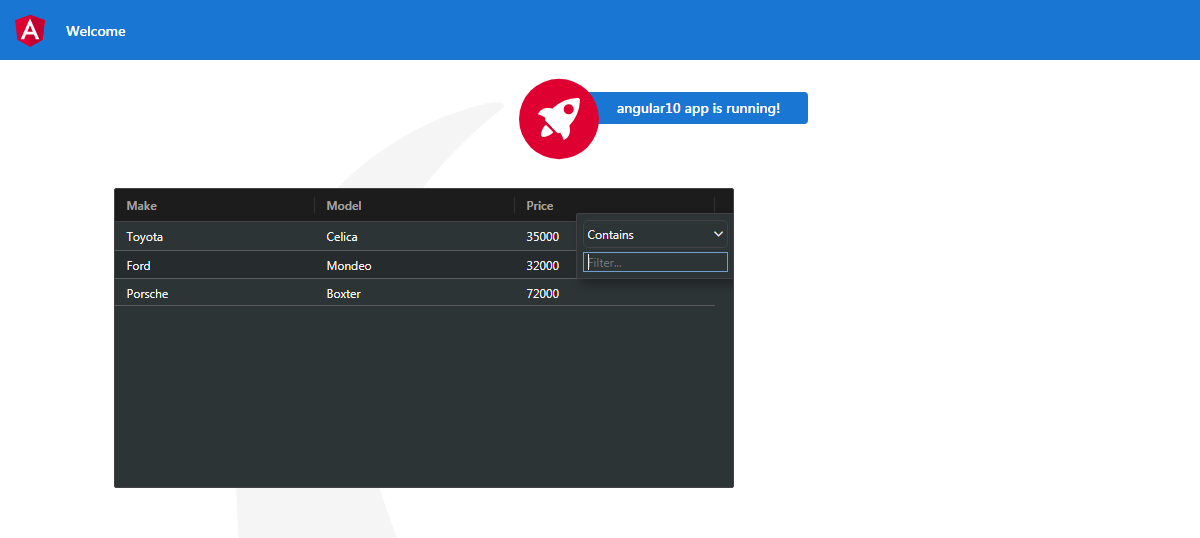Author: therichpost
-
How to add and run jquery in angular 10?
Hello to all, welcome to therichpost.com. In this post, I will tell you, How to add and run jquery in angular 10? Angular 10 came and if you are new in angular then please check below two links for better understanding: Angular for Beginners Angular 10 Tutorials Here is the code snippet and below follow…
Written by

-
How to add and run bootstrap in angular 10?
Hello to all, welcome to therichpost.com. In this post, I will tell you, How to add and run bootstrap in angular 10? Angular 10 came and if you are new in angular then please check below two links for better understanding: Angular for Beginners Angular 10 Tutorials Here is the code snippet and below follow…
Written by
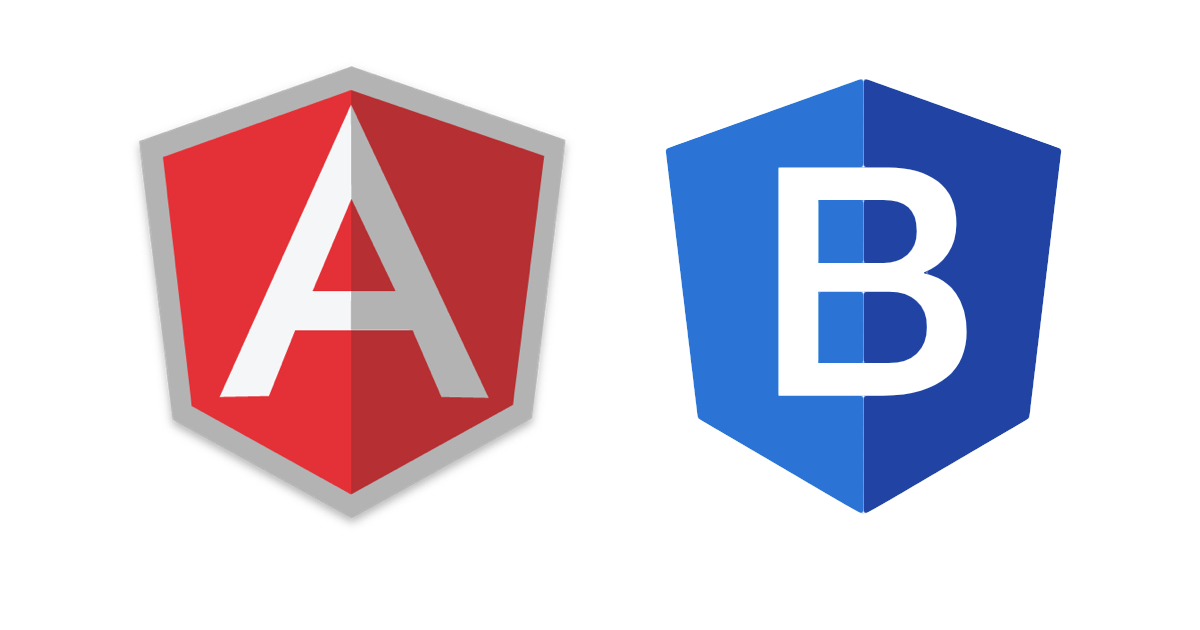
-
Angular 10 Bootstrap Toast Working Example
Hello to all, welcome to therichpost.com. In this post, I will tell you, Angular 10 Bootstrap Toast Working Example. Guy’s here is the updated post for Angular 11/12 Bootstrap 5 Toast Working. Angular and bootstrap combination is amazing and angular 12 came. If you are new in angular then you can check below links: Angular…
Written by
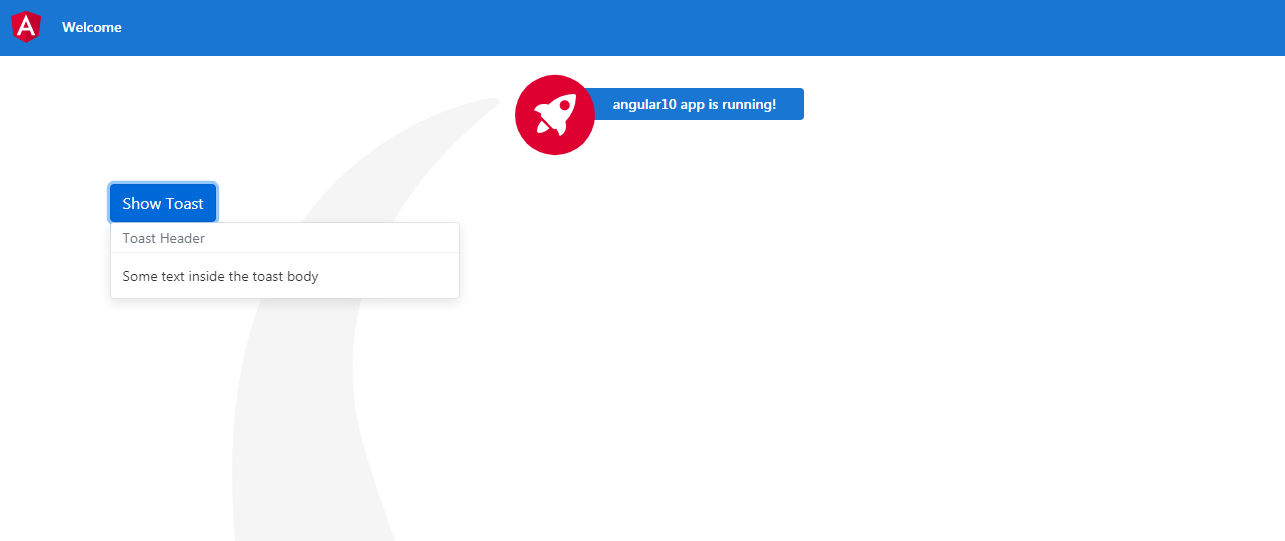
-
How to install and run Angular 10 on your local machine?
Hello to all, welcome to therichpost.com. In this post, I will tell you, How to install and run Angular 10 on your local machine? Friends if you are new in Angular then this post is must but you can also check my other posts related to Angular to get more basics knowledge. I will tell…
Written by

-
Angular 10 Google Charts with PHP Json Data
Hello to all, welcome to therichpost.com. In this post, i will tell you, Angular 10 Google Charts with PHP Json Data. Here is the code snippet and please follow carefully: 1. Very first, here are common basics steps to add angular 10 application on your machine: npm install -g @angular/cli ng new angularcharts // Set…
Written by
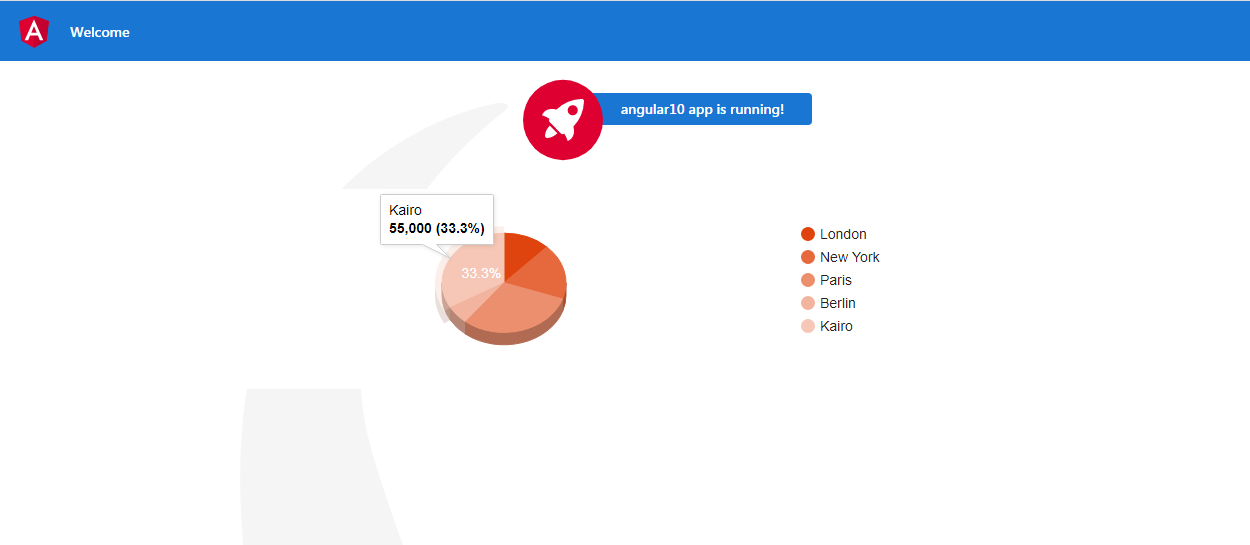
-
How to access webcam in angular 10 application?
Hello to all, welcome to therichpost.com. In this post, I will tell you, how to access webcam in angular 10 application? Guy’s this code snippet will also work in Angular 11 and Angular 12 applications. Angular 12 came and if you are new in Angular 12 then please check my old posts related to angular…
Written by
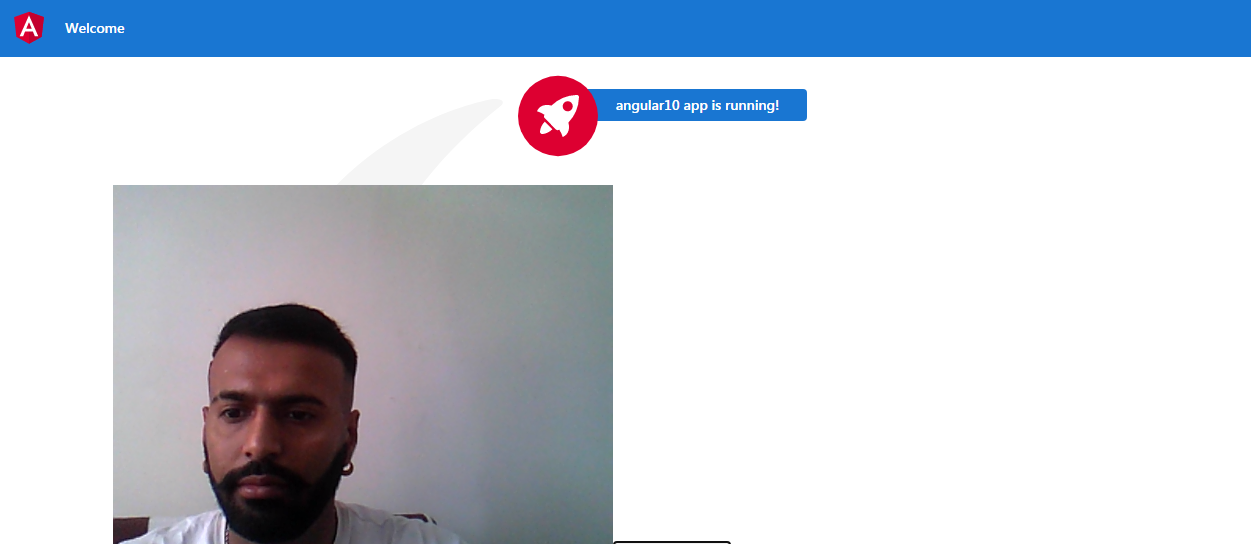
-
Angular 9/10 Google Charts Working Example
Hello to all, welcome again on therichpost.com. In this post, I will tell you, Angular 9/10 Google Charts Working Example. Post Working: In this post, I am showing google pie chart in Angular 10. Here is the working code snippet and please follow carefully: 1. Very first, here are common basics steps to add angular…
Written by
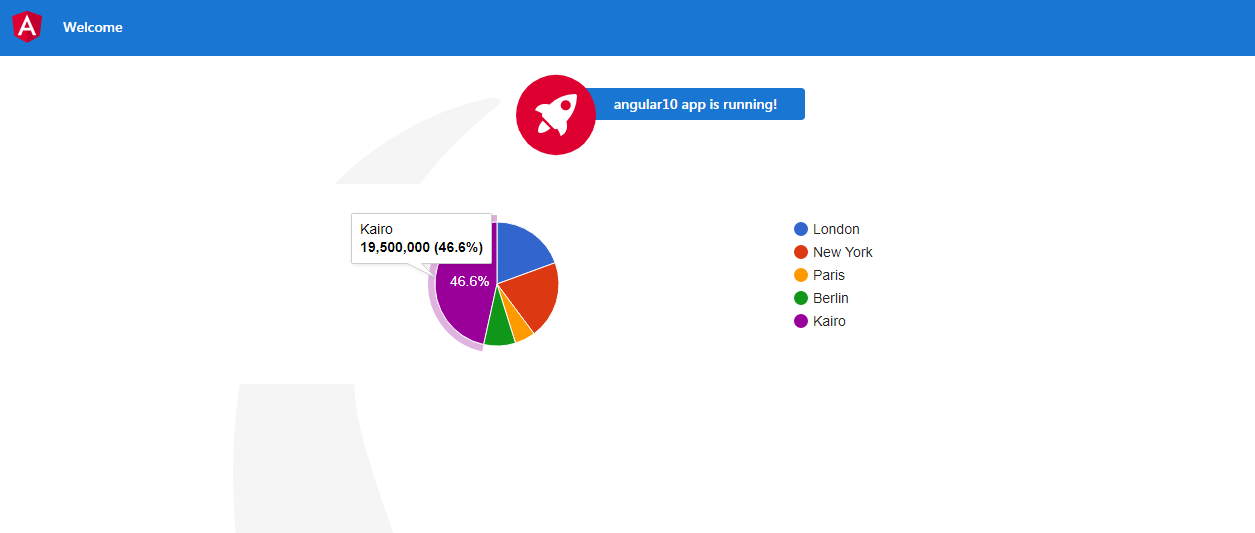
-
Angular 9/10 ag-Grid Datatable Smart Table working Examples
Hello to all, welcome to therichpost.com. In this post, I will tell you, Angular 9/10 ag-Grid Datatable Smart Table working Examples. So friends here all are the working examples and if you have any kind of query then please do comment below. Jassa Thanks
Written by

-
Angular 9/10 ag-Grid Open Bootstrap Modal on Row Click
Hello to all, welcome to therichpost.com. In this post, I will tell you, Angular 9/10 ag-Grid Open Bootstrap Modal on Row Click. Angular 10 came. If you are new in angular then check my old posts related to angular 10. Here is code snippet and please follow carefully: 1. Here are the basics commands, you…
Written by
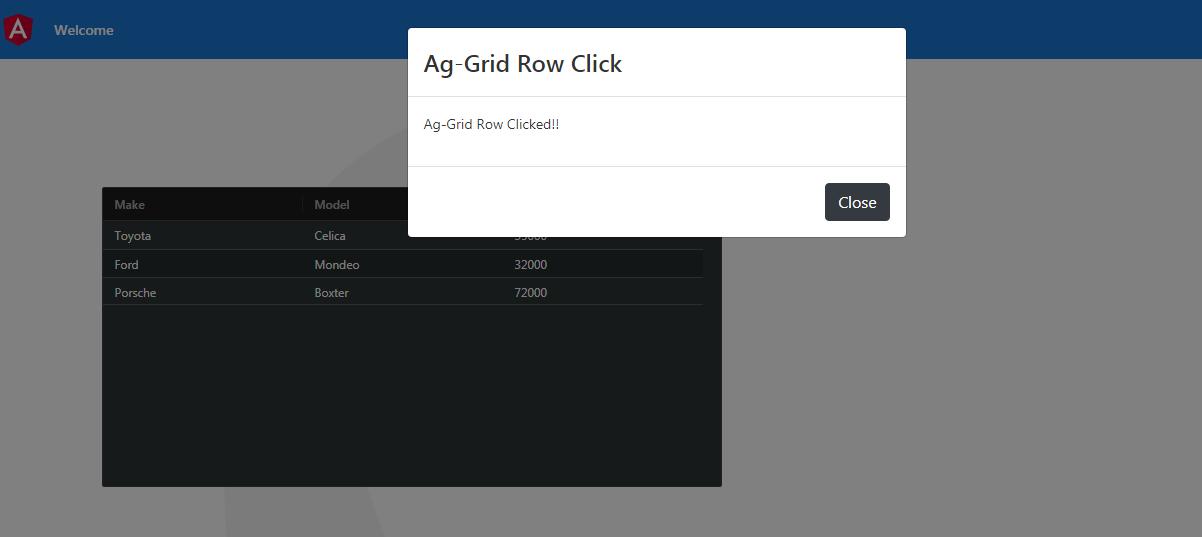
-
Angular 9/10 Ag-grid Working Example
Hello to all, welcome to therichpost.com. In this post, I will tell you, Angular 9/10 Ag-grid Working Example. Guy’s Angular 12 came and if you are new in Angular 12 then please check below link: Angular 12 Tutorials Here are the more posts related to ag-Grid: AgGrid add new row agGrid delete row ag-Grid show…
Written by