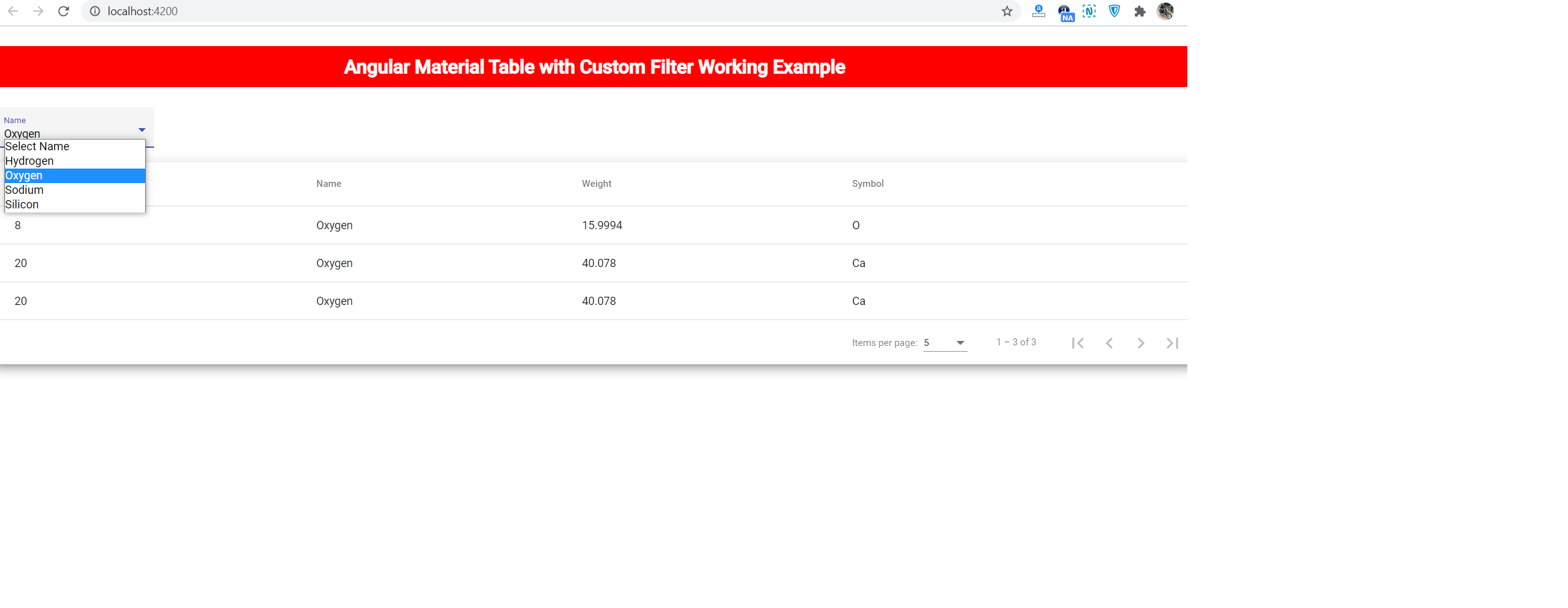Hello guys, welcome again on my blog. Today in this blog post, I am going to tell you, Angular Material Table with Custom Filter Working Tutorial.
Here is working example video:
Post Working:
Friends in this blog post, I am showing you angular 10 material table with custom filter and for custom filter, I used angular material select input. For working example please check video and for working code snippet please check below.
Angular 10 came and if you are new then you must check below two links:
Here is the working code snippet for Angular Material Table with Custom Filter Working Tutorial and please use carefully to avoid the mistakes:
1. Firstly friends we need fresh angular 10 setup and for this we need to run below commands but if you already have angular 10 setup then you can avoid below commands. Secondly we should also have latest node version installed on our system:
npm install -g @angular/cli ng new angularmaterial cd angularmaterial ng serve --o //Here is the url, you need to run into your browser and see working angular test project http://localhost:4200/
2. Now friends we need to run below command into our project terminal to get angular material and its related modules:
ng add @angular/material ng serve --o
3. Now friends we need to add below code into our project/src/app/app.module.ts file to import the angular material table, angular material select input and its related modules:
...
//Material Table Modules
import {MatTableModule} from '@angular/material/table';
import {MatPaginatorModule} from '@angular/material/paginator';
import {MatSortModule} from '@angular/material/sort';
//Material Select Input and Realted Important Modules
import {MatFormFieldModule} from '@angular/material/form-field';
import {MatInputModule} from '@angular/material/input';
import {MatNativeDateModule} from '@angular/material/core';
import {MatSelectModule} from '@angular/material/select';
...
imports: [
...
MatTableModule,
MatPaginatorModule,
MatSortModule,
MatFormFieldModule,
MatNativeDateModule,
MatInputModule,
MatSelectModule
],
providers: [],
bootstrap: [AppComponent]
})
export class AppModule { }
4. Now friends we need to add below code inside our project/src/app/app.component.ts file to set angular material table data and other settings like sorting, pagination:
import { Component, OnInit, ViewChild } from '@angular/core';
import {MatPaginator} from '@angular/material/paginator';
import {MatTableDataSource} from '@angular/material/table';
import {MatSort} from '@angular/material/sort';
...
export class AppComponent {
...
//Material Table Setting for columns and datasource
displayedColumns: string[] = ['position', 'name', 'weight', 'symbol'];
dataSource = new MatTableDataSource<PeriodicElement>(ELEMENT_DATA);
//Material table sorting and pagination settings
@ViewChild(MatPaginator, {static: true}) paginator: MatPaginator;
@ViewChild(MatSort, {static: true}) sort: MatSort;
ngOnInit() {
//Call the material table pagination, sorting and custom filteration
this.dataSource.paginator = this.paginator;
this.dataSource.sort = this.sort;
//Custom filter according to name column
this.dataSource.filterPredicate = (data:
{name: string}, filterValue: string) =>
data.name.trim().toLowerCase().indexOf(filterValue) !== -1;
}
//Select input onchange function
onChange(getName)
{
/* configure filter */
this.dataSource.filter = getName.trim().toLowerCase();
}
}
//Material Table Data Settings
export interface PeriodicElement {
name: string;
position: number;
weight: number;
symbol: string;
}
const ELEMENT_DATA: PeriodicElement[] = [
{position: 1, name: 'Hydrogen', weight: 1.0079, symbol: 'H'},
{position: 2, name: 'Helium', weight: 4.0026, symbol: 'He'},
{position: 3, name: 'Lithium', weight: 6.941, symbol: 'Li'},
{position: 4, name: 'Beryllium', weight: 9.0122, symbol: 'Be'},
{position: 5, name: 'Boron', weight: 10.811, symbol: 'B'},
{position: 6, name: 'Carbon', weight: 12.0107, symbol: 'C'},
{position: 7, name: 'Nitrogen', weight: 14.0067, symbol: 'N'},
{position: 8, name: 'Oxygen', weight: 15.9994, symbol: 'O'},
{position: 9, name: 'Fluorine', weight: 18.9984, symbol: 'F'},
{position: 10, name: 'Neon', weight: 20.1797, symbol: 'Ne'},
{position: 11, name: 'Sodium', weight: 22.9897, symbol: 'Na'},
{position: 12, name: 'Magnesium', weight: 24.305, symbol: 'Mg'},
{position: 13, name: 'Aluminum', weight: 26.9815, symbol: 'Al'},
{position: 14, name: 'Silicon', weight: 28.0855, symbol: 'Si'},
{position: 15, name: 'Phosphorus', weight: 30.9738, symbol: 'P'},
{position: 16, name: 'Sulfur', weight: 32.065, symbol: 'S'},
{position: 17, name: 'Chlorine', weight: 35.453, symbol: 'Cl'},
{position: 18, name: 'Argon', weight: 39.948, symbol: 'Ar'},
{position: 19, name: 'Potassium', weight: 39.0983, symbol: 'K'},
{position: 20, name: 'Calcium', weight: 40.078, symbol: 'Ca'},
{position: 20, name: 'Oxygen', weight: 40.078, symbol: 'Ca'},
{position: 20, name: 'Oxygen', weight: 40.078, symbol: 'Ca'},
];
5. Finally friends we need to add below code into our project/src/app/app.component.html file to get the final output on web browser:
<mat-form-field appearance="fill">
<mat-label>Name</mat-label>
<select matNativeControl (change)="onChange($event.target.value)">
<option value="">Select Name</option>
<option value="Hydrogen">Hydrogen</option>
<option value="Oxygen">Oxygen</option>
<option value="Sodium">Sodium</option>
<option value="Silicon">Silicon</option>
</select>
</mat-form-field>
<div class="mat-elevation-z8">
<table mat-table [dataSource]="dataSource" matSort>
<!-- Position Column -->
<ng-container matColumnDef="position">
<th mat-header-cell *matHeaderCellDef mat-sort-header> No. </th>
<td mat-cell *matCellDef="let element"> {{element.position}} </td>
</ng-container>
<!-- Name Column -->
<ng-container matColumnDef="name">
<th mat-header-cell *matHeaderCellDef mat-sort-header> Name </th>
<td mat-cell *matCellDef="let element"> {{element.name}} </td>
</ng-container>
<!-- Weight Column -->
<ng-container matColumnDef="weight">
<th mat-header-cell *matHeaderCellDef> Weight </th>
<td mat-cell *matCellDef="let element"> {{element.weight}} </td>
</ng-container>
<!-- Symbol Column -->
<ng-container matColumnDef="symbol">
<th mat-header-cell *matHeaderCellDef> Symbol </th>
<td mat-cell *matCellDef="let element"> {{element.symbol}} </td>
</ng-container>
<tr mat-header-row *matHeaderRowDef="displayedColumns"></tr>
<tr mat-row *matRowDef="let row; columns: displayedColumns;"></tr>
</table>
<mat-paginator [pageSizeOptions]="[5, 10, 20]" showFirstLastButtons></mat-paginator>
</div>
6. In the end friends for angular material table styling, we just need to add below code into our project/src/app/app.component.css file:
table {
width: 100%;
}
Now we are done friends. If you have any kind of query or suggestion or requirement then feel free to comment below.
Note: Friends, In this post, I just tell the basic setup and things, you can change the code according to your requirements.
I will appreciate that if you will tell your views for this post. Nothing matters if your views will be good or bad because with your views, I will make my next posts more good and helpful.
Jassa
Thanks