Hello to all, welcome to therichpost.com. In this post, I will tell you, Angular 9 Toastr Notifications Working Example.
Toastr Notifications are the well designed popup message and easy to use and implement. Today I am implementing Toastr Notifications in Angular 9. I am very happy for Angular 9.
I am showing toastr notifications in Angular 9 button click event. We can use this in many ways.
Here is the working picture of Toastr Notifications in Angular 9 Application:
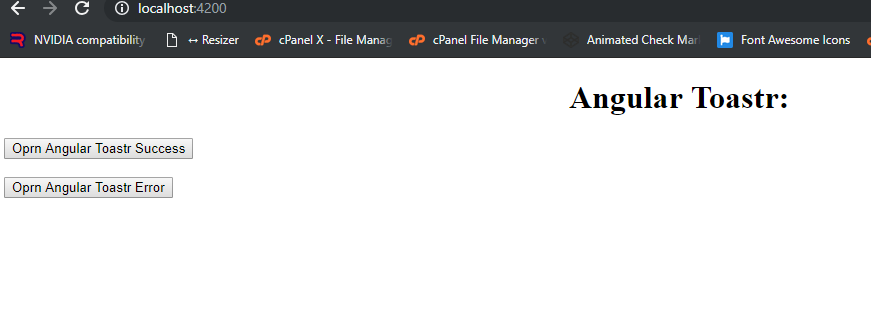
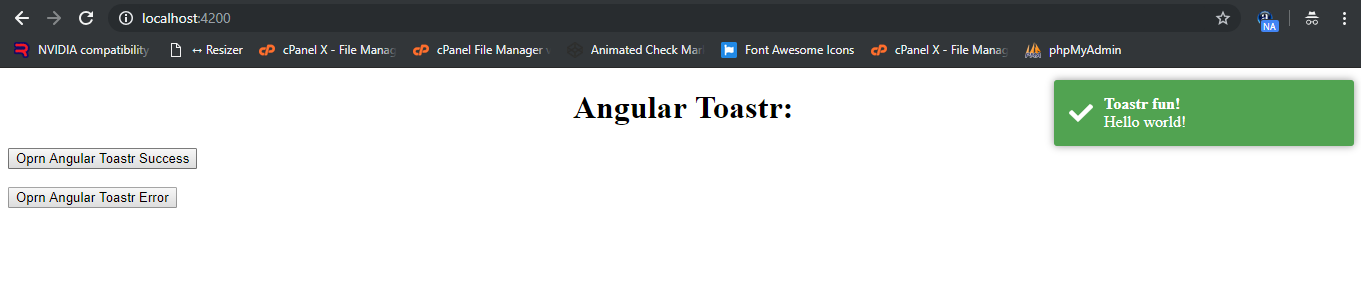
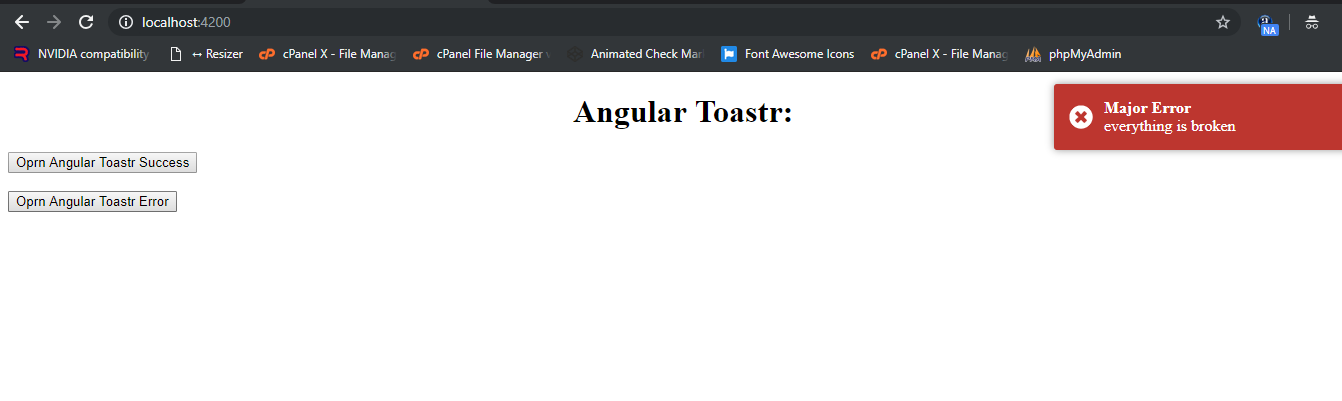
Here are the working steps you need to follow:
1. Here are the few commands to install Angular 9:
npm install -g @angular/cli
ng new angulartoastr //Create new Angular Project
$ cd angulartoastr // Go inside the Angular Project Folder
ng serve --open // Run and Open the Angular Project
http://localhost:4200/ // Working Angular Project Url
2. After done with above commands, you need to below command to install toastr into your application:
npm install ngx-toastr --save
npm install @angular/animations --save
- After all ablove, you need to add below into src/styles.css:
// regular style toast @import '~ngx-toastr/toastr.css';
4. Now, add below code into your app.module.ts file:
import { BrowserModule } from '@angular/platform-browser';
import { NgModule } from '@angular/core';
import { BrowserAnimationsModule } from '@angular/platform-browser/animations';
import { ToastrModule } from 'ngx-toastr';
import { AppComponent } from './app.component';
@NgModule({
declarations: [
AppComponent
],
imports: [
BrowserModule,
BrowserAnimationsModule, // required animations module
ToastrModule.forRoot() // ToastrModule added
],
providers: [],
bootstrap: [AppComponent]
})
export class AppModule { }
5. Now add below code into your app.component.ts file:
import { Component } from '@angular/core';
import { ToastrService } from 'ngx-toastr';
@Component({
selector: 'app-root',
templateUrl: './app.component.html',
styleUrls: ['./app.component.css']
})
export class AppComponent {
title = 'angulartoastr';
constructor(private toastr: ToastrService) {}
showSuccess() {
this.toastr.success('Hello world!', 'Toastr fun!',
{timeOut: 2000});;
}
showError() {
this.toastr.error('everything is broken', 'Major Error', {
timeOut: 3000
});
}
}
5. Now, finally add below code into app.component.html file:
<!--The content below is only a placeholder and can be replaced.-->
<div style="text-align:center">
<h1>
Angular Toastr:
</h1>
</div>
<button (click) = "showSuccess()">Oprn Angular Toastr Success</button>
<br/><br/>
<button (click) = "showError()">Oprn Angular Toastr Error</button>
Now, you done, if you have any query related to this post, then please do comment below or ask questions.
Thank you,
Jass
TheRichPost
Leave a Reply
You must be logged in to post a comment.