angular html to pdf, angular generate pdf from html, html to pdf angular, how to convert html to pdf in angular, convert html to pdf in angular, how to generate pdf from html in angular 17.
Hello friends, welcome back to my blog. Today in this blog post, I am going to tell you, Angular 17+ Convert HTML into PDF Working Functionality.
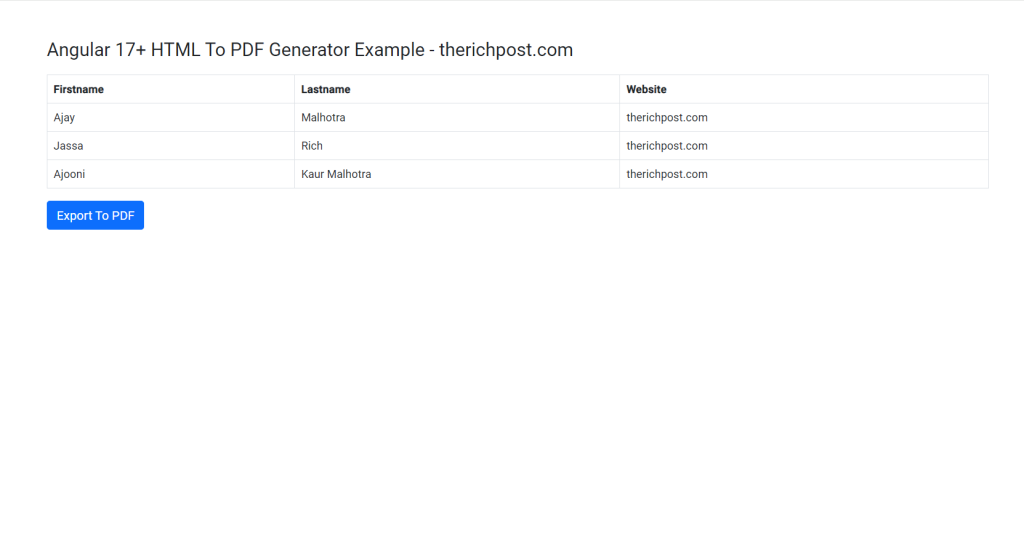
Guy’s Angular 17 came . if you are new then you must check below two links:
Friends now I proceed onwards and here is the working code snippet and please use carefully this to avoid the mistakes:
1. Firstly friends we need fresh angular 17 setup and for this we need to run below commands but if you already have angular 17 setup then you can avoid below commands.
Secondly we should also have latest node version installed on our system:
npm install -g @angular/cli ng new htmltopdf //Create new Angular Project cd htmltopdf // Go inside the Angular Project Folder ng serve --open // Run and Open the Angular Project http://localhost:4200/ // Working Angular Project Url
2. Now friends, here we need to run below commands into our project terminal to install pdfmake modules into our angular application:
npm install --save pdfmake --force npm install html-to-pdfmake --force npm install jspdf --save --force
3. Now friends we just need to add below code into src/app/app.component.ts file:
import { Component, ViewChild, ElementRef } from '@angular/core';
import { CommonModule } from '@angular/common';
import { RouterOutlet } from '@angular/router';
import jsPDF from 'jspdf';
import html2canvas from 'html2canvas';
@Component({
selector: 'app-root',
standalone: true,
imports: [CommonModule, RouterOutlet, MatTableModule, MatButtonModule, MatInputModule, MatFormFieldModule],
templateUrl: './app.component.html',
styleUrl: './app.component.css'
})
export class AppComponent {
title = 'angular17material';
pdfTable: any;
@ViewChild('htmlData') htmlData!: ElementRef;
public downloadAsPDF(): void {
let DATA: any = document.getElementById('pdfTable');
html2canvas(DATA).then((canvas) => {
let fileWidth = 208;
let fileHeight = (canvas.height * fileWidth) / canvas.width;
const FILEURI = canvas.toDataURL('image/png');
let PDF = new jsPDF('p', 'mm', 'a4');
let position = 0;
PDF.addImage(FILEURI, 'PNG', 0, position, fileWidth, fileHeight);
PDF.save('angular-demo.pdf');
});
}
}
4. Now friends we just need to add below code into src/app/app.component.html file:
<div class="container p-5">
<div id="pdfTable" #pdfTable>
<h1>Angular 17+ HTML To PDF Generator Example - therichpost.com</h1>
<table class="table table-bordered">
<thead>
<tr>
<th>Firstname</th>
<th>Lastname</th>
<th>Website</th>
</tr>
</thead>
<tbody>
<tr>
<td>Ajay</td>
<td>Malhotra</td>
<td>therichpost.com</td>
</tr>
<tr>
<td>Jassa</td>
<td>Rich</td>
<td>therichpost.com</td>
</tr>
<tr>
<td>Ajooni</td>
<td>Kaur Malhotra</td>
<td>therichpost.com</td>
</tr>
</tbody>
</table>
</div>
<button class="btn btn-primary" (click)="downloadAsPDF()">Export To PDF</button>
</div>
5. Guys in the end for bootstrap 5, I am using direct CDN inside my src/index.html file:
<!doctype html> <html lang="en"> <head> <meta charset="utf-8"> <title>Angular 17</title> <base href="/"> <meta name="viewport" content="width=device-width, initial-scale=1"> <link rel="icon" type="image/x-icon" href="favicon.ico"> <link href="https://cdn.jsdelivr.net/npm/bootstrap@5.0.2/dist/css/bootstrap.min.css" rel="stylesheet" crossorigin="anonymous"> </head> <body> <app-root></app-root> </body> </html>
Now guys we need to run ng serve command.
Now we are done friends. If you have any kind of query, suggestion and new requirement then feel free to comment below.
Note: Friends, In this post, I just tell the basic setup and things, you can change the code according to your requirements. For better live working experience, please check the video on the top.
I will appreciate that if you will tell your views for this post. Nothing matters if your views will be good or bad because with your views, I will make my next posts more good and helpful.
Jassa
Thanks
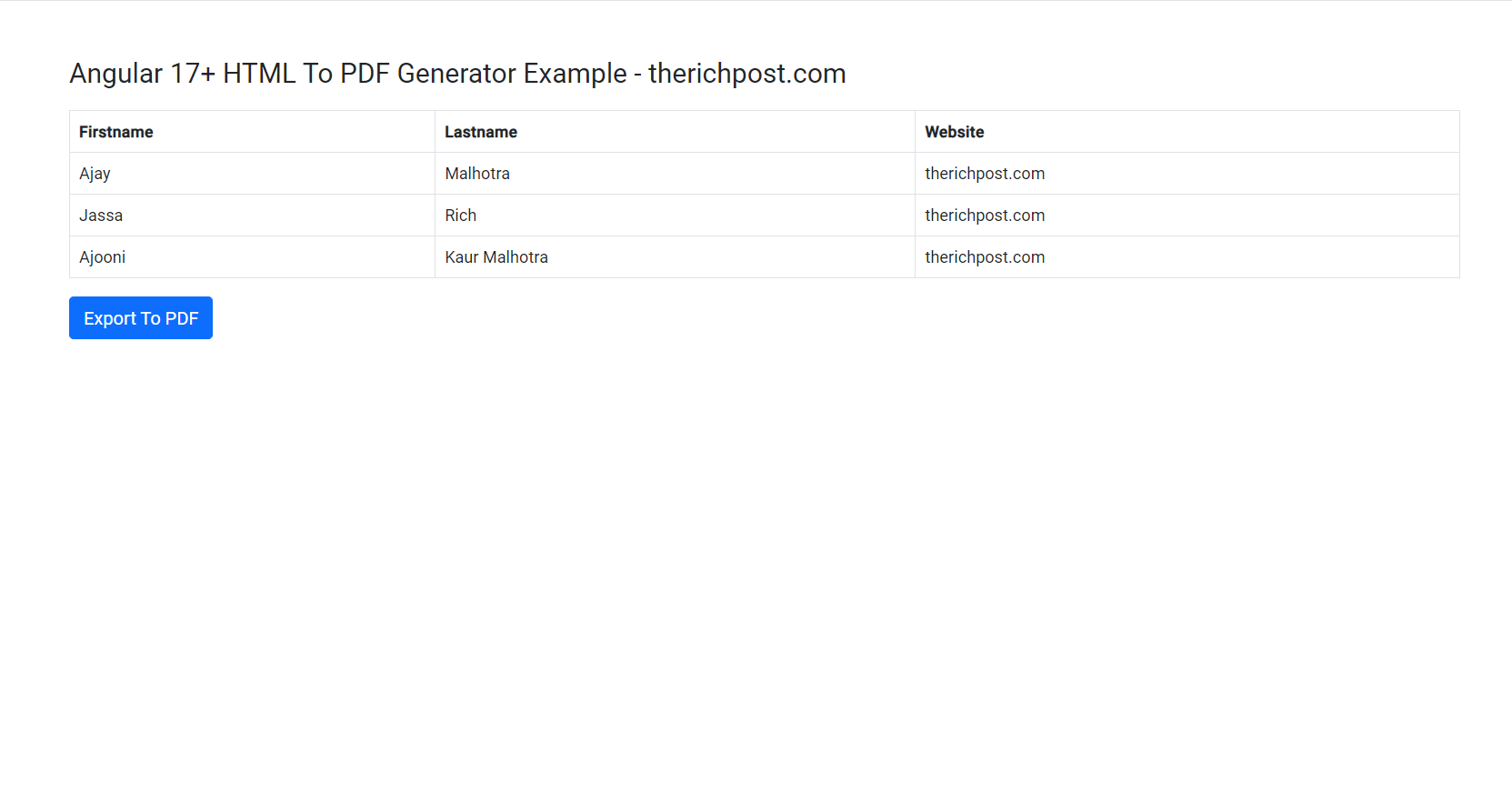
Leave a Reply
You must be logged in to post a comment.