Hello friends, welcome back to my blog. Today in this blog post, I am going to tell you, Angular 11 Responsive Sidebar Template Free.
Angular 11 came and if you are new then you must check below two links:
Friends now I proceed onwards and here is the working code snippet for Angular 11 Responsive Sidebar Template Free and please use carefully this to avoid the mistakes:
1. Firstly friends we need fresh angular 11 setup and for this we need to run below commands but if you already have angular 11 setup then you can avoid below commands. Secondly we should also have latest node version installed on our system:
npm install -g @angular/cli ng new angularbootstrap //Create new Angular Project cd angularbootstrap // Go inside the Angular Project Folder ng serve --open // Run and Open the Angular Project http://localhost:4200/ // Working Angular Project Url
2. Now friends, here we need to run below commands into our project terminal to install bootstrap and jquery modules into our angular application:
npm install --save bootstrap npm i jquery --save npm install --save @types/jquery npm install popper.js --save ng serve --o
3. Now friends, here we need to add below into our angular.json file:
"styles": [
"src/styles.css",
"node_modules/bootstrap/dist/css/bootstrap.min.css"
],
"scripts": [
"node_modules/jquery/dist/jquery.min.js",
"node_modules/bootstrap/dist/js/bootstrap.min.js",
"node_modules/popper.js/dist/umd/popper.min.js"]
4. Now friends we just need to add below code into src/app/app.component.html file to get final out on the web browser:
<div class="d-flex" id="wrapper">
<!-- Sidebar -->
<div class="bg-light border-right" id="sidebar-wrapper">
<div class="sidebar-heading">Therichpost </div>
<div class="list-group list-group-flush">
<a href="#" class="list-group-item list-group-item-action bg-light">Dashboard</a>
<a href="#" class="list-group-item list-group-item-action bg-light">Shortcuts</a>
<a href="#" class="list-group-item list-group-item-action bg-light">Overview</a>
<a href="#" class="list-group-item list-group-item-action bg-light">Events</a>
<a href="#" class="list-group-item list-group-item-action bg-light">Profile</a>
<a href="#" class="list-group-item list-group-item-action bg-light">Status</a>
</div>
</div>
<!-- /#sidebar-wrapper -->
<!-- Page Content -->
<div id="page-content-wrapper">
<nav class="navbar navbar-expand-lg navbar-light bg-light border-bottom">
<button class="btn btn-primary" id="menu-toggle">Toggle Menu</button>
<button class="navbar-toggler" type="button" data-toggle="collapse" data-target="#navbarSupportedContent" aria-controls="navbarSupportedContent" aria-expanded="false" aria-label="Toggle navigation">
<span class="navbar-toggler-icon"></span>
</button>
<div class="collapse navbar-collapse" id="navbarSupportedContent">
<ul class="navbar-nav ml-auto mt-2 mt-lg-0">
<li class="nav-item active">
<a class="nav-link" href="#">Home <span class="sr-only">(current)</span></a>
</li>
<li class="nav-item">
<a class="nav-link" href="#">Link</a>
</li>
<li class="nav-item dropdown">
<a class="nav-link dropdown-toggle" href="#" id="navbarDropdown" role="button" data-toggle="dropdown" aria-haspopup="true" aria-expanded="false">
Dropdown
</a>
<div class="dropdown-menu dropdown-menu-right" aria-labelledby="navbarDropdown">
<a class="dropdown-item" href="#">Action</a>
<a class="dropdown-item" href="#">Another action</a>
<div class="dropdown-divider"></div>
<a class="dropdown-item" href="#">Something else here</a>
</div>
</li>
</ul>
</div>
</nav>
<div class="container-fluid">
<h1 class="mt-4">Simple Sidebar</h1>
<p>Add your content</p>
</div>
</div>
<!-- /#page-content-wrapper -->
</div>
<!-- /#wrapper -->
5. Now friends, we need to add below code into our src/app/app.component.ts file:
...
import * as $ from 'jquery';
export class AppComponent {
...
ngOnInit() {
//Toggle Click Function
$("#menu-toggle").click(function(e) {
e.preventDefault();
$("#wrapper").toggleClass("toggled");
});
}
}
6. In the end friends, we need to add below code into our app.component.css file:
body {
overflow-x: hidden;
}
#sidebar-wrapper {
min-height: 100vh;
margin-left: -15rem;
-webkit-transition: margin .25s ease-out;
-moz-transition: margin .25s ease-out;
-o-transition: margin .25s ease-out;
transition: margin .25s ease-out;
}
#sidebar-wrapper .sidebar-heading {
padding: 0.875rem 1.25rem;
font-size: 1.2rem;
}
#sidebar-wrapper .list-group {
width: 15rem;
}
#page-content-wrapper {
min-width: 100vw;
}
#wrapper.toggled #sidebar-wrapper {
margin-left: 0;
}
@media (min-width: 768px) {
#sidebar-wrapper {
margin-left: 0;
}
#page-content-wrapper {
min-width: 0;
width: 100%;
}
#wrapper.toggled #sidebar-wrapper {
margin-left: -15rem;
}
}
.bg-light {
background-color: lightyellow!important;
}
#page-content-wrapper{background-color: lightblue;}
Now we are done friends. If you have any kind of query, suggestion and new requirement then feel free to comment below.
Note: Friends, In this post, I just tell the basic setup and things, you can change the code according to your requirements. For better live working experience, please check the video on the top.
I will appreciate that if you will tell your views for this post. Nothing matters if your views will be good or bad because with your views, I will make my next posts more good and helpful.
Jassa
Thanks
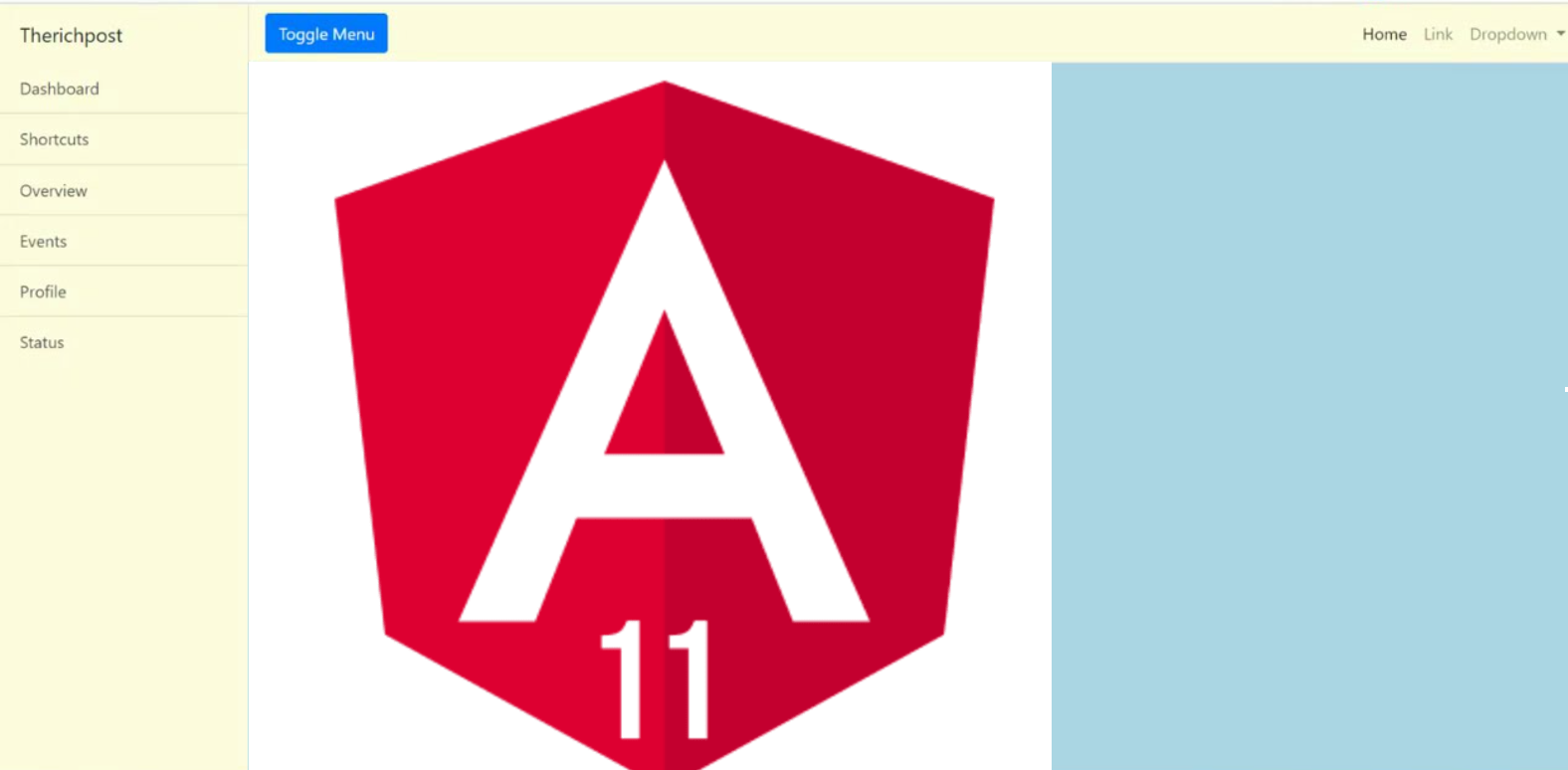
Leave a Reply
You must be logged in to post a comment.