Here is the updated post link for select2 in Angular 9:
Hello guys, welcome to therichpost.com. In this post, I will tell you, How to Implement Select2 in Angular 7?
I was sitting and thinking and suddenly an Idea came to my mind and I wrote new post related select2 implementation in Angular 7.
Select2 is very well customize select box with searching, sorting, autocomplete and many more features.
Here is the working picture:
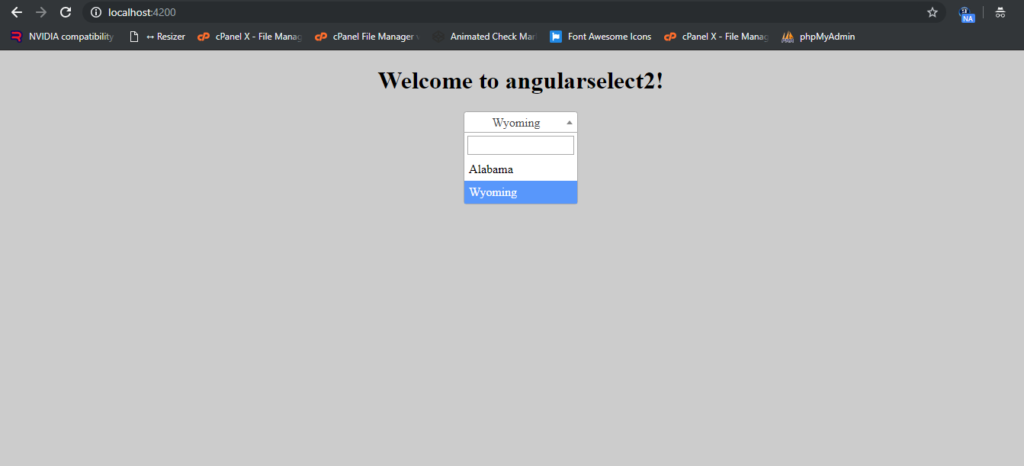
Here are the working coding steps:
1. Very first, you need to run common below commands to add Angular 7 project on your machine:
$ npm install -g @angular/cli $ ng new angularselect2 //Install Angular Project $ cd angularselect2 // Go to project folder $ ng serve //Run Project http://localhost:4200/ //Run On local server
2. Now you need to run below commands to add select2 and jquery into your Angular application:
npm install select2 npm install jquery --save
3. Now add below code into your angular.json file:
...
"styles": [
"src/styles.css",
"node_modules/select2/dist/css/select2.min.css",
"node_modules/select2/dist/js/select2.min.js" // I added here because this is not working in script block
],
"scripts":[
"node_modules/jquery/dist/jquery.js"
]
...
4. Now add below code into your app.component.ts file:
import { Component, OnInit } from '@angular/core';
import * as jquery from 'jquery';
@Component({
selector: 'app-root',
templateUrl: './app.component.html',
styleUrls: ['./app.component.css']
})
export class AppComponent {
title = 'angularselect2';
ngOnInit()
{
jquery('.js-example-basic-single').select2(); //initialize select2 to particular input
}
}
5. Finally add below code into your app.component.html file:
<div style="text-align:center">
<h1>
Welcome to {{ title }}!
</h1>
<select class="js-example-basic-single" name="state" style="width: 150px;">
<option value="AL">Alabama</option>
<option value="WY">Wyoming</option>
</select>
</div>
This is it. If you have any query related to this post then do comment below or you can ask questions.
Thank you,
Jatt Blood,
TheRichPost.
Notes: I have this blog for helping others and everyone can ask me queries related to Angular, Laravel, WordPress etc. I will be very happy to help all.
Here you can check more post related to select 2:

Leave a Reply
You must be logged in to post a comment.