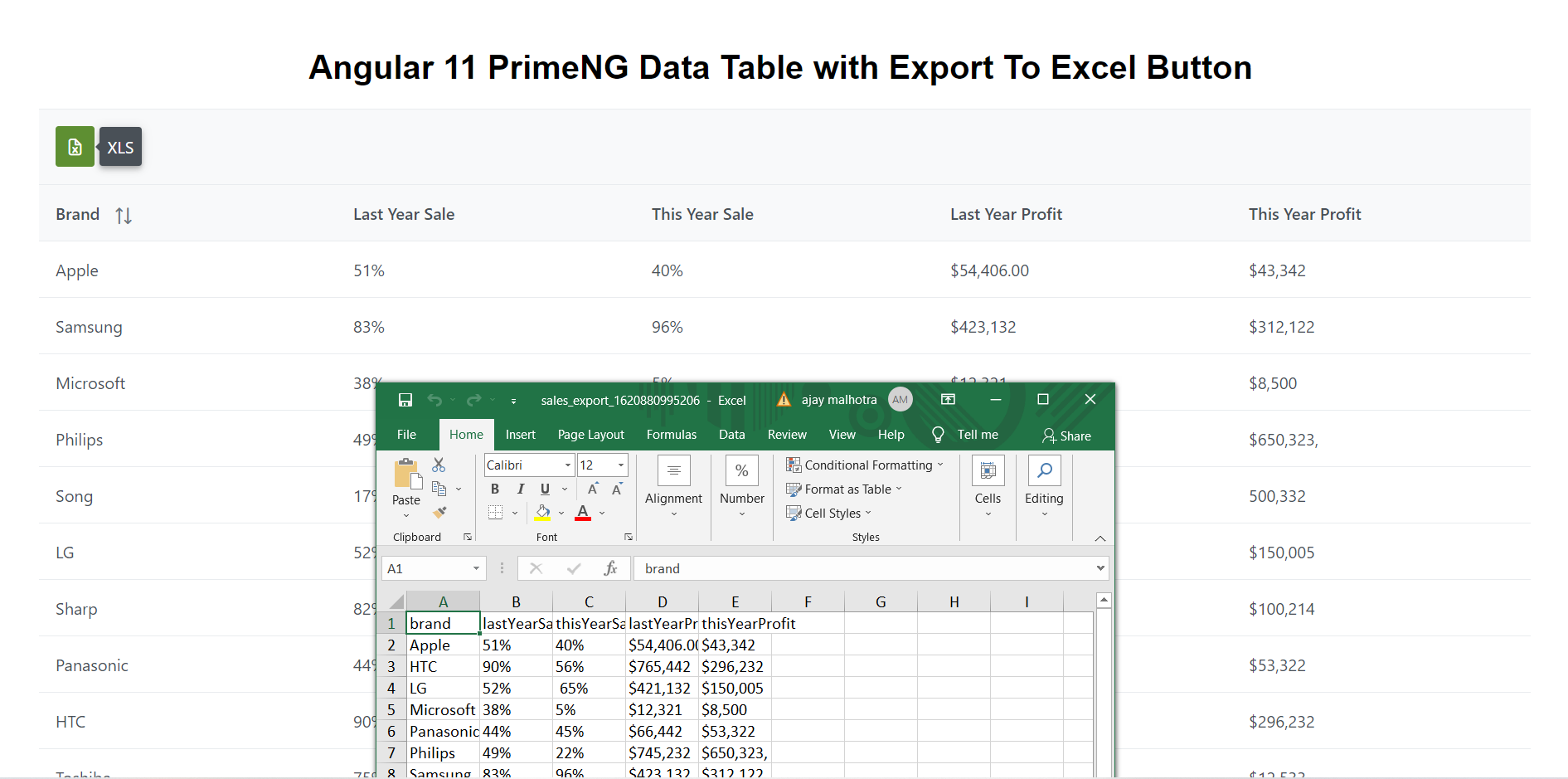Year: 2021
-
Angular 12 Reactive Form Tutorial
Hello to all, welcome to therichpost.com. In this post, I will tell you, Angular 12 Reactive Form Tutorial. Guys with this we will cover below things: Angular 12 Reactive Form Implelemtnation. Reactive forms validation email with valid format. Reactive form checkbox validation. Angular12 Reactive Form Responsiveness with Bootstrap 5. Angular12 came and if you are…
Written by
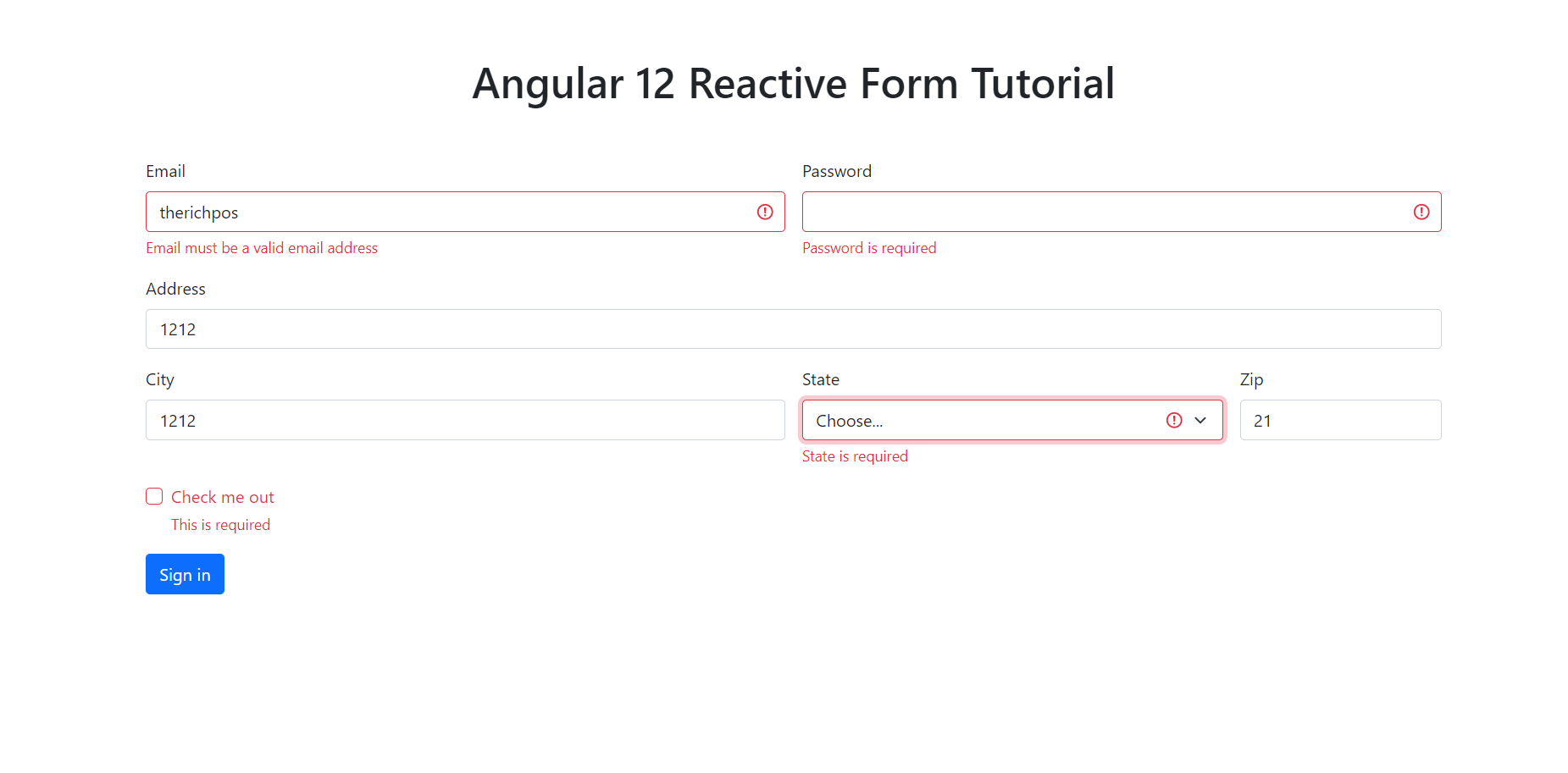
-
Angular 12 Free Responsive Template Download
Hello friends, welcome back to my blog. Today this blog post will tell you, Angular 12 Free Responsive Template Download. In this post, guys we will cover below things: Bootstrap 5 Angular 12 Free Template Creation. Angular 12 Bootstrap 5 Responsive Navbar. Angular12 came and Bootstrap5 also and if you are new then you must…
Written by
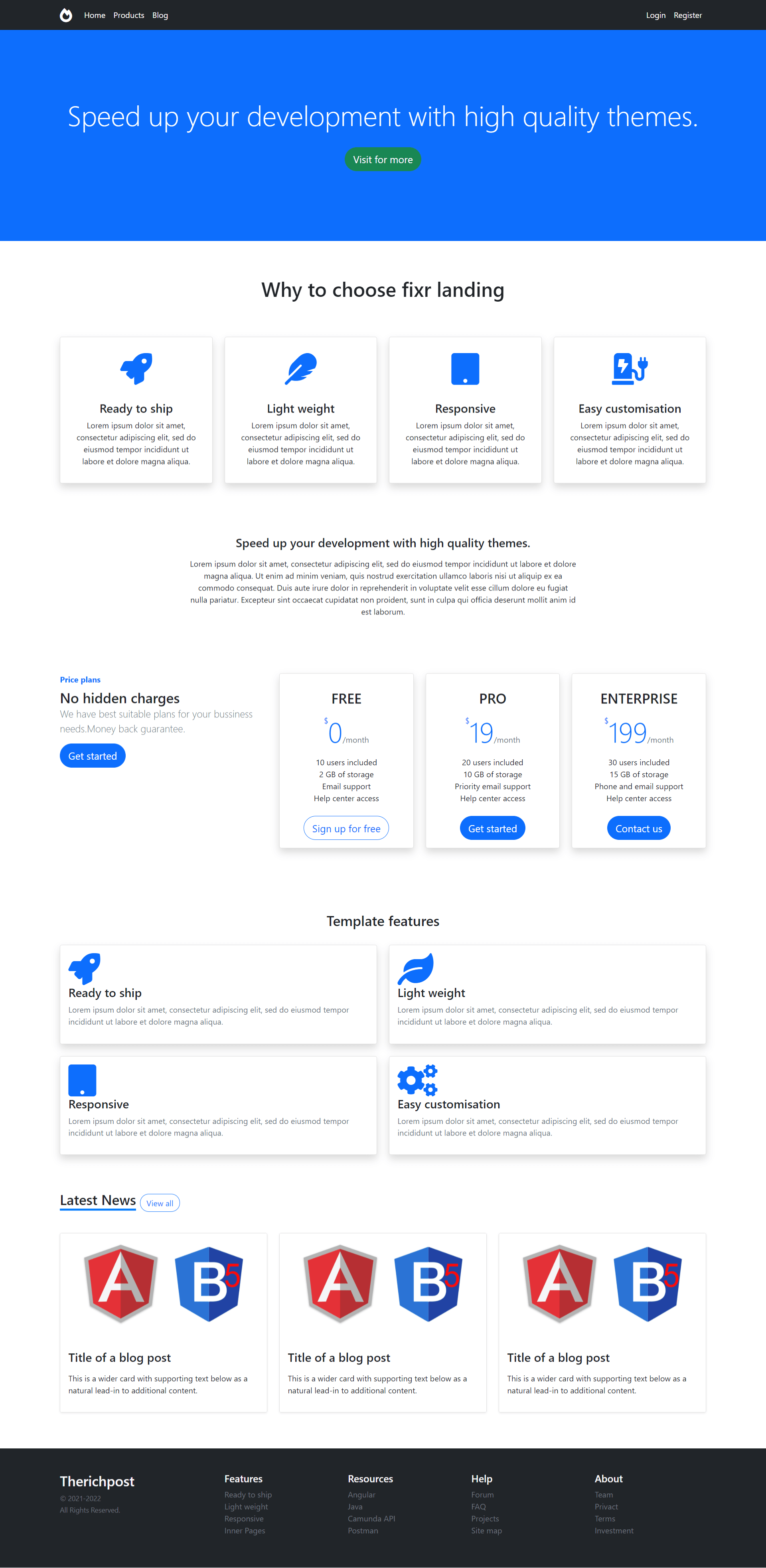
-
Angular 16 GraphQL Tutorial – Fetching Data
Hello to all, welcome to therichpost.com. In this post, I will tell you, Angular 12 GraphQL Tutorial – Fetching Data. Angular 16 came and if you are new then you must check below link: Here is the code snippet and please use carefully: 1. Very first guys, here are common basics steps to add angular…
Written by
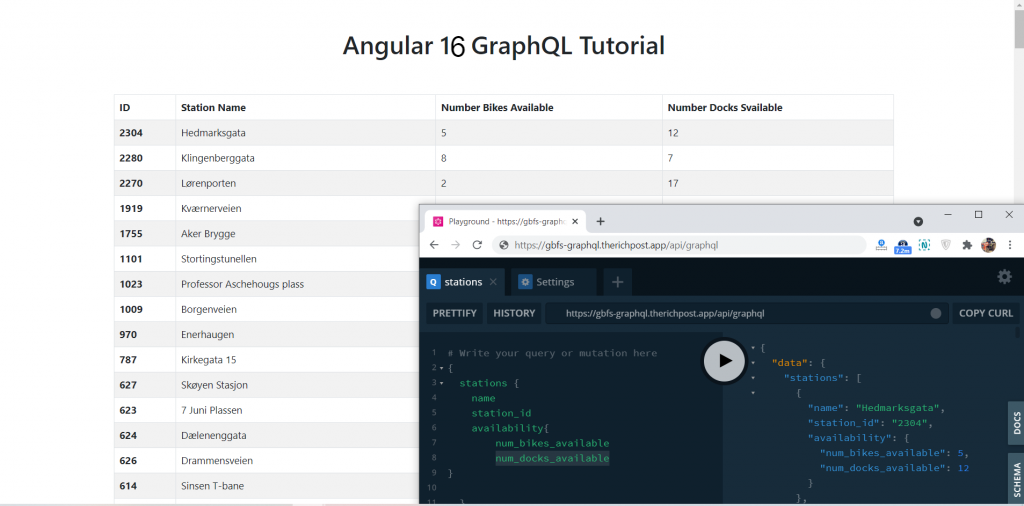
-
Angular 17 Firebase Crud Tutorial
Hello friends, welcome back to my blog. Today in this blog post, I am going to tell you, Angular 17 Firebase Crud Tutorial. Guy’s with this post, we will cover below things: Guys here is video to create database in firebase: Guys Angular 17 came and if you are new in Angular then please check…
Written by
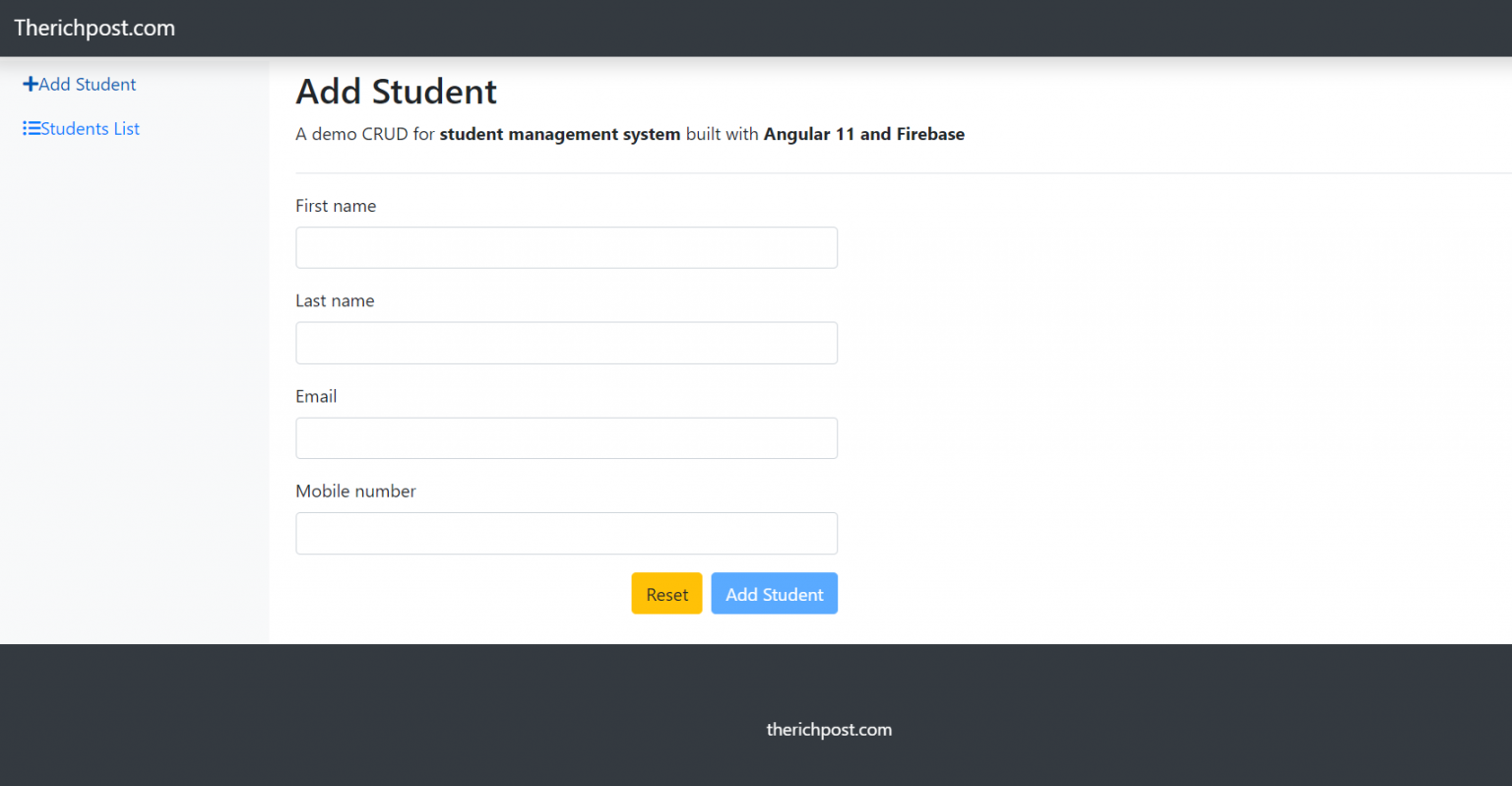
-
Angular 12 Ecommerce Template Free Download
Hello to all, welcome back to my blog. Today in this blog post, I am going to show you, Angular 12 Ecommerce Template Free Download. Angular12 and Bootstrap 5 came and if you are new then you must check below links: Angular12 Basic Tutorials Bootstrap 5 For more Angular Free Templates click here Friends now…
Written by
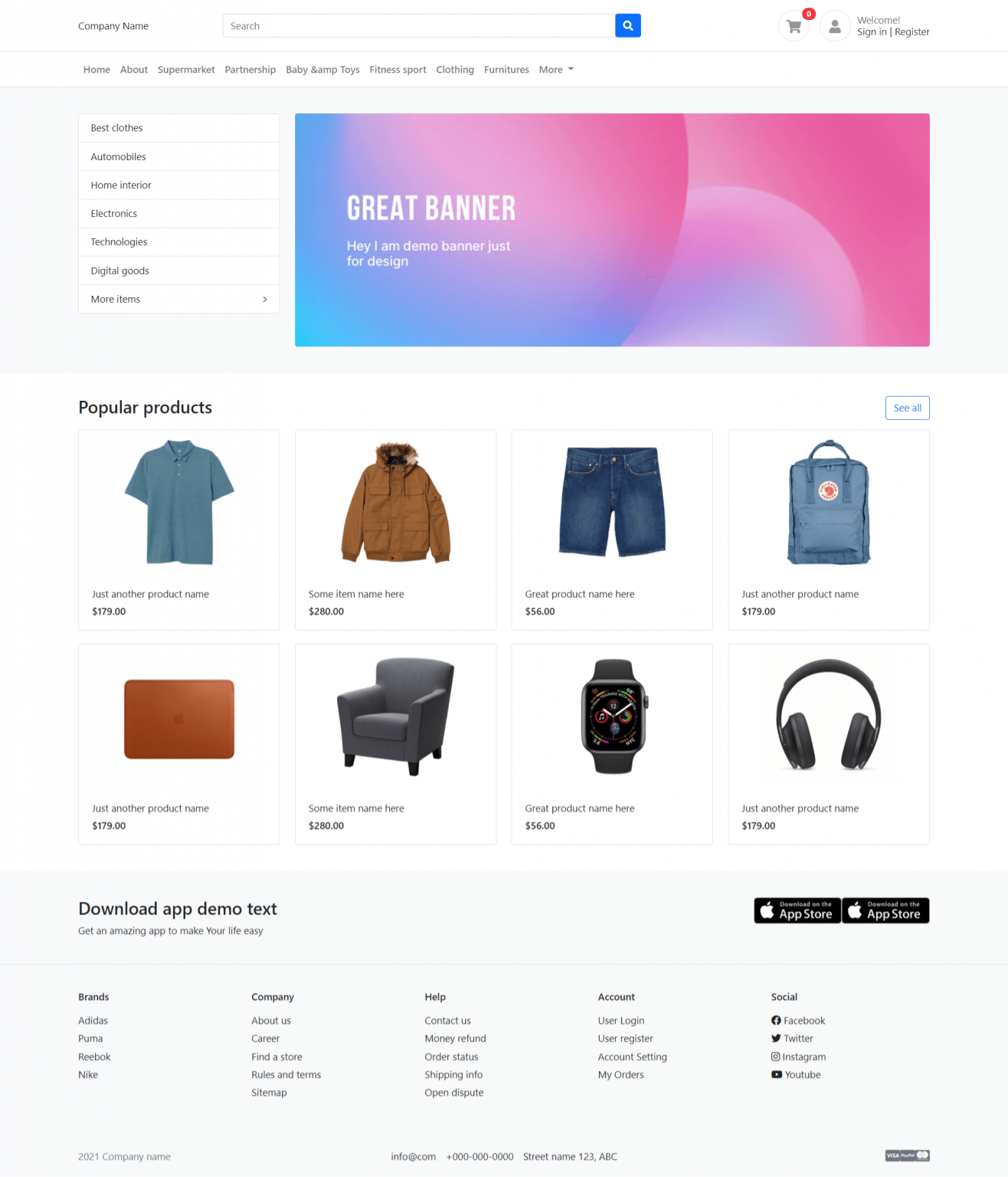
-
Angular 12 Bootstrap 5 Free Responsive Template
Hello friends, welcome back to my blog. Today this blog post will tell you, Angular 12 Bootstrap 5 Free Responsive Template. In this post, guys we will cover below things: Bootstrap 5 Angular 12 Free Template Creation. Bootstrap 5 Carousel Slider Integration in Angular 12. Angular 12 Bootstrap 5 Responsive Navbar. Angular12 came and Bootstrap5…
Written by
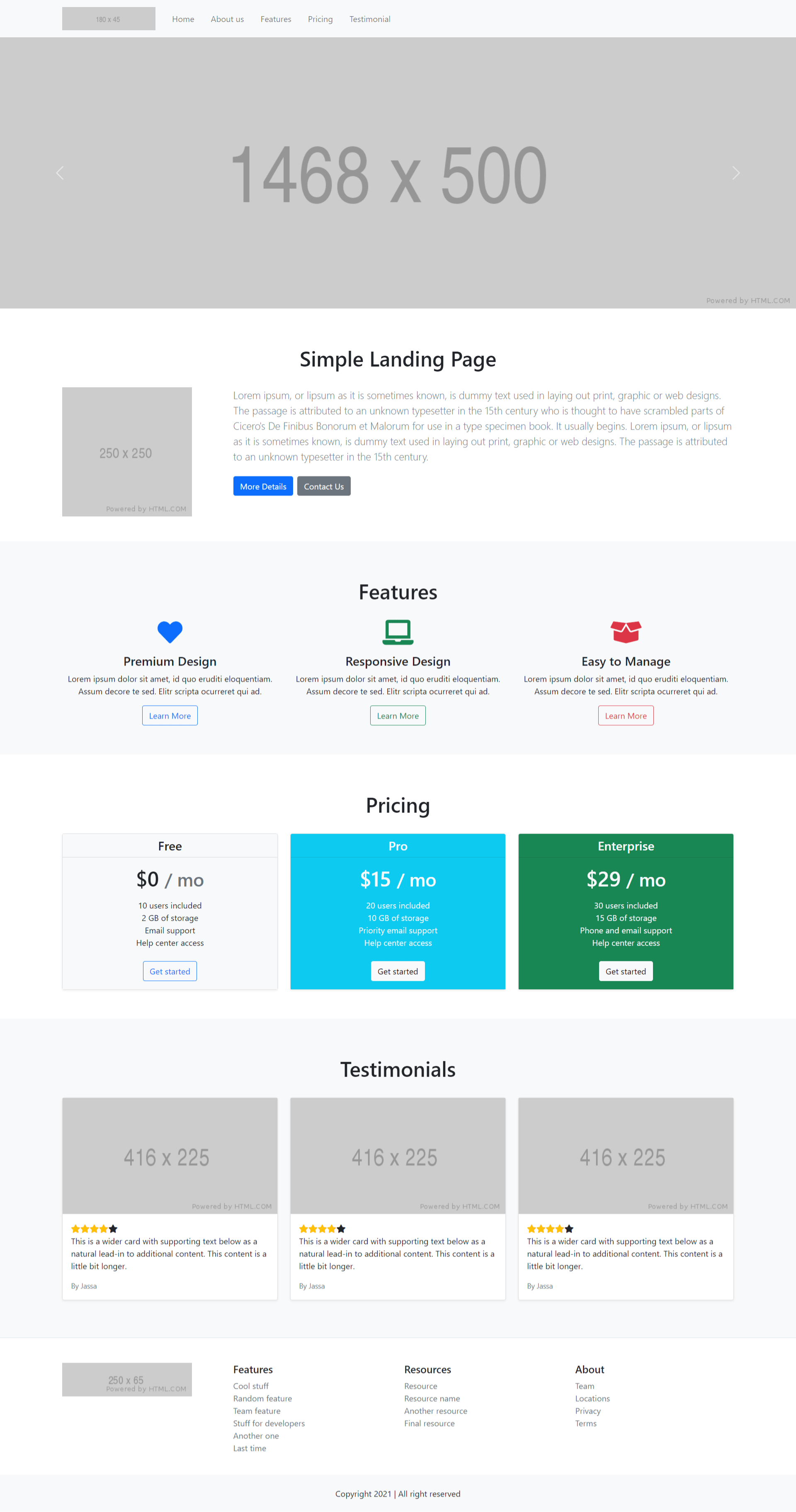
-
Angular 12 Chartjs Working Demo
Hello to all, welcome to therichpost.com. In this post, I will tell you, Angular 12 Chartjs Working Demo. Angular12 came and if you are new then you must check below link: Angular 12 Tutorials Here is the code snippet and please use carefully: 1. Very first guys, here are common basics steps to add angular…
Written by
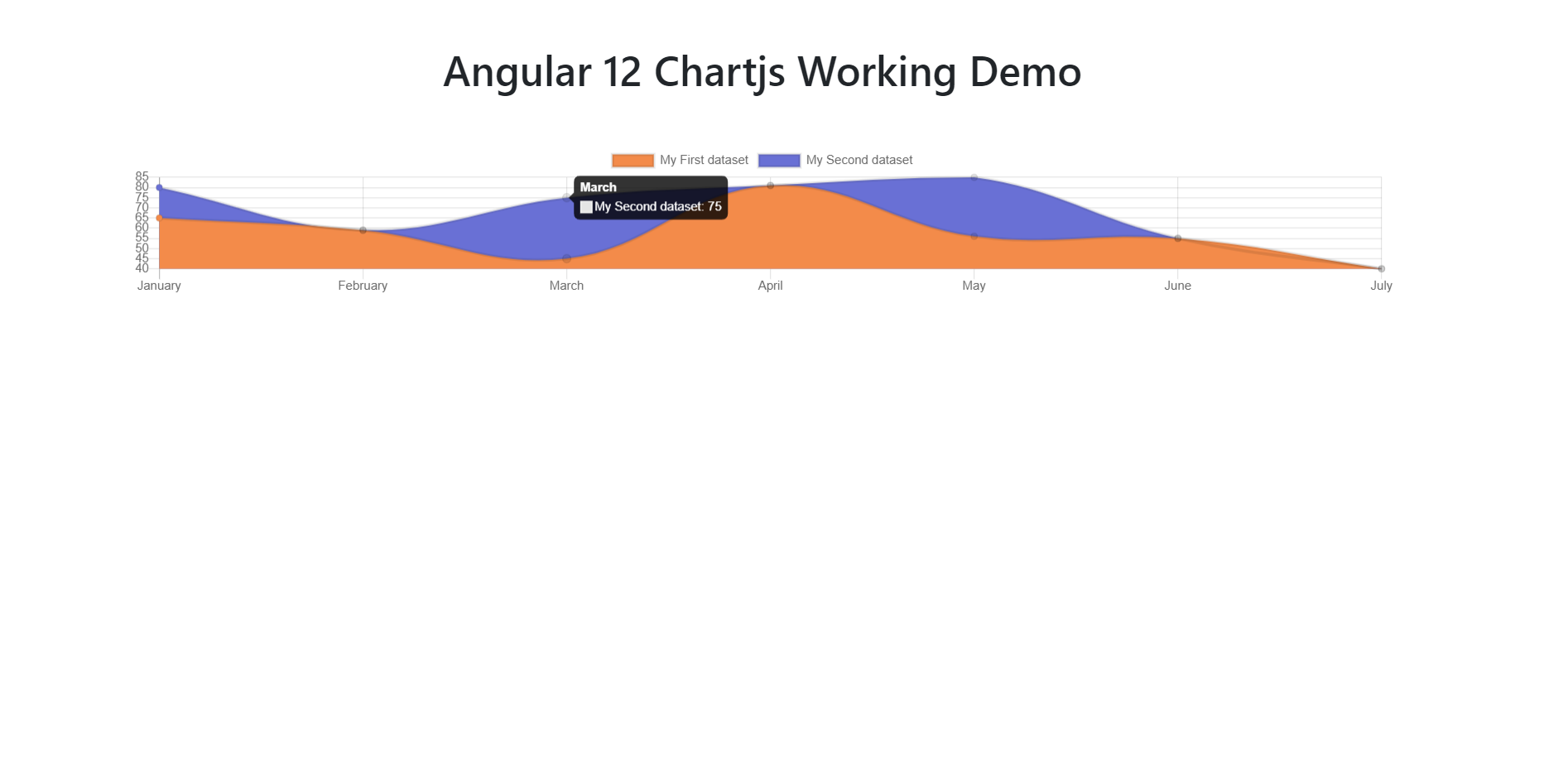
-
Angular 12 Crud Tutorial with Services Part 1 – Add User & Get Users
Hello to all welcome back on my blog therichpost.com. Today in this blog post, I am going to tell you Angular 12 Crud. Angular 12 Crud Tutorial with Services Part 1 – Add User & Get Users. In this post, we will cover below things: Angular12 Crud with PHP MySQL backend. Angular 12 Crud with…
Written by
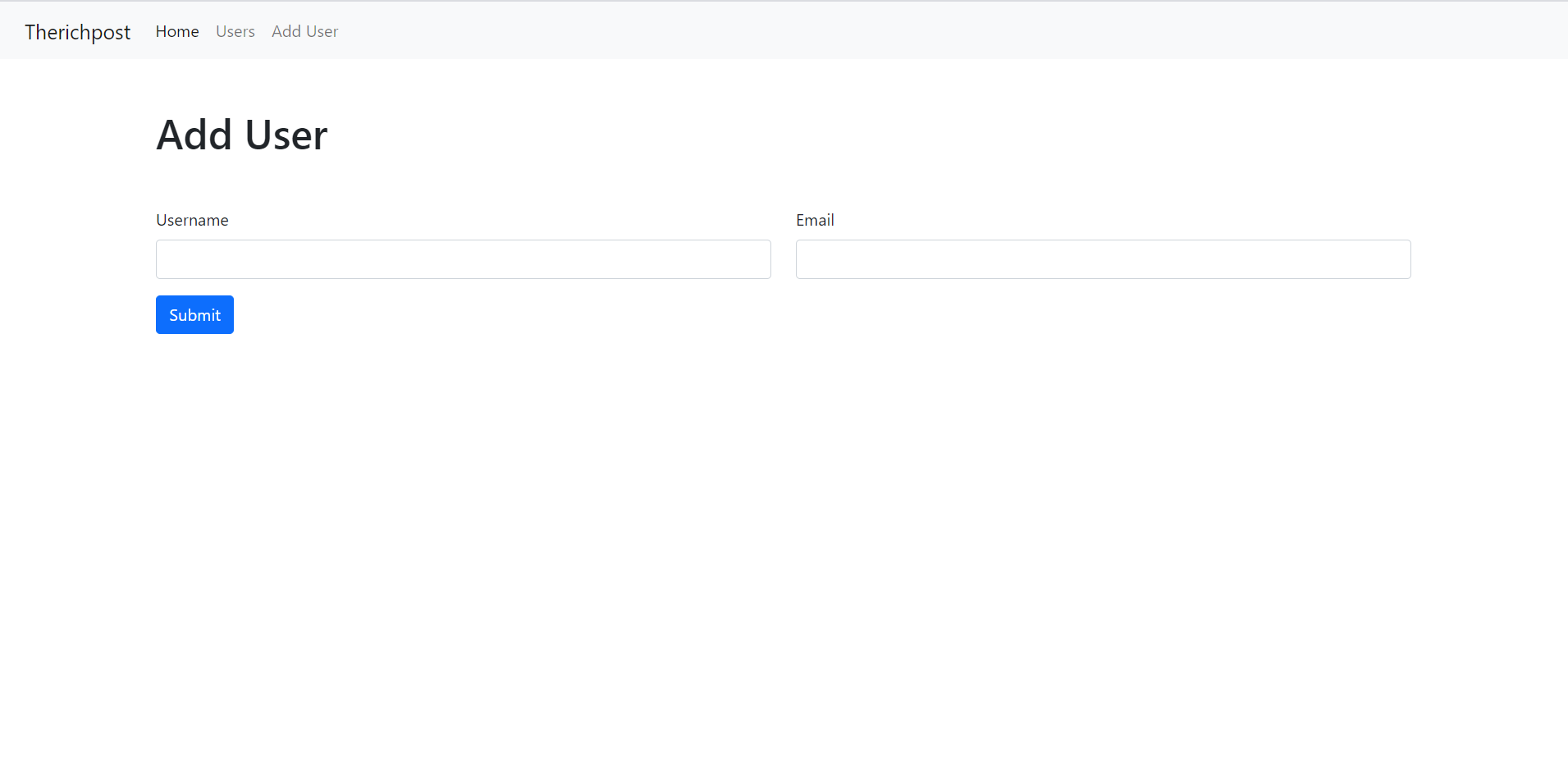
-
Laravel 8 Bootstrap 5 Admin Dashboard Template Free
Hello friends, welcome back on blog. Today in this blog post, I am going to tell you, Laravel 8 Bootstrap 5 Admin Dashboard Template Free. Guys if you are new in Laravel 8 and Bootstrap 5 the please check below links for Laravel basics information: Laravel Basics Tutorial for beginners Bootstrap 5 Here is the…
Written by
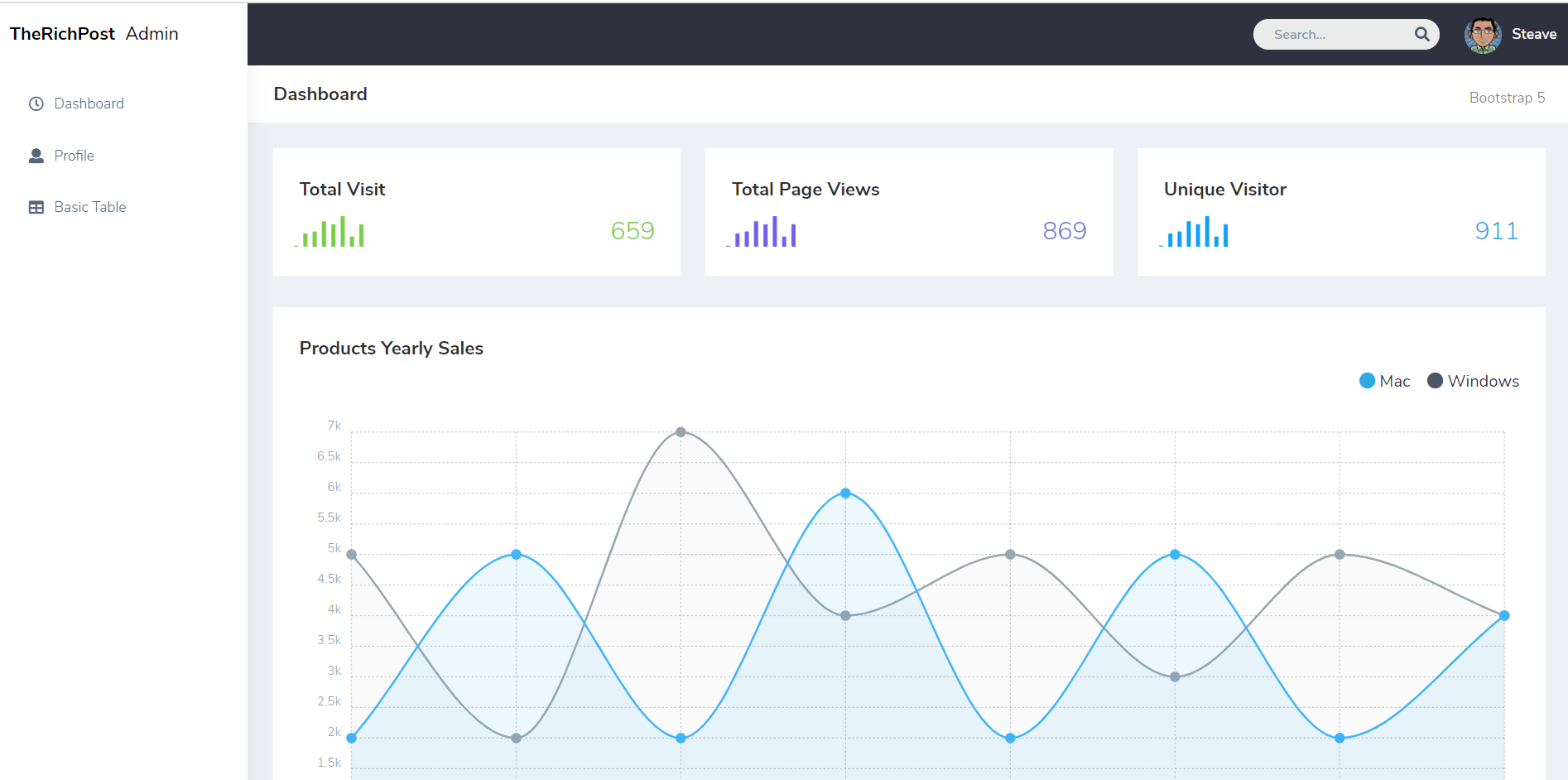
-
Angular 12 PrimeNG Data Table with Export to Excel Button Working
Hello friends, welcome back to my blog. Today this blog post will tell you, Angular 12 PrimeNG Data Table with Export to Excel Button Working Angular 13 and Bootstrap 5 came and if you are new then you must check below two links: Angular13 Basic Tutorials PrimeNG Bootstrap 5 Friends now I proceed onwards and…
Written by