Year: 2018
-
Reactjs router tutorial simple and easy
Hello, welcome to therichpost.com. In this post, I will tell you, Reactjs router tutorial simple and easy. Reactjs is a Javascript Library to build user interface. Reactjs also named as single page application. In this post, I am doing reactjs routing and this is very important part of every reactjs single page application. In my…
Written by
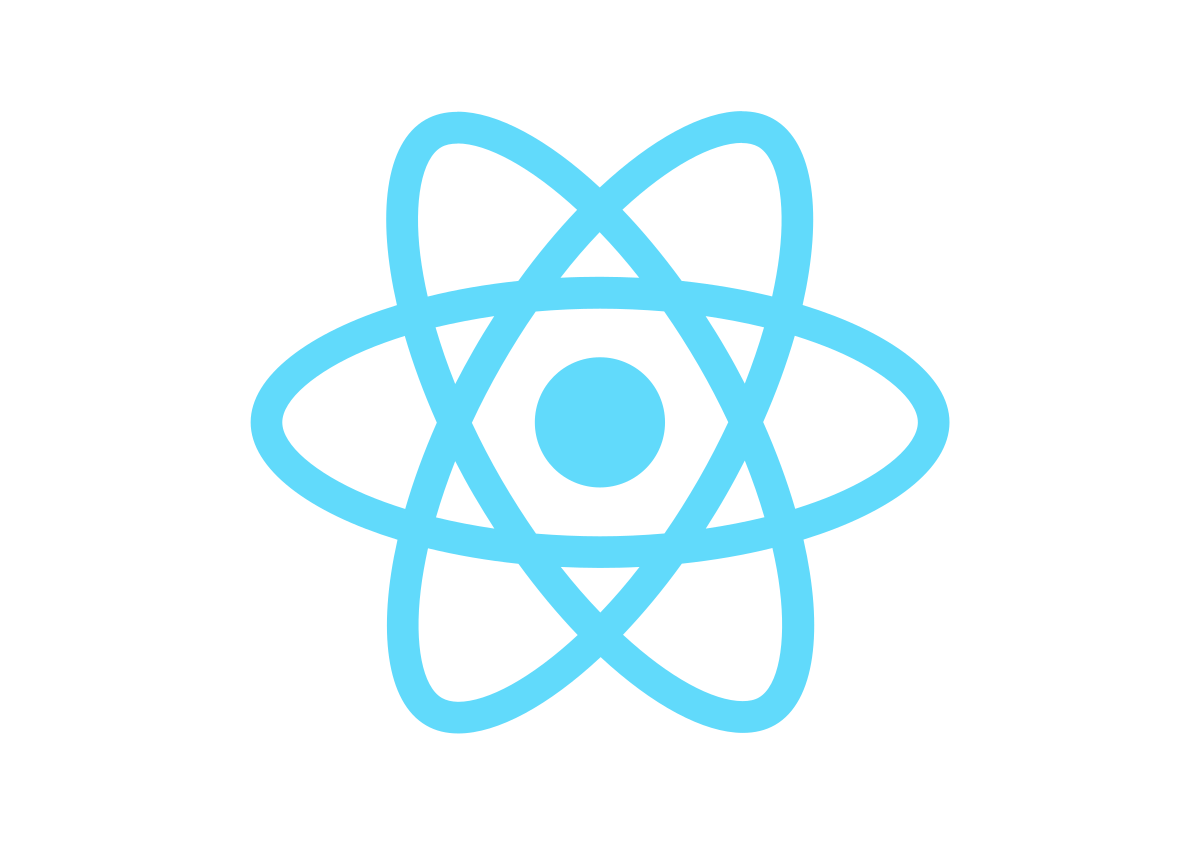
-
How to add the product image to Woocommerce my account order view?
Hello, welcome to therichpost.com. In this post, I will tell you, How to add the product image to Woocommerce my account order view? WordPress is the best cms and Woocommerce is the best Ecommerce plugin. WordPress hooks(add_action, add_filter) give us the power to edit or change the code without interruption into the files and this…
Written by

-
How to add backgroundColor to full calendar event with php mysql?
Hello to all, welcome to therichpost.com. In this post, I will tell you, How to add backgroundColor to full calendar event with php mysql? fullcalendar is the best A JavaScript event calendar. Customizable and open source. In this post, we will get or fetch fullcalendar events with background color from php mysql database. In this,…
Written by
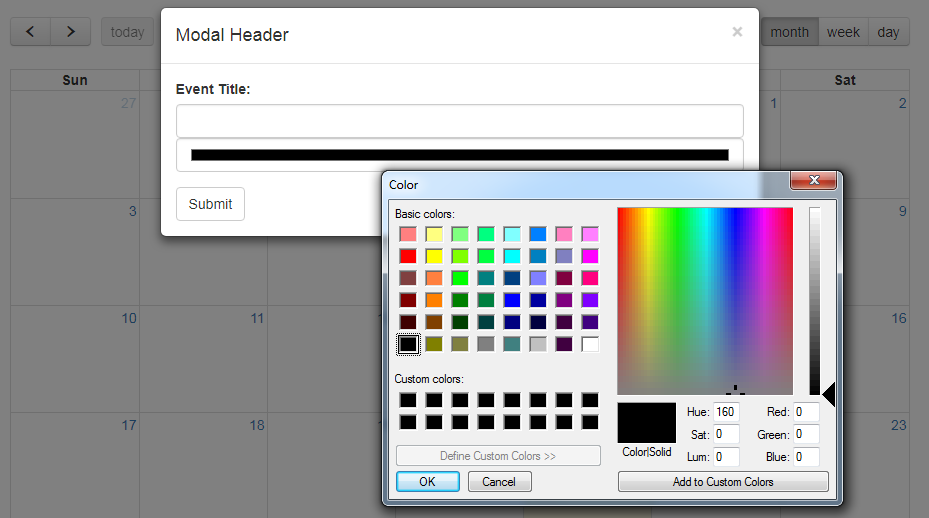
-
How to hide wordpress content from non logged in users?
Hello, welcome to therichpost.com. In this post, I will tell you, How to hide wordpress content from non logged in users? WordPress is the best cms. WordPress hooks(add_action, add_filter) give us the power to edit or change the code without interruption into the files and this is the best thing about wordpress. Now I am…
Written by

-
How to update woocommerce cart if maximum items limit reached?
Hello, welcome to therichpost.com. In this post, I will tell you, How to update woocommerce cart if maximum items limit reached? WordPress is the best cms and Woocommerce is the best Ecommerce plugin. WordPress hooks(add_action, add_filter) give us the power to edit or change the code without interruption into the files and this is the…
Written by

-
How to add Enqueue Script and Style for Single page, Archive Page and Page Templates?
Hello, welcome to therichpost.com. In this post, I will tell you, How to add Enqueue Script and Style for Single page, Archive Page and Page Templates? WordPress is the best cms. WordPress hooks(add_action, add_filter) give us the power to edit or change the code without interruption into the files and this is the best thing…
Written by

-
How to add class to event title in fullcalendar?
Hello to all, welcome to therichpost.com. In this post, I will tell you, How to add class to event title in fullcalendar? fullcalendar is the best A JavaScript event calendar. Customizable and open source. Here is the complete working and tested to add class to event title in fullcalendar and you can add this into…
Written by
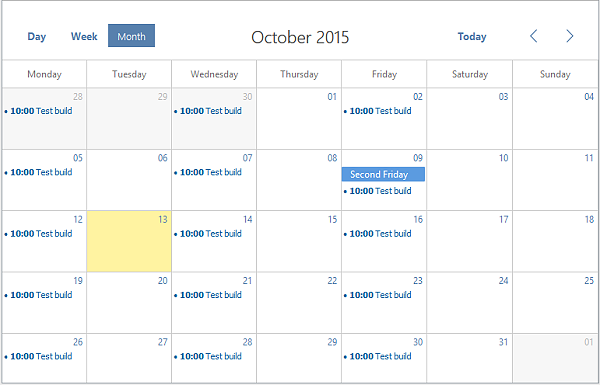
-
How to upload image in Laravel?
Hello to all, welcome to therichpost.com. In this post, I will tell you, How to upload image in Laravel? I am doing with laravel first time in my website. Laravel is one of the top php mvc framework. In this post, I am uploading the image public folder by form post. Here is the working…
Written by
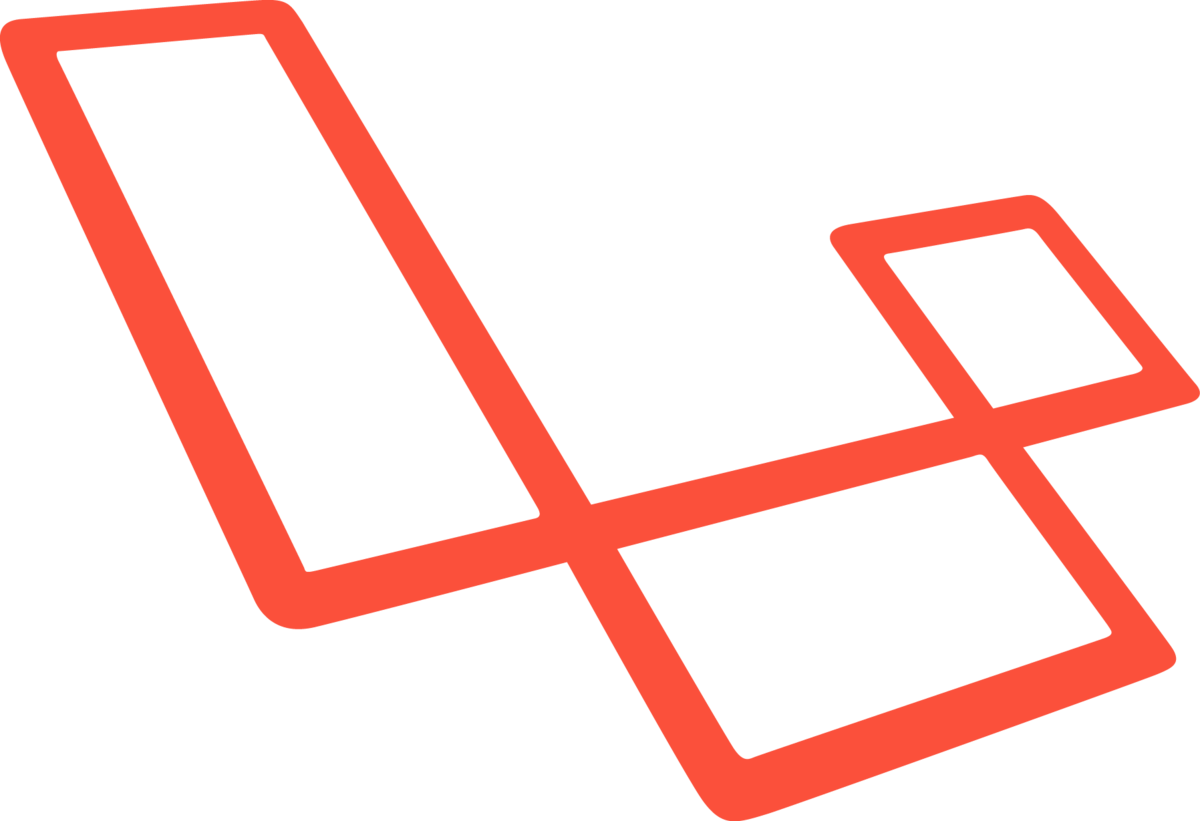
-
How to show plus icon on day hover in fullcalendar?
Hello to all, welcome to therichpost.com. In this post, I will tell you, How to show plus icon on day hover in fullcalendar? fullcalendar is the best A JavaScript event calendar. Customizable and open source. In this post, we will show plus icon on day hover. Here is the working and tested code and you…
Written by
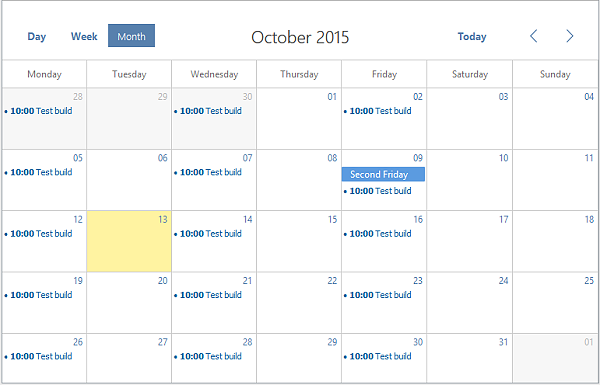
-
How to disable WordPress admin dashboard for non-admin users?
Hello, welcome to therichpost.com. In this post, I will tell you, How to disable WordPress admin dashboard for non-admin users? WordPress is the best cms. WordPress hooks(add_action, add_filter) give us the power to edit or change the code without interruption into the files and this is the best thing about wordpress. Now I am going…
Written by
