Hello friends, welcome back to my blog. Today in this blog post, I am going to tell you, Vuejs Laravel 7 Responsive Sidebar Template.
For Laravel 7 and Vue.js Lovers, please check below two links:
Friends now I proceed onwards and here is the working code snippet for Vuejs Laravel 7 Responsive Sidebar Template and please use this code snippet carefully to avoid the mistakes:
1. Firslty friends we need to run below commands into our laravel project terminal to get bootstrap, popper, jquery modules into our vue laravel application:
npm i popper.js --save npm install bootstrap --save npm install jquery --save
2. Now friends we need to add below code into our resources/js/components/ExampleComponent.vue file:
<template>
<div class="d-flex" id="wrapper">
<!-- Sidebar -->
<div class="bg-light border-right" id="sidebar-wrapper">
<div class="sidebar-heading">Therichpost </div>
<div class="list-group list-group-flush">
<a href="#" class="list-group-item list-group-item-action bg-light">Dashboard</a>
<a href="#" class="list-group-item list-group-item-action bg-light">Shortcuts</a>
<a href="#" class="list-group-item list-group-item-action bg-light">Overview</a>
<a href="#" class="list-group-item list-group-item-action bg-light">Events</a>
<a href="#" class="list-group-item list-group-item-action bg-light">Profile</a>
<a href="#" class="list-group-item list-group-item-action bg-light">Status</a>
</div>
</div>
<!-- /#sidebar-wrapper -->
<!-- Page Content -->
<div id="page-content-wrapper">
<nav class="navbar navbar-expand-lg navbar-light bg-light border-bottom">
<button class="btn btn-primary" id="menu-toggle">Toggle Menu</button>
<button class="navbar-toggler" type="button" data-toggle="collapse" data-target="#navbarSupportedContent" aria-controls="navbarSupportedContent" aria-expanded="false" aria-label="Toggle navigation">
<span class="navbar-toggler-icon"></span>
</button>
<div class="collapse navbar-collapse" id="navbarSupportedContent">
<ul class="navbar-nav ml-auto mt-2 mt-lg-0">
<li class="nav-item active">
<a class="nav-link" href="#">Home <span class="sr-only">(current)</span></a>
</li>
<li class="nav-item">
<a class="nav-link" href="#">Link</a>
</li>
<li class="nav-item dropdown">
<a class="nav-link dropdown-toggle" href="#" id="navbarDropdown" role="button" data-toggle="dropdown" aria-haspopup="true" aria-expanded="false">
Dropdown
</a>
<div class="dropdown-menu dropdown-menu-right" aria-labelledby="navbarDropdown">
<a class="dropdown-item" href="#">Action</a>
<a class="dropdown-item" href="#">Another action</a>
<div class="dropdown-divider"></div>
<a class="dropdown-item" href="#">Something else here</a>
</div>
</li>
</ul>
</div>
</nav>
<div class="container-fluid">
<h1 class="mt-4">Vuejs laravel Sidebar Responsive Template</h1>
<p>Vuejs laravel Sidebar Responsive Template Vuejs laravel Sidebar Responsive Template Vuejs laravel Sidebar Responsive Template
Vuejs laravel Sidebar Responsive Template Vuejs laravel Sidebar Responsive Template Vuejs laravel Sidebar Responsive Template
Vuejs laravel Sidebar Responsive Template Vuejs laravel Sidebar Responsive Template Vuejs laravel Sidebar Responsive Template
</p>
</div>
</div>
<!-- /#page-content-wrapper -->
</div>
<!-- /#wrapper -->
</template>
<script>
//Bootstrap libraries
import 'bootstrap/dist/css/bootstrap.min.css';
import 'bootstrap/dist/js/bootstrap.min.js';
//jquery, popper.js libraries for bootstrap
import 'jquery/dist/jquery.min.js';
import 'popper.js/dist/umd/popper.min.js'
import $ from 'jquery';
export default {
mounted() {
// Sidebar Toggle Menu Click
$("#menu-toggle").click(function(e) {
e.preventDefault();
$("#wrapper").toggleClass("toggled");
});
}
}
</script>
3. Now friends we need to add below code into our resources/views/welcome.blade.php file to get the output on browser:
<!DOCTYPE html>
<html lang="{{ str_replace('_', '-', app()->getLocale()) }}">
<head>
<meta charset="utf-8">
<meta name="viewport" content="width=device-width, initial-scale=1">
<title>Laravel</title>
<!-- Fonts -->
<link rel="stylesheet" href="https://maxcdn.bootstrapcdn.com/bootstrap/4.5.2/css/bootstrap.min.css">
<style>
body {
overflow-x: hidden;
}
#sidebar-wrapper {
min-height: 100vh;
margin-left: -15rem;
-webkit-transition: margin .25s ease-out;
-moz-transition: margin .25s ease-out;
-o-transition: margin .25s ease-out;
transition: margin .25s ease-out;
}
#sidebar-wrapper .sidebar-heading {
padding: 0.875rem 1.25rem;
font-size: 1.2rem;
}
#sidebar-wrapper .list-group {
width: 15rem;
}
#page-content-wrapper {
min-width: 100vw;
}
#wrapper.toggled #sidebar-wrapper {
margin-left: 0;
}
@media (min-width: 768px) {
#sidebar-wrapper {
margin-left: 0;
}
#page-content-wrapper {
min-width: 0;
width: 100%;
}
#wrapper.toggled #sidebar-wrapper {
margin-left: -15rem;
}
}
#wrapper{background-color: lightblue;}
</style>
</head>
<body>
<!-- Below code will call the vue script -->
<div id="app"><example-component></example-component></div>
<script src="{{asset('js/app.js')}}"></script>
</body>
</html>
4. Finally friends, we need to run below command into your terminal and you will see working full calendar example:
//In first terminal run npm run watch //In second terminal run php artisan serve
Great, now we are done friends and if you have any kind of queries, suggestions, requirements then feel free to comment below.
Note: Friends, I just tell the basic setup and things but you can change the code according to your requirements. For better understanding must watch video above.
I will appreciate that if you share your views for this post. Nothing matters if your views are good or bad.
Jassa
Thanks
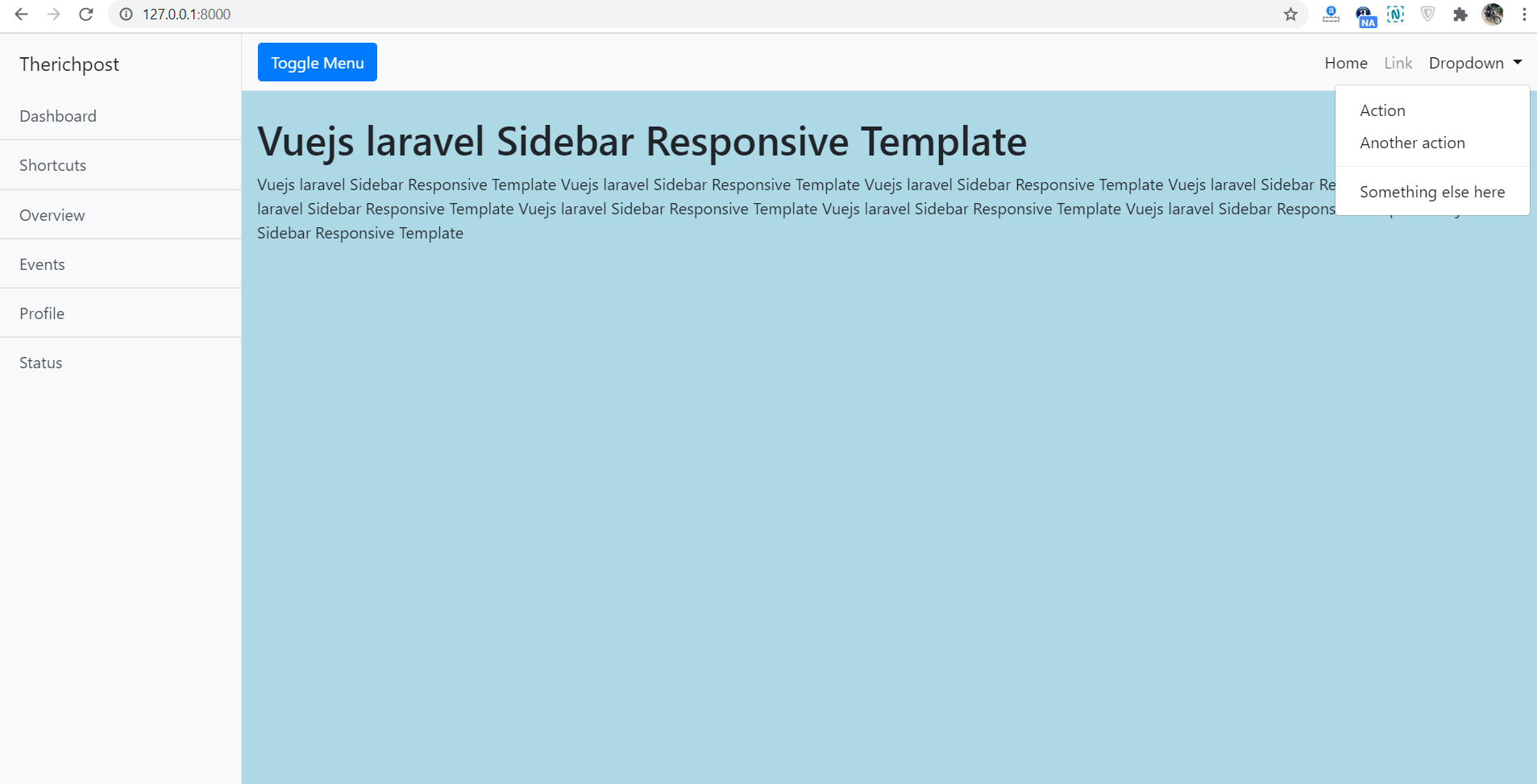
Leave a Reply
You must be logged in to post a comment.