Hello my friends, welcome back to my blog. Today in this blog post, I am going to show you, Reactjs Share Data Between Components Method 3 : Context Hook.
Guys in this demo we will do below things:
- Create demo react project
- Add bootstrap 5 inside it
- Add react router dom functionality
- Use of Context to share data between react components
For reactjs new comers, please check the below link:
Guys here is the working code snippet for Reactjs Share Data Between Components Method 3 : Context Hook and please follow carefully:
1. Firstly friends we need fresh reactjs setup and for that we need to run below commands into our terminal and also w should have latest node version installed on our system:
npx create-react-app reactdemo cd reactdemo npm i bootstrap npm i @popperjs/core npm install react-router-dom --save npm start // run the project
2. Guys create file Context.js inside src folder and below code in that file:
import React, { useState } from "react";
export const Context = React.createContext();
export const ContextProvider = ({ children }) => {
const [items, setItems] = useState(0);
return (
<Context.Provider value={{ items, setItems }}>
{children}
</Context.Provider>
);
};
3. Now guys we need to add below code inside src/index.js file:
import React from 'react';
import ReactDOM from 'react-dom/client';
import './index.css';
import App from './App';
import reportWebVitals from './reportWebVitals';
import { ContextProvider } from './Context';
const root = ReactDOM.createRoot(document.getElementById('root'));
root.render(
<ContextProvider>
<App />
</ContextProvider>
);
// If you want to start measuring performance in your app, pass a function
// to log results (for example: reportWebVitals(console.log))
// or send to an analytics endpoint. Learn more: https://bit.ly/CRA-vitals
reportWebVitals();
4. Now guys create Home.js file inside src folder and add below code inside that file:
import React, { useContext } from "react";
import { Context } from "./Context";
function ComponentTwo() {
const { items, setItems } = useContext(Context);
const clickHandler = () => {
setItems((prevcount) => prevcount + 1);
};
const clickHandlerOne = () => {
setItems((prevcount) => prevcount - 1);
};
return (
<div className="container p-5">
<button className="btn btn-primary me-3" onClick={clickHandler}>Increase</button>
Count:<strong>{items}</strong>
<button className="btn btn-primary ms-3" onClick={clickHandlerOne}>Decrease</button>
</div>
);
}
export default ComponentTwo;
5. Now guys create About.js file inside src folder and add below code inside that file:
import React, { useContext } from "react";
import { Context } from "./Context";
function About() {
const { items, setItems } = useContext(Context);
return (
<div className="container p-5">
Updated new value Count:<b>{items}</b>
</div>
);
}
export default About;
6. Now guys create Header.js file inside src folder and add below code inside that file:
import "bootstrap/dist/css/bootstrap.min.css";
import { Link } from "react-router-dom";
import React, { useContext } from "react";
function Header() {
return (
<div className="header">
<nav class="navbar navbar-expand-lg navbar-light bg-light">
<div class="container-fluid">
<Link class="navbar-brand" to={{ pathname: "/"}}>Therichpost</Link>
<button class="navbar-toggler" type="button" data-bs-toggle="collapse" data-bs-target="#navbarSupportedContent" aria-controls="navbarSupportedContent" aria-expanded="false" aria-label="Toggle navigation">
<span class="navbar-toggler-icon"></span>
</button>
<div class="collapse navbar-collapse" id="navbarSupportedContent">
<ul class="navbar-nav me-auto mb-2 mb-lg-0">
<li class="nav-item">
<Link class="nav-link active" to={{ pathname: "/"}}>Home</Link>
</li>
<li class="nav-item">
<Link class="nav-link" to={{ pathname: "/about"}}>About</Link>
</li>
</ul>
</div>
</div>
</nav>
</div>
);
}
export default Header;
7. In the end guys we need to add code inside App.js file:
import Header from './Header'; //Include Header
import About from './About';
import Home from './Home';
import {
BrowserRouter,
Routes,
Route,
Link,
Outlet
} from "react-router-dom";
function App() {
return (
<div className="App">
<BrowserRouter>
<Header></Header>
<Routes>
<Route path="/" element={<Home />} />
<Route path="/about" element={<About />} />
</Routes>
</BrowserRouter>
</div>
);
}
export default App;
Note: Friends, In this post, I just tell the basic setup and things, you can change the code according to your requirements.
I will appreciate that if you will tell your views for this post. Nothing matters if your views will be good or bad.
Jassa
Thanks
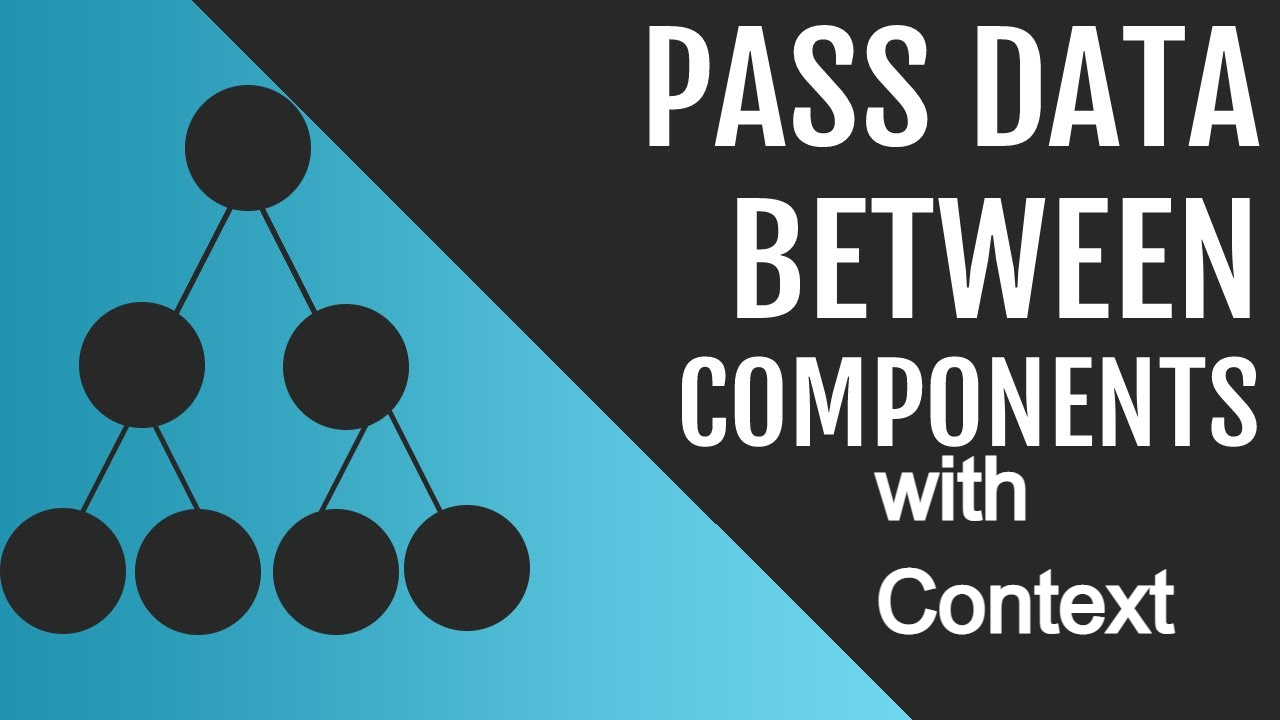
Leave a Reply
You must be logged in to post a comment.