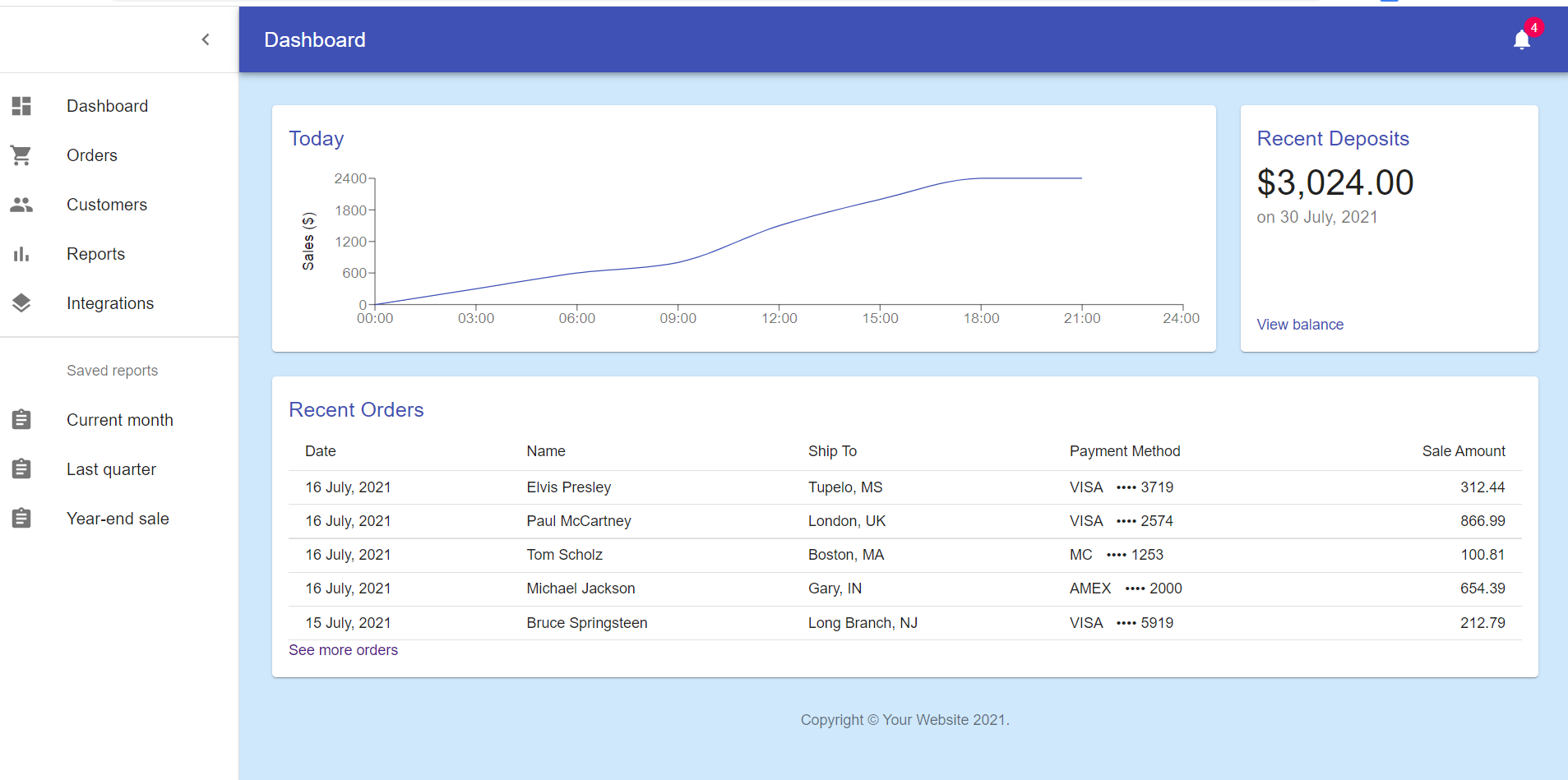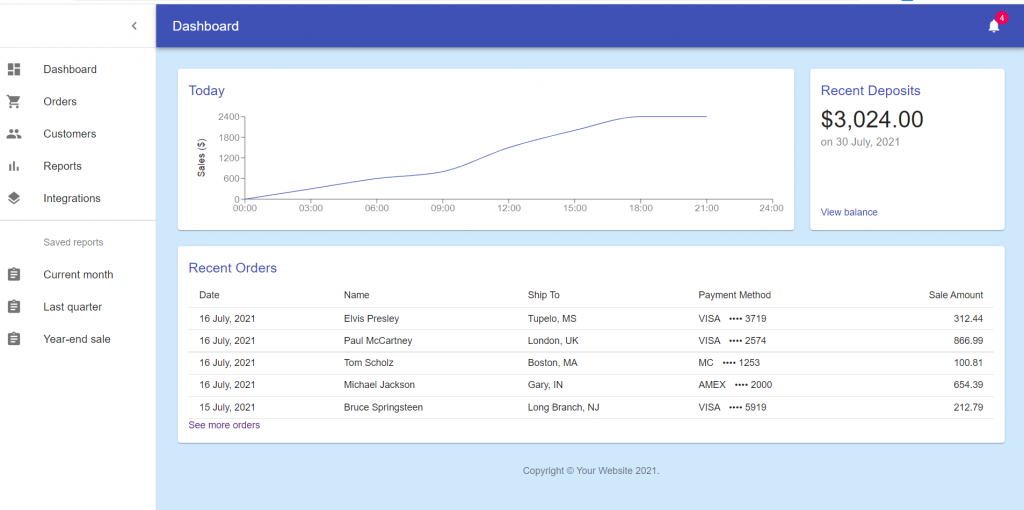Hello friends, welcome back to my blog. Today in this blog post, I am going to show you, Reactjs Material Admin Dashboard Template Free Download.
For reactjs new comers, please check the below link:
Friends now I proceed onwards and here is the working code snippet and please use this carefully to avoid the mistakes:
1. Firstly, we need fresh reactjs setup and for that, we need to run below commands into out terminal and also we should have latest node version installed on our system:
npx create-react-app reactdemo cd reactdemo npm start
2. Now we need to run below commands into our project terminal to get materials and charts modules in our react project:
npm install @material-ui/core npm install @material-ui/icons npm install @material-ui/lab npm install recharts npm start
3. Finally for the main output, we need to add below code into our reactdemo/src/App.js file
import React from 'react';
import clsx from 'clsx';
import { makeStyles } from '@material-ui/core/styles';
import CssBaseline from '@material-ui/core/CssBaseline';
import Drawer from '@material-ui/core/Drawer';
import Box from '@material-ui/core/Box';
import AppBar from '@material-ui/core/AppBar';
import Toolbar from '@material-ui/core/Toolbar';
import List from '@material-ui/core/List';
import Typography from '@material-ui/core/Typography';
import Divider from '@material-ui/core/Divider';
import IconButton from '@material-ui/core/IconButton';
import Badge from '@material-ui/core/Badge';
import Container from '@material-ui/core/Container';
import Grid from '@material-ui/core/Grid';
import Paper from '@material-ui/core/Paper';
import Link from '@material-ui/core/Link';
import MenuIcon from '@material-ui/icons/Menu';
import ChevronLeftIcon from '@material-ui/icons/ChevronLeft';
import NotificationsIcon from '@material-ui/icons/Notifications';
import { mainListItems, secondaryListItems } from './listItems';
import Chart from './Chart';
import Deposits from './Deposits';
import Orders from './Orders';
function Copyright() {
return (
<Typography variant="body2" color="textSecondary" align="center">
{'Copyright © '}
<Link color="inherit" href="https://therichpost.com/">
Your Website
</Link>{' '}
{new Date().getFullYear()}
{'.'}
</Typography>
);
}
const drawerWidth = 240;
const useStyles = makeStyles((theme) => ({
root: {
display: 'flex',
},
toolbar: {
paddingRight: 24, // keep right padding when drawer closed
},
toolbarIcon: {
display: 'flex',
alignItems: 'center',
justifyContent: 'flex-end',
padding: '0 8px',
...theme.mixins.toolbar,
},
appBar: {
zIndex: theme.zIndex.drawer + 1,
transition: theme.transitions.create(['width', 'margin'], {
easing: theme.transitions.easing.sharp,
duration: theme.transitions.duration.leavingScreen,
}),
},
appBarShift: {
marginLeft: drawerWidth,
width: `calc(100% - ${drawerWidth}px)`,
transition: theme.transitions.create(['width', 'margin'], {
easing: theme.transitions.easing.sharp,
duration: theme.transitions.duration.enteringScreen,
}),
},
menuButton: {
marginRight: 36,
},
menuButtonHidden: {
display: 'none',
},
title: {
flexGrow: 1,
},
drawerPaper: {
position: 'relative',
whiteSpace: 'nowrap',
width: drawerWidth,
transition: theme.transitions.create('width', {
easing: theme.transitions.easing.sharp,
duration: theme.transitions.duration.enteringScreen,
}),
},
drawerPaperClose: {
overflowX: 'hidden',
transition: theme.transitions.create('width', {
easing: theme.transitions.easing.sharp,
duration: theme.transitions.duration.leavingScreen,
}),
width: theme.spacing(7),
[theme.breakpoints.up('sm')]: {
width: theme.spacing(9),
},
},
appBarSpacer: theme.mixins.toolbar,
content: {
flexGrow: 1,
height: '100vh',
overflow: 'auto',
},
container: {
paddingTop: theme.spacing(4),
paddingBottom: theme.spacing(4),
},
paper: {
padding: theme.spacing(2),
display: 'flex',
overflow: 'auto',
flexDirection: 'column',
},
fixedHeight: {
height: 240,
},
}));
export default function Dashboard() {
const classes = useStyles();
const [open, setOpen] = React.useState(true);
const handleDrawerOpen = () => {
setOpen(true);
};
const handleDrawerClose = () => {
setOpen(false);
};
const fixedHeightPaper = clsx(classes.paper, classes.fixedHeight);
return (
<div className={classes.root}>
<CssBaseline />
<AppBar position="absolute" className={clsx(classes.appBar, open && classes.appBarShift)}>
<Toolbar className={classes.toolbar}>
<IconButton
edge="start"
color="inherit"
aria-label="open drawer"
onClick={handleDrawerOpen}
className={clsx(classes.menuButton, open && classes.menuButtonHidden)}
>
<MenuIcon />
</IconButton>
<Typography component="h1" variant="h6" color="inherit" noWrap className={classes.title}>
Dashboard
</Typography>
<IconButton color="inherit">
<Badge badgeContent={4} color="secondary">
<NotificationsIcon />
</Badge>
</IconButton>
</Toolbar>
</AppBar>
<Drawer
variant="permanent"
classes={{
paper: clsx(classes.drawerPaper, !open && classes.drawerPaperClose),
}}
open={open}
>
<div className={classes.toolbarIcon}>
<IconButton onClick={handleDrawerClose}>
<ChevronLeftIcon />
</IconButton>
</div>
<Divider />
<List>{mainListItems}</List>
<Divider />
<List>{secondaryListItems}</List>
</Drawer>
<main className={classes.content}>
<div className={classes.appBarSpacer} />
<Container maxWidth="lg" className={classes.container}>
<Grid container spacing={3}>
{/* Chart */}
<Grid item xs={12} md={8} lg={9}>
<Paper className={fixedHeightPaper}>
<Chart />
</Paper>
</Grid>
{/* Recent Deposits */}
<Grid item xs={12} md={4} lg={3}>
<Paper className={fixedHeightPaper}>
<Deposits />
</Paper>
</Grid>
{/* Recent Orders */}
<Grid item xs={12}>
<Paper className={classes.paper}>
<Orders />
</Paper>
</Grid>
</Grid>
<Box pt={4}>
<Copyright />
</Box>
</Container>
</main>
</div>
);
}
4. Now guy’s we need to create `listItems.js` file inside reactdemo/src folder and add below code inside it:
import React from 'react';
import ListItem from '@material-ui/core/ListItem';
import ListItemIcon from '@material-ui/core/ListItemIcon';
import ListItemText from '@material-ui/core/ListItemText';
import ListSubheader from '@material-ui/core/ListSubheader';
import DashboardIcon from '@material-ui/icons/Dashboard';
import ShoppingCartIcon from '@material-ui/icons/ShoppingCart';
import PeopleIcon from '@material-ui/icons/People';
import BarChartIcon from '@material-ui/icons/BarChart';
import LayersIcon from '@material-ui/icons/Layers';
import AssignmentIcon from '@material-ui/icons/Assignment';
export const mainListItems = (
<div>
<ListItem button>
<ListItemIcon>
<DashboardIcon />
</ListItemIcon>
<ListItemText primary="Dashboard" />
</ListItem>
<ListItem button>
<ListItemIcon>
<ShoppingCartIcon />
</ListItemIcon>
<ListItemText primary="Orders" />
</ListItem>
<ListItem button>
<ListItemIcon>
<PeopleIcon />
</ListItemIcon>
<ListItemText primary="Customers" />
</ListItem>
<ListItem button>
<ListItemIcon>
<BarChartIcon />
</ListItemIcon>
<ListItemText primary="Reports" />
</ListItem>
<ListItem button>
<ListItemIcon>
<LayersIcon />
</ListItemIcon>
<ListItemText primary="Integrations" />
</ListItem>
</div>
);
export const secondaryListItems = (
<div>
<ListSubheader inset>Saved reports</ListSubheader>
<ListItem button>
<ListItemIcon>
<AssignmentIcon />
</ListItemIcon>
<ListItemText primary="Current month" />
</ListItem>
<ListItem button>
<ListItemIcon>
<AssignmentIcon />
</ListItemIcon>
<ListItemText primary="Last quarter" />
</ListItem>
<ListItem button>
<ListItemIcon>
<AssignmentIcon />
</ListItemIcon>
<ListItemText primary="Year-end sale" />
</ListItem>
</div>
);
5. Now guy’s we need to create `Chart.js` file inside reactdemo/src folder and add below code inside it:
import React from 'react';
import { useTheme } from '@material-ui/core/styles';
import { LineChart, Line, XAxis, YAxis, Label, ResponsiveContainer } from 'recharts';
import Title from './Title';
// Generate Sales Data
function createData(time, amount) {
return { time, amount };
}
const data = [
createData('00:00', 0),
createData('03:00', 300),
createData('06:00', 600),
createData('09:00', 800),
createData('12:00', 1500),
createData('15:00', 2000),
createData('18:00', 2400),
createData('21:00', 2400),
createData('24:00', undefined),
];
export default function Chart() {
const theme = useTheme();
return (
<React.Fragment>
<Title>Today</Title>
<ResponsiveContainer>
<LineChart
data={data}
margin={{
top: 16,
right: 16,
bottom: 0,
left: 24,
}}
>
<XAxis dataKey="time" stroke={theme.palette.text.secondary} />
<YAxis stroke={theme.palette.text.secondary}>
<Label
angle={270}
position="left"
style={{ textAnchor: 'middle', fill: theme.palette.text.primary }}
>
Sales ($)
</Label>
</YAxis>
<Line type="monotone" dataKey="amount" stroke={theme.palette.primary.main} dot={false} />
</LineChart>
</ResponsiveContainer>
</React.Fragment>
);
}
6. Now guy’s we need to create `Orders.js` file inside reactdemo/src folder and add below code inside it:
import React from 'react';
import Link from '@material-ui/core/Link';
import { makeStyles } from '@material-ui/core/styles';
import Table from '@material-ui/core/Table';
import TableBody from '@material-ui/core/TableBody';
import TableCell from '@material-ui/core/TableCell';
import TableHead from '@material-ui/core/TableHead';
import TableRow from '@material-ui/core/TableRow';
import Title from './Title';
// Generate Order Data
function createData(id, date, name, shipTo, paymentMethod, amount) {
return { id, date, name, shipTo, paymentMethod, amount };
}
const rows = [
createData(0, '16 July, 2021', 'Elvis Presley', 'Tupelo, MS', 'VISA ⠀•••• 3719', 312.44),
createData(1, '16 July, 2021', 'Paul McCartney', 'London, UK', 'VISA ⠀•••• 2574', 866.99),
createData(2, '16 July, 2021', 'Tom Scholz', 'Boston, MA', 'MC ⠀•••• 1253', 100.81),
createData(3, '16 July, 2021', 'Michael Jackson', 'Gary, IN', 'AMEX ⠀•••• 2000', 654.39),
createData(4, '15 July, 2021', 'Bruce Springsteen', 'Long Branch, NJ', 'VISA ⠀•••• 5919', 212.79),
];
function preventDefault(event) {
event.preventDefault();
}
const useStyles = makeStyles((theme) => ({
seeMore: {
JulyginTop: theme.spacing(3),
},
}));
export default function Orders() {
const classes = useStyles();
return (
<React.Fragment>
<Title>Recent Orders</Title>
<Table size="small">
<TableHead>
<TableRow>
<TableCell>Date</TableCell>
<TableCell>Name</TableCell>
<TableCell>Ship To</TableCell>
<TableCell>Payment Method</TableCell>
<TableCell align="right">Sale Amount</TableCell>
</TableRow>
</TableHead>
<TableBody>
{rows.map((row) => (
<TableRow key={row.id}>
<TableCell>{row.date}</TableCell>
<TableCell>{row.name}</TableCell>
<TableCell>{row.shipTo}</TableCell>
<TableCell>{row.paymentMethod}</TableCell>
<TableCell align="right">{row.amount}</TableCell>
</TableRow>
))}
</TableBody>
</Table>
<div className={classes.seeMore}>
<Link color="priJulyy" href="#" onClick={preventDefault}>
See more orders
</Link>
</div>
</React.Fragment>
);
}
7. Now guy’s we need to create `Deposits.js` file inside reactdemo/src folder and add below code inside it:
import React from 'react';
import Link from '@material-ui/core/Link';
import { makeStyles } from '@material-ui/core/styles';
import Typography from '@material-ui/core/Typography';
import Title from './Title';
function preventDefault(event) {
event.preventDefault();
}
const useStyles = makeStyles({
depositContext: {
flex: 1,
},
});
export default function Deposits() {
const classes = useStyles();
return (
<React.Fragment>
<Title>Recent Deposits</Title>
<Typography component="p" variant="h4">
$3,024.00
</Typography>
<Typography color="textSecondary" className={classes.depositContext}>
on 30 July, 2021
</Typography>
<div>
<Link color="primary" href="#" onClick={preventDefault}>
View balance
</Link>
</div>
</React.Fragment>
);
}
8. Now guy’s we need to create `Title.js` file inside reactdemo/src folder and add below code inside it:
import React from 'react';
import PropTypes from 'prop-types';
import Typography from '@material-ui/core/Typography';
export default function Title(props) {
return (
<Typography component="h2" variant="h6" color="primary" gutterBottom>
{props.children}
</Typography>
);
}
Title.propTypes = {
children: PropTypes.node,
};
Now we are done friends. If you have any kind of query or suggestion or any requirement then feel free to comment below.
Note: Friends, I just tell the basic setup and things, you can change the code according to your requirements.
I will appreciate that if you will tell your views for this post. Nothing matters if your views will be good or bad.
Jassa
Thanks