Hello my friends, welcome back to my blog. Today in this blog post, I am going to show you, Reactjs Image Gallery Lightbox with Next Prev Button.
For react js new comers, please check the below link:
React js Basic Tutorials
Friends now I proceed onwards and here is the working code snippet for Reactjs Image Gallery Lightbox with Next Prev Button and please use this carefully to avoid the mistakes:
1. Firstly friends we need fresh reactjs setup and for that we need to run below commands into our terminal and also w should have latest node version installed on our system:
Guys you can skip this first step if you already have reactjs fresh setup:
npx create-react-app reactimagegallery cd reactimagegallery npm start // run the project
2. Finally friends we need to add below code into our src/App.js file to get final output on web browser:
import './App.css';
function App() {
return (
<div>
<h1>Therichpost.com</h1>
<div class="gallery-wrapper">
<div class="image-wrapper">
<a href="#lightbox-image-1">
<img src="assets/photo1small.jfif" alt="" />
<div class="image-title">Cat staring at me</div>
</a>
</div>
<div class="image-wrapper">
<a href="#lightbox-image-2">
<img src="assets/photo2small.jfif" alt="" />
<div class="image-title">Cat playing with mouse</div>
</a>
</div>
<div class="image-wrapper">
<a href="#lightbox-image-3">
<img src="assets/photo3small.jfif" alt="" />
<div class="image-title">Cat turns away</div>
</a>
</div>
</div>
<div class="gallery-lightboxes">
<div class="image-lightbox" id="lightbox-image-1">
<div class="image-lightbox-wrapper">
<a href="#" class="close"></a>
<a href="#lightbox-image-3" class="arrow-left"></a>
<a href="#lightbox-image-2" class="arrow-right"></a>
<img src="assets/photo1big.jfif" alt="" />
<div class="image-title">Cat staring at me</div>
</div>
</div>
<div class="image-lightbox" id="lightbox-image-2">
<div class="image-lightbox-wrapper">
<a href="#" class="close"></a>
<a href="#lightbox-image-1" class="arrow-left"></a>
<a href="#lightbox-image-3" class="arrow-right"></a>
<img src="assets/photo2big.jfif" alt="" />
<div class="image-title">Cat playing with mouse</div>
</div>
</div>
<div class="image-lightbox" id="lightbox-image-3">
<div class="image-lightbox-wrapper">
<a href="#" class="close"></a>
<a href="#lightbox-image-2" class="arrow-left"></a>
<a href="#lightbox-image-1" class="arrow-right"></a>
<img src="assets/photo3big.jfif" alt="" />
<div class="image-title">Cat turns away</div>
</div>
</div>
</div>
</div>
);
}
export default App;
3. In the end friends we need to add below code into our src/App.csc file:
body {
margin: 1em 0 0 0;
font-family: sans-serif;
font-size: 16px;
line-height: 24px;
color: #333;
}
* {
box-sizing: border-box;
}
img {
max-width: 100%;
}
.gallery-wrapper {
max-width: 960px;
width: 100%;
margin: 0 auto;
padding: 0 1em;
display: grid;
grid-template-columns: repeat(auto-fill, minmax(230px, 1fr));
grid-gap: 1em;
}
.gallery-wrapper .image-wrapper a {
padding: 0.5em;
display: block;
width: 100%;
text-decoration: none;
color: #333;
box-shadow: 0 0 5px rgba(0, 0, 0, 0.3);
transition: all 200ms ease-in-out;
text-align: center;
}
.image-title{text-align: center;}
.gallery-wrapper .image-wrapper a:hover {
box-shadow: 0 2px 5px rgba(0, 0, 0, 0.5);
}
.gallery-wrapper .image-wrapper a img {
width: 100%;
}
.gallery-lightboxes .image-lightbox {
position: fixed;
top: 0;
left: 0;
width: 100vw;
height: 100vh;
background: rgba(0, 0, 0, 0.8);
display: flex;
align-items: center;
justify-content: center;
opacity: 0;
visibility: hidden;
transition: opacity 0ms ease-in-out;
}
.gallery-lightboxes .image-lightbox:target {
opacity: 1;
visibility: visible;
}
.gallery-lightboxes .image-lightbox:target .image-lightbox-wrapper {
opacity: 1;
transform: scale(1, 1) translateY(0);
}
.gallery-lightboxes .image-lightbox .image-lightbox-wrapper {
transform: scale(0.95, 0.95) translateY(-30px);
transition: opacity 500ms ease-in-out, transform 500ms ease-in-out;
opacity: 0;
margin: 1em auto;
max-width: 75%;
padding: 0.5em;
display: inline-block;
background: #fff;
box-shadow: 0 0 5px rgba(0, 0, 0, 0.8);
position: relative;
}
.gallery-lightboxes .image-lightbox .image-lightbox-wrapper .close {
width: 1.5em;
height: 1.5em;
background: #000;
color: #fff;
font-weight: bold;
text-decoration: none;
border-radius: 50%;
box-shadow: 0 0 0 2px white inset, 0 0 5px rgba(0, 0, 0, 0.5);
position: absolute;
right: -1em;
top: -1em;
}
.gallery-lightboxes .image-lightbox .image-lightbox-wrapper .close:before {
content: "";
display: block;
width: 10px;
height: 2px;
background: #fff;
margin: 0;
position: absolute;
top: 50%;
left: 50%;
margin: -1px 0 0 -5px;
transform: rotate(-45deg);
}
.gallery-lightboxes .image-lightbox .image-lightbox-wrapper .close:after {
content: "";
display: block;
width: 10px;
height: 2px;
background: #fff;
margin: 0;
position: absolute;
top: 50%;
left: 50%;
margin: -1px 0 0 -5px;
transform: rotate(45deg);
}
.gallery-lightboxes .image-lightbox .image-lightbox-wrapper .arrow-left {
position: absolute;
top: 0;
right: 50%;
bottom: 0;
left: 0;
}
.gallery-lightboxes .image-lightbox .image-lightbox-wrapper .arrow-left:before {
content: "";
display: inline-block;
width: 20px;
height: 20px;
border: 2px solid #fff;
border-bottom: 0;
border-right: 0;
border-radius: 4px 0 0 0;
position: absolute;
top: 50%;
right: 100%;
cursor: pointer;
transform: rotate(-45deg) translateY(-50%);
}
.gallery-lightboxes .image-lightbox .image-lightbox-wrapper .arrow-right {
position: absolute;
top: 0;
right: 0;
bottom: 0;
left: 50%;
}
.gallery-lightboxes .image-lightbox .image-lightbox-wrapper .arrow-right:before {
content: "";
display: block;
width: 20px;
height: 20px;
border: 2px solid #fff;
border-bottom: 0;
border-left: 0;
border-radius: 0 4px 0 0;
position: absolute;
top: 50%;
left: 100%;
cursor: pointer;
transform: rotate(45deg) translateY(-50%);
}
.gallery-lightboxes .image-lightbox .image-lightbox-wrapper img {
margin: 0 auto;
max-height: 70vh;
}
h1{text-align: center; padding: 25px; background: lightblue;}
Now we are done friends and please add the images to see the lightbox effect like I do and also and If you have any kind of query or suggestion or any requirement then feel free to comment below.
Note: Friends, I just tell the basic setup and things, you can change the code according to your requirements. For better understanding must watch video above.
I will appreciate that if you will tell your views for this post. Nothing matters if your views will be good or bad.
Jassa
Thanks
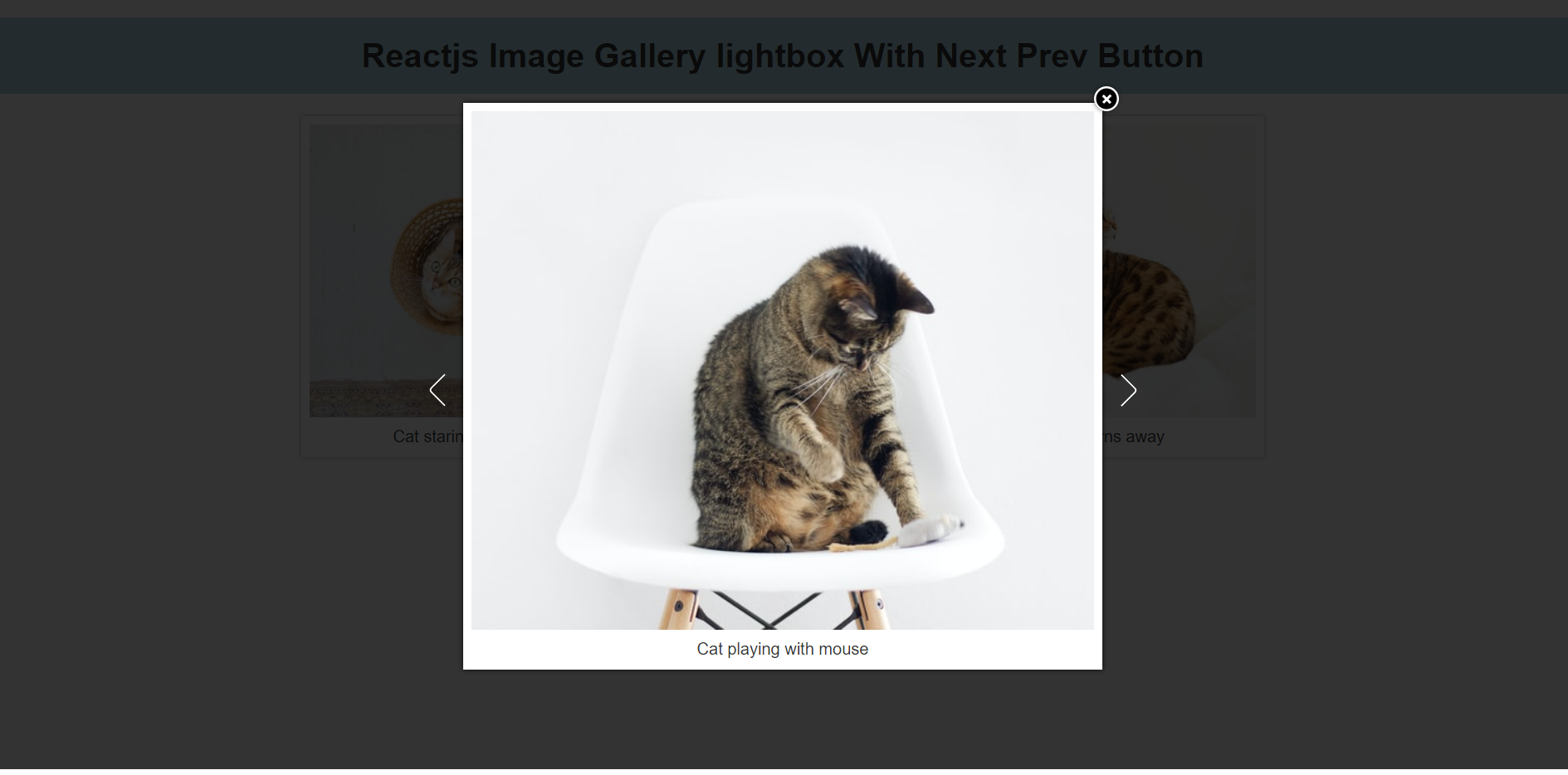
Leave a Reply
You must be logged in to post a comment.