Hello friends, welcome back to my blog. Today in this blog post, I am going to tell you, Reactjs Free Admin Dashboard using ANT Design(ANTD).
For reactjs new comers, please check the below link:
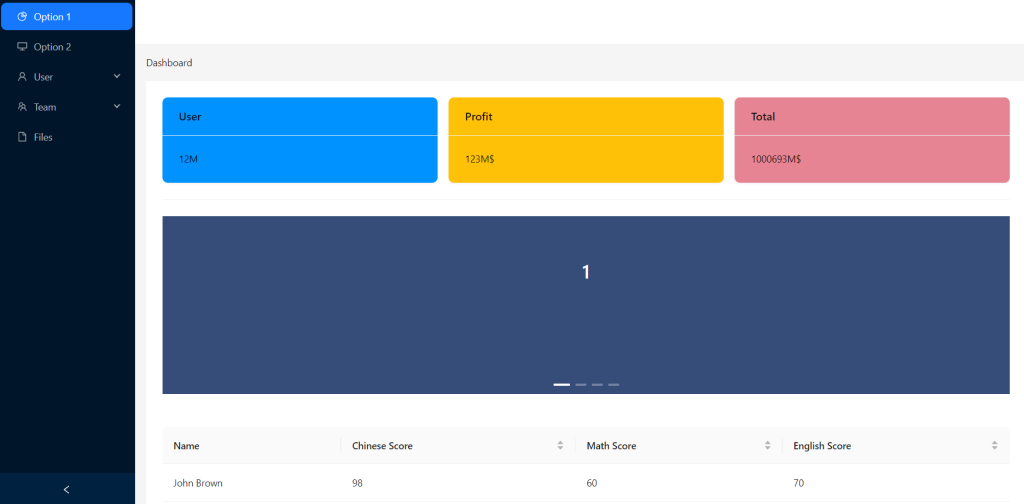
Friends here is the code snippet for Reactjs Free Admin Dashboard using ANT Design(ANTD) and please use this code snippet carefully to avoid the mistakes:
1. Firstly friends we need fresh reactjs setup and for that we need to run below commands into our terminal and also w should have latest node version installed on our system:
npx create-react-app reactdemo cd reactdemo npm install antd --save npm start // run the project
2. Finally friends we need to add below code into our src/App.js file to get final output on web browser:
import React, { useState } from 'react';
import {
DesktopOutlined,
FileOutlined,
PieChartOutlined,
TeamOutlined,
UserOutlined,
} from '@ant-design/icons';
import { Breadcrumb, Layout, Menu, theme, Carousel, Table, Col, Divider, Row, Card } from 'antd';
const { Header, Content, Footer, Sider } = Layout;
//table data
const columns = [
{
title: 'Name',
dataIndex: 'name',
},
{
title: 'Chinese Score',
dataIndex: 'chinese',
sorter: {
compare: (a, b) => a.chinese - b.chinese,
multiple: 3,
},
},
{
title: 'Math Score',
dataIndex: 'math',
sorter: {
compare: (a, b) => a.math - b.math,
multiple: 2,
},
},
{
title: 'English Score',
dataIndex: 'english',
sorter: {
compare: (a, b) => a.english - b.english,
multiple: 1,
},
},
];
const data = [
{
key: '1',
name: 'John Brown',
chinese: 98,
math: 60,
english: 70,
},
{
key: '2',
name: 'Jim Green',
chinese: 98,
math: 66,
english: 89,
},
{
key: '3',
name: 'Joe Black',
chinese: 98,
math: 90,
english: 70,
},
{
key: '4',
name: 'Jim Red',
chinese: 88,
math: 99,
english: 89,
},
];
function getItem(label, key, icon, children) {
return {
key,
icon,
children,
label,
};
}
const contentStyle = {
margin: 0,
height: '260px',
color: '#fff',
lineHeight: '160px',
textAlign: 'center',
background: '#364d79',
};
const items = [
getItem('Option 1', '1', <PieChartOutlined />),
getItem('Option 2', '2', <DesktopOutlined />),
getItem('User', 'sub1', <UserOutlined />, [
getItem('Tom', '3'),
getItem('Bill', '4'),
getItem('Alex', '5'),
]),
getItem('Team', 'sub2', <TeamOutlined />, [getItem('Team 1', '6'), getItem('Team 2', '8')]),
getItem('Files', '9', <FileOutlined />),
];
const style: React.CSSProperties = { background: '#0092ff', padding: '8px 0' };
const App = () => {
const [collapsed, setCollapsed] = useState(false);
const {
token: { colorBgContainer },
} = theme.useToken();
return (
<Layout
style={{
minHeight: '100vh',
}}
>
<Sider collapsible collapsed={collapsed} onCollapse={(value) => setCollapsed(value)}>
<div className="demo-logo-vertical" />
<Menu theme="dark" defaultSelectedKeys={['1']} mode="inline" items={items} />
</Sider>
<Layout>
<Header
style={{
padding: 0,
background: colorBgContainer,
}}
/>
<Content
style={{
margin: '0 16px',
}}
>
<Breadcrumb
style={{
margin: '16px 0',
}}
>
<Breadcrumb.Item>Dashboard</Breadcrumb.Item>
</Breadcrumb>
<div
style={{
padding: 24,
minHeight: 360,
background: colorBgContainer,
}}
>
<Row justify="start" gutter={16}>
<Col span={8}> <Card style={{background: "#0092ff"}} title="User" bordered={false}>
12M
</Card></Col>
<Col span={8}> <Card style={{background: "#ffc107"}} title="Profit" bordered={false}>
123M$
</Card></Col>
<Col span={8}> <Card style={{background: "#e78493"}} title="Total" bordered={false}>
1000693M$
</Card></Col>
</Row>
<Divider orientation="left"></Divider>
<Carousel>
<div>
<h3 style={contentStyle}>1</h3>
</div>
<div>
<h3 style={contentStyle}>2</h3>
</div>
<div>
<h3 style={contentStyle}>3</h3>
</div>
<div>
<h3 style={contentStyle}>4</h3>
</div>
</Carousel>
</div>
<div style={{
padding: 24,
minHeight: 360,
background: colorBgContainer,
}}s>
<Table columns={columns} dataSource={data} />
</div>
</Content>
<Footer
style={{
textAlign: 'center',
}}
>
©2023 Jassa
</Footer>
</Layout>
</Layout>
);
};
export default App;
Now we are done friends. If you have any kind of query or suggestion or any requirement then feel free to comment below.
Note: Friends, I just tell the basic setup and things, you can change the code according to your requirements. For better understanding must watch video above.
I will appreciate that if you will tell your views for this post.Nothing matters if your views will good or bad.
Jassa
Thanks
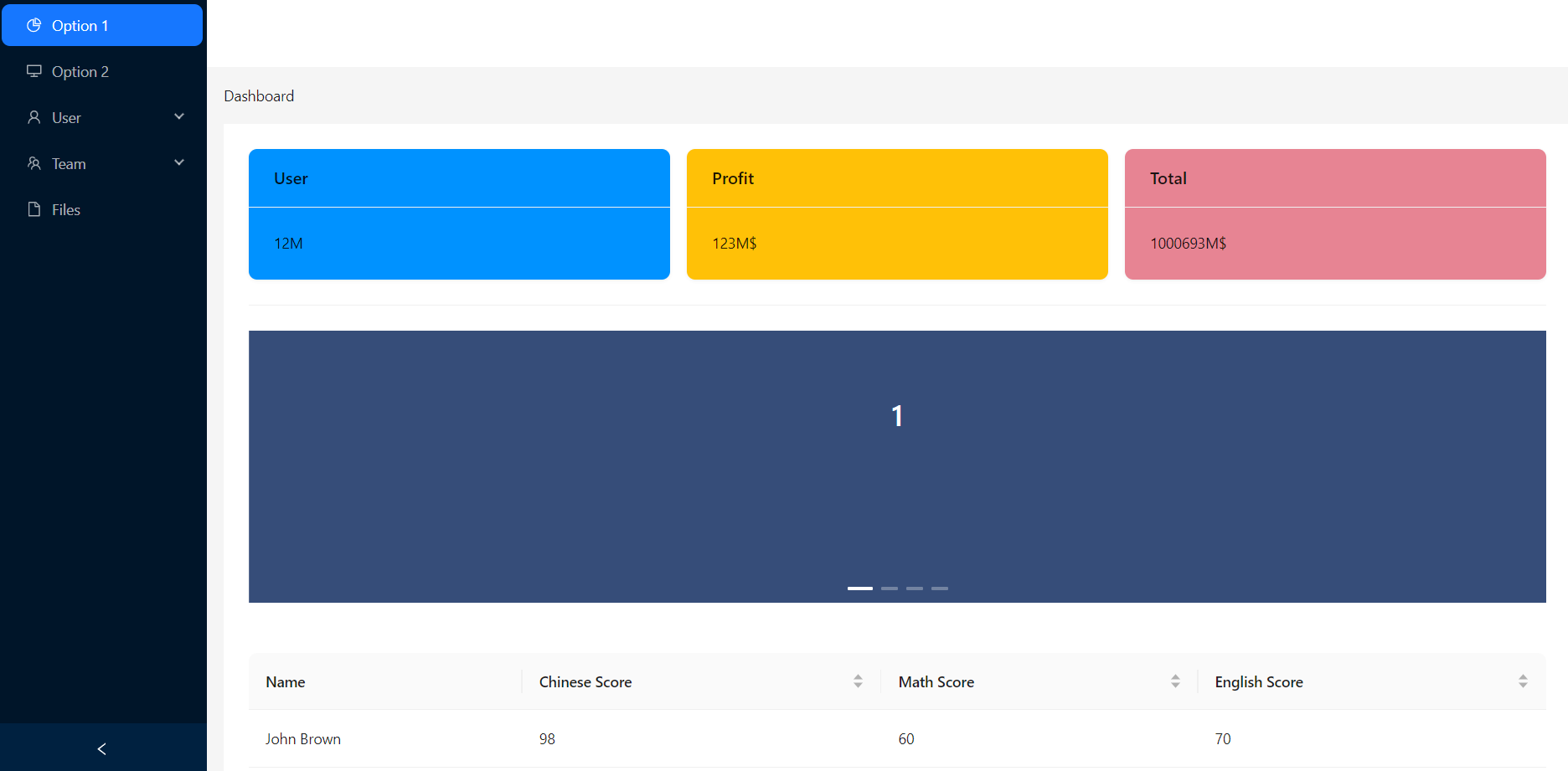
Leave a Reply
You must be logged in to post a comment.