Hello friends, welcome back to my blog. Today in this blog post, I am going to tell you, Reactjs Drag Drop Working Tutorial.
For react js new comers, please check the below link:
React js Basic Tutorials
Friends now I proceed onwards and here is the working code snippet for Reactjs Drag Drop Working Tutorial and please use this carefully to avoid the mistakes:
1. Firstly friends we need fresh reactjs setup and for that we need to run below commands into our terminal and also w should have latest node version installed on our system:
Guys you can skip this first step if you already have reactjs fresh setup:
npx create-react-app reactdragdrop cd reactdragdrop npm start // run the projec
2. Now friends, we need to run below commands into our reactjs project to install drag drop modules:
npm install jquery-ui-dist npm install jquery npm start
3. Now friends we need to add below code into our src/App.js file to get final output on web browser:
import React from 'react';
import './App.css';
import "jquery-ui-dist/jquery-ui.min.css";
import "jquery-ui-dist/jquery-ui.min.js";
import * as $ from 'jquery';
class App extends React.Component
{
componentDidMount(){
$( "#sortable1, #sortable2" ).sortable({
connectWith: ".connectedSortable"
}).disableSelection();
}
render(Message)
{
return (
<div>
<ul id="sortable1" class="connectedSortable">
<li class="ui-state-default">Item 1</li>
<li class="ui-state-default">Item 2</li>
<li class="ui-state-default">Item 3</li>
<li class="ui-state-default">Item 4</li>
<li class="ui-state-default">Item 5</li>
</ul>
<ul id="sortable2" class="connectedSortable">
<li class="ui-state-highlight">Item 1</li>
<li class="ui-state-highlight">Item 2</li>
<li class="ui-state-highlight">Item 3</li>
<li class="ui-state-highlight">Item 4</li>
<li class="ui-state-highlight">Item 5</li>
</ul>
</div>
) } }
export default App;
4. Now friends we need to add below code into our src/App.css file to to styles the lists:
#sortable1, #sortable2 {
border: 1px solid #eee;
width: 142px;
min-height: 20px;
list-style-type: none;
margin: 0;
padding: 5px 0 0 0;
float: left;
margin-right: 10px;
}
#sortable1 li, #sortable2 li {
margin: 0 5px 5px 5px;
padding: 5px;
font-size: 1.2em;
width: 120px;
}
Now we are done friends. If you have any kind of query or suggestion or any requirement then feel free to comment below.
Note: Friends, I just tell the basic setup and things, you can change the code according to your requirements. For better understanding must watch video above.
I will appreciate that if you will tell your views for this post. Nothing matters if your views will be good or bad.
Jassa
Thanks
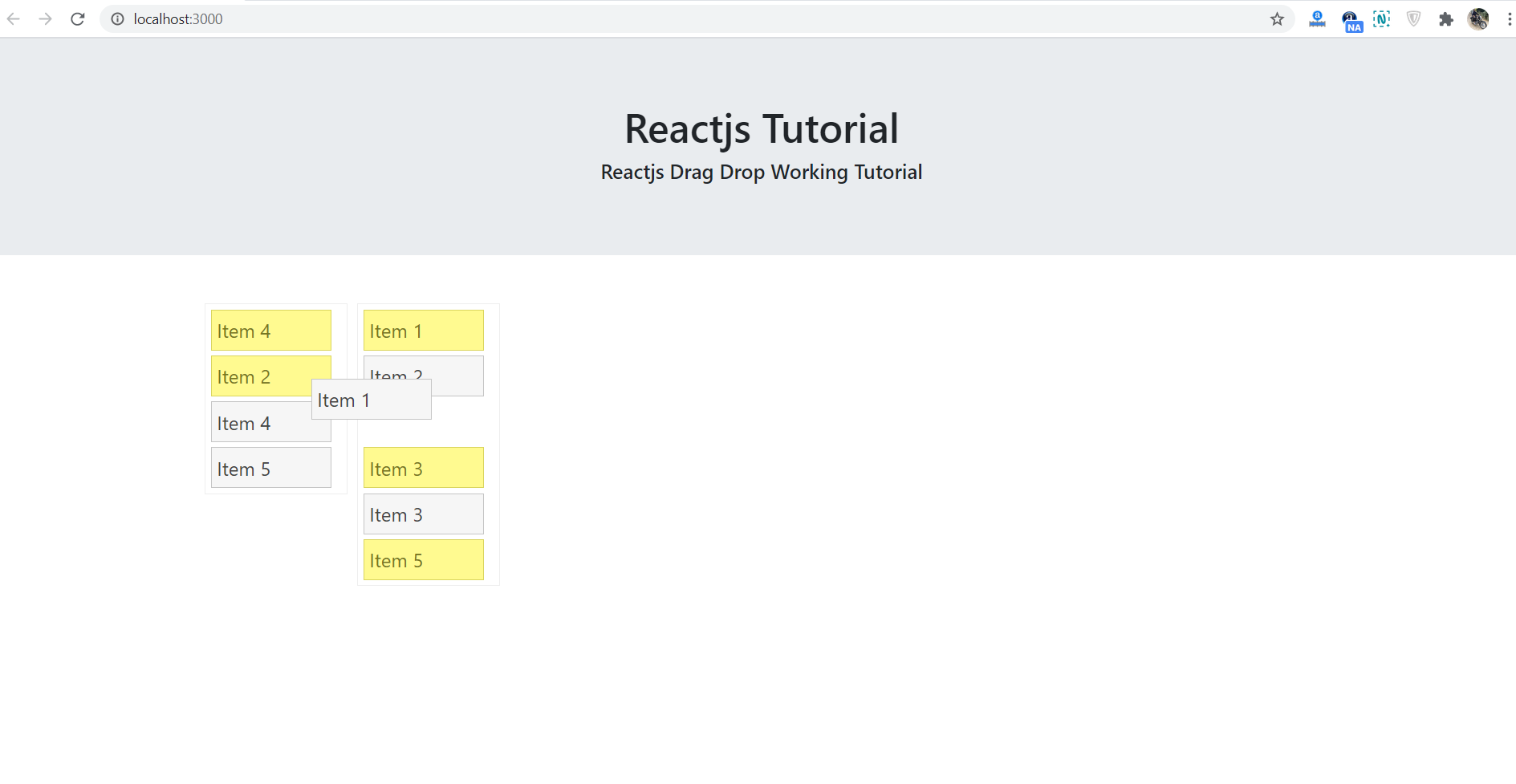
Leave a Reply
You must be logged in to post a comment.