Hello friends, welcome back to my blog. Today this blog post will tell you React Crud Using Json Server & Material UI Working Example.
Key Features:
- Reactjs + Material Ui
- Json Server
- React Routing
- Axios APi Service
- React Crud
For React new comers, please check the below link:
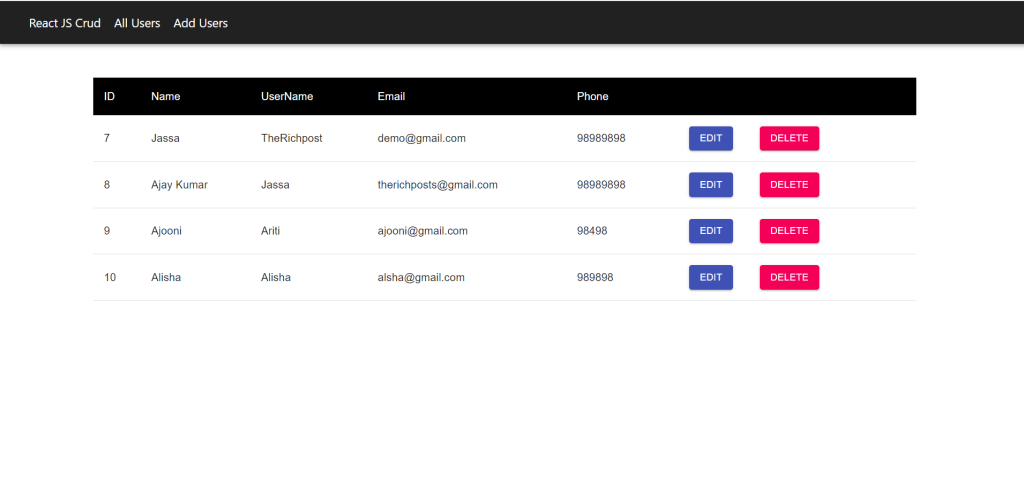
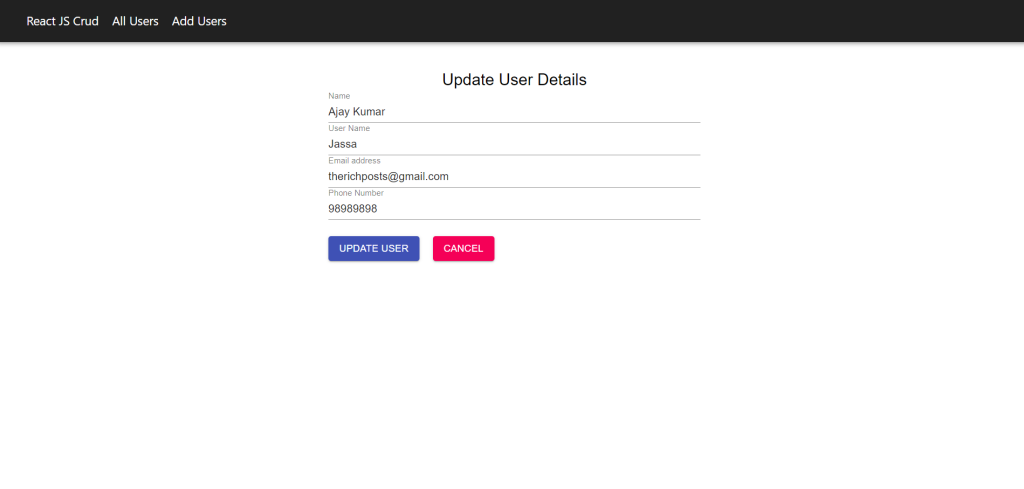
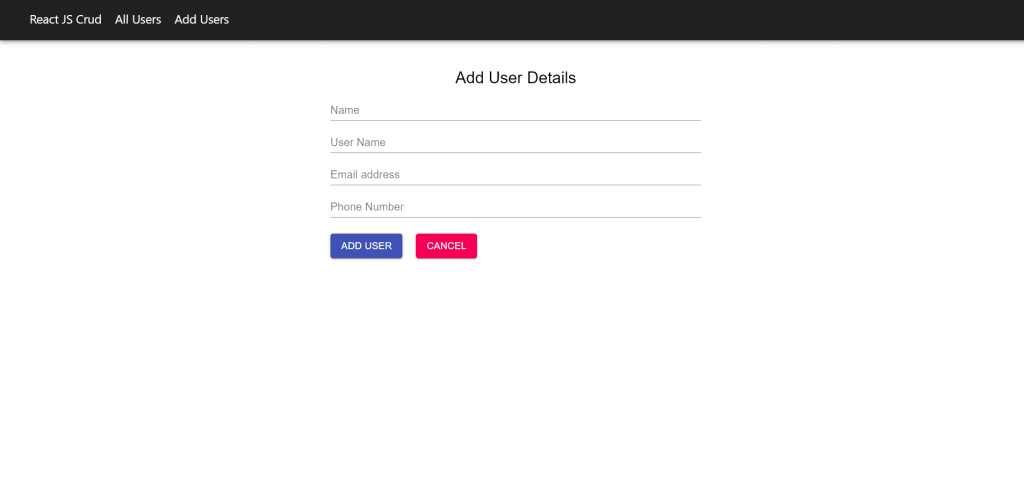
Friends here is the code snippet for How to upload, preview and save image inside folder in react js? and please use this code snippet carefully to avoid the mistakes:
1. Firstly friends we need fresh reactjs setup and for that we need to run below commands into our terminal and also w should have latest node version installed on our system:
npx create-react-app reactdemo cd reactdemo npm i react-router-dom npm i react-axios npm i @material-ui/core npm i json-server npm start // run the project
2. Now guys create `Components` folder inside src folder and create below files:
AddUser.jsx AllUsers.jsx EditUser.jsx Home.jsx Navbar.jsx NotFound.jsx
3. Now guys add below code inside src/Components/AddUser.jsx file:
import React, { useState } from 'react';
import { Container, Typography, FormControl, InputLabel, Input, Box, FormGroup, Button } from '@material-ui/core';
import { addUser } from '../service/api';
import { useHistory } from 'react-router-dom';
const initialValue = {
name: "",
username : "",
email: "",
phone: "",
}
const AddUser = () => {
const [user, setUser] = useState(initialValue);
const {name, username, email, phone} = user;
const history = useHistory();
const onValueChange = (e) =>
{
// console.log(e);
// console.log(e.target.value);
setUser({...user, [e.target.name]: e.target.value});
console.log(user);
}
const addUserDetails = async () =>{
await addUser(user);
history.push('/all');
}
return (
<Container maxWidth="sm">
<Box my={5}>
<Typography variant="h5" align="center">Add User Details</Typography>
<FormGroup>
<FormControl>
<InputLabel>Name</InputLabel>
<Input onChange={(e) => onValueChange(e)} name="name" value={name} />
</FormControl>
<FormControl>
<InputLabel>User Name</InputLabel>
<Input onChange={(e) => onValueChange(e)} name="username" value={username} />
</FormControl>
<FormControl>
<InputLabel>Email address</InputLabel>
<Input onChange={(e) => onValueChange(e)} name="email" value={email} />
</FormControl>
<FormControl>
<InputLabel>Phone Number</InputLabel>
<Input onChange={(e) => onValueChange(e)} name="phone" value={phone} />
</FormControl>
<Box my={3}>
<Button variant="contained" onClick={() => addUserDetails() } color="primary" align="center">Add User</Button>
<Button onClick={()=> history.push("/all")} variant="contained" color="secondary" align="center" style={{margin: '0px 20px'}}>Cancel</Button>
</Box>
</FormGroup>
</Box>
</Container>
)
}
export default AddUser;
4. Now guys add below code inside src/Components/AllUsers.jsx file:
import React, { useEffect, useState } from 'react';
import { Table, TableCell, TableRow, TableHead, TableBody, makeStyles, Button } from '@material-ui/core';
import { deleteUser ,getallUsers } from '../service/api';
import { Link } from 'react-router-dom';
const useStyle = makeStyles({
table: {
width: '80%',
margin: '50px 100px 100px 140px',
},
thead:{
'& > *':{
background: '#000000',
color:'#FFFFFF',
fontSize: '16px'
}
},
trow:{
'& > *':{
fontSize: '16px'
}
}
})
const AllUsers = () => {
const classes = useStyle();
const [user, setUser] = useState([]);
useEffect(() => {
getUsers();
}, [])
const getUsers = async () =>{
const response = await getallUsers();
console.log(response);
setUser(response.data);
}
const deleteData = async (id) => {
await deleteUser(id);
getUsers();
}
return (
<Table className={classes.table}>
<TableHead>
<TableRow className={classes.thead}>
<TableCell>ID</TableCell>
<TableCell>Name</TableCell>
<TableCell>UserName</TableCell>
<TableCell>Email</TableCell>
<TableCell>Phone</TableCell>
<TableCell></TableCell>
</TableRow>
</TableHead>
<TableBody>
{
user.map((data) => (
<TableRow className={classes.trow}>
<TableCell>{data.id}</TableCell>
<TableCell>{data.name}</TableCell>
<TableCell>{data.username}</TableCell>
<TableCell>{data.email}</TableCell>
<TableCell>{data.phone}</TableCell>
<TableCell>
<Button variant="contained" color="primary" style={{margin: '0px 20px'}} component={Link} to={`/edit/${data.id}`}>Edit</Button>
<Button variant="contained" color="secondary" style={{margin: '0px 20px'}} onClick={() => deleteData(data.id)}>Delete</Button>
</TableCell>
</TableRow>
))
}
</TableBody>
</Table>
)
}
export default AllUsers;
5. Now guys add below code inside src/Components/EditUser.jsx file:
import React, { useEffect, useState } from 'react';
import { Container, Typography, FormControl, InputLabel, Input, Box, FormGroup, Button } from '@material-ui/core';
import { editUser, getallUsers } from '../service/api';
import { useHistory, useParams } from 'react-router-dom';
const initialValue = {
name: "",
username : "",
email: "",
phone: "",
}
const EditUser = () => {
const [user, setUser] = useState(initialValue);
const {name, username, email, phone} = user;
const { id } = useParams();
useEffect(() => {
loadUserData();
},[]);
const loadUserData = async () =>{
const response = await getallUsers(id);
setUser(response.data);
}
const history = useHistory();
const onValueChange = (e) =>
{
// console.log(e);
// console.log(e.target.value);
setUser({...user, [e.target.name]: e.target.value});
console.log(user);
}
const editUserDetails = async () =>{
await editUser(id,user);
history.push('/all');
}
return (
<Container maxWidth="sm">
<Box my={5}>
<Typography variant="h5" align="center">Update User Details</Typography>
<FormGroup>
<FormControl>
<InputLabel>Name</InputLabel>
<Input onChange={(e) => onValueChange(e)} name="name" value={name} />
</FormControl>
<FormControl>
<InputLabel>User Name</InputLabel>
<Input onChange={(e) => onValueChange(e)} name="username" value={username} />
</FormControl>
<FormControl>
<InputLabel>Email address</InputLabel>
<Input onChange={(e) => onValueChange(e)} name="email" value={email} />
</FormControl>
<FormControl>
<InputLabel>Phone Number</InputLabel>
<Input onChange={(e) => onValueChange(e)} name="phone" value={phone} />
</FormControl>
<Box my={3}>
<Button variant="contained" onClick={() => editUserDetails() } color="primary" align="center">Update User</Button>
<Button onClick={()=> history.push("/all")} variant="contained" color="secondary" align="center" style={{margin: '0px 20px'}}>Cancel</Button>
</Box>
</FormGroup>
</Box>
</Container>
)
}
export default EditUser;
6. Now guys add below code inside src/Components/Home.jsx file:
import React from 'react';
import { Container, Typography, Box } from '@material-ui/core';
const Home = () => {
return (
<Container maxWidth="lg">
<Box my={5}>
<Typography variant="h3" component="h2" align="center">React JS Crud</Typography>
<Typography component="h2" align="center">Using Json Server</Typography>
</Box>
</Container>
)
}
export default Home;
7. Now guys add below code inside src/Components/Navbar.jsx file:
import React from 'react';
import { AppBar, makeStyles, Toolbar } from '@material-ui/core';
import { NavLink } from 'react-router-dom';
const useStyles = makeStyles({
header: {
backgroundColor: '#212121',
},
spacing :{
paddingLeft: 20,
color: '#fff',
fontSize: '18px',
textDecoration: 'none',
}
});
const Navbar = () => {
const classes = useStyles();
return (
<AppBar className={classes.header} position="static">
<Toolbar >
<NavLink to="/" className={classes.spacing}> React JS Crud</NavLink>
<NavLink to="all" className={classes.spacing}> All Users</NavLink>
<NavLink to="add" className={classes.spacing}> Add Users</NavLink>
</Toolbar>
</AppBar>
)
}
export default Navbar;
8. Now guys add below code inside src/Components/NotFound.jsx file:
import React from 'react';
import { makeStyles } from '@material-ui/core';
import notfound from './../Assets/Images/pngegg.png';
const useStyles = makeStyles({
error: {
textAlign: 'center',
marginTop: '20px',
marginBottom: '20px',
},
});
const NotFound = () => {
const classes = useStyles();
return (
<div className={classes.error}>
<img src={notfound} style={{width:'800px',height:'550px'}} alt="not found"/>
</div>
)
}
export default NotFound;
9. Now guys create `Database` folder inside src folder and create db.json file and add below code inside it:
{
"user": [
{
"name": "Jassa",
"username": "TheRichpost",
"email": "demo@gmail.com",
"phone": "98989898",
"id": 7
},
{
"name": "Ajay Kumar",
"username": "Jassa",
"email": "therichposts@gmail.com",
"phone": "98989898",
"id": 8
},
{
"name": "Ajooni",
"username": "Ariti",
"email": "ajooni@gmail.com",
"phone": "98498",
"id": 9
},
{
"name": "Alisha",
"username": "Alisha",
"email": "alsha@gmail.com",
"phone": "989898",
"id": 10
}
]
}
10. Now guys create `service` folder inside src folder and create api.js file and add below code inside it:
import axios from 'axios';
const url = "http://127.0.0.1:3003/user";
export const getallUsers = async (id) => {
id = id || '';
return await axios.get(`${url}/${id}`);
}
export const addUser = async (user) => {
return await axios.post(url,user);
}
export const editUser = async (id, user) => {
return await axios.put(`${url}/${id}`,user);
}
export const deleteUser = async (id) => {
return await axios.delete(`${url}/${id}`);
}
11. Now guys add below code inside src/App.css file:
.App {
text-align: center;
}
.App-logo {
height: 40vmin;
pointer-events: none;
}
@media (prefers-reduced-motion: no-preference) {
.App-logo {
animation: App-logo-spin infinite 20s linear;
}
}
.App-header {
background-color: #282c34;
min-height: 100vh;
display: flex;
flex-direction: column;
align-items: center;
justify-content: center;
font-size: calc(10px + 2vmin);
color: white;
}
.App-link {
color: #61dafb;
}
@keyframes App-logo-spin {
from {
transform: rotate(0deg);
}
to {
transform: rotate(360deg);
}
}
12. Now guys add below code inside src/App.js file:
import './App.css';
import Navbar from './Components/Navbar';
import Home from './Components/Home';
import AllUsers from './Components/AllUsers';
import AddUser from './Components/AddUser';
import EditUser from './Components/EditUser';
import NotFound from './Components/NotFound';
import { BrowserRouter as Router, Route, Switch } from 'react-router-dom';
function App() {
return (
<Router>
<Navbar />
<Switch>
<Route path="/" component={Home} exact />
<Route path="/all" component={AllUsers} exact />
<Route path="/add" component={AddUser} exact />
<Route path="/edit/:id" component={EditUser} exact />
<Route component={NotFound} />
</Switch>
</Router>
);
}
export default App;
13. Now guys add below code inside project/package.json file:
...
scripts": {
...
"json-server": "json-server --watch src/Database/db.json --host 127.0.0.1 --port 3003",
},
...
14. Now guys create Assets folder inside src folder and then create Images folder src/Assetts folder and add images from below git repo link:
15. Guys to run json server please run below command inside your terminal as well:
yarn json-server
Now we are done friends. If you have any kind of query or suggestion or any requirement then feel free to comment below.
Note: Friends, I just tell the basic setup and things, you can change the code according to your requirements. For better understanding must watch video above.
I will appreciate that if you will tell your views for this post. Nothing matters if your views will good or bad.
Jassa
Thanks
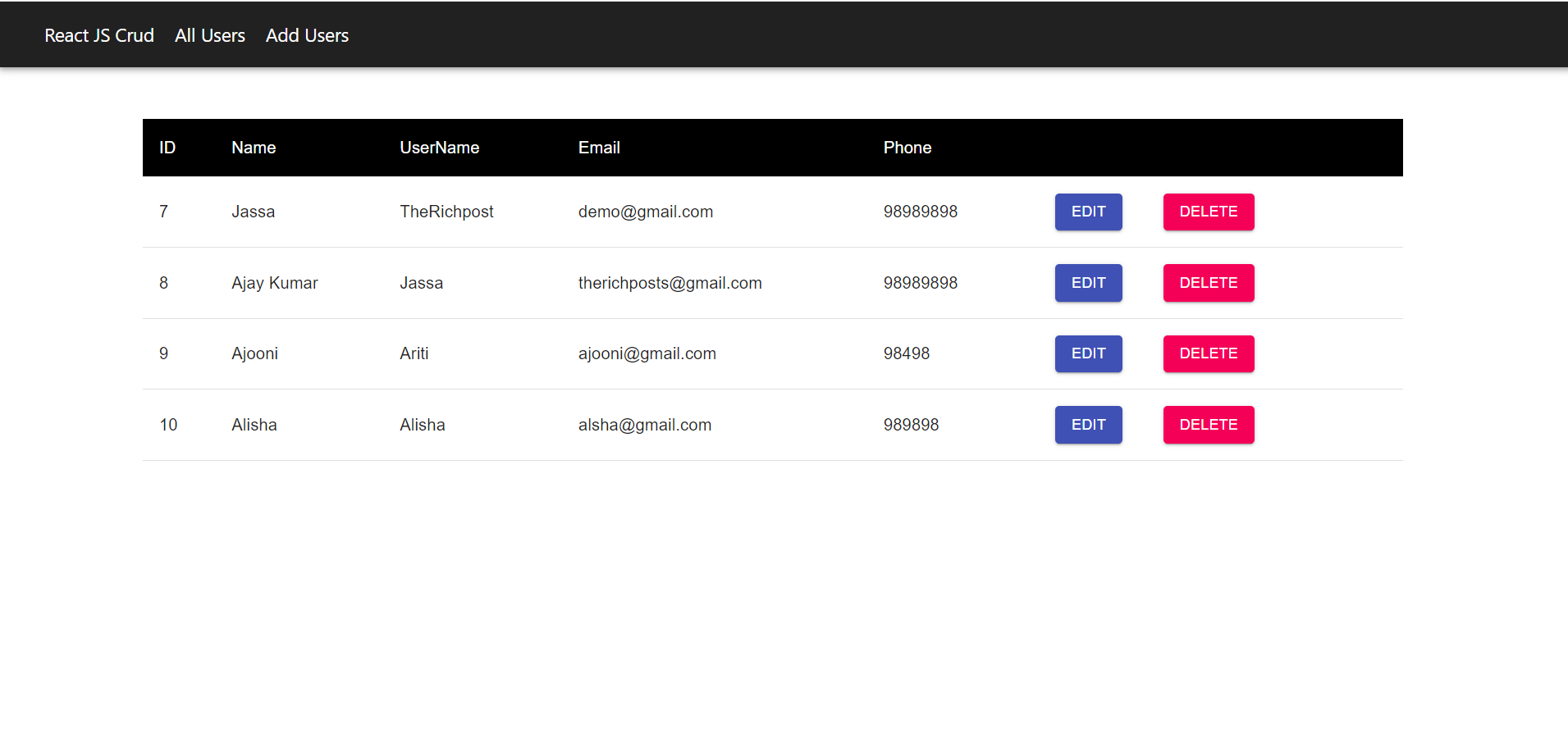
Leave a Reply
You must be logged in to post a comment.