Hello friends, welcome back to my blog. Today this blog post will tell you, Ionic 7 Angular 16 Blog Application with WordPress Rest API Posts Data.
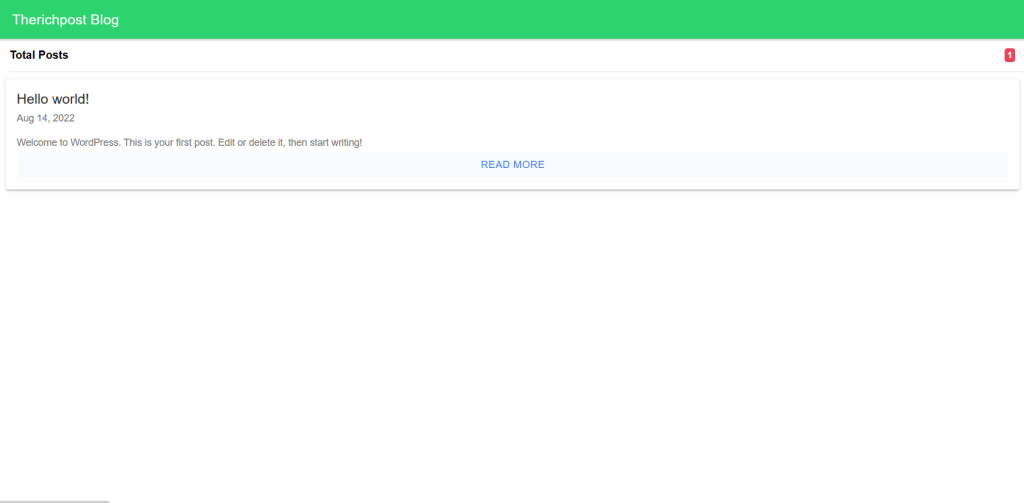
Angular 16 came and Ionic 7 also. If you are new then you must check below two links:
Friends now I proceed onwards and here is the working code snippet and please use carefully this to avoid the mistakes:
1. Firstly friends we need fresh Ionic 7 and angular 16 setup and for this we need to run below commands but if you already have Ionic 7 and angular 16 setup then you can avoid below commands. Secondly we should also have latest node version installed on our system:
npm install -g @ionic/cli ionic start ionic-wordpress-rest-api blank --type=angular cd ionic-wordpress-rest-api ionic g page posts ionic g page post-detail ionic generate service shared/wpIonic
2. Now friends we just need to add below code into ionic-wordpress-rest-api/src/app/app.module.ts file:
...
import { HttpClientModule } from '@angular/common/http';
@NgModule({
...
imports: [...
HttpClientModule],
...
3. Now friends we just need to add below code into ionic-wordpress-rest-api/src/app/app.routing.module.ts file:
import { NgModule } from '@angular/core';
import { PreloadAllModules, RouterModule, Routes } from '@angular/router';
const routes: Routes = [
{
path: '',
redirectTo: 'posts',
pathMatch: 'full'
},
{
path: 'posts',
loadChildren: () => import('./posts/posts.module').then( m => m.PostsPageModule)
},
{
path: 'post-detail/:id',
loadChildren: () => import('./post-detail/post-detail.module').then( m => m.PostDetailPageModule)
},
];
@NgModule({
imports: [
RouterModule.forRoot(routes, { preloadingStrategy: PreloadAllModules })
],
exports: [RouterModule]
})
export class AppRoutingModule { }
4. Now friends we just need to add below code into ionic-wordpress-rest-api/src/app/posts/posts.page.ts file:
import { Component, OnInit } from '@angular/core';
import { WpIonicService } from '../shared/wp-ionic.service';
import { LoadingController } from '@ionic/angular';
@Component({
selector: 'app-posts',
templateUrl: './posts.page.html',
styleUrls: ['./posts.page.scss'],
})
export class PostsPage implements OnInit {
Posts: any = [];
postCount = null;
page = 1;
constructor(
private wpService: WpIonicService,
private loadingController: LoadingController
) { }
ngOnInit() {
this.initPosts();
}
async initPosts() {
let loading = await this.loadingController.create({
message: 'Loading ...'
});
await loading.present();
this.wpService.getAllPosts().subscribe((data) => {
this.postCount = this.wpService.allPosts;
this.Posts = data;
loading.dismiss();
});
}
infiniteLoad(e: any) {
this.page++;
this.wpService.getAllPosts(this.page).subscribe((data) => {
this.Posts = [...this.Posts, ...data];
e.target.complete();
// Disable loading when reached last
if (this.page == this.wpService.pages) {
e.target.disabled = true;
}
});
}
}
5. Now friends we just need to add below code into ionic-wordpress-rest-api/src/app/posts/posts.page.html file:
<ion-header>
<ion-toolbar color="success">
<ion-title>Therichpost Blog</ion-title>
</ion-toolbar>
</ion-header>
<ion-content padding>
<ion-item>
<ion-label>
<strong>Total Posts</strong>
</ion-label>
<ion-badge color="danger" *ngIf="postCount">{{ postCount }}</ion-badge>
</ion-item>
<ion-card *ngFor="let post of Posts">
<ion-card-header>
<ion-card-title [innerHTML]="post.title.rendered"></ion-card-title>
<ion-card-subtitle>{{ post.date_gmt | date }}</ion-card-subtitle>
</ion-card-header>
<ion-card-content>
<div [innerHTML]="post.excerpt.rendered"></div>
<ion-button expand="full" fill="clear" [routerLink]="['/', 'post-detail', post.id]">Read More</ion-button>
</ion-card-content>
</ion-card>
<ion-infinite-scroll threshold="120px" (ionInfinite)="infiniteLoad($event)">
<ion-infinite-scroll-content loadingText="Fetching Posts">
</ion-infinite-scroll-content>
</ion-infinite-scroll>
</ion-content>
6. Now friends we just need to add below code into ionic-wordpress-rest-api/src/app/post-detail/post-details.page.ts file:
import { Component, OnInit } from '@angular/core';
import { ActivatedRoute } from '@angular/router';
import { WpIonicService } from '../shared/wp-ionic.service';
@Component({
selector: 'app-post-detail',
templateUrl: './post-detail.page.html',
styleUrls: ['./post-detail.page.scss'],
})
export class PostDetailPage implements OnInit {
postDetial: any;
constructor(
private activatedRoute: ActivatedRoute,
private wpService: WpIonicService
) {}
ngOnInit() {
let id = this.activatedRoute.snapshot.paramMap.get('id');
this.wpService.postDetails(id).subscribe((data) => {
this.postDetial = data;
});
}
goToOrgPost() {
window.open(this.postDetial.link, '_blank');
}
}
7. Now friends we just need to add below code into ionic-wordpress-rest-api/src/app/post-detail/post-details.page.html file:
<ion-header>
<ion-toolbar color="danger">
<ion-buttons slot="start">
<ion-back-button defaultHref="/posts"></ion-back-button>
</ion-buttons>
<ion-title>{{ postDetial?.title.rendered }}</ion-title>
</ion-toolbar>
</ion-header>
<ion-content padding>
<div *ngIf="postDetial">
<div [innerHTML]="postDetial.content.rendered" padding></div>
</div>
</ion-content>
<ion-footer color="secondary">
<ion-toolbar>
<ion-button expand="full" fill="clear" (click)="goToOrgPost()">
Check Original Post
</ion-button>
</ion-toolbar>
</ion-footer>
8. Now friends we just need to add below code into ionic-wordpress-rest-api/src/app/shared/wp-ionic.service.ts file:
import { Injectable } from '@angular/core';
import { Observable } from 'rxjs';
import { map } from 'rxjs/operators';
import { HttpClient } from '@angular/common/http';
@Injectable({
providedIn: 'root'
})
export class WpIonicService {
endpoint = `https://therichpost.com/woocommerce_tricks/wp-json/wp/v2/`;
allPosts = null;
pages: any;
constructor( private httpClient: HttpClient ) { }
getAllPosts(page = 1): Observable<any[]> {
let options = {
observe: "response" as 'body',
params: {
per_page: '6',
page: ''+page
}
};
return this.httpClient.get<any[]>(`${this.endpoint}posts?_embed`, options)
.pipe(
map((res: any) => {
this.pages = res['headers'].get('x-wp-totalpages');
this.allPosts = res['headers'].get('x-wp-total');
return res['body'];
})
)
}
postDetails(id: any) {
return this.httpClient.get(`${this.endpoint}posts/${id}?_embed`)
.pipe(
map((post) => {
return post;
})
)
}
}
8. Now friends we just need to add or set below code into ionic-wordpress-rest-api/tsconfig.json file:
...
"compilerOptions": {
...
"strictPropertyInitialization": false,
"skipLibCheck": true
...
},
"angularCompilerOptions": {
...
"strictTemplates": false,
}
...
Friends in the end must run ionic serve -l command into your terminal to run the ionic 7 project(localhost:8100).
Now we are done friends. If you have any kind of query, suggestion and new requirement then feel free to comment below.
Note: Friends, In this post, I just tell the basic setup and things, you can change the code according to your requirements.
I will appreciate that if you will tell your views for this post. Nothing matters if your views will be good or bad because with your views, I will make my next posts more good and helpful.
Jassa Rich
Thank you
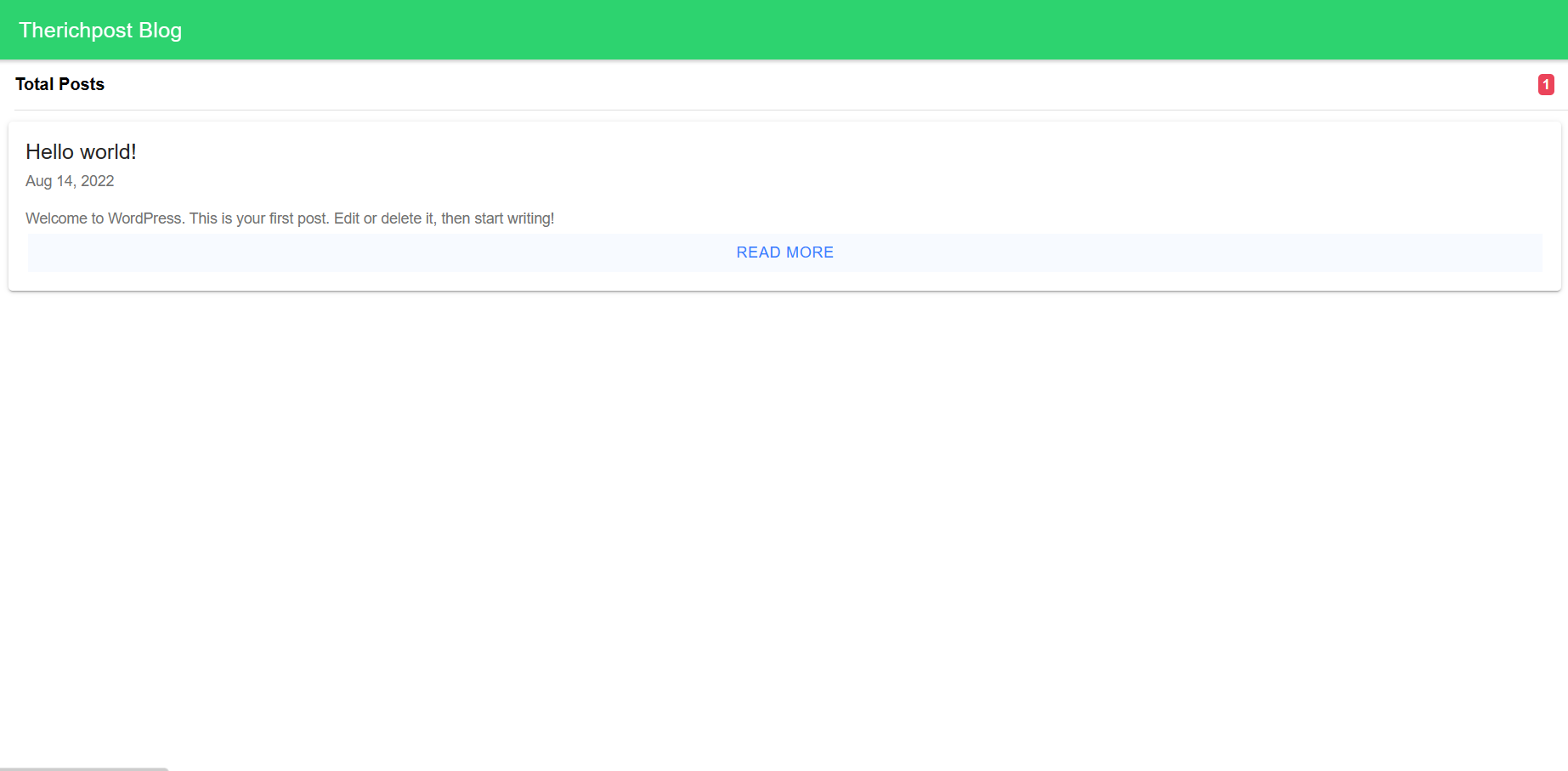
Leave a Reply
You must be logged in to post a comment.