Implementing product visibility based on user role along with time scheduling in WooCommerce involves customizing how and when products are displayed to different user roles on your WordPress site. You’ll need to use hooks and filters provided by WooCommerce and possibly some custom programming to manage the visibility of products based on both the user’s role and specific time constraints.
Here’s a step-by-step approach to achieve this:
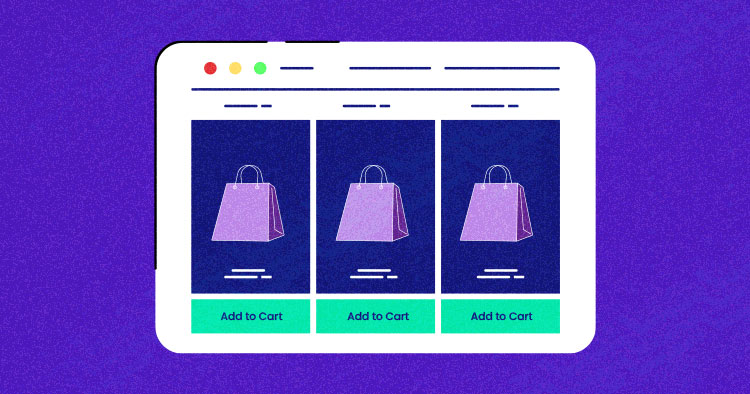
1. Install Necessary Plugins
Before starting, ensure you have the WooCommerce plugin installed and activated. For role management, you might consider using a plugin like “Groups” or “User Role Editor” to define or modify user roles and capabilities.
2. Custom Plugin for Role-Based Visibility
Create a custom WordPress plugin to handle the role-based visibility logic. This will include checking the user’s role and the current time to determine if a product should be visible.
Here’s a simple example of how you can start:
a. Create a new plugin
Create a new folder in your wp-content/plugins directory, name it something relevant like woocommerce-role-time-based-visibility.
Inside this folder, create a file named woocommerce-role-time-based-visibility.php and add the following plugin header:
<?php /* Plugin Name: WooCommerce Role-Time Based Visibility Description: Controls the visibility of products based on user roles and specific time schedules. Version: 1.0 Author: Your Name */ // Your code goes here
b. Hook into WooCommerce Product Query
Use the woocommerce_product_query hook to modify the product query based on the user’s role and the current time.
add_action('woocommerce_product_query', 'filter_products_by_role_and_time');
function filter_products_by_role_and_time($query) {
$current_user = wp_get_current_user();
$current_time = current_time('H:i');
// Example: Hide certain products for 'customer' role from 20:00 to 08:00
if (in_array('customer', (array) $current_user->roles)) {
if ($current_time > '20:00' || $current_time < '08:00') {
$query->set('tax_query', array(array(
'taxonomy' => 'product_visibility',
'field' => 'name',
'terms' => array('exclude-from-catalog'),
'operator' => 'IN'
)));
}
}
}
This code snippet checks if the current user has the ‘customer’ role and if the current time is between 8 PM and 8 AM. If both conditions are true, it modifies the product query to hide products that are marked as ‘exclude-from-catalog’.
3. Use Meta Data to Manage Time Conditions
You may want to use product meta fields to set visibility times for each product. This can be managed via the product edit page in the admin area. You would then modify the above code to retrieve and compare these meta values instead of using hard-coded times.
4. Testing
After implementing the code, you need to thoroughly test your WooCommerce store to ensure that products are being shown or hidden correctly based on user roles and the specified times.
5. Consider Caching
Be aware that caching mechanisms might interfere with dynamic visibility changes. If your site uses caching, make sure it is configured to handle these dynamic changes, or disable caching for product pages if necessary.
By following these steps, you should be able to control product visibility in WooCommerce based on user roles and specific time schedules. This requires a fair amount of custom coding, so if you’re not comfortable with PHP and WordPress development, consider hiring a developer.
Jassa
Thanks
Leave a Reply
You must be logged in to post a comment.