Hello guys how are you? Welcome back on my blog Therichpost. Today in this post I am going to share How to Deploy an Angular 19 SSR App on AWS Amplify?
Angular 19 came. If you are new then you must check below two links:
Now guys here is the complete code snippet and please follow carefully:
Deploying an Angular 19 Server-Side Rendering (SSR) application on AWS Amplify involves several steps. Here’s a detailed guide:
1. Prepare Your Angular 19 SSR App
Before deploying, ensure your Angular SSR app is production-ready.
- Install Angular Universal: If not already done, add Angular Universal for SSR:
ng add @nguniversal/express-engine - Build the App: Build both the client and server parts of your Angular SSR app:
npm run build:ssrThis will generate files in thedist/<your-project-name>directory. - Test Locally: Run the SSR server locally to ensure it works:
npm run serve:ssr
2. Set Up AWS Amplify
Step 1: Create a New Amplify App
- Sign in to the AWS Amplify Console.
- Click “Get Started” under the “Deploy” section.
- Choose your Git repository (e.g., GitHub, GitLab, Bitbucket) and connect your app.
Step 2: Configure Build Settings
In the Amplify build settings, you’ll need to specify the SSR build and deployment commands. Here’s an example of a amplify.yml file:
version: 1
applications:
- appRoot: /
frontend:
phases:
preBuild:
commands:
- npm ci
build:
commands:
- npm run build:ssr
- cp dist/<your-project-name>/browser/index.html dist/<your-project-name>/browser/200.html
artifacts:
baseDirectory: dist/<your-project-name>/browser
files:
- '**/*'
backend:
phases:
preBuild:
commands:
- npm ci
build:
commands:
- npm run build:ssr
- cp dist/<your-project-name>/browser/index.html dist/<your-project-name>/browser/200.html
customHeaders:
- pattern: '**/*'
headers:
- key: Cache-Control
value: 'max-age=0, no-cache, no-store, must-revalidate'
Replace <your-project-name> with your Angular project name.
3. Update the Express Server for Lambda
AWS Amplify uses AWS Lambda for SSR apps. Modify your server.ts to work in a Lambda environment.
Update the server.ts file to export the handler function:
Guys here are the free Angular Ecommerce Templates as well:
import 'zone.js/node';
import { ngExpressEngine } from '@nguniversal/express-engine';
import { AppServerModule } from './src/main.server';
import { APP_BASE_HREF } from '@angular/common';
import express from 'express';
import { join } from 'path';
export const app = express();
const DIST_FOLDER = join(process.cwd(), 'dist/<your-project-name>');
const PORT = process.env.PORT || 4000;
app.engine(
'html',
ngExpressEngine({
bootstrap: AppServerModule,
}) as any
);
app.set('view engine', 'html');
app.set('views', join(DIST_FOLDER, 'browser'));
app.get(
'*.*',
express.static(join(DIST_FOLDER, 'browser'), {
maxAge: '1y',
})
);
app.get('*', (req, res) => {
res.render('index', {
req,
res,
providers: [{ provide: APP_BASE_HREF, useValue: req.baseUrl }],
});
});
if (!process.env.LAMBDA_TASK_ROOT) {
app.listen(PORT, () => {
console.log(`Node Express server listening on http://localhost:${PORT}`);
});
}
export const handler = async (event: any, context: any) => {
return app(event, context);
};
4. Deploy the App
- Push your code to the connected Git branch.
- AWS Amplify will automatically build and deploy your app.
- After deployment, you’ll receive a URL for your app.
5. Test and Monitor
- Test your deployed app by visiting the provided URL.
- Monitor logs and performance in the AWS Amplify Console.
Notes:
- Domain Management: You can set up a custom domain in AWS Amplify for your app.
- Caching: Use AWS CloudFront caching to improve performance.
- Lambda Limits: Ensure your SSR app complies with AWS Lambda size and timeout limits. Optimize assets and use lazy-loading for large apps.
Guys if you will have any kind query then feel free to comment below.
Jassa
Thanks
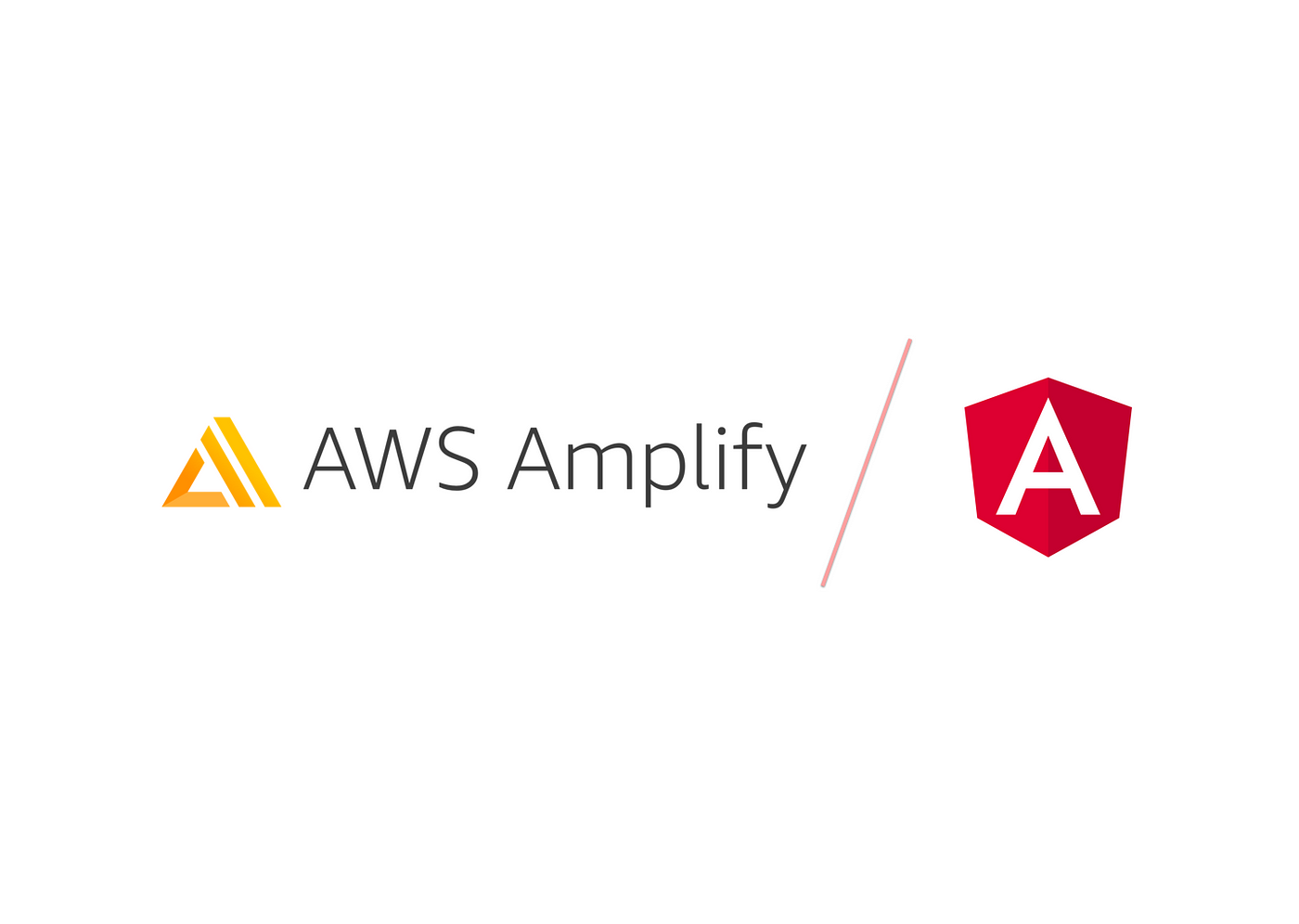
Leave a Reply
You must be logged in to post a comment.