Hello guys how are you? Welcome back to my channel. Today in this post I am going to show you How to Change order of billing fields on checkout page Woocommerce?
Guys I have used both latest versions WordPress 6.3 and WooCommerce 8.1.
Guys if you are new in WordPress or in WooCommerce then please check the below links for some good tutorials:
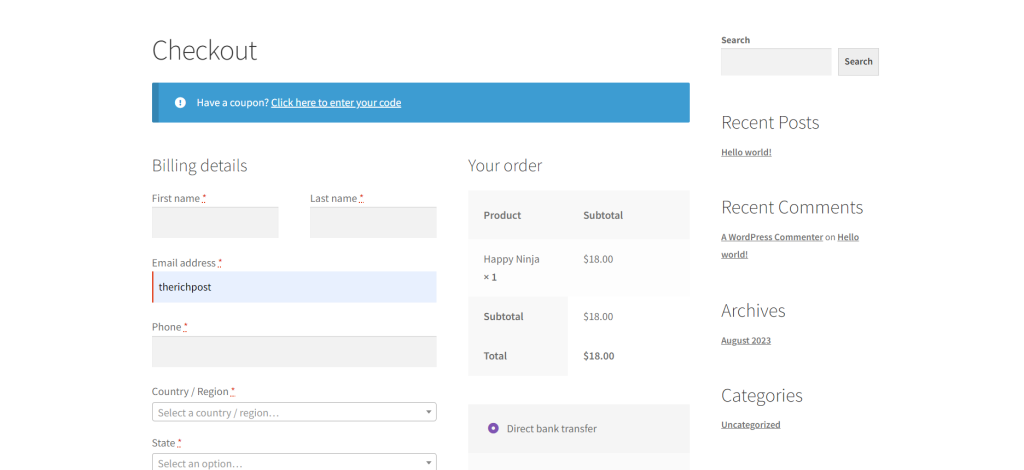
Guys here is the working code snippet and please use it carefully:
1. Guys here is the code snippet and you need to add your theme’s functions.php file:
function custom_override_checkout_fields( $fields ) {
// Do things with your fields like setting the
// priority, label, required, etc.
// or removing them
// Example: Set the priorities straight
// Probably not meant for this since priority is something
// totally different than order.
$fields['billing']['billing_first_name']['priority'] = 0;
$fields['billing']['billing_last_name']['priority'] = 5;
$fields['billing']['billing_email']['priority'] = 10;
$fields['billing']['billing_phone']['priority'] = 15;
$fields['billing']['billing_country']['priority'] = 20;
$fields['billing']['billing_state']['priority'] = 25;
$fields['billing']['billing_address_1']['priority'] = 30;
$fields['billing']['billing_address_2']['priority'] = 35;
$fields['billing']['billing_postcode']['priority'] = 40;
$fields['billing']['billing_city']['priority'] = 45;
// Sort the fields based on their 'priority'
usort($fields['billing'], function($a, $b) {
return $a['priority'] <=> $b['priority'];
});
// Send the fields to the function that receives the fields data
return $fields;
}
- Reorder Woocommerce checkout fields
- Change order of billing fields on checkout page woocommerce
- Change order of billing fields on checkout page woo
This is it guys and if you will have any kind of query, suggestion or requirement then feel free to comment below.
Jassa
Developer’s King
Thanks
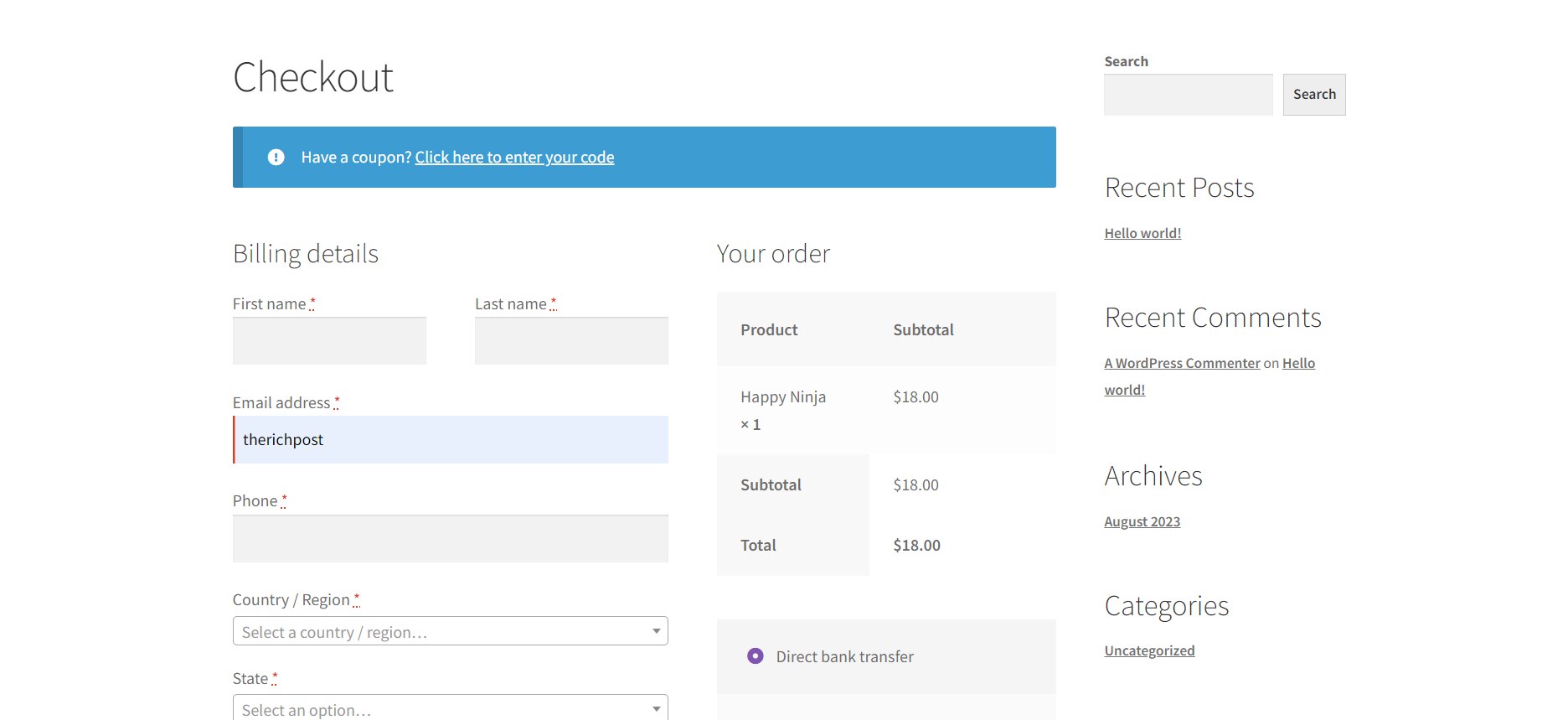
Leave a Reply
You must be logged in to post a comment.