Creating a video chat application in Angular 17 involves several steps, including setting up the Angular project, integrating WebRTC for peer-to-peer communication, and potentially using a signaling server for coordinating communication. Below, I’ll outline a basic approach to get you started on this project. This guide assumes you have a basic understanding of Angular and TypeScript.
Step 1: Set Up Angular Project
First, make sure you have Node.js and the Angular CLI installed. Then, create a new Angular project:
ng new video-chat-app cd video-chat-app
Step 2: Add Angular Material
Angular Material provides components that you can use to build the UI quickly.
ng add @angular/material
Choose a theme and set up global typography and animations when prompted.
Step 3: Generate Components
Generate components for the video chat application:
ng generate component home ng generate component video-room
Step 4: Install PeerJS
PeerJS simplifies WebRTC peer-to-peer data, video, and audio calls. Install PeerJS:
npm install peerjs
Step 5: Configure Routing
Set up routing in app-routing.module.ts to navigate between the home component and the video room:
import { NgModule } from '@angular/core';
import { Routes, RouterModule } from '@angular/router';
import { HomeComponent } from './home/home.component';
import { VideoRoomComponent } from './video-room/video-room.component';
const routes: Routes = [
{ path: '', component: HomeComponent },
{ path: 'room/:id', component: VideoRoomComponent }
];
@NgModule({
imports: [RouterModule.forRoot(routes)],
exports: [RouterModule]
})
export class AppRoutingModule { }
Step 6: Implement Video Room Component
In video-room.component.ts, use PeerJS to create a peer and handle incoming video calls. This is a simplified example:
import { Component, OnInit, OnDestroy } from '@angular/core';
import Peer from 'peerjs';
@Component({
selector: 'app-video-room',
templateUrl: './video-room.component.html',
styleUrls: ['./video-room.component.css']
})
export class VideoRoomComponent implements OnInit, OnDestroy {
peer: Peer;
myStream: MediaStream;
myEl: HTMLVideoElement;
partnerEl: HTMLVideoElement;
ngOnInit() {
this.myEl = document.getElementById('my-video') as HTMLVideoElement;
this.partnerEl = document.getElementById('partner-video') as HTMLVideoElement;
navigator.mediaDevices.getUserMedia({ video: true, audio: true })
.then(stream => {
this.myStream = stream;
this.myEl.srcObject = stream;
this.peer = new Peer(undefined, {
// Specify your PeerJS server here
});
this.peer.on('call', call => {
call.answer(this.myStream);
call.on('stream', stream => {
this.partnerEl.srcObject = stream;
});
});
// Generate peer ID and make a call if there's another peer ID available
});
}
ngOnDestroy() {
this.peer.destroy();
}
}
Step 7: Handle Peer Connections and Calls
Expand on the VideoRoomComponent to handle making and answering calls, which involves generating unique room IDs and sharing them for peer connections.
Step 8: Build and Serve the Application
Finally, build and serve your Angular application:
ng serve
Visit http://localhost:4200/ in your browser to see the application.
Note:
- Implementing a full-featured video chat application requires handling more details, including signaling to exchange peer information (possibly using a backend service or Firebase for signaling), managing call state, and ensuring privacy and security in communications.
- You might need to deploy a STUN/TURN server for production use to handle NAT traversal and firewall issues, ensuring users can connect with each other under various network conditions.
This guide gives you a starting point. Depending on your requirements, you may need to expand your application with additional features and robust error handling.
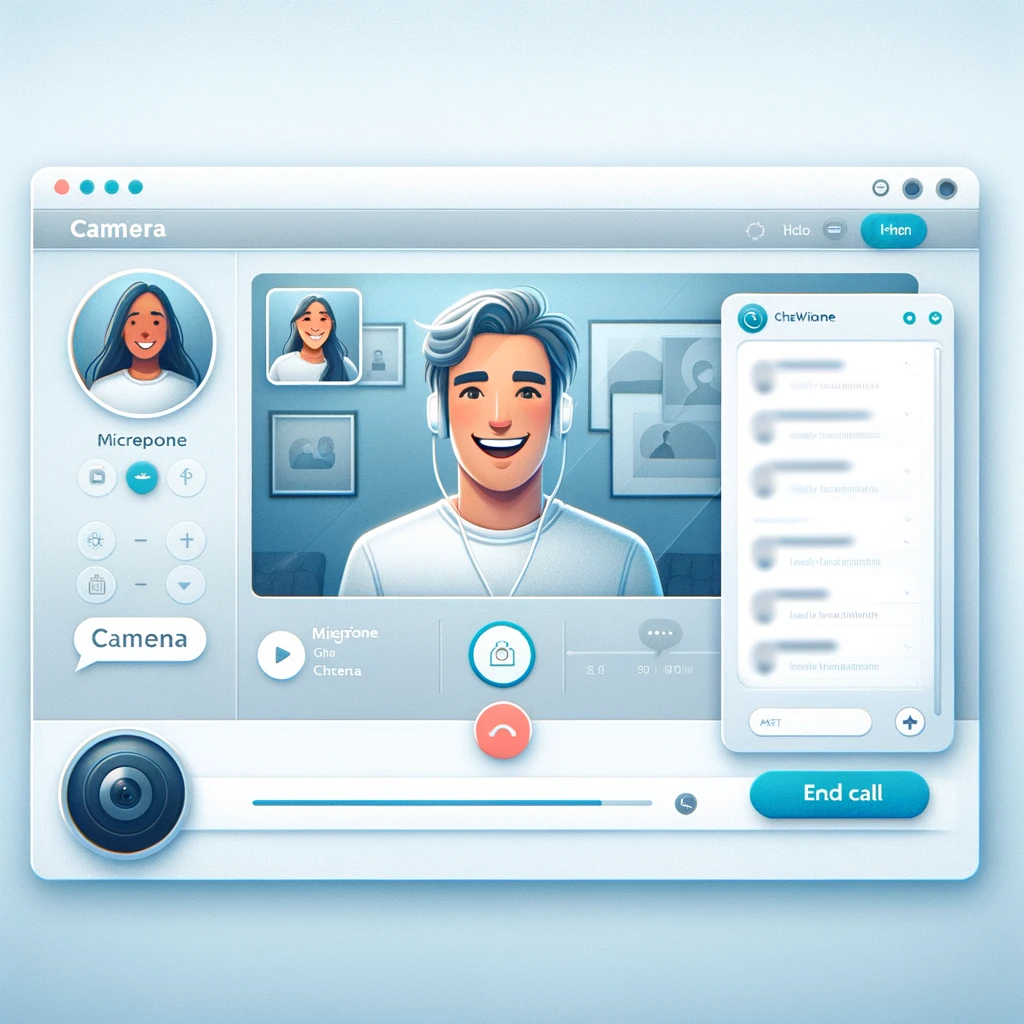
Leave a Reply
You must be logged in to post a comment.