Hello guys how are you? Welcome back on my blog Therichpost. Today in this post I am going to share Creating social login using Firebase in an Ionic Angular app.
Angular 19 came. If you are new then you must check below two links:
Now guys here is the complete code snippet and please follow carefully:
Creating social login using Firebase in an Ionic Angular app involves integrating Firebase Authentication with providers like Google, Facebook, or Apple. Below is a step-by-step guide to achieve this.
Step 1: Set Up Firebase
- Go to the Firebase Console and create a new project.
- Navigate to the Authentication section and enable the desired authentication providers (e.g., Google, Facebook, or Apple).
- For Google, simply enable it and provide the necessary project details.
- For Facebook or Apple, provide additional credentials like the app ID, app secret, or Service ID.
Step 2: Install Required Dependencies
- Install Firebase SDK and AngularFire:
npm install firebase @angular/fire
- Add Firebase configuration in
environments/environment.ts:
export const environment = {
production: false,
firebaseConfig: {
apiKey: "YOUR_API_KEY",
authDomain: "YOUR_AUTH_DOMAIN",
projectId: "YOUR_PROJECT_ID",
storageBucket: "YOUR_STORAGE_BUCKET",
messagingSenderId: "YOUR_MESSAGING_SENDER_ID",
appId: "YOUR_APP_ID",
}
};
Step 3: Import Firebase Modules
- Open
app.module.tsand add Firebase modules:
import { AngularFireModule } from '@angular/fire/compat';
import { AngularFireAuthModule } from '@angular/fire/compat/auth';
import { environment } from '../environments/environment';
@NgModule({
declarations: [...],
imports: [
...,
AngularFireModule.initializeApp(environment.firebaseConfig),
AngularFireAuthModule
],
providers: [...],
bootstrap: [AppComponent]
})
export class AppModule { }
Step 4: Add Social Login Logic
Create an AuthService to manage authentication logic.
auth.service.ts
import { Injectable } from '@angular/core';
import { AngularFireAuth } from '@angular/fire/compat/auth';
import firebase from 'firebase/compat/app';
@Injectable({
providedIn: 'root'
})
export class AuthService {
constructor(private afAuth: AngularFireAuth) {}
// Google Login
async googleLogin() {
try {
const provider = new firebase.auth.GoogleAuthProvider();
const result = await this.afAuth.signInWithPopup(provider);
return result.user; // Returns the logged-in user details
} catch (error) {
console.error('Error during Google login:', error);
throw error;
}
}
// Facebook Login
async facebookLogin() {
try {
const provider = new firebase.auth.FacebookAuthProvider();
const result = await this.afAuth.signInWithPopup(provider);
return result.user;
} catch (error) {
console.error('Error during Facebook login:', error);
throw error;
}
}
// Logout
async logout() {
await this.afAuth.signOut();
}
}
Step 5: Create a Login Page
Generate a login page using Ionic CLI:
ionic generate page login
login.page.html
<ion-header>
<ion-toolbar>
<ion-title>Login</ion-title>
</ion-toolbar>
</ion-header>
<ion-content class="ion-padding">
<ion-button expand="block" (click)="loginWithGoogle()">Login with Google</ion-button>
<ion-button expand="block" color="secondary" (click)="loginWithFacebook()">Login with Facebook</ion-button>
</ion-content>
login.page.ts
import { Component } from '@angular/core';
import { AuthService } from '../services/auth.service';
@Component({
selector: 'app-login',
templateUrl: './login.page.html',
styleUrls: ['./login.page.scss'],
})
export class LoginPage {
constructor(private authService: AuthService) {}
async loginWithGoogle() {
try {
const user = await this.authService.googleLogin();
console.log('Google User:', user);
} catch (error) {
console.error('Google Login Error:', error);
}
}
async loginWithFacebook() {
try {
const user = await this.authService.facebookLogin();
console.log('Facebook User:', user);
} catch (error) {
console.error('Facebook Login Error:', error);
}
}
}
Step 6: Test Your App
- Run the app:
ionic serve
- Test the login functionality with Google and Facebook.
Optional: Add Platform-Specific Support
If you plan to deploy your app on mobile platforms (iOS/Android), use @capacitor-firebase/auth for better integration with native features:
- Install Capacitor Firebase Auth:
npm install @capacitor-firebase/auth
- Configure native login flows using Capacitor plugins for Google and Facebook.
Let me know if you’d like details on the native configuration!
Ajay
Thanks
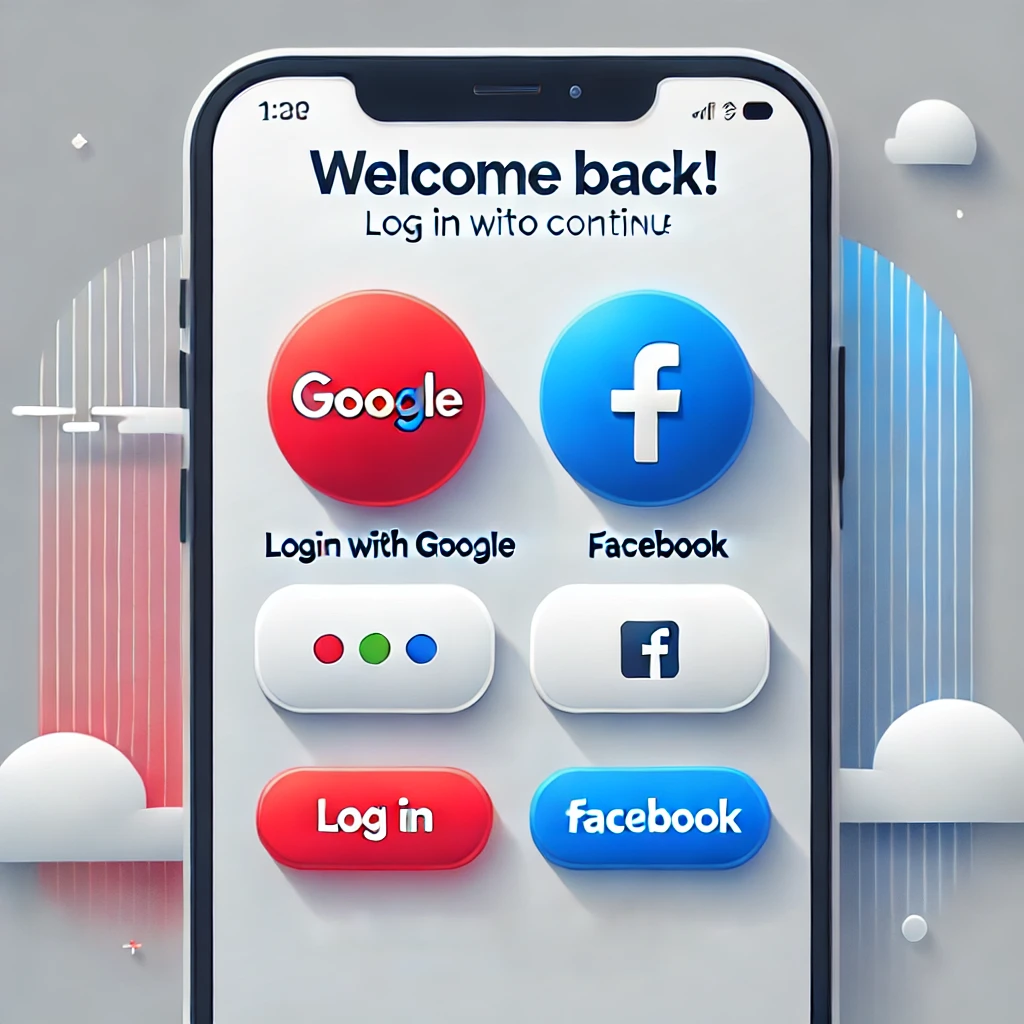
Leave a Reply
You must be logged in to post a comment.